Facebook is constantly evolving, from its interface and options to the addition of numerous new features designed to optimize ad effectiveness for marketers. During our exploration, we discovered an extremely exciting update: the Collection Ads format has been upgraded with two notable features: “Shop using the Shopping Advantage Plus placements” and “Shopping Advantage Plus details.”
These features not only help ads display more intelligently but also significantly increase the conversion rate CTR and ROAS) thanks to enhanced automation and more accurate targeting capabilities. Since this is currently one of the most effective ad types within the Meta ecosystem, this article by Optimal Agency will explore the detailed workings of this new update and how to leverage it to maximize sales. Let’s get started!
Latest updates on the Facebook Collection Ads format
In an effort to automate and boost ad effectiveness for advertisers, Meta has expanded the capabilities of Advantage+, applying it not only to traditional Shopping Ads but also to Collection Ads / Catalogue Ads through smart placements and the new Dynamic Media feature. Here is how these updates directly impact your video/product ad campaigns.
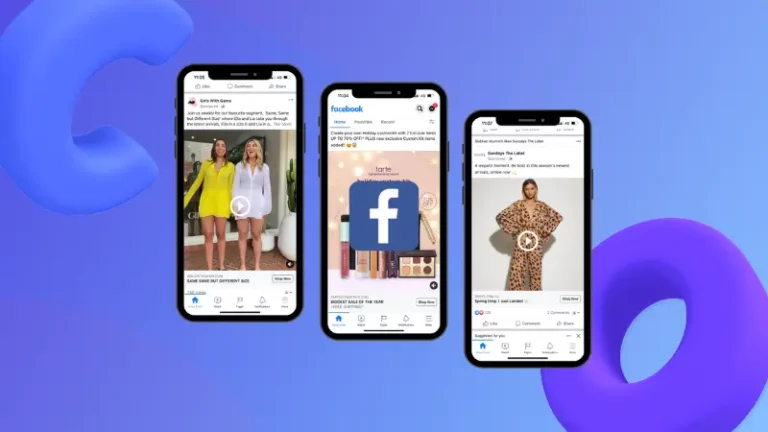
What is “Shop using the Shopping Advantage Plus Placements”?
Shop using the Shopping Advantage Plus placements is a new configuration introduced by Meta that allows catalogue ads (including Collection Ads) to be automatically displayed in positions the system determines are most likely to yield conversions—not limited solely to the Feed, but extending to Stories, Reels, Marketplace, or other high-value placements.
- Advantage+ Placements (formerly known as Automated Placements) are enabled by default, and Meta will distribute your catalog ads to the most optimal placements based on performance data.
- Therefore, when you run Collection Ads or Catalogue Ads, you will see an option to allow shopping ads to be displayed under Advantage+ placements, meaning the system automatically chooses where the ad should be shown to achieve purchases at the lowest cost.
Example: If you run Collection Ads promoting furniture, Meta might choose to display the hero image + product grid not only in the Instagram Feed but also on Marketplace or Facebook Stories if data shows those placements have a better conversion rate. As a result, your campaign achieves broad reach without you having to manually test each placement.
Key changes in Shopping Advantage Plus details
Default Dynamic Media update (Automatic Opt-In)
One of the significant new updates from Meta: starting September 1, 2025, for Advantage+ Catalogue Ads, the Dynamic Media field will be set to OPT_IN by default when running via the Marketing API. Dynamic Media allows the system to automatically optimize creatives (images/videos) from the product feed to suit each placement, user, or device. This means Meta will decide which product should be displayed in which placement to achieve the highest conversion.
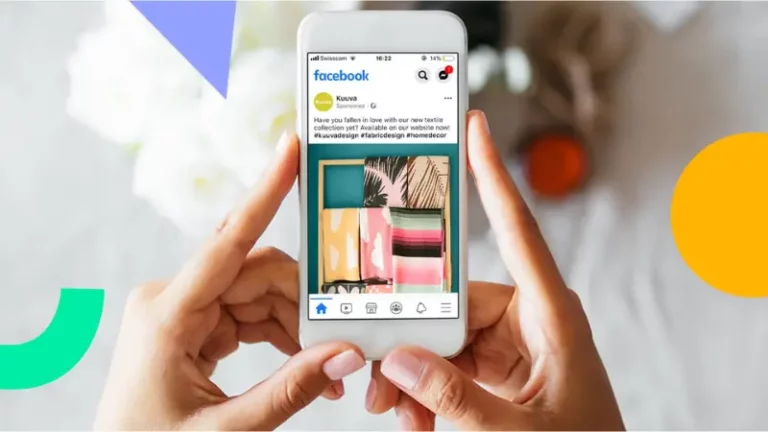
Higher automation & fewer manual adjustments
With Shopping Advantage Plus, many campaign components will be automated by Meta:
- Smart budget distribution between ad sets
- Selection of optimal placements
- Combination of creatives (images/videos) from the feed
- Audience targeting using AI (Advantage+ Audience)
This significantly reduces the manual setup workload, but it’s also a factor where advertisers must accept giving up some control in exchange for higher efficiency.
Technical API impact & Third-party support
Meta has updated the Marketing API to better support Advantage+ Catalogue Ads. Formats such as Single Image, Carousel, and Collection will now default to using Dynamic Media when run via the API.
This means that if you use external ad management tools (agency tools, feed software), you need to ensure they are compatible with this new update or have the Dynamic Media feature enabled by default.
Advantages – Disadvantages
Advantages:
- Improves catalogue display quality — the system automatically selects products best suited for each user
- Enables deeper automation, reducing manual management work
- Expands reach to placements you might not have considered before
Disadvantages & Notes:
- Reduced control: you can no longer choose specific placements as precisely as before
- If your product feed is not optimized (missing high-quality images/videos or inconsistent information), the system may select unsuitable products for display.
- When ads are processed through the API, disabling Dynamic Media may be difficult if you are using third-party software.
- Many advertisers on Reddit have reported that when Advantage+ placements are enabled, ads appear in distant, low-performing placements — sometimes lowering ROI when automated placements extend to less relevant areas.
How to use Facebook collection ads effectively
If you are looking to boost sales and provide a vivid shopping experience for customers, Collection Ads are the perfect tool. This ad type allows users to browse products directly within the app without leaving Facebook or Instagram. Below, we—the Optimal Agency team—will guide you through the detailed steps to set up and optimize this ad type for maximum effectiveness.
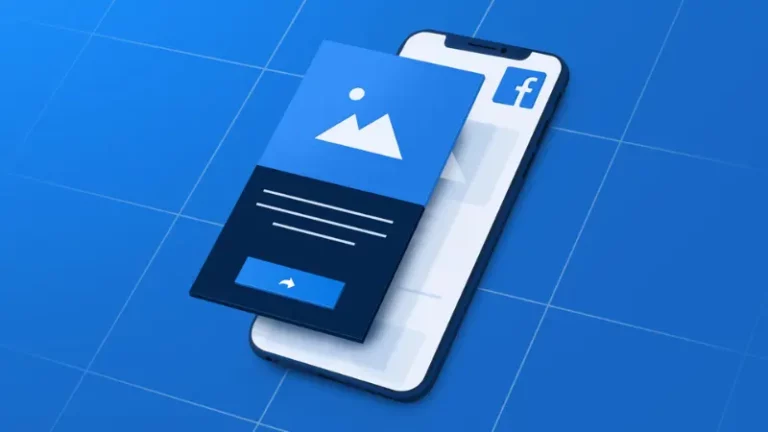
Step 1: Start Ad Setup
First, you need to prepare a few foundational elements:
- Business Account
- Pixel or Data Set integrated with your website (WordPress, Shopify, WooCommerce, or another platform).
If these elements are not linked, the ad will be unable to track customer behavior or measure conversion effectiveness. After ensuring the basics, you can move on to the campaign creation step.
Step 2: Create the ad campaign
- Access Ads Manager → click “Create.”
- In the Campaign Objective section, select Sales.
- Choose Manual Setup and click Continue.
- Enable the Advantage+ Catalog Ads option; this feature helps Facebook automatically optimize product display to be relevant to each user.
Example: If a customer previously viewed hoodies on your website, the ad will automatically display similar hoodie styles to increase the likelihood of purchase.
We do not recommend enabling Campaign Budget Optimization, as the budget should often be manually allocated among ad sets for better control over efficiency.
Step 3: Campaign configuration
- Performance Goal: Select Maximize Number of Conversions.
- Conversion Event: Choose Purchase (the purchase action).
- Select the product Catalog you want to advertise.
For example, suppose you have 100 products; you can create a separate Product Set to only promote a sale group, such as “Winter Collection”, including beanies, gloves, jackets, etc.
This helps you limit the product group suitable for the current campaign, avoiding budget dispersion.
Step 4: Set budget & target audience
For the budget, you can choose a Daily Budget from 500,000 VND to 5,000,000 VND/day, depending on your business size. Enable the option Find prospective customers to let Facebook proactively search for new users whose behavior is similar to your existing customers. A smart strategy we often use:
- Ad Set 1: Targets a broad audience (broad targeting) – without selecting specific interests, allowing Facebook to self-optimize.
- Ad Set 2: Adds interests like Online Shopping, Beauty Products, Fitness, etc., to test effectiveness.
After a few days, you can compare the Cost Per Acquisition (CPA) between the two groups to determine which one performs better. Also in my blog there is an article about Facebook advertising budget for all fields and industries.
Step 5: Ad Setup
With Collection Ads, you don’t need to manually upload products, as the system automatically pulls them from the Catalog.
Maintain the Carousel or Slideshow format so users can easily browse multiple products.
A few small tips:
- Primary Text: Write briefly, emphasizing benefits. Example: “Discover the Winter 2025 collection – up to 40% off today!”
- Description: Display pricing or promotional information.
- Call to Action: Choose Shop Now or Learn More depending on the objective.
- Advantage Plus Destinations: Let Facebook automatically decide the optimal placement.
Step 6: Finalize and duplicate the campaign
After completion, click Publish to run the initial campaign.
You can Duplicate the campaign to create different versions, such as a Single Image Ad or a Video Ad.
This allows you to A/B test which format users respond to best—single image, video, or carousel.
Step 7: Create the Collection ad (Instant Experience)
This is the full-screen interactive version, ideal for mobile users. The steps are:
- Select Collection.
- Enter a title like “New Arrivals 2025” or “Best Sellers.”
- Choose a Main Image or Dynamic Video (Facebook automatically creates a video from products in the catalog).
- Set the CTA to “Shop Now” and link it to the product page or collection.
After running for a few days, create a new ad set to retarget individuals who viewed products but did not make a purchase.
Facebook now allows you to automatically retarget this audience for up to 180 days without manual audience creation.
Frequently Asked Questions
Businesses can add a minimum of 4 and a maximum of 50 items to their Facebook Collection Ad. When you add more products, Facebook’s delivery algorithm operates more easily.
This ad type is designed only for mobile devices and is optimized on this platform, defaulting to being combined with an Instant Experience. When customers click the Collection Ad, they are redirected to a new page with an interface like a convenient mini-online store.
It includes a cover image or video followed by product images and detailed information. Notably, below each main image are the product images from the Facebook Shop. If you want to run a Collection Ad, you must first create a Facebook Shop. Then, post products to the shop and group related products into a category.