Recently, we’ve received many questions from you, such as: “How do I run ads on Facebook? Is there a cost, and how much does advertising cost?” These are extremely common inquiries for those new to marketing or small business owners looking to scale their brand.
In reality, creating an ad campaign on Facebook is not overly complicated. You can entirely set up, create content, and monitor performance right within Facebook Ads Manager. This is a powerful tool that helps advertisers easily control every facet of their campaign, from budget and target audience to display effectiveness and conversion rate.
However, to run effective ads and optimize costs, you need to clearly understand how Ads Manager works, how to properly execute campaign setup, and fully leverage the features Meta provides. In this article, Optimal Agency will explore what is Facebook Ads Manager with you in detail, as well as guide you through strategies to manage, measure, and optimize your advertising intelligently.
What is Facebook Ads Manager?
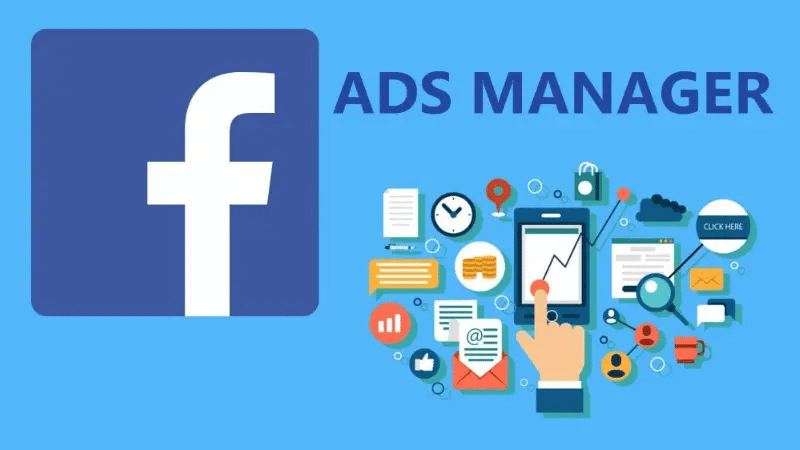
If you are an advertiser, a business owner, or simply someone new to online advertising, then Facebook Ads Manager is the tool you need to master. This is the all-in-one platform developed by Meta, helping you easily manage and optimize all advertising activities across their ecosystem, including Facebook, Instagram, Messenger, and the Audience Network.
Imagine Ads Manager as the control center for your digital advertising strategy. Everything from campaign setup, audience selection, budget adjustment, result tracking, to performance optimization can be executed within a single interface.
Key functions of Facebook Ads Manager
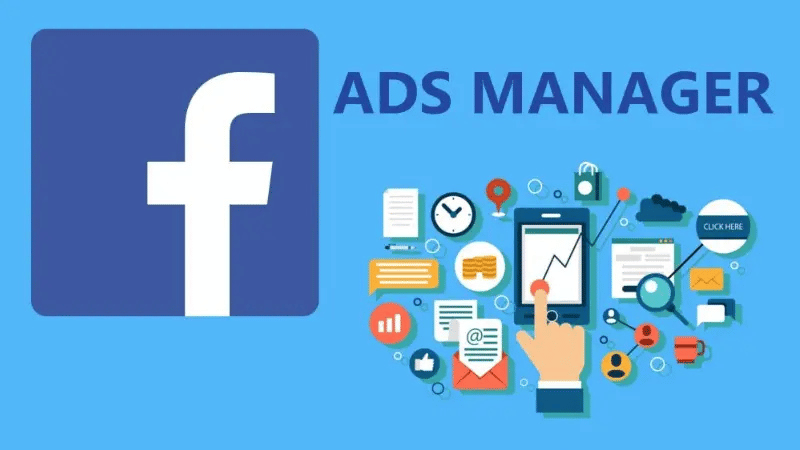
Easy and flexible campaign management
Within Ads Manager, we and other advertisers can create, edit, and supervise multiple ad campaigns simultaneously. You can set specific objectives such as increasing website traffic, generating leads, or boosting sales. Example: If you are an online fashion retailer, you can create a campaign focused on the “Sales” objective, select an audience of women aged 18–35 residing in Ho Chi Minh City, and display ads for your newest product right on their News Feed.
Precise audience targeting
One reason why Facebook Ads Manager is highly favored by advertisers is its extremely powerful targeting capability. You can customize your audience by:
- Demographics: age, gender, location, language, etc.
- Interests: fashion, travel, food, technology, etc.
- Behavior: people who have previously engaged with your page, visited your website, or watched your videos.
Not only that, you can also create a Custom Audience from existing customer data or a Lookalike Audience to expand the pool of potential users whose behavior is similar to your current customers. Example: You can use an email list of past purchasers to allow Facebook to automatically find people with similar behaviors—helping to expand your reach while maintaining high accuracy.
Ads Manager allows you to flexibly control advertising costs according to your needs. You can choose:
Smart budgeting and planning
- Daily Budget – suitable if you want to control spending on a day-to-day basis.
- Lifetime Budget – allows Facebook to automatically distribute the budget to the times of highest effectiveness (optimal delivery).
For instance, if you set a lifetime budget of 5 million VND for a campaign lasting 10 days, the system may spend more on weekends (when user activity is higher) to optimize performance.
Tracking and optimizing ad performance
One of the biggest strengths of Facebook Ads Manager is its ability to provide detailed data analytics. You can view:
- Reach
- Impressions
- Click-Through Rate (CTR)
- Cost Per Result (CPA, CPC, etc.)
Based on these metrics, you can identify which ads are performing well and which require adjustment. Example: If an ad has a high Click-Through Rate but a low conversion rate, it may indicate that the landing page content is not persuasive enough—you can adjust it to improve effectiveness.
How to fully leverage features in FB Ads Manager for ad campaigns
Setting up and running effective Facebook advertising requires meticulous preparation and a clear understanding of the crucial elements at each stage. Below, we will guide you through specific steps to optimize your ad campaigns and achieve the best possible results.
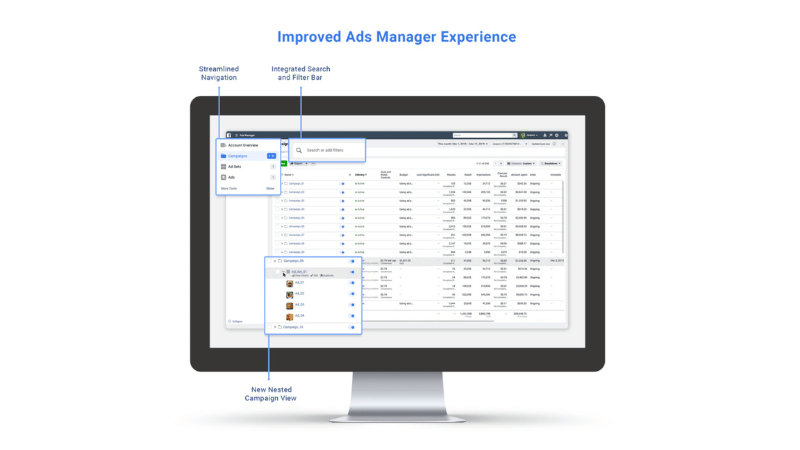
Audience segments setup
First, Facebook will require you to select an engaged audience or existing customers.
If you have the Facebook Pixel installed on your website for a long enough period, choose the data source as Website. Then, create an audience group comprising all people who have purchased in the last 180 days; this is the maximum duration Facebook allows.
Example: Our company is Probots, specializing in AI chatbots, so the audience group could be named “Pro Purchasers in the Last 180 Days.”
If you don’t have the Pixel or have just installed it, you can upload a customer list using a CSV file. This is extremely useful if you have thousands of customers. Facebook will use this data to identify more accurate potential customers via a Lookalike Audience.
Creating an Engaged Audience group
For the engaged audience group, you can select the source as Website (if the Pixel has been active long enough). Set the duration to 180 days and name it AWV 180 (All Website Visitors 180 Days). This helps Facebook understand that these people are already familiar with your business and have visited your website, thereby optimizing ad delivery more accurately.
Ad Set Level setup
At the Ad Set level, you define the audience, budget, and placements.
The Facebook ad structure consists of three levels:
- Campaign: Defines the overall objective.
- Ad Set: Selects the audience, budget, and placements.
- Ad: The actual content displayed to users.
Selecting the customer destination
You can choose one of the following options:
- Website and Shop: Facebook will automatically direct customers to where they are most likely to convert.
- Website: Suitable for industries that require extensive information before purchase, such as cosmetics, skincare, or technology products.
- Example: For the fashion or jewelry industry, the “Website and Shop” option performs very well. However, for the cosmetics industry, we recommend choosing “Website” so customers can view product details, reviews, and illustrative images before purchasing.
Setting the Optimization Goal
Select Maximize the number of conversions to optimize for the purchase action.
Ensure you have selected the correct Pixel or data set corresponding to your website.
Avoiding duplicate pixels
Many advertisers accidentally create duplicate Pixels, making data tracking difficult.
Access Events Manager and rename unused Pixels to “DO NOT USE” to prevent confusion.
Note that each business should ideally only have one unique Pixel, even if it has multiple web pages or landing pages.
Conversion Event
If your goal is sales, choose Purchase.
Do not select Add to Cart or Initiate Checkout, as this causes the algorithm to misallocate the objective. If you aim to gather leads, you can select Lead.
Dynamic Creative and Budget
Avoid using Dynamic Creative as the performance data is often inaccurate.
Regarding the budget, you can set it after completing the basic configuration.
Do not set an end date for the campaign to avoid the ad automatically pausing unintentionally.
Budget-Saving tip
In our experience, ads often perform better during the day.
If the budget is limited, you can pause the ad at night and restart it in the morning.
If your business has consistent profitability, allow the ad to run 24/7 to maintain performance.
Audience Options
Facebook is increasingly automating targeting, but we advise advertisers to manually control it by selecting Switch to Original Audience Options to manage age, gender, location, and language. If you are advertising in English in a non-English-speaking country, select the language as English to ensure the ad is displayed correctly.
Placements
Placements include Facebook, Instagram, Audience Network, and Messenger.
It is recommended to turn off Audience Network and Search Results, as these placements rarely drive actual conversions.
Ad Setup
Select the correct Fanpage and enable Preview to view the ad beforehand.
Avoid selecting Advantage Plus Catalog Ads due to a lack of control.
You can:
- Create Ad – this is the most recommended option.
- Use Existing Post if that post has high engagement.
Image and format setup
Do not select Skip creative setup.
Choose the main image in the Media section and customize the appropriate ratio for each placement (1:1 for Feed, 9:16 for Stories).
This step can help increase ad effectiveness by 5–10%.
Image and audio enhancements
Turn off Overlays and Text Improvements, but enable Image Animation if you want to create a dynamic effect.
Music should only be added if you choose a track suitable for the brand’s style.
Ad content setup (Primary Text, Headline, Description)
The Primary Text section is the main copy for your ad.
The Headline and Description are only displayed on Facebook; they do not appear on Instagram.
If you want to learn how to write engaging captions and optimize conversions, you can check out the “5 ROAS Playbook” course on socialbamboo.com.
Call-to-action button and promo code
Choose the button that aligns with your objective, such as “Shop Now,” “Learn More,” or “Sign Up.”
If you have a promo code, include it to allow users to easily apply it during checkout, thereby boosting the conversion rate.
Facebook Ads Manager is an essential tool that helps advertisers and businesses control their entire ad campaign effectively and professionally. By thoroughly understanding how to use and optimize every feature in Ads Manager, you can easily define objectives, measure results, optimize costs, and increase the conversion rate. Whether you are a beginner or experienced in running ads, mastering Facebook Ads Manager will help your brand stand out, reach the right customers, and achieve sustainable results in your digital marketing strategy.
Frequently Asked Questions
Facebook Ads Manager and Facebook Business Manager are both free tools offered by Meta. To help businesses create, manage, and optimize advertising campaigns. At the same time, it helps businesses increase their online presence on Facebook and develop their brand
To set up advertising objectives on Facebook Ads Manager, access the ad management page and select the campaign objective. These objectives include increasing website traffic, boosting engagement, app promotion, and more.