Google Ads location targeting allows businesses to target ads to target audiences in specific areas. This allows them to focus their advertising budget on search, reaching their chosen target audience to drive high click-through rates and conversions. In this article, Optimal Agency will explain in detail what is Google Ads location targeting. How to use this feature to optimize the performance of advertising campaigns on Google? Please refer to the article below!
| ☑️ Qualitiy account 💯, no worries about getting lock | ☑️ Immediate use, unlimited spending |
| ☑️ Best rental price | ☑️ Create campaign freely |
| ☑️ Many offers | ☑️ Optimized ads campaigns |
| ☑️ Consulting fast approved ads | ☑️ Safe, secure, effective and affordable |
| ☑️ Diverse services, accounts | ☑️ 24/7 technical support |
What is Google Ads location targeting?
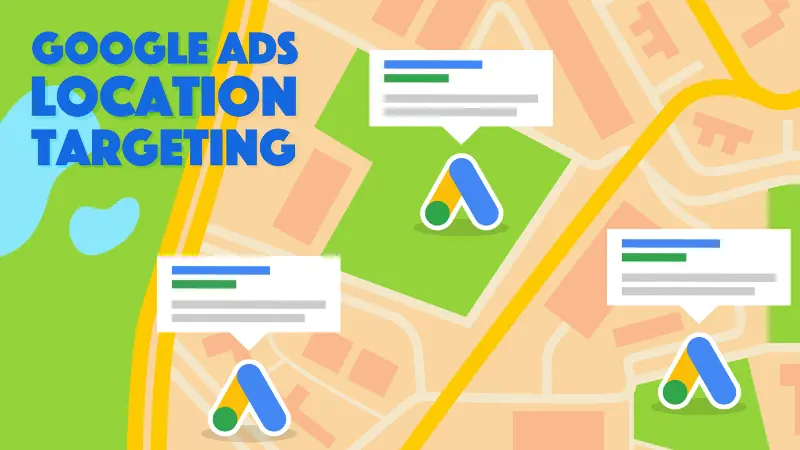
Targeting by location in Google Ads is a feature on the Google advertising platform that allows advertisers to select specific geographical locations to display ads. For most advertising campaigns on Google, you can flexibly choose the locations where your ads appear, including countries, regions, or a specific radius around a location or specific groups of locations.
The way targeting by location in Google Ads works is by using the IP address of the user’s device to determine their geographical location. When users search, Google will check if the user’s location matches the location designated by the advertiser. If there is a match, the ads will be displayed to those users.
When you use this feature for your Google Ads campaign, your ads will be shown to audiences in that geographical location. They are people who frequently visit or show interest in your designated locations.
Options for targeting by location in Google Ads include geographical targeting, radius targeting, and location extension. Additionally, you can specify locations to exclude from your Google Ads campaign for areas where you do not want ads to appear, also known as exclusion targeting.
By selecting locations related to your business, you can focus your advertising budget on locations and regions with the highest potential for conversions. This enhances the effectiveness of your Google Ads campaign and return on investment (ROI).
Advertising uses location data with demographic and user behavior factors to create tailored messages that reach the right audience. This targeting feature is useful for businesses that sell products or provide services in specific locations.
>>>Click now: offline conversion tracking in Google Ads
Why should you Google Ads location targeting?
Google Ads location targeting is one of the essential factors for running effective advertising for the following reasons:
Advertising displays to the right audience at the right time
The location targeting feature allows advertisers to choose specific locations where they want to display ads. Businesses can show ads to specific areas with people in need, ensuring that their ads reach the right audience.
Not only does advertising reach the right target audience, but it also displays at the right time. With the location targeting feature, you can display ads to people when they arrive or leave a specific area.
Cost savings
By targeting ads to people who are more likely to be interested in the products and services offered by the business. Location targeting can be customized to fit the specific needs of the advertiser, increasing conversion rates and ROI while optimizing advertising costs effectively.
Personalized advertising
When you use the location targeting feature in local advertising, you can tailor your ads to the area where people live.
Enhance brand awareness
Targeting by location is very useful for businesses with physical stores to increase foot traffic and brand awareness in specific areas. Advertising campaigns will be more effective if they are adjusted to suit those locations, providing a better experience for users.
Explore new markets
You can test new locations for your business by running small-scale, low-budget ads. If the results are good, you can invest in larger-budget ads that drive sales. Location targeting is at the campaign level, and if you want to know how well you are performing in a market, create separate campaigns for different locations.
Align with market trends
Using the location targeting feature in Google Ads benefits both businesses and target customers. According to many studies, 80% of users want location-based notifications from businesses. Up to 70% of people are willing to share their location if they receive valuable offers.
>>>Learn more: facebook dropship ads
How to set Google Ads location targeting
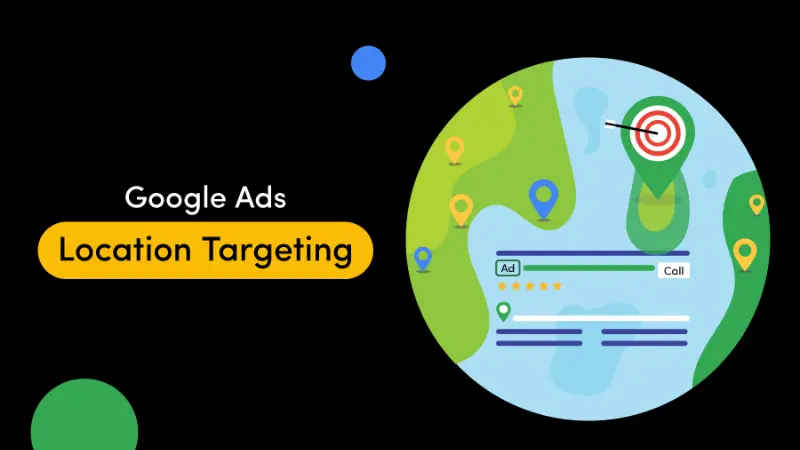
If you want to set up Google Ads location targeting, you need to have a Google Ads account. To have a quality advertising account, you should rent an account from Optimal Agency. Proud to be the number 1 unit in renting accounts, providing quality advertising resources with over 10 years of experience, and being an official partner of Google. Coming to us, you will be provided with a high-trust Agency account, stable with the best rental fees on the market and many attractive offers.
Our agency account has run many difficult products that will bring the best bidding prices for your Google advertising campaigns. Our experts ensure that your Google Ads campaigns will be 100% active. Detailed reports on the status of your Google Ads campaigns will be sent to you every day. In addition, we also support setting up accounts, campaigns, and free policy violation link cloaking. Contact the hotline: +84819004282 for detailed information about the service.
After having a Google Ads account, log in and then access the campaign you want to target by location. Next, click on Settings and select Location in the dropdown menu to add or remove target locations. You can choose the Enter location option if you need additional locations. When the desired location appears in the dropdown menu, click on Target.
In the next step, click on Advanced Search, and then a dialog box will appear giving you 3 choices:
- Add: This option includes the selected locations in the list of targeted locations.
- Exclude: Ensure that your ads do not appear in the selected locations.
- Nearby & Related locations: Create a list of nearby areas that can be considered for inclusion.
Once you select a location, Google Ads will display a map with the targeted location marked. You can then adjust the target location settings in your Campaign settings.
Furthermore, you can use the option to expand the list of locations for your Google Ads campaign by directly entering locations in the search bar. Or search for locations you want to exclude from your Google Ads campaign. Finally, review the areas you have targeted on the map and click Save to finish.
Tips for effective Google Ads location targeting
In addition to understanding Google Ads’ location targeting instructions, you need to remember the following tips for accurate targeting to increase conversion rates and ROI.
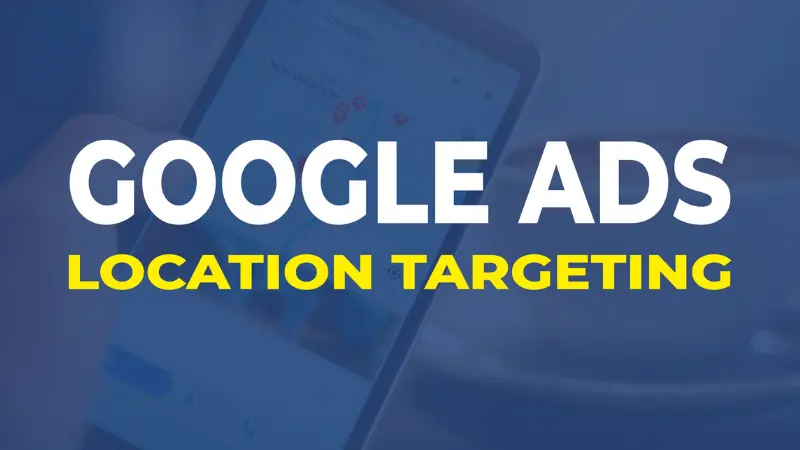
Track location-specific metrics
If you want to know which regions are attracting the most traffic, go to the Placements Tab in the 2nd column of your Google Ads campaign dashboard. You can access key data including the number of clicks, number of impressions, and average CPC for each assigned location,… Tracking these metrics is essential to determine where you can get the best return on investment (ROI).
Apply location-based negation
You can identify keywords that help your ads appear through the search terms report. If you have keywords that are not related to the target location in your ad, then exclude these keywords. To do this simply check the box next to the keyword and select Add as negative keyword.
Adjust bids to reduce CPA
If you’re using a manual bidding strategy, use the bid modification option for specific Google Ads placements. In the Placements section, there is a bid adjustment column where you can increase or decrease the amount you spend per click when your ad is shown to audiences in specific locations.
Exclude specific locations
In case you don’t want your ad to appear in a certain location, you can use the feature to exclude specific locations. Especially when the specific location is close to your target area or poses a potential problem like a policy violation. If your ad appears in that position, you should proactively exclude that position first to avoid trouble.
Use the Google Trend tool
User needs, preferences, and market trends are increasingly changing and developing. To get more detailed information about your target audience for location targeting. Google Trends is a valuable tool that shows how interested people are in specific keywords or topics in a specific location area.
Using this tool will give you insights into which keywords may be most effective when used with a location-targeting strategy.
Your business can reach your target audience in the places that matter by using Google Ads location targeting. By tailoring your ads to specific geographic locations, you can increase your ad quality score, improve overall campaign performance, and optimize your costs effectively.
Please see more:
- Top 20+ basic Google Ads terminology advertisers need to know
- How to run Google Maps ads for beginners
- Top 10 website ranking criteria on Google you need to know
Frequently Asked Questions
There are several reasons why the location targeting feature in Google Ads may not be working. This could be due to low keyword search traffic in the country or region you have selected for targeting, or there may be errors in planning or targeting. To address this, go to the Ad Schedule tab where you can see the location targeting settings for your campaign.
To check if your Google ads are appearing in unwanted search results or check where your ad clicks are coming from. You can review this information in your campaign’s User Locations Report. In the Google Ads campaign interface, select Location from the left menu and then select Report user location.
You can click a location to select various views. You can choose from region, state, county, zip code and more. If you only see the previously defined location, you’ve set it up correctly.