When scaling up your advertising efforts, you will need to deploy campaigns across multiple accounts. Adding advertising accounts to BM will help advertisers manage a large number of accounts and campaigns effectively. Moreover, this will facilitate access to multiple accounts with a single login. In today’s article, Optimal Agency will share how to add an advertising account to BM.
| ☑️ Qualitiy account 💯, no worries about getting lock | ☑️ Immediate use, unlimited spending |
| ☑️ Best rental price | ☑️ Create campaign freely |
| ☑️ Many offers | ☑️ Optimized ads campaigns |
| ☑️ Consulting fast approved ads | ☑️ Safe, secure, effective and affordable |
| ☑️ Diverse services, accounts | ☑️ 24/7 technical support |
What is a BM account?
BM stands for Business Manager. This type of account is designed to provide a convenient workspace and manage multiple accounts effectively on Facebook. With BM, you can create multiple advertising accounts, manage Fanpages, and connect with advertising partners.
It is a place to manage and store business assets that serve business operations. Typically, advertisers use various types of accounts on Facebook: Fanpages, advertising accounts, and partner units to implement sales strategies.
Common types of BM accounts include BM1, BM5, BM350, BM1500,… BM2500. The number next to BM corresponds to the number of accounts created under that management account. Initially, your account will be BM1; as you run ads and increase the budget, the limit will gradually increase to BM5, BM7,… The larger and more reputable the business, the more advertising accounts it can create.
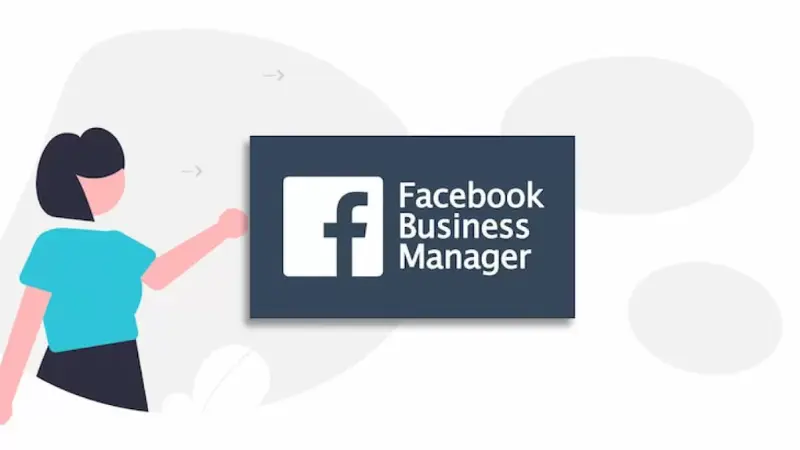
What are the components of a BM account?
Before learning how to add advertising accounts to BM, you should understand the structure of Business Manager:
A BM account includes the main components: Fanpage, advertising account, and members. The number of components in BM iare as follows:
- Fanpage: At least one Fanpage is required.
- Advertising account: At least one advertising account is required.
- Members: At least one member is required.
When a BM account meets all the above conditions, it can start running Facebook ads. The creator of BM is by default the admin of the account. With this right, you can share access and assign permissions to other accounts.
The assets on Facebook BM that you can delegate to members include managing Fanpages and advertising accounts. Depending on capabilities and deployment strategies, you will assign appropriate management permissions to other members.
How to create a Facebook BM account?
You need to know how to create a BM Facebook account before learning how to add advertising accounts to BM. The steps to create a Facebook BM account are as follows:
First, you need to log in to your account as the BM admin. Then, access the link to create a Facebook BM: https://business.facebook.com/ and click on Create Account to start the process.
Next, enter the required business information, including the business name, your full name, and business email, then click Submit. After filling in, Facebook will send a confirmation code to the email you provided. Access your email and click on the confirmation link.
The Business Manager interface will appear immediately. Click on Business Settings to fill in detailed business information. On the left side of the screen, scroll down and select Business Info, then click Edit to add business details such as address, phone number, website, and tax code. After entering, click the Save button to save the information.
You can enable the 2-layer protection feature to protect your BM account from hackers and those intending to take over your account. By selecting Business Options in the Business Info section under Two-Factor Authentication, set the option to everyone. Then activate the status bar and follow the instructions.
How to add an advertising account to BM?
Adding advertising accounts
When you have a personal Facebook advertising account, you can add it to BM for convenient management. At that point, the account will be completely transferred to BM. To add an advertising account, you need to be the owner of the account and have admin rights in Business Manager.
Access Business Manager, go to Business Settings, and navigate to Advertising Accounts. Next, click Add and choose the option to Confirm Advertising Account. Now you need to enter the advertising account ID and follow the instructions to verify ownership.
Requesting access to an advertising account
If you want to access or use an advertising account owned by another individual or business, you need to request access to the advertising account in Business Manager. Upon receiving the request, the admin of that BM can grant you permission to use this advertising account.
BM will act as the manager of the added account. The advertising account will still belong to the current owner. Similar to adding an advertising account to BM, but with a request for access, BM can be removed from the advertising account by the owner.
To add an advertising account to BM, go to Business Settings in Business Manager. Next, click on Accounts, then Advertising Accounts, and then click Add to choose Request Access to an Advertising Account. Finally, you just need to enter the advertising account ID or the email address of the advertising account manager.
Creating a new advertising account
If you do not have an advertising account or want to create a new one specifically for Business Manager, click Add in the Advertising Accounts section of Business Settings. Next, select the option to create a new advertising account and follow the instructions to set it up.
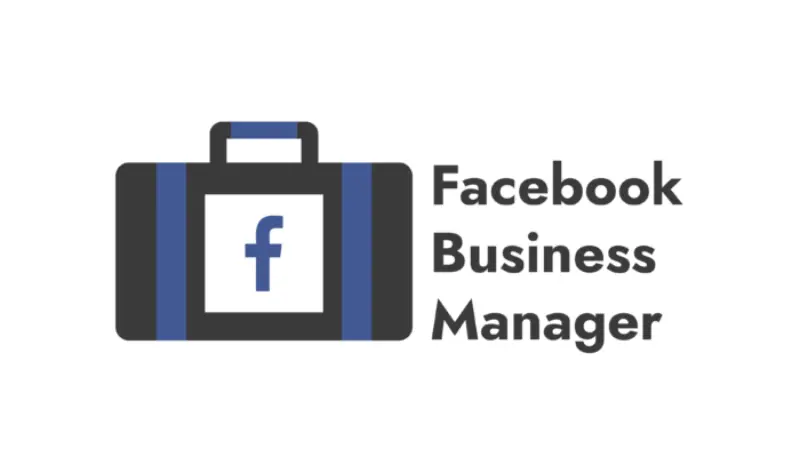
How to add Facebook Ads accounts to BM?
If you don’t know how to add an advertising account to BM, refer to the following guide:
Log in to your Facebook account and navigate to Business Manager, then go to Business Settings. Or, you can access the link:https://business.facebook.com/.
After clicking on the Business Settings tab, click on Accounts, then select Advertising Accounts, and click Add.
Then the options will appear, including: Add advertising account, Request access to an advertising account, or Create a new advertising account. You need to choose one of these three options.
When you choose to request access or add an advertising account, enter the advertising account ID. Next, enter the email address of the Facebook account containing the advertising account you want to add and select the access level.
If you choose to Create a new advertising account, you will need to provide information such as the advertising account name, currency type, and time zone, then click Next.
Then, check the box for My business and click Create. Here, you can adjust the permissions for the advertising account: admin rights or advertiser rights. When the account is successfully created, Facebook will display a notification.
By adding an advertising account to BM, you can create and manage campaigns and Fanpages effectively. We hope this article helps you develop successful advertising and business activities!
Please see more:
- Not everyone knows How to enable follow feature on Facebook
- Facebook ads Spy tool that you should use
- Top 5 quality units Facebook ad accounts for rent at good prices
FAQ
If you cannot add a Facebook Ads account to Business Manager, it may be due to the following reasons:
The advertising account you are trying to add has already been added to another business. An account can only be owned by one Business Manager (BM). Therefore, you can only request access to the advertising account.
If you have already added a personal advertising account to Business Manager, you can only add one advertising account from your personal Facebook account to Business Manager.
You have reached the advertising account limit to add a new account to BM. To increase the advertising account limit, you should increase your advertising spending.
The advertising account is a prepaid account, and you can only add prepaid advertising accounts to BM if the account is from certain locations.
For security reasons and to ensure safety, each Business Manager can only create and own a certain number of accounts. To check the account limit, access Business Manager, select Business Settings, then click on Business Info. Under Business Details, find the Ad Account Creation Limit.