Name is one of the most important pieces of information on a Facebook account. It helps people recognize you. You often want to change Facebook’s name to suit your preferences and usage needs better. However, you don’t know how to change your name on Facebook? Don’t worry too much because today’s article Optimal Agency will share with you useful information about this issue!
| ☑️ Qualitiy account 💯, no worries about getting lock | ☑️ Immediate use, unlimited spending |
| ☑️ Best rental price | ☑️ Create campaign freely |
| ☑️ Many offers | ☑️ Optimized ads campaigns |
| ☑️ Consulting fast approved ads | ☑️ Safe, secure, effective and affordable |
| ☑️ Diverse services, accounts | ☑️ 24/7 technical support |
Some rules about renaming Facebook
There are many reasons to change your Facebook name, such as to reflect an important event in your life or add a nickname so your friends can easily recognize you or express your style. For the name change process to go smoothly, you need to comply with the following regulations:
- Facebook limits the maximum number of times a user can change their name and each account can only change their name a maximum of 5 times. Therefore, you should consider when you want to change the name displayed on Facebook.
- The interval between name changes is 60 delimits to limit people from changing information too many times and being inaccurate.
- To create a safe and healthy online environment, Facebook strictly prohibits the use of fake names. Therefore, you must not use a fake name when changing your name.
- A valid Facebook name must contain 5 characters or more and should choose a name that is easy to remember. Do not use special characters, punctuation, or inappropriate phrases in the Facebook name.
- On the other hand, the Facebook name must not contain characters from many languages, any names such as professions, religions, or phrases that replace the name or contain extensions such as .com, .vn, especially offensive words.
- The name on your page is the name your friends often call you every day and appears in your identification documents or documents in Facebook’s identification documents.
Latest instructions on how to change your name on Facebook
Once you understand the regulations on name change, you should start the name change process according to the following instructions:
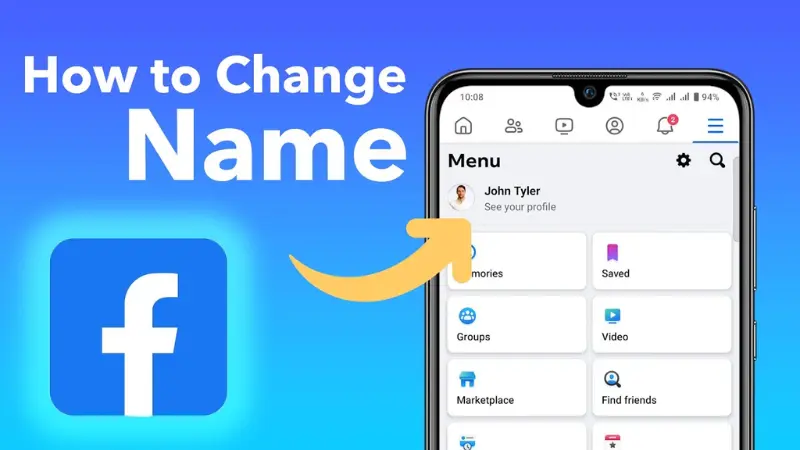
How to change the Facebook name on the phone
How to change the Facebook name on an Android phone
To change the Facebook name on an Android phone, follow these steps:
Open the Facebook application on your phone, then click on the 3-line icon at the bottom of the screen and select Settings & privacy. Next, select Settings and then go to Personal Information on Facebook.
In the General section, select Name then select Edit name, and proceed to rename the new Facebook as desired. Finally, click Review Changes, then select the Name you want to display and confirm with the password, then select Save Changes and you’re done.
How to change the Facebook name on iPhone
Access the Facebook application on your phone and log in to your account. Next, select the 3-line icon and select Settings & privacy. Next, select Settings then select Account Center select Personal page, and select the account you want to rename. Now select Name and name it as you like. Select Review Changes and select a display name then select Save Changes and you’re done.
How to change your name on Facebook using a computer
To change your name, access Facebook using a web browser, select your avatar in the right corner of the screen, then select Settings & privacy. Additionally, you can click on the link: https://www.facebook.com/settings to quickly access the account renaming section on Facebook.
Next, select Settings and then select the blue text See more in Account Center. Next, select the account you want to rename and select Name. Then change the name as desired, select Review changes, then select Save and you’re done.
Instructions to change the Facebook name with 1 super simple word
Normally, the Facebook name will have 2 – 3 letters. However, you can change your Facebook name to one letter by moving your IP to another area. To change the Facebook name by 1 word, do the following:
Please install the VPN tool to change IP by installing and adding the Urban VPN Proxy utility on Chrome. After installing, pin this utility to your screen and agree to the utility’s terms. Next, search for Indonesia and connect to this country.
Next, change the Facebook language to Bahasa Indonesia. By going to Settings on Facebook and clicking Account Settings. Select the Language and Region section and select the Edit feature to change the Language on Facebook. Now search and check Bahasa Indonesia language and select Save changes to complete.
Now, change your Facebook name by 1 word. Go to Settings on Facebook and select the first item. In the Profile section, select the account you want to change name and then enter Nama (in English, Name). Then you can set up a new Facebook name with 1 letter and then click the blue button to check the new name and complete the name change process on Facebook.
How to change the Facebook name without 60 days
Use a previously used Facebook name
In case you have changed your new Facebook name but do not like it you cannot change your new name. From the time the new name is publicly displayed within 48 hours, you can use the old Facebook name. To reuse your old Facebook name, follow these instructions:
Open the Facebook application, log in to your account, go to Settings & privacy, and select Settings. Continue to select Personal information then click Name and select Use Name first. Facebook will ask you to enter your password to confirm, please enter your password and click Use the first name to complete. So you have completed the name change process without even needing 60 days.
Change the new name by switching the language
Go to your Facebook account, select Settings & privacy, then select Settings. In the Settings section, select Account Settings. In the Language and Region section, select Edit to change the language on Facebook. Now choose a language other than Vietnamese like English and then proceed to change the new name as usual. If it doesn’t work, try changing to another language and start again.
How to change the Facebook name with special characters
Please install and add the GeoProxy utility on the Chrome browser. Then click on the Utility icon and click Pin to enter GeoProxy. Next, access your Facebook account and choose to go to Settings & privacy and then select Settings. Next, select Language and Region Settings to switch to Spanish language.
Now click on Chrome’s Geoproxy icon then find and select Spain. Then the screen will display a series of IPs, select the top IP. Now go to the rename section to change the name as you like with special characters. In case the top IP cannot be renamed, choose the second IP. After renaming, select the Geoproxy icon and then select the Do not use Proxy section.
At this point, you have learned the quick and simple ways to change your name on Facebook. With detailed instructions, you can successfully apply and own a unique Facebook display name that suits your needs, interests, and personality. In addition, we have other service support related to facebook crypto ads. Please find out.
Please see more:
- Do you know the benefits of Facebook ads?
- Instructions for Facebook advertising for hair salon from A – Z
- What is Facebook Marketing API? How Facebook Marketing API works
Frequently asked questions
There are some cases where you cannot specifically change your Facebook name, such as changing your name before you have used it for 60 days. You changed your name too many times in a row and your new name violates Facebook’s naming rules.
According to the platform’s regulations, the account name must match the name appearing on identification documents and must not impersonate another person. If you have problems with paperwork, it is easy to lose your right to change and not be able to change your Facebook name.
To fix this, go to Facebook and select Settings & privacy, then select Settings, then select Account Center. Next, select the account you want to change, then select Name, and select Learn More right on the frame to change the full name. Next, select Confirm in the new window and then select Start to update your identification documents.