Facebook is a social network that allows users to communicate, make friends, and interact with people. When participating in discussions on Facebook, there are some important comments that you want to highlight on the comment list to attract the attention of viewers and direct the conversation as desired. That’s when you need to know how to pin comments on Facebook. If you don’t know how to do it, stop at the article below by Optimal Agency for reference!
| ☑️ Qualitiy account 💯, no worries about getting lock | ☑️ Immediate use, unlimited spending |
| ☑️ Best rental price | ☑️ Create campaign freely |
| ☑️ Many offers | ☑️ Optimized ads campaigns |
| ☑️ Consulting fast approved ads | ☑️ Safe, secure, effective and affordable |
| ☑️ Diverse services, accounts | ☑️ 24/7 technical support |
What is the comment pinning feature on Facebook?
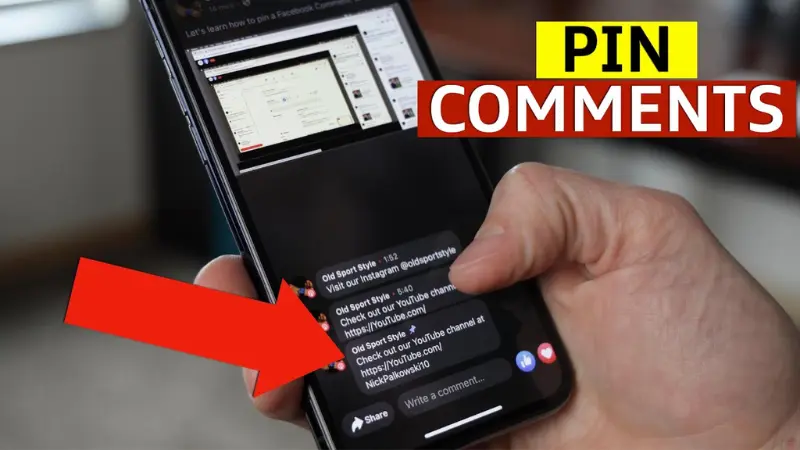
It is an interesting feature that allows you to highlight certain information or opinions. You can share, discuss, explain, and broadcast live videos on Facebook. This feature allows you to select a comment of yours or someone else’s and pin it to the first position in the list of comments of a post or live stream video.
This way you can make comments more visible and easier to find than others. The option to pin comments on Facebook plays an important role in promoting interaction and increasing the connection between the post owner and others. This feature is useful when you want to track important comments and help comments be found quickly. When participating in any discussion, by pinning comments on Facebook, you will get a list of the most important comments to track discussions more easily. In the live stream, the comment pinning feature will support the live stream process to focus on the right thing, promoting comments with positive interactions. When livestreaming to sell products, this feature helps provide information about products, services, and promotions.
Benefits of using the pinned comment feature on Facebook
Pinning a comment displayed on Facebook brings many benefits to users such as:
Easily find and track important comments
If you pin a comment on Facebook, it will be placed at the top of the page until you unpin it. Then you will easily find and track the most important comments in the discussion. Moreover, you can create a list of the most important comments in the discussion. When a comment is pinned on Facebook, it will be kept at the top of your page for convenient access and review at any time.
Ensure information does not fade
When pinning a comment, you can emphasize the messages you want to convey, attracting viewers’ attention. Especially when you want to share important information such as a link or discount code, you can pin a comment containing that information so that viewers can easily see and access it. During the live stream, there will be many comments that you cannot manage. At that time, pinning comments will prevent important information from being lost.
Promote interaction
Through the content of the comments pinned on Facebook, you can build a conversation topic. Important comments pinned at the top of the page will attract the attention of other users. This creates an opportunity to increase interaction and exchange opinions with others in the discussion. Not only does it promote interaction, but it also stimulates users to create quality interactions. With the content and questions raised in the comments, it will leave an impression in the user’s mind.
Improve sales efficiency
You can convey the desired messages effectively and accurately by pinning important comments in articles or livestream sales. Then users can easily recognize the content they want to share, promoting interaction. Furthermore, through pinned comments, you can focus on conveying information about new products, attractive promotions, or incentives to boost sales and increase revenue.
Readers, please learn about other related articles such as how to build a Facebook customer file.
Instructions on how to pin comments on Facebook in detail
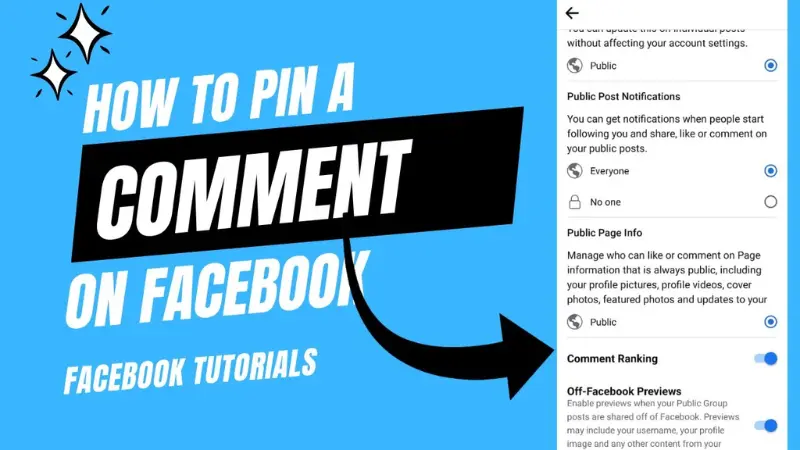
How to pin comments on Facebook posts quickly
At present, Facebook only supports the comment pinning feature for live streams and posts. However, you can use the Enable Comment Rating feature to pin comments as you wish. With this feature, related comments with many interactions will be prioritized to display above. Although comments are selected by Facebook, highly rated content is often useful and good for the account. To enable this feature, follow these steps:
Pin comments on personal Facebook
If you want to enable the comment rating feature on your personal Facebook, open the Facebook app, and log in to your account. Next, select the 3-dash icon on the right, then select Settings & privacy, then select Settings. Next, select Personal page settings, then select Public Posts. Here you will see the Comment Rating section, then you switch to On status and you are done.
Pin comments on Fanpage posts
For Fanpages, you need to make sure you have administrator rights before turning on the rating feature. As for how to do it, you log in to Facebook and then access the profile page of the Fanpage you want to pin comments. Next, you click on the 3-dash icon in the right corner. Next, you select Settings & privacy, then select Settings and select Page Settings. Then you select Public posts and you will see the Comment Rating section. You switch to On status in the Comment Rating section and click Save and you are done.
How to pin comments on Facebook when livestreaming is extremely simple
Pinning comments on Livestream helps you convey messages about products, services, or promotions without worrying about being lost. You can use this feature on your computer and phone as follows:
On phone
Open the Facebook app on your phone, log in to your account, and select Live Stream. Next, select Start Live Video and enter your comment by clicking the comment icon. Then, enter your comment in the comment box and click the send message icon.
Now, hold down on the comment you just posted or the comment of someone else that you want to pin and select Pin comment and you’re done. In case you want to unpin the comment, hold down on the comment you want to pin and select Unpin comment.
On computer
Open Facebook on your computer browser, log in to your account, and select Live Video. Next, name the title of the live stream in the Title box and select Go Live. Enter your comment in the comment box and press Enter to post.
Now, click on the comment you just posted or the comment of someone else that you want to pin and select Pin in the lower right corner of the comment. Or you can click on the 3-dot icon to the right of the comment you just posted or the comment of someone else you want to pin and select Pin comment and you’re done.
Notes when using the comment pinning feature on Facebook
Although the comment pinning feature has many benefits for users, not everyone knows how to pin comments on Facebook effectively. In particular, the necessary and sufficient conditions for pinning comments you need to pay attention to are as follows:
Not everyone can use the comment pinning feature. Only Fanpage or group administrator accounts, and personal accounts that own posts can use this feature.
Posts with privacy settings such as friends or special post formats, and advertisements often do not provide the option to pin comments. This is due to advertising content or security-related characteristics.
For each post, Facebook only allows you to pin a single comment, but with livestreams, you can freely pin comments without any limits. However, you should only choose to pin important comments that provide core information to pin. Because if you pin too many comments, the post will be confusing and reduce the user’s focus on the content you want to convey.
When pinning comments, you should only choose comments related to the topic of the discussion. This is to ensure that the post is neat and avoids unnecessary comments.
When livestreaming, remove unnecessary comments. Regularly check and update pinned comments, and delete old comments. Combine pinning with the sorting or numbering feature in chronological order for easy searching.
Pinning comments on Facebook is an important feature to highlight important information, attract viewers’ attention, and increase interaction. This is especially useful when livestreaming to help improve business efficiency. With instructions on how to pin comments on Facebook in detail, we hope you can apply it successfully.
Please see more:
- 5 most effective travel tourism marketing strategy in 2024
- What is Google Workspace? How to register for a Google Workspace account?
- 8 How to fix image upload error in WordPress most effective
Frequently asked questions
You need to pin comments on Facebook in cases such as when you want to place a pinned comment that directly replies to the original comment so that viewers can easily follow the original conversation. Create a comment pin that contains useful instructions for viewers. In addition, you can pin comments to ask meaningful questions, encouraging people to join the conversation during the live broadcast.
Facebook supports everyone to be able to pin any comment with an unlimited number. Depending on the usage needs and purpose of the livestream, the number of comments that can be pinned is different. However, you should not pin too many because it can distract viewers and not achieve the desired effect.
If you want to remove the pinned comment on Facebook, find the comment you want to delete. Then press and hold the comment click on the 3 dots on the comment and select Unpin comment.