The issue of Messenger being blocked from sending messages or being disabled is an undesirable situation, especially for businesses operating on Facebook. This situation not only causes inconvenience for users when being “muted” but also seriously affects business operations. So, do you know the reasons why your account or fan page is disabled and how to fix it? Let’s explore the details of the answer to “How to fix Facebook Messenger being disabled?” with Optimal Agency in the article below!
| ☑️ Qualitiy account 💯, no worries about getting lock | ☑️ Immediate use, unlimited spending |
| ☑️ Best rental price | ☑️ Create campaign freely |
| ☑️ Many offers | ☑️ Optimized ads campaigns |
| ☑️ Consulting fast approved ads | ☑️ Safe, secure, effective and affordable |
| ☑️ Diverse services, accounts | ☑️ 24/7 technical support |
Common reasons why Facebook Messenger accounts get disabled
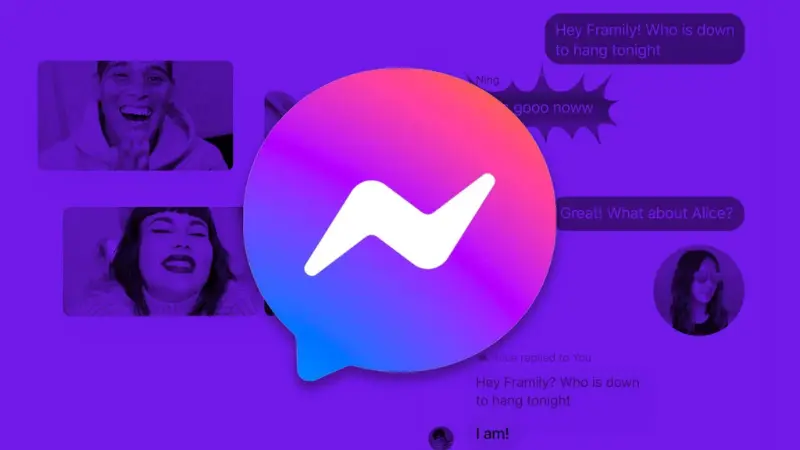
Although the Messenger chat app has been separated and operates independently, it still follows Facebook’s policies for management and regulation. Therefore, if your account or fan page is blocked from sending messages on Messenger, it could be because you violated one or more of Facebook’s policies. Common reasons include:
- Sending spam messages continuously: If you send too many messages to users in a short period, this could be considered spam and lead to your account being blocked.
- Sending the same message content to many people: When you send the same message to multiple users at once, Facebook may identify this as spam behavior and impose restrictions.
- Being reported by a certain number of users: If many users report your account for sending unwanted messages or violating policies, your account could be blocked from sending messages by Facebook.
- Adding friends and sending bulk messages too quickly: Adding friends and sending bulk messages in a short period may be viewed as abnormal behavior, leading to your account being temporarily suspended from sending messages.
- Messages containing links, characters, or images violating Facebook’s community policies: If your message contains inappropriate content or violates Facebook’s regulations, such as harmful links, inappropriate characters, or explicit images, your account may be blocked.
To learn more about detailed information regarding Facebook’s spam policy violations and how to resolve them, read further guidelines and information from Facebook to ensure you fully comply with the platform’s regulations.
How long will a Facebook Messenger account be disabled?
The duration of the message blocking on Messenger for your account or fan page depends on the severity of the policy violation. The blocking time can vary based on the type of violation, frequency of violations, and the activity history of the account or fan page. Common blocking durations include:
- 24 hours: This is the minimum period, often applied for minor or first-time violations.
- 48 hours: If the violation is repeated or appears more serious, your account or fan page may be blocked for this period.
- 3 days: This duration is usually for more serious violations or if the account has shown continuous spam behavior.
- 7 days: Serious violations or accounts with a history of repeated violations may be blocked for this longer period.
- 1 month: For serious violations, especially when previously warned, the account or fan page may be blocked from sending messages for one month.
- 2 months: This extended period applies to severe violations or continuous offending behavior over time.
- Permanent ban: In cases of severe and continuous violations, your account or fan page may be permanently locked with no possibility to send messages.
After the blocking period ends, Facebook will automatically restore the messaging feature for your account or fan page. However, if the messaging feature is not restored after the blocking period, you can contact Facebook Support for assistance and issue resolution.
Readers can read more related articles such as How to create automatic messages on Messenger.
How to fix Facebook Messenger being disabled?
If you encounter issues when using the Messenger app on your computer, you can report the issue to help the support team identify and resolve the problem. Here are detailed steps to perform this on both the Messenger desktop app and the Messenger.com website:
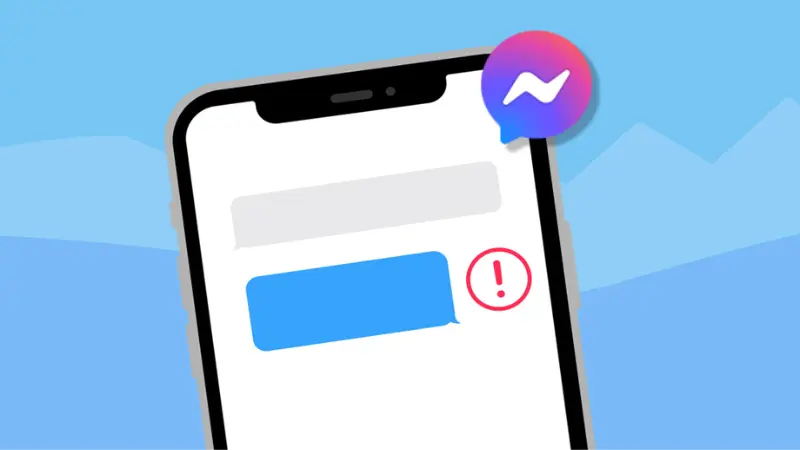
Messenger app for Computers (Windows or macOS)
- Step 1: Open the Messenger app on your computer.
- Step 2: Click your picture in the top left corner of the app interface to open the options menu.
- Step 3: Click on “Options” from the menu that appears.
- Step 4: Select “Report a problem” from the list of options.
- Step 5: In the report window, describe your issue in detail in the text box. Include the steps you took before encountering the problem to help better understand the issue.
- Step 6: Click “Submit” to send your report.
On the Messenger.com Website
- Step 1: Open the Messenger.com website in your browser.
- Step 2: Click your picture in the bottom left corner of the web interface.
- Step 3: Select “Report a problem” from the menu that appears.
- Step 4: In the report dialog, describe your issue in detail in the text box. Provide information about the steps you took before the issue occurred.
- Step 5: Click “Submit” to complete the report.
Providing detailed information and including screenshots if possible will help identify and resolve the issue more quickly. Although not all reports receive a response, they may contact you for additional information if needed during the investigation process.
Tips to avoid having your Facebook Messenger account disabled
To ensure your account or fan page is not blocked from sending messages on Messenger, it’s essential to establish a proper messaging frequency. Sending messages too frequently can cause Facebook’s spam filter to flag and mark your account. Here are some steps and precautions to help you set up an effective and safe messaging frequency:
Set up an appropriate message frequency
- Establish a suitable message frequency: To avoid being blocked, make sure the frequency of sending messages is not too dense. This reduces the likelihood of being flagged as spam and helps your account maintain normal activity.
- Break up sending stages: Don’t send messages to your entire recipient list at once. Instead, break the list into smaller segments and send messages in stages to avoid overwhelming the system and reduce the risk of being blocked.
- Set a delay time between messages: Set a minimum delay of 5 seconds between two messages to minimize the likelihood of being flagged as spam. This helps create a reasonable and natural distribution when sending messages.
- Choose wise message timing: Avoid sending messages at unreasonable hours like midnight or early morning. Choose times when recipients are more likely to read and respond to your messages.
- Use a safe bulk messaging tool: Use safe bulk messaging tools like Bombot.vn to manage and optimize your message-sending campaigns without encountering spam issues.
Message content must be appropriate
- Avoid sending duplicate content: Using the same message content repeatedly can cause Facebook to mark your account as spam. To avoid this, change the content or rewrite the message each time you send it.
- Be cautious after unblocking: Avoid sending the same message content continuously to multiple people right after your account or fan page is unblocked. This could make your account more susceptible to being blocked again.
Avoid banned keywords and links
- Limit restricted keywords: To avoid being blocked, refrain from using keywords or phrases that Facebook lists as violating community standards, including messages related to fraudulent sales, misinformation, violence, and other prohibited behaviors.
- Avoid using unsafe links: Do not send messages containing inaccurate links or ones that direct users to phishing sites, impersonation sites, or other potential security risks.
Following these principles and regulations will help you maintain efficient and safe messaging activity on Messenger and avoid issues related to being blocked from sending messages.
The article above provides a simple guide on how to fix Facebook Messenger being disabled. We hope that the information in the article has helped you resolve the issue effectively. If you have any questions, don’t hesitate to leave a message. Also, share this article with friends so they can find useful information too!
See more articles:
- How to run send messages Tiktok Ads?
- 9 How to open checkpoint account Facebook successfully
- How to create automated messages on Messenger simplest
FAQ
When Messenger encounters an error where messages are not displaying, it can be frustrating and disrupt your communication. This error often occurs due to network connection issues, app errors, or cache problems. To fix it, you can try steps such as checking your internet connection, refreshing the app, or clearing the cache. If the issue persists, consider updating the app or contacting Facebook Support for assistance.
If you encounter an error where you cannot access Messenger on an Android device, there could be several causes for this issue. It could be due to a weak internet connection, the app not being updated to the latest version, or issues with the app’s cache. To fix it, check your network connection, ensure the app is updated, and try clearing the app’s cache in the settings. If the issue persists, try restarting your device or reinstalling the Messenger app for a more thorough fix.