On November 1, 2023, Meta officially launched a new feature called “Broadcast Channel” on Facebook, also known as “Notification Channel.” This feature allows Fanpages to send one-way messages to those who follow their pages. So, what exactly is a Facebook notification channel? How to create Facebook notification channel? Let’s explore these questions with Optimal Agency in this article!
| ☑️ Qualitiy account 💯, no worries about getting lock | ☑️ Immediate use, unlimited spending |
| ☑️ Best rental price | ☑️ Create campaign freely |
| ☑️ Many offers | ☑️ Optimized ads campaigns |
| ☑️ Consulting fast approved ads | ☑️ Safe, secure, effective and affordable |
| ☑️ Diverse services, accounts | ☑️ 24/7 technical support |
Overview of Facebook notification channels
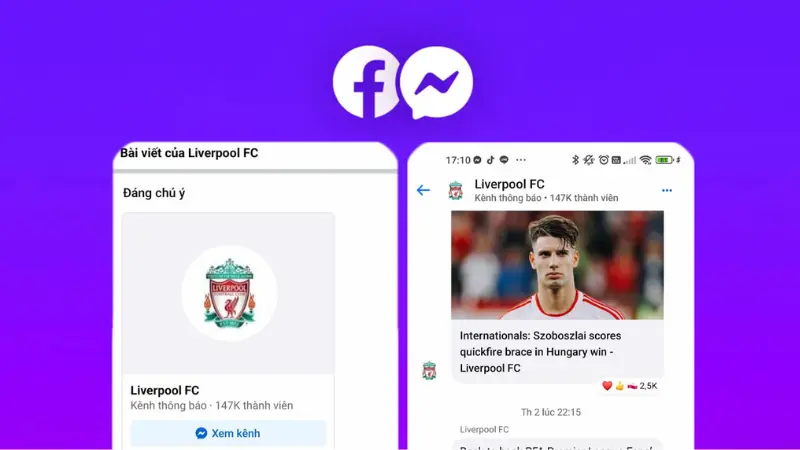
Facebook Messenger’s notification channel is a public messaging tool that allows Pages to interact one-to-many with their communities. This is the latest addition to the powerful suite of tools provided by Facebook for administrators, content creators, and public figures. With this feature, they can directly reach and engage followers, creating a more connected environment. Notification channels not only allow administrators to send one-way messages, but also provide a space where followers feel more involved and can learn more about their favorite topics. The polling feature within the notification channel enables administrators to gather immediate feedback from the community, helping them better understand followers’ needs and preferences and creating opportunities to improve content and services.
Moreover, administrators can share behind-the-scenes images and videos, offering followers a more authentic and intimate look at the brand or product. They can also use voice notes to convey emotions more vividly and sincerely.
How does Facebook notification channel work?
If you manage a Facebook Page in a region where the notification channel feature is available, you can easily start creating a channel from your Page. Once the notification channel is set up and the first message is sent, all Page followers will receive a one-time notification to join the channel. This creates a great opportunity to connect with the community and increase engagement.
Only the channel creator can send messages, but members of the notification channel can interact with those messages. They can participate in polls organized by administrators, helping to collect feedback and opinions from followers effectively. This feature not only fosters engagement but also helps administrators understand the needs and interests of their community.
Users can easily join notification channels from the profile of their favorite Facebook Pages. Additionally, they can view a list of channels they’ve joined in the chat section of the app. Once they’ve joined a channel, members will start receiving notifications every time new content is posted in that channel. This ensures they stay updated and don’t miss any important information from the Pages they care about. With the growth of notification channels, interacting and connecting with communities on Facebook has become easier and more effective than ever.
How to create Facebook notification channel?
Creating a notification channel on Facebook Messenger helps brands interact better with their customers. Below is a detailed guide to help you easily set up a notification channel for your Page, both on the Messenger app and the Facebook website.
Instruction on how to create Facebook notification channel on website
- Step 1: First, go to the Facebook Page you manage. From the Page interface, find and click on the “Channels” tab. This is where you can manage your notification channels.
- Step 2: Click the “Create Channel” button to start creating a new messaging space for customers. You can find this button on the News Feed when you first access your Facebook Page.
- Step 3: Next, click the “Get Started” button to proceed.
- Step 4: Enter a name for your notification channel. This will be the name that followers will see when they receive notifications from the channel.
- Step 5: If you want, you can change the image for the notification channel (this step is optional). If you don’t add an image, the channel will default to the Page’s profile picture. Finally, click “Create Notification Channel” to complete the setup.
Instruction on how to create Facebook notification channel on application
- Step 1: Open the Facebook Messenger app on your mobile device and switch to the Facebook Page account you manage. Make sure you’re logged into the correct account to follow the next steps.
- Step 2: Tap the icon in the top-right corner of the screen. This is where you can start the process of creating a notification channel. If you’re using a personal Facebook account, you may also receive an invitation to create a channel. In this case, just click “Create Channel” and select “Get Started” to proceed.
- Step 3: Once the channel creation window appears, enter a name for your notification channel. You can also change the image or emoji for the channel to make it more appealing. After completing, tap the “Create” button to finalize the process of creating a new notification channel for your Facebook Page.
Thus, creating a notification channel on Facebook Messenger is not complicated and requires just a few simple steps. After completion, you can start interacting with followers and sharing important information easily. Make use of this feature to build stronger relationships with your customers!
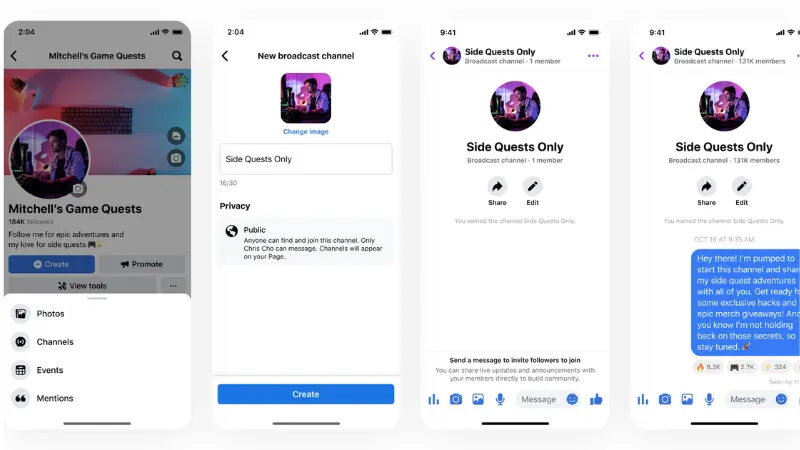
When to use Facebook notification channels?
The Messenger notification channel, or Facebook Broadcast Channel, is a powerful tool that helps brands deliver information effectively and engage more deeply with customers. To optimize the use of this feature, here are some specific use cases to consider.
When brands organize events
If your brand is hosting events such as seminars, product launches, or offline activities, use the notification channel to update customers on the time, location, and how to participate. This not only makes customers feel part of the community but also creates opportunities for direct interaction with the brand.
Announcing the opening of a new store/new sales channel
When you open a new store or launch a new sales channel, use the notification channel to inform customers. Providing details about the location, opening time, and accompanying promotions will help attract customers to participate and experience your offerings.
During special promotions
The notification channel is a great way to inform customers about attractive promotional programs. When you have a major sale or special promotion, sending notifications through this channel will help customers quickly grasp the information, encouraging them to engage with your products. Particularly, this information can include discount codes or detailed instructions to stimulate purchasing behavior.
Announcing livestream times
With the growing popularity of livestreaming as an effective sales tool, notifying customers about livestream times will help increase viewership. You can announce the livestream content, host details, and the products that will be featured. This not only builds excitement but also increases the likelihood of customers tuning in live.
Important notes
While the notification channel is a useful tool, marketers should be mindful of the frequency of message sending. Sending too many messages can annoy customers and lead to disengagement. Therefore, carefully consider the number of times you send notifications and the content of each message to ensure customers feel excited rather than overwhelmed.
These are the quick steps on how to create Facebook notification channel. We hope the information shared here will help you improve customer engagement and, in turn, increase sales. Besides, on our website there are many other related articles such as how to pin comments on Facebook, how to create check-in locations on Facebook fanpage,….
See more articles:
- Tips for choosing a niche to build a million-view TikTok channel
- Effective online advertising channels 2024
- What is Media Advertising? 6 Best Advertising Channels in 2024
FAQ
To create a notification channel on Instagram, first access a business or Creator account. Then, go to settings and select “Notifications.” Next, you’ll see an option to create a new notification channel. Enter a name for the channel and customize the profile image if needed. Finally, press “Save” to complete. This channel will help you interact directly with followers, providing information about products, events, and promotional programs.
To join a notification channel on Facebook, simply visit the page of the brand or individual you want to follow. Look for the Notification Channel section on that page and click the “Join” or “Follow” button. Once joined, you’ll receive notifications whenever new content is posted in the channel. This helps you stay updated on important updates, promotions, or exciting events from the brands you love.