Are you struggling to figure out how to promote your business on Facebook? Maybe you’ve searched for guides on advertising your business, but haven’t gotten any results. Don’t worry, you’re not the only one facing this problem.
We have some good news for you that will help you solve this issue easily and completely for free. Welcome to our blog! Today’s article will show you how you can promote your business on Facebook in an easy and free way. Let’s get started!
Before we get into how to promote your business on Facebook, I want you to prepare a few things for the advertising process: a Facebook ad account and a Facebook Page. If you sell products online, prepare a Shopify store. If you’re promoting a brand for an offline store, you’ll still need an online store. If you have trouble setting up a Facebook ad account or a Facebook Page, feel free to contact us.
Optimal Agency is proud to be one of the top Meta agencies in Vietnam. If you’re facing issues with your ad accounts or Facebook Pages, contact us for a service consultation. Our team will support you 24/7 and help you with all technical setup issues. In addition, we’ll assist you in optimizing and scaling your ads to help you increase revenue with a suitable budget. 💬 Contact us to receive an offer!
Crafting a business advertisement on Facebook is incredibly simple, requiring just a few steps. After you’ve developed your promotional strategy, you should learn how to improve your Facebook ads for your business. This will help your ads reach thousands of customers without costing too much. We will now show you the detailed, step-by-step process for promoting your business on Facebook completely free of charge.
Setting up a Facebook business page
A Facebook Page is different from a personal Facebook profile. However, you’ll need to log into your personal Facebook profile (or create one) to get started with a Facebook Page.
Step 1: Create a page and fill in the basic information
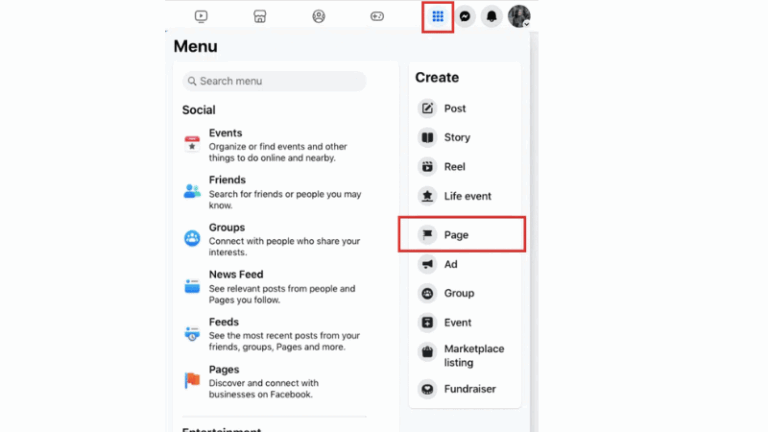
Create a page: open your personal Facebook profile, then click the Menu in the top-right corner and select Pages.
Page name: In the Facebook Page setup interface, you’ll enter your business information in the panel on the left. As you do so, a real-time preview of your page will update on the right. Be sure to use the exact name of your business or brand. If the name is already taken, simply add a small variation.
Categories: In the categories section, select up to three categories that best describe your business. For example, if you sell mother and baby products, you should choose categories related to that field.
Bio: Write a brief description of your brand. For example, if you run a bakery, write a short bio about your shop and the products you sell. Don’t overthink the bio, as you can always change this information later.
Step 2: Add contact information and Business hours
Your Facebook Page plays a crucial role in introducing your business to customers. To help customers learn more about your business, you should provide as much information as possible. Note that the contact information you provide here will be public. You do not need to provide an email address or business phone number if you prefer not to.

- Contact information: Add your website, other social media links, phone number, and email address.
- Location: Provide your store’s address or the location where your business operates. A pro tip is to set up your business address on Google Maps so customers can find you easily.
- Business hours: You should set your opening and closing hours. If you run an online store, select Always open.
Step 3: Add images and a call-to-action button
Here are the final steps to help you complete your professional Facebook Page. First, you’ll need to upload a cover photo and a profile picture for your business. Using a cover photo will make a good impression on customers, so be sure to use creative yet authentic-looking images. Make sure the photos you choose are on-brand and easily recognizable for your business. Here are a few tips for your business’s profile picture.
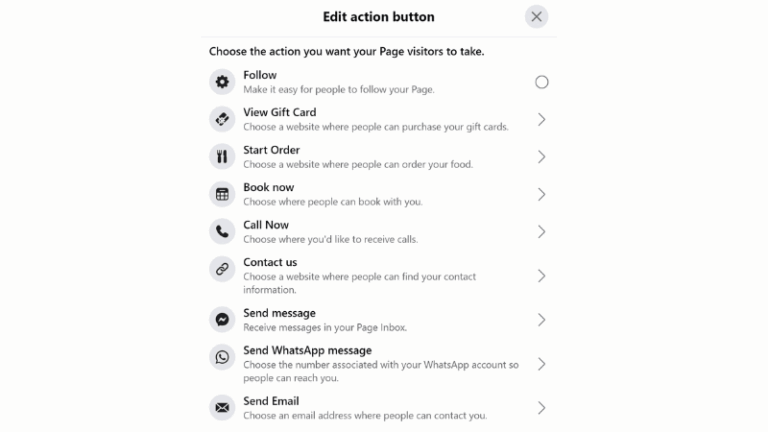
First, your business’s profile picture needs to meet a few requirements: the image should contain your product or a photo of your store. To make it more accessible to customers, the image should also include your business name. If adding the name takes up too much space, you can use your logo and crop it into a circular format.
Next is image size. For your profile picture, it should be 170 x 170 pixels (though it will display as 128 x 128 pixels on mobile). As for the cover photo, it should convey your business’s message. The size for a cover photo is 851 x 315 pixels.
Don’t forget to complete the Add an action button section. Facebook’s customizable and built-in Call-to-Action (CTA) buttons make it easy for you to give people what they’re looking for. Here is the process:
- Profile picture and cover photo: Upload a high-quality logo and cover photo. You can use free design tools like Canva to create professional-looking images.
- Action button (Call to Action): This is a crucial button that helps convert visitors into customers. Ask yourself what you want them to do when they visit your page?
- Send message: Suitable for customer consultation and support.
- View shop: Leads to your online store.
- Contact us: Directs customers to other contact methods.
Step 4: Connect and grow your Facebook page
Connect other platforms: You should link your Facebook Page to your other social media accounts, like Instagram, LinkedIn, TikTok, and YouTube. This not only helps customers find you more easily but also increases your brand’s credibility. Linking these accounts will help customers recognize your brand across all platforms, not just Facebook.
Invite your friends: To get your first followers and boost your page’s credibility, you should invite friends from your profile. This is the easiest way to gain a following for free.
Add an admin: If you need help, add admins or community managers who can assist you in managing the page. Adding an admin also makes it more convenient to manage and screen content.
After you have finished setting up your Facebook business page, we recommend that you create your first ad campaign to attract customers.
Create your first ad
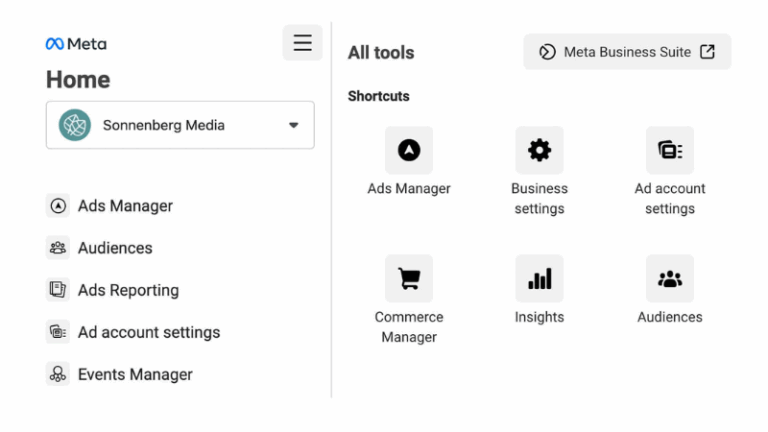
After completing the page setup, simply open the Facebook Page you just created and open the left-hand dashboard. This is where you’ll find all the tools you need to manage your page. Now, instead of going to the ad center, you should use Meta Business Suite. The Meta Business Suite on Facebook lets you see your full potential. When you access the Meta Business Suite, you can access your account, ad content, and everything else related to your business’s ads. Not only that, but within your Meta Business Suite, you have a section to manage your marketing content. You can have all your content and posts organized, so you can easily manage everything and see your recent ads—every kind of information you could want about your page can be found here.
Why do I want you to go to Meta Business Suite instead of the ad center? From Meta Business Suite, you can navigate to the Ads section in the left-hand sidebar, then click Create Ad. For each type of product or service you want to promote in your business on Facebook, there will be different campaign objectives. Some people may only want visitors to their website, others might want to boost their Facebook content, or maybe you want to get more Page likes, messages, or calls. Here are the objectives you should know:
- Do you want to increase leads?
- Do you want to increase website traffic?
- Do you want to increase engagement on existing posts?
- Do you want to get more messages or calls?
Customize your ad creative
Each campaign objective requires different types of content. Let’s take a look:
- Ad Creative: You can use an existing post or create a new one. Choose high-quality, engaging, and on-brand images or videos. Don’t be afraid to use multiple images to see which one performs best.
- Sign-up Form: If your goal is to find new leads, create a simple form that only asks for essential information like name and email. This will help increase your conversion rate.
- Description: To help customers quickly grasp the content, you should write a short, concise, but informative text about the value your product/service provides.
- Call to Action (CTA): Choose a suitable CTA button (e.g., Sign Up, Send Message, Shop Now) to guide customers toward your desired action.
Target audience and budget setup
This can be said to be an extremely important step that can make or break your campaign. Let’s see how we target an audience:
- Audience: Customize your target audience based on factors like geographical location, age, gender, and interests. Continuing with the coffee shop example, you could target people in the Ohio area, aged 25-30, with an interest in coffee and food.
- Budget and Schedule: Set a daily budget and the duration of your campaign. You can start with a very small budget, for example, just $10 per day, and run it for 13 days.
- Placements: Choose where your ad will appear. To increase effectiveness, you can choose to display on both Facebook and Instagram, but you can also deselect Messenger if you feel customer usage is low there.
However, with the latest updates to Facebook’s algorithm, you may not need to do such detailed targeting. We have a separate article on whether you should target an audience on Facebook.
After completing the steps for your Facebook ad setup, you should apply the Advantage Creative feature to allow Facebook to automatically test different ad variations. This is a strategy that helps you find the most effective ad creative. The final step is to enter your payment method and publish the campaign. Remember to start with a low budget to test the campaign; once it’s stable, you can scale it up. We also have a blog post on how to scale your Facebook ad campaigns.
Conclusion
Promoting your business on Facebook is not as difficult as you think. You just need to follow the steps in this blog post to successfully promote your business on Facebook. With the useful knowledge in this article, we hope to have helped you with promoting your business on Facebook. If you encounter any difficulties related to Facebook ads, please reach out to us so we can help you find a solution.