Do you find that every time you open your newsfeed, Facebook ads constantly pop up, interrupting your browsing experience? If the answer is yes, then this is the time you need to learn how to get rid of the Facebook ads to make your newsfeed cleaner, more relevant, and less annoying. This article will provide detailed guidance on specific tips and steps to help you know precisely how to get rid of the Facebook ads permanently, turning the platform into a real space for connection rather than an advertising “flea market.”
Say goodbye to annoying Facebook ads
Facebook is currently the most popular social media platform, but few people enjoy scrolling through their feed and being interrupted by ads. Ads appear everywhere, from the newsfeed to videos, Stories, and even the groups you join. Eliminating these annoying ads not only makes your experience smoother but also helps you focus on the content you genuinely care about. Starting with an understanding of the impact of advertising will give you a compelling reason to remove them.
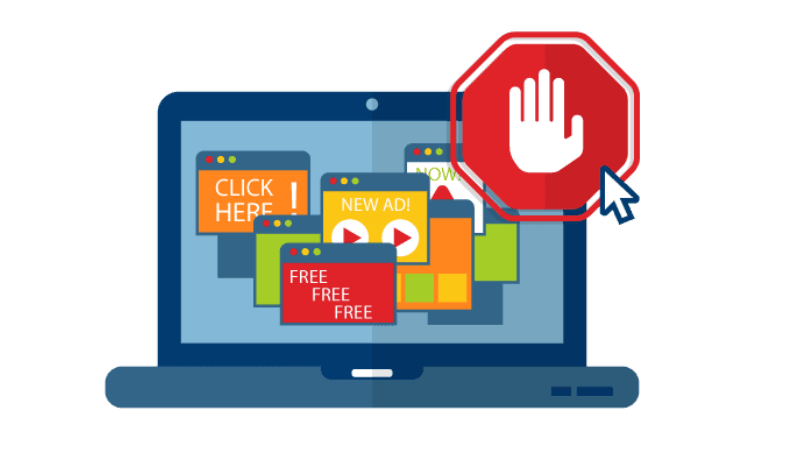
The impact of advertising
Ads on Facebook are not just aesthetically annoying; they also affect the user’s psyche. When constantly seeing targeted ads, the brain is distracted, leading to feelings of discomfort and loss of focus. Furthermore, some ads contain inappropriate content or misleading information, affecting your purchasing decisions or personal views. Recognizing this impact will help you be determined to find ways to block and eliminate ads from your experience.
Risks of allowing ads
Beyond annoyance, ads also harbor risks related to privacy and security. Facebook uses user data to personalize ads, from interests and browsing habits to personal information. If uncontrolled, you can easily be excessively tracked, with your personal data exploited for targeted advertising or even falling into the hands of unwanted third parties. These risks emphasize the importance of knowing how to delete and restrict ads on the platform.
Benefits of removing ads
When you remove ads on Facebook, your social media browsing experience becomes more comfortable and less stressful. With no more pop-ups or irrelevant product suggestions, you can focus on the content you care about, increasing your productivity when using social media. Moreover, restricting ads means reducing the risk of being tracked and better protecting personal data. Additionally, a “clean” ad-free Facebook also helps users feel freer, in control of what appears on their feed, thereby increasing positive and long-lasting engagement with the platform.
5 Steps to remove ads that anyone can do
The constant appearance of Facebook ads can make you extremely frustrated every time you scroll through your newsfeed. From product ads you don’t care about to “off-trend” suggestions, all of them degrade the smooth Facebook experience. The good news is that you can completely resolve this situation with extremely simple operations. Here is a detailed guide on how to turn off ads on Facebook in just 5 easy steps.
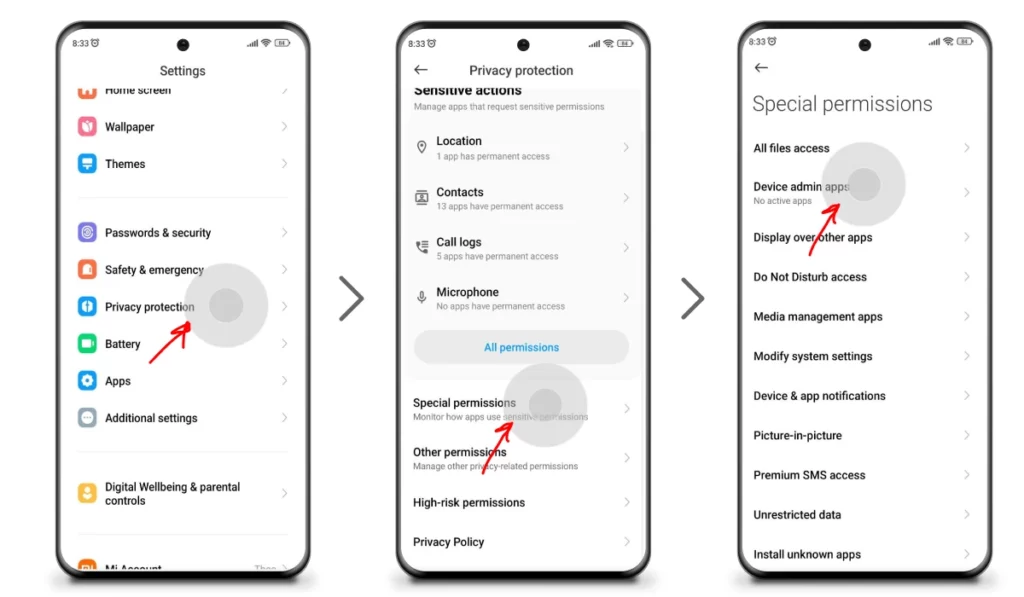
Step 1: Adjust account settings
The first step is to control ads directly within the Ad Settings section of Facebook. Here, you can:
- Turn off the “Ads based on your activity” feature to limit Facebook’s tracking of your browsing behavior.
- Adjust your interests and delete unwanted ad topics.
- Limit the display of personalized ads from third-party partners.
With just a few clicks, you can significantly reduce the number of “irrelevant ads.” This is the foundation for the subsequent steps to be more effective.
Step 2: Use an ad blocker utility
If you browse Facebook on a computer, browser extensions are a true “savior.” Tools like uBlock Origin, AdGuard, or AdBlock Plus help hide most ads in the newsfeed, sidebar, and even videos.
On your phone, you can install ad-blocking applications integrated with the browser or use a browser with this feature built in. Thanks to this, whether you use Facebook via the web or the app, ads will be significantly reduced.
Step 3: Optimize privacy settings
The frequent appearance of ads is partly due to Facebook collecting overly detailed data. Therefore, the next step is to tighten privacy:
- Turn off location tracking when using the app.
- Restrict access permissions for third-party applications linked to Facebook.
- Review the “Ad Preferences” section and remove unnecessary data.
When Facebook has less data to analyze, you will be less “targeted” by repetitive ads.
Step 4: Report and hide unwanted ads
Even after adjusting the settings, ads may still “slip through.” At this point, utilize the “Hide Ad” or “Report Ad” feature directly on the post. Facebook will record the reason why you don’t want to see that ad (irrelevant, repetitive, annoying, etc.). The more feedback you provide, the less likely the system is to display similar ads in the future. This is a way to “train” Facebook to align with your personal preferences.
Step 5: Maintain and monitor results
Finally, be patient and monitor the results over a few days to a few weeks. Ads will gradually decrease, and the newsfeed will become cleaner and more pleasant. If you see ads starting to return, just repeat the steps above. Also, don’t forget to regularly update your app and ad-blocking utilities; sometimes Facebook changes the display algorithm, so you need to ensure your tools are always working stably.
Keeping the Facebook experience smooth
Browsing Facebook every day is a habit for many people, but the feeling of being bombarded by repetitive ads is genuinely unpleasant. These ads are often irrelevant to interests, sometimes even annoying by interrupting the experience. This is why many people have sought ways to keep their newsfeed clean and tidy. The good news is that you can absolutely do this with a few small but highly effective tips, helping Facebook return to its true role of connecting friends and delivering content you genuinely care about.
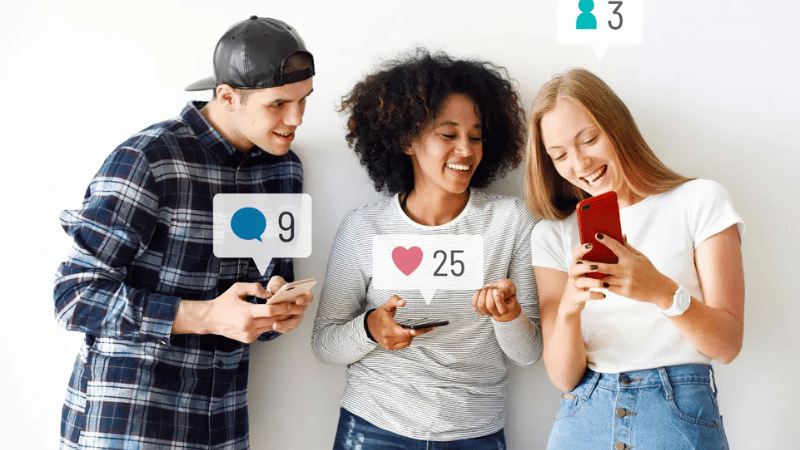
Ad-Blocking applications
One of the most useful tips for removing ads is to use ad-blocking applications or extensions. For computer users, installing extensions like uBlock Origin, AdGuard, or AdBlock Plus will help you virtually “clean up” all ads from the newsfeed to videos. When browsing Facebook on a browser, you will clearly feel the difference when the news stream is no longer interrupted by sponsored posts.
For mobile phones, which many people use to access Facebook daily, you can install additional ad-blocking applications or use a browser with this feature built in, such as Brave. Thanks to this, ads will be blocked from the start, making the experience much smoother. A point to note is that these applications or utilities should be updated regularly, as Facebook frequently changes how ads are displayed, and if your software is too old, the effectiveness will no longer be the same.
Optimizing the post-removal experience
Once you’ve cleaned your newsfeed of ads, many people think everything is perfect. But in reality, for Facebook to display what you want to see, you need to proactively optimize your experience. This can start by following pages and groups relevant to your interests and limiting interactions with dull or repetitive content.
You can also leverage the “See First” feature, which allows Facebook to prioritize showing posts from friends or Fanpages you genuinely care about. When you do this, the algorithm will learn your content preference and limit injecting ads or irrelevant content into the newsfeed. After a period of fine-tuning, your newsfeed will become tidier and more to your liking, providing a more comfortable feeling every time you open Facebook.
Preventing ads from returning
Even if you have blocked and optimized your newsfeed, ads can still “creep back in” if you don’t tightly manage your privacy and personal data. One way to prevent this is to go into Facebook’s Ad Settings and turn off options that allow ads to be displayed based on data from partners. When this is done, Facebook will have less data to analyze and target ads to you.
Furthermore, limit sharing too much personal information like shopping habits, location, or recent searches, as all that data can be utilized for ad targeting. And most importantly, if an ad unexpectedly appears, you should hide or report it immediately. This is how you “teach” Facebook that you no longer want to see this type of ad. By persistently applying these steps, you will see ads gradually diminish, and your Facebook experience will always remain comfortable.
Conclusion
Keeping Facebook ad-free is not as difficult as many people think. With just three simple tips, including using ad-blocking applications, optimizing the experience, and proactively preventing ads from returning, you can completely turn your newsfeed into a clean space that only contains what you want to see. When no longer bothered by ads, every time you open Facebook, it will feel lighter, truly serving as a place for connecting with friends and entertainment instead of having to scroll past countless sponsored content. This is how you reclaim control and turn Facebook into a platform that serves you, rather than being dominated by advertising.
Frequently Asked Questions
Using an ad-blocking utility is generally safe if you download it from an official source like the Chrome Web Store or Firefox Add-ons. However, if you download it from an external link, there is a risk of bundled malware. The advice is to only install reputable utilities with many downloads and good reviews.
Facebook continuously updates its algorithm to bypass ad blockers. Some ads “disguised” as normal posts may still appear. However, most reputable ad-blocking tools also update frequently to counteract this, so you just need to keep the utility updated to the latest version.