You need to know how to add a payment method on Facebook when advertising to make sure that your campaigns run smoothly. This also helps minimize the risk of your Facebook Ads account being locked or disabled. And preventing any impact on your business activities. Follow this article to learn how to add a payment method on Facebook.
Payment methods for Facebook ads
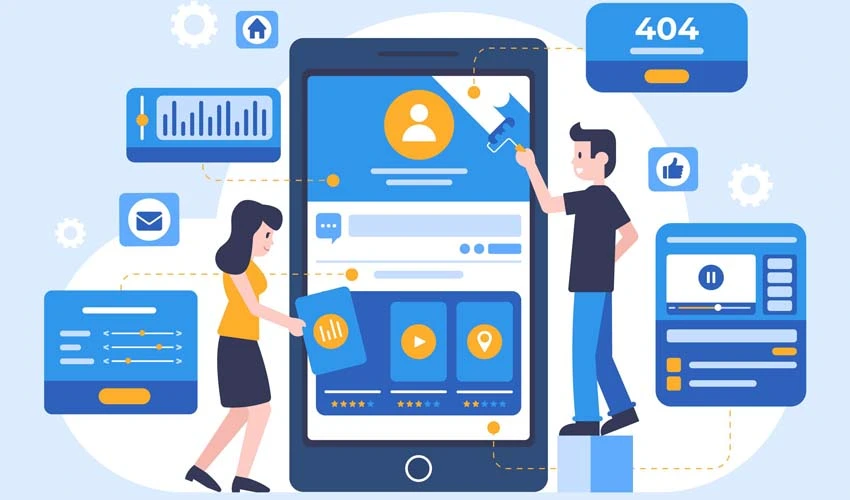
You can pay for Facebook ads by these methods below:
- Credit or debit cards (American Express, Discover, Mastercard, Visa, JCB)
- PayPal
- Bank account (direct debit) in supported countries
- Manual payment methods locally in certain countries and supported currencies, such as prepaid payments through Momo in Vietnam.
These payment methods may vary depending on the country and the currency of the ads account. Additionally, some payment methods may only be available on either a computer or a mobile device.
See more: Rent Ads Facebook account threshold under 100EU
Requirements for a payment method on Facebook
Adding a payment method on Facebook is one of the ways to set up a Facebook ads account for deploying campaigns. If payment cannot be made, ads will be interrupted, affecting business operations. In the long run, it’s understandable that if you don’t pay advertising fees for Facebook, your account may be locked or disabled. However, before adding a payment method, you need to meet the following requirements:
Make sure you are the administrator of the Facebook Ads account in use.
Double-check to ensure that the payment method you intend to add is accepted by Facebook.
If it is a prepaid payment setup Facebook ads account, you won’t be able to add a new payment method.
You do not have to worry about adding a payment card when renting a Facebook ads account from Optimal Agency. Not only you will get a trusted and stable account but also will receive dedicated support from experts. Besides, there a various accounts for rent, including threshold Facebook Ads accounts, Agency accounts, and Facebook BM No Limit Ads accounts.
4 ways to add payment methods on Facebook
When advertising on Facebook, you need to add a payment method. To pay ads fees to Facebook to not interrupt campaigns. Besides, make sure your Facebook Ads account is not locked or disabled due to money owed or failed payments. You can choose one of the following ways to do an ad payment method:
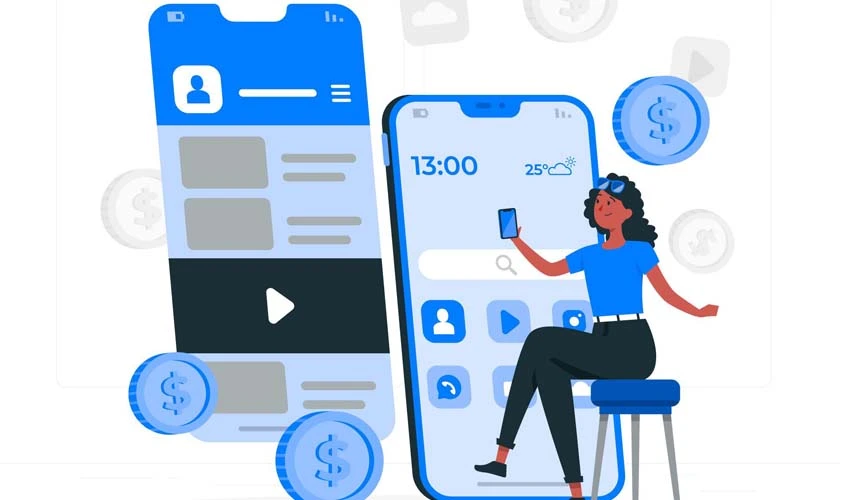
Add a payment method on Ads Manager
Step 1: Access the link: https://www.facebook.com/ads/manager/billing then select Payment Settings.
Step 2: In the Payment method section, select Add payment method.
Step 3: Then you select the payment method you want to add and fill in the payment card information including card name, card number, card expiration, and security code. In there:
- Card number: The series of card numbers on the front of the Visa card
- Expiration: Includes the date below the card number on the front
- Security code: 3 numbers on the back of the card (CVV).
Once completed, click Continue to complete adding the Facebook payment method.
Add a payment method in the Business Manager
Step 1: First you need to make sure you have a business account. Next, access the link: https://business.facebook.com/settings. In the Business Settings, select Payment in the left corner of the screen.
Step 2: In the Payment Methods section, select Add to add a Facebook payment method.
Step 3: Now choose the payment method you want and then fill in all the information: card name, card number, card validity, and security code,… Once completed, click Continue.
Add a payment method on Fanpage
Step 1: You access the advertising page that needs to add a payment method. Next, select the Promote article section right below the article you want to advertise.
Step 2: Next you will need to fill in the payment card information in the request box. After filling out, you set the ads parameters and scroll down to the payment section to select the ads account. Finally, click the Advertise button.
Add payment method on personal Facebook account
Step 1: Log in to your personal Facebook account and then select the inverted triangle icon on the right side of the screen. Next, select Settings or you can access the link: https://www.facebook.com/settings
Step 2: In the Account Settings section, select Payment.
Step 3: Then, choose Add a Facebook payment method. Here you choose the appropriate payment method, usually Adding a Visa card to your ads account.
Step 4: Afterward, you fill in all information about the payment card including card number, expiration date, and security code (it is the last 3 numbers written on the back of the card). After filling in, click Save to complete.
Adding a payment method to an existing Facebook ads account
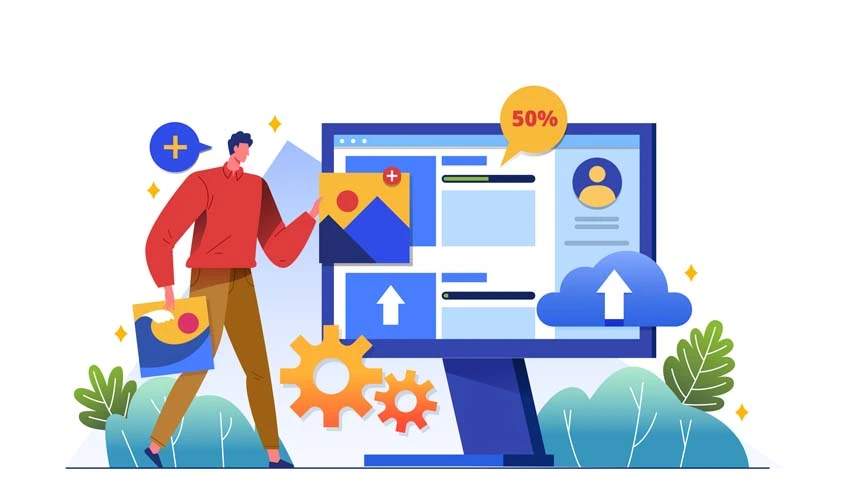
You can add a new payment method to your existing Facebook Ads account in the Payment Settings of the Ad Manager. However, you need to be an administrator of the ads account, and ensure that the payment method you want to add is accepted by Facebook.
Step 1: Go to the Ad Manager and click on Payment Settings under the Billing section.
Step 2: In the Payment Methods section, select Add Payment Method. Check the location and currency, and update this information if necessary by creating a new Facebook Ads account.
Step 3: Choose the payment method you want to add and click Next.
Step 4: Review or update the Edit Billing Information template, then click Next.
Step 5: In the Confirm Update template, select the most suitable option: continue running or pause ads, then click Confirm. Finally, click Done to complete the process. The new payment method has now been added to your current Facebook Ads account.
See more: Renting Facebook policy-violating Ads accounts
Changing the default payment method
If you want to change your Facebook payment method, ensure you are the administrator of the Facebook Ads account or have payment method management access. If your ads account is set up to receive prepaid, it means your account won’t have a default payment method and automatic charges for ads won’t be applied. The process as follows:
Step 1: Go to the Ad Manager and go to Payment Settings.
Step 2: In the Payment Methods section, click on the three-dot icon next to the default payment method.
Step 3: Click on Set as Default in the pop-up list.
Step 4: Click on the Set Default button in the Update Payment Method section. Finally, click Done to finish. The default payment method will be updated. If you want to add a new payment method as the default, verification is required beforehand.
Removing payment method from the ads account
In the Payment Settings, you can remove a payment method from your Facebook Ads account. However, you must ensure that you are an administrator. If you want to remove the primary payment method while still running ads on Facebook, add another Facebook payment method first.
Before removing a payment method, ensure you have cleared all outstanding balances in the account. If ads are still running, pause all activities and settle any outstanding balances. Wait for up to 48 hours after all ads are paused. Use the Pay Now button to clear any outstanding balances on the account.
Step 1: In the Ad Manager, go to Billing and then go to Payment Settings. Or, you can visit https://business.facebook.com/billing_hub/.
Step 2: In the Payment Methods section, find the payment method you want to remove and click on the three-dot icon.
Step 3: Next, select Remove, confirm the removal in the Remove Payment Method section, and click Done.
Notes when adding payment methods on Facebook

- When adding payment methods, it’s advisable to have a primary and a backup payment card. This ensures that Facebook ad campaigns still run, even if the primary card runs out of funds or gets locked.
- If you encounter difficulties adding a Facebook payment method, check whether the card type you’re using is supported.
- In the case of adding cards that have been used before, make sure the card has a clean spending history and no outstanding debts to avoid impacting your ads. It’s essential to understand how Facebook ads costs are calculated and load funds onto the card for effective campaign deployment.
- After successfully adding a card, wait for approximately 2-3 days before launching your first advertising campaign.
- When starting a new ad campaign, keep the budget low and make regular, timely payments according to Facebook payment thresholds. Gradually increase the budget to avoid triggering Facebook’s security measures, which could lead to account suspension.
See More: Facebook ad account for rent.
You also have to comply with Facebook’s policies of payment to successfully deploy your ads campaigns.
Frequently asked questions
If you have many payment methods in your Facebook Ads account, you can set a default payment method. Firstly, Facebook will use your prepaid balance if available. In case there is no prepaid balance, Facebook will charge according to the default payment method when you make payments for your ads.
When the payment method you use to run Facebook ads fails, the ads will be stopped, and the account will be disabled. In this case, you need to pay the outstanding balance to reactivate the account. To settle the balance, use the “Pay Now” button in the Payment Settings of your ads account. You have two options to pay the overdue amount: choose from the existing payment methods on the account or add a new payment method.
After selecting the payment method, ensure that there is sufficient balance in the card. Additionally, enter accurate payment card information to avoid verification issues. Make sure the chosen payment method is available for use in your country.