According to a recent article by The Wall Street Journal, up to 70% of new ads on Facebook are reportedly fraudulent, indicating that Meta is facing significant challenges in controlling and filtering out fake advertisements. Although Meta has spoken out to reject some allegations, the reality shows that social media today has become an ideal environment for scammers to access and deceive users. So, how can frequent Facebook users protect themselves from the rampant fraudulent ads on this platform? In this article, Optimal Agency will join you to learn how to recognize the signs of fraudulent ads and guide you on how to block ads on Facebook when watching videos.
Signs to identify ads containing malware
When scrolling through Facebook, we often encounter ads that are “super attractive” with surprisingly low prices or limited-time offers. However, behind that appealing appearance may be ads containing malware or scam links. Early recognition of these signs will help you avoid personal information theft, financial loss, or cyberattacks. Below are common signs that we encourage you, especially those who frequently shop or run ads on Facebook, to pay special attention to.
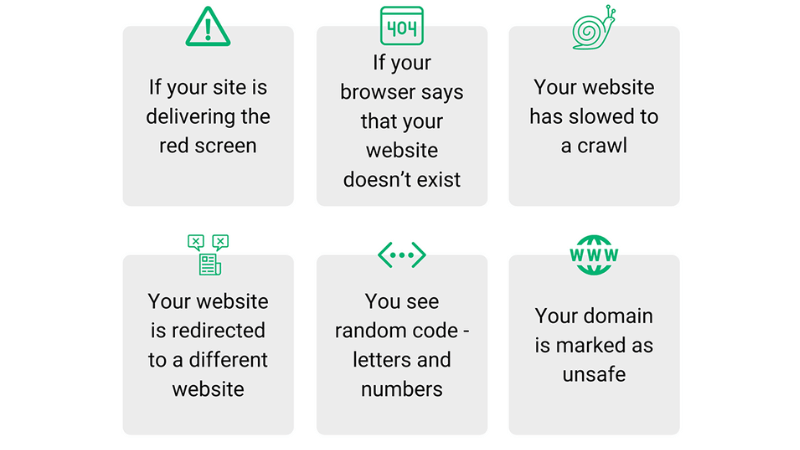
Low-quality images and graphics
Another clear sign of fraudulent ads is blurry, distorted, or crudely edited images. Legitimate ads from reputable brands always ensure sharp images, professional design, and clear content.
You can easily spot this: if the image looks like it was quickly taken with a phone, the logo is misplaced, or the font has spelling errors, it is a sign of an unreliable advertisement.
For example, an ad selling “genuine Nike shoes” that uses blurry photos, cheap fonts, or no clear logo is likely a fake page exploiting the brand name to deceive viewers.
Little to no engagement
Most legitimate video ads on Facebook have a certain level of engagement, such as likes, comments, or shares. Conversely, if you see an ad with no interaction, or the comments are all spam, emojis, or repetitive content, it may be a fake ad created recently to “trap” users quickly before Facebook removes it.
For example, an ad selling “genuine Apple Watch smartwatches” that has no real product comments, only fake accounts praising it, is likely a trick to create false credibility.
The “Click to read more” trick leads to a scam page
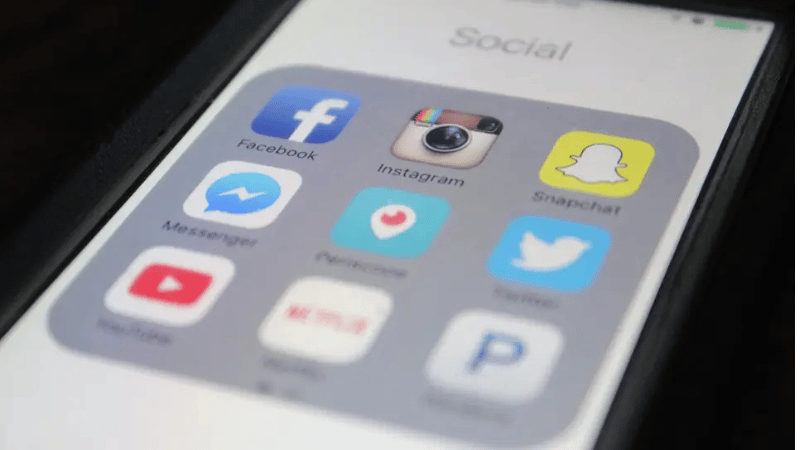
Nowadays, scammers are becoming increasingly sophisticated in attracting clicks. A common trick is to cut the content abruptly, forcing you to click “Click to read more” or “Click to see more.” However, instead of simply expanding the content as usual, that click might redirect you to another website—one that contains malware or a scam link. This is a deliberate tactic intended to deceive users by exploiting the natural curiosity that arises from reading engaging content.
For example, you might see a post like “She lost 10kg in just 3 days. Click to see the secret.” When you click, you are taken to an unknown website that asks you to download an application or fill in personal information.
Extremely cheap, “unbelievable” prices
If you see an ad on Facebook promoting a product at an unbelievably cheap price, such as a new iPhone for just a few hundred thousand VND or a pair of designer shoes for less than 100,000 VND, it is almost certainly a fraudulent ad.
Scammers know that low prices are the most effective “bait,” making users click the link without thinking. When you click on this ad, the system might take you to a fake website, mimicking familiar e-commerce platforms like Shopee or Lazada. If you enter your payment information, email address, or credit card number, that data can be stolen immediately.
For example, one of our clients clicked on an ad selling a “Samsung phone with an 80% discount.” After payment, the website disappeared, and their bank card was continuously debited. Therefore, when you see prices that are too cheap compared to the market, it is best not to click or share.
Spelling and grammatical errors
This is one of the most common signs that we can easily spot. Fraudulent ads often contain spelling mistakes, grammatical errors, or awkward phrasing, indicating they were not created by professional businesses.
For example, you might see lines like “Buy now to get a 90% discount” or “Designer item deep sale today.” These small errors are “red flag signals.”
Reputable companies always have a thorough content editing team, so if an ad appears with many basic errors, avoid clicking on it.
Lack of clear branding or logo
Another important sign is the lack of official branding or a logo. Real companies always follow a consistent brand identity, from colors, fonts, slogans, to presentation style. If you see an ad that looks like a famous brand but the logo is skewed, the colors are strange, or there is no link to the official page, be cautious.
For example, if you see an ad for “Adidas 90% off” but the landing page is “adidassale.xyz” instead of “adidas.com,” it is almost certainly a fake website attempting to install malware or collect user data.
3 Effective ways to block ads on Facebook when watching videos
Seeing ads interrupt your favorite Facebook videos can be frustrating. We will guide you through three ways to block these ads, ensuring you enjoy uninterrupted viewing and improved focus on your preferred content.
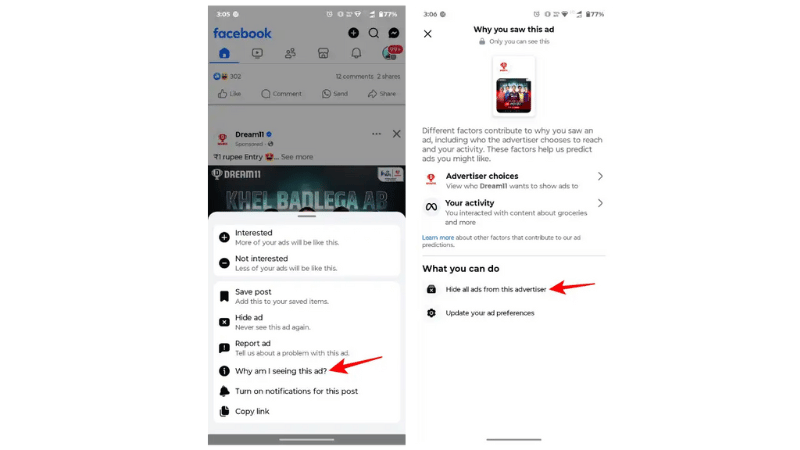
Disable in-stream ads
This is a basic but effective way to limit ads that interrupt you while watching videos on Facebook. You can do this directly on your phone or computer, following these instructions:
Step 1: Open the Facebook application on your mobile device or access Facebook using a desktop browser.
Step 2: Tap the three-line menu icon in the bottom right corner (on mobile) or the top right corner (on desktop).
Step 3: Scroll down and select “Settings & Privacy,” then choose “Settings.”
Step 4: In the settings list, find the “Ads” section and tap “Ad Preferences.”
Step 5: Continue to select “Ad Settings,” then find the “In-Stream Ads” item.
Step 6: Toggle off the “In-Stream Ads” option to completely disable this ad format when watching videos.
Once completed, the ads appearing mid-video will be minimized or disappear, helping you enjoy the content more fully.
Use a browser extension to block ads
For those who frequently watch Facebook videos on a computer, a browser extension is a quick and effective solution. These utilities are designed to automatically detect and block ads on websites, including Facebook. Some notable extensions we recommend trying include:
- AdBlock: Blocks most ads, including video and image ads.
- uBlock Origin: Lightweight, powerful, and optimizes browser performance.
- AdGuard: Integrates advanced features, including filter-based blocking and detailed ad type customization.
How to do it:
- Access your browser’s extension store (Chrome Web Store, Firefox Add-ons, etc.).
- Search for the extension name, for example, “AdBlock” or “uBlock Origin.”
- Click “Add to Browser” and wait for the installation to complete.
- After installation, the extension icon will appear next to the address bar. You just need to enable the ad-blocking mode on Facebook.
Our clients often watch cooking videos on Facebook and complain that the ads interrupt them mid-recipe, spoiling the mood. After installing AdGuard, all in-video ads disappeared, and the viewing experience became much smoother.
Use a dedicated video ad blocker
If you want a more robust solution, especially when watching videos on both browsers and mobile apps, a Video Ad Blocker is the ideal choice. Tools like AdLock, Adblock Plus, or AdGuard Premium are specifically designed to recognize in-video ads and prevent them from loading in the first place.
- On a Computer: Download and install a video ad blocker compatible with your browser. Then, enable the video ad blocking mode in the advanced settings.
- On a Phone: Download a dedicated ad-blocking application from the App Store or Google Play. When opening the app, you can choose to block ads within specific applications like Facebook, YouTube, or Chrome.
Some content advertisers, when needing to rewatch competitors’ videos for market research, often turn on AdLock to avoid distraction from interrupting ads. This helps them focus more and analyze the video seamlessly without interruption.
Being frequently interrupted by ads while watching videos on Facebook is truly annoying and affects our experience. However, with the 3 effective ad-blocking methods we have shared, you can proactively create a smoother, more seamless, and more focused video viewing space. Choose the method that best suits your device and usage needs to fully enjoy your favorite content without being bothered by unwanted ads.
Frequently Asked Questions
Facebook’s revenue primarily comes from advertising. Ads being inserted mid-video on Facebook is a way for content creators to monetize the platform and helps advertisers generate revenue. Based on factors such as video duration and the characteristics and behavior of the target audience, Facebook uses its algorithm to determine when to insert ads. Users see many ads appear in Facebook videos due to the retargeting feature. Facebook uses the user’s browsing history from other websites to display ads that are more relevant to the target customer.
To disable ads on Facebook and enhance your video viewing experience, log in to your Facebook account, select the Profile icon in the top right corner, then choose Settings & Privacy, and finally select Settings. Next, tap See More in Account Center, then tap Ad Preferences. Then, tap Advertisers you’ve seen. Below this section, you will see a list of advertisers. Tap Hide Ads for any advertiser whose ads you do not want to see.