Zalo is a popular social networking application in Vietnam that allows users to text and make free calls. Today, this platform is also exploited by businesses to develop business activities and promote products and services to target customers. However, the advertisements that appear quite a lot make Zalo users feel uncomfortable and annoyed. Are you looking for a way to block ads on Zalo quickly and effectively to have a better experience when using this application? Then stop at the article below by Optimal Agency to get useful information on this issue!
| ☑️ Qualitiy account 💯, no worries about getting lock | ☑️ Immediate use, unlimited spending |
| ☑️ Best rental price | ☑️ Create campaign freely |
| ☑️ Many offers | ☑️ Optimized ads campaigns |
| ☑️ Consulting fast approved ads | ☑️ Safe, secure, effective and affordable |
| ☑️ Diverse services, accounts | ☑️ 24/7 technical support |
Why should you block ads on Zalo?
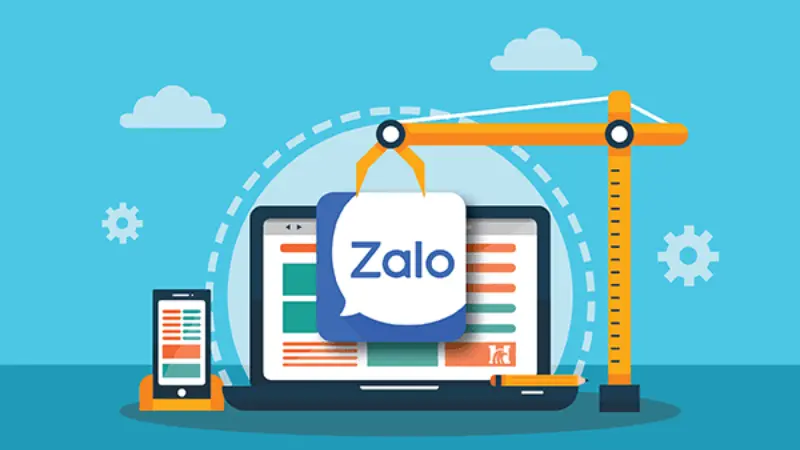
Advertising on Zalo is a method of promoting and marketing products and services through the Zalo social network to reach target customers quickly and effectively. This platform provides users with many different types of advertising, so businesses can easily convey messages to potential customers.
Many Zalo social network users have used Official Accounts to expand their connections with more friends. By sending invitations, they will have more friends to chat with. However, Zalo is currently not only used to connect and exchange information, but it also serves the purpose of selling and running ads. Ads that appear can interrupt the user’s experience when they are texting with friends or working. Because an ad that appears unexpectedly will distract users. Some users feel annoyed when ads that are not related to their needs and interests appear. By blocking ads on Zalo, you do not have to receive spam messages or unnecessary ads and have a better experience using Zalo. In addition, blocking Zalo ads brings the following benefits:
Focus on work
Ads on Zalo are often displayed in the form of messages, banners, or videos. If you receive advertisements for products and services that you are not interested in or too many advertising messages, you will feel annoyed and frustrated. Especially, when you are working or chatting with friends. Therefore, blocking ads will help you not see these ads anymore and focus on work and important content.
Save data capacity
Ads on Zalo often take up a lot of space. Displaying and downloading advertising messages will cost you a lot of mobile data or storage space on your phone. By blocking ads on Zalo, you will save data to display more important content.
Increase user experience
When blocking advertising messages on Zalo, users will have a better experience using Zalo. You can allow the display of desired notifications to limit being disturbed when there are notifications. Moreover, you can proactively turn on or off notifications and ads as you wish, meeting your needs. This helps you not to worry about being interrupted when chatting with friends or working.
Protect privacy
Some types of ads can collect users’ personal information for many purposes: sales, remarketing, and blocking ads on Zalo help protect your personal information and privacy from unwanted tracking.
Limit malicious ads
Blocking Zalo ads helps you avoid viewing content or ads that are not suitable for your needs and interests. In particular, you can quickly limit unwanted or unnecessary ads and malicious notifications.
Instructions on how to block ads on Zalo in detailed
If you have understood the benefits of blocking ads on Zalo, explore the steps to block ads on computers and phones as follows:
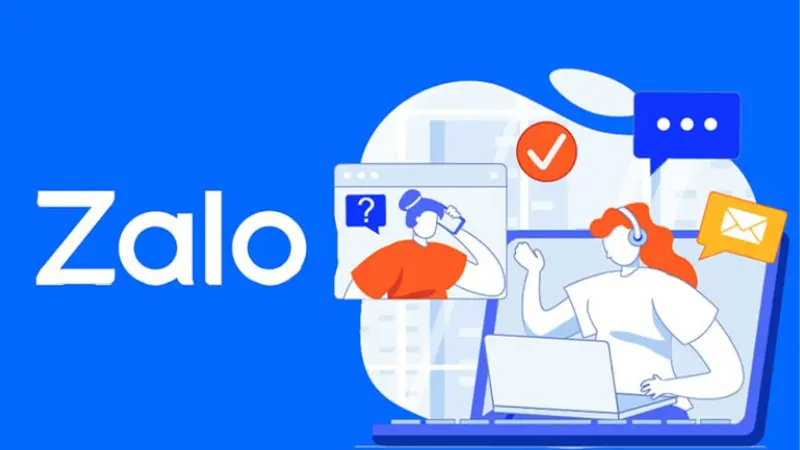
How to block ads on Zalo on computers
First, log in to Zalo using your computer via your phone number and password or scan the QR code on the website. After logging in successfully, on the homepage, enter the name of the advertising page you want to block in the search bar.
Next, right-click on the name of the page or advertising message and select Turn off notifications. When the notification time option panel appears, select Until reopened. Next, right-click on the advertising page and select Delete conversation. Thus, you have completed blocking Zalo ads on your computer.
Note: You can block ads from one or more different OAs.
How to block ads on Zalo phone
You access the Zalo application on your phone. If you do not have the application, you can access CH Play (for Android) and Appstore (for iPhone) to download and install the Zalo application on your phone. After successfully installing the Zalo application, log in to the created account.
After successfully logging in, on the Zalo homepage, click on the Contacts section in the function bar below. Then click on the Official Account section. Next, select the advertising page message, notification you want to block. To access the message section with the advertising page, click on the 3-dash icon in the right corner of the screen.
Now click on Turn off notifications, the time option to turn off ads will appear, then select to turn off notifications Until reopened. In addition, you can click on Uninterested to no longer receive messages, or advertising notifications from this page. Then click Dislike again to confirm.
If that page has sent you an advertising message on Zalo, then you should select the message list and then click on the advertising message from Zalo. Next, select the 3 dots and select Turn off advertising. When the ad-off time option panel appears, select Until reopened and you’re done.
Besides, please learn more related articles below on how to use Zalo Marketing Iclick software.
How to block Fe Credit ads on Zalo
Fe Credit ads on Zalo make users feel uncomfortable, especially when they are chatting with friends performing operations on the application or losing focus while working. You can block this type of ad on Zalo in the following ways:
Method 1
Open the advertising message from Fe Credit on Zalo, then click on the username or Fe Credit logo, then select Block and you’re done.
Method 2
Open the Zalo application and log in to your account. On the main screen, click on Contacts in the menu bar below. Next, click on OA (Official Account). Now, scroll down, and select the Fe Credit financial information page you want to block. Next, click on the 3-dash icon in the right corner of the screen and select the Turnoff notifications feature if you do not want to receive messages from this page.
If you want to block ads from this page, on the main screen after logging into Zalo, click on the 3-dot icon in the right corner of the screen. Next, select Settings, then select Privacy, then select Blocked List. Here, click Add and enter your Fe Credit account name or Fe Credit Zalo ID and you’re done.
Method 3
In addition to the above 2 methods, you can download and install a free ad-blocking application on your phone such as Adblock Plus, or AdGuard, … After installing the application, it will automatically block ads including Fe Credit ads on Zalo.
How to hide ads on Zalo diary
For ads appearing on Zalo diary, you can only hide ads. Here’s how to do it:
First, open the Zalo application on your computer or phone and log in to your account. Next, select the Diary section and when you see the ad, click on the 3-dot icon in the right corner of the news. Next, click on Hide ads, then select the reason for clicking on the ad and select Confirm to complete.
We have suggested how to block ads on Zalo simple and effective to remove harmful and irrelevant ads. This way, you will have the best experience when using the application.
Please see more:
- Latest Facebook advertising policy updates for 2024
- How does B2B advertising differ from B2C advertising
- How to advertise Spa on Facebook effectively?
Frequently asked questions
You can completely block Fe Credit ads on Zalo by blocking them directly from messages. Or you can access the Settings section on Zalo to block ads. Next, select Privacy and then select Blocked List. Here, click Add and enter your Fe Credit account name or Fe Credit Zalo ID. In addition, you can download and install software: Adblock Plus, AdGuard, … to block ads.
With ads displayed on the Zalo log, you can only hide ads by accessing the Diary section on Zalo. Then, when you see the ad, click on the 3-dot icon in the right corner of the message. Next, click on Hide ad, select the reason for wanting to advertise, then select Confirm.