Facebook has more than 2.8 billion monthly users worldwide currently, making this platform a “fertile land” for individuals and businesses to exploit to find potential customers. In this article, Optimal Agency will guide you on how to create a Facebook advertising account simply and how to rename the advertising account. Follow along!
| ☑️ Qualitiy account 💯, no worries about getting lock | ☑️ Immediate use, unlimited spending |
| ☑️ Best rental price | ☑️ Create campaign freely |
| ☑️ Many offers | ☑️ Optimized ads campaigns |
| ☑️ Consulting fast approved ads | ☑️ Safe, secure, effective and affordable |
| ☑️ Diverse services, accounts | ☑️ 24/7 technical support |
What is a Facebook advertising account?
A Facebook advertising account is an important tool that helps you manage and operate advertising campaigns on the world’s largest social networking platform. When you create an advertising account, you will be able to set up and deploy ads, define your audience target, set a budget, and track the effectiveness of your advertising campaigns. With a Facebook advertising account, you have access to a range of powerful tools and features to customize your advertising campaigns to suit your specific business goals. You can define your target audience based on a variety of criteria such as geography, age, gender, and interests to ensure your ads are shown to the exact group of users you want to reach.
In addition to setting up and managing ads, Facebook advertising accounts also provide powerful analytics tools to track and measure the effectiveness of your campaigns. You can track important metrics such as impressions, engagement, clicks, and more, helping you evaluate the effectiveness of your ads and adjust your strategy to optimize results. Using these analytics tools not only helps grasp the effectiveness of each campaign, but also allows you to flexibly adjust your advertising budget and goals to achieve the best results.
Learn the steps to create an advertising account on Facebook
To create a personal advertising account on Facebook, you can choose from two simple methods: from your Fanpage or Ads Manager. Here are the detailed instructions we share with you:
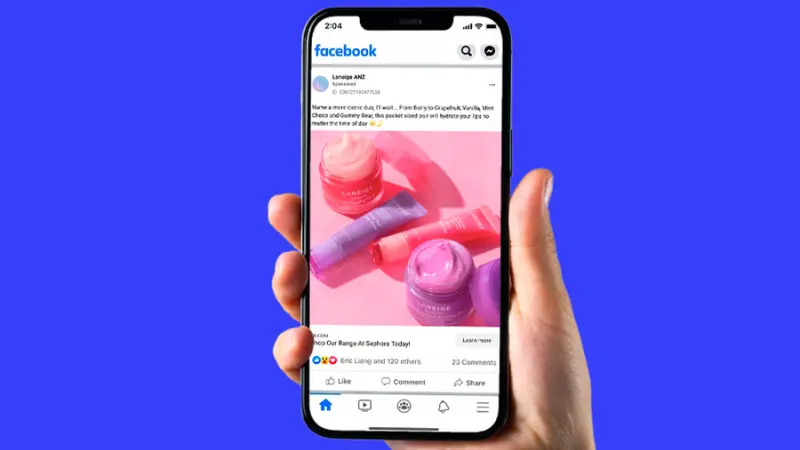
Step 1: Access your Fanpage
First, log in to your Facebook account and access the Fanpage you manage.
Step 2: Click on Ads under the post
On the Fanpage, you will see an “Ads” option appear under each post. Click on it to start the ad setup process.
Step 3: Follow the instructions
Facebook will take you through a series of ad setup steps. Follow the instructions from top to bottom to complete the creation of the ad account.
Step 4: Fill in payment information
During the setup process, you will be asked to provide payment information. Facebook currently offers three payment methods, but the most popular are credit cards or debit cards. Fill in all the necessary information to ensure your ads are paid properly. Specifically, you will perform the following steps in the ad settings section:
- Objective: Choose the appropriate objective for your ad campaign, such as increasing visits, interactions, or sales.
- Audience: Define your target audience by selecting age, geographic location, as well as user demographics, behavior, and interests.
- Period: Adjust the duration of the ad, including the number of days the ad will run, the start and end time, and the budget for the ad.
- Ad placement: Choose the locations where the ad will appear on Facebook, such as in the news feed, on Instagram, or in Stories.
- Payment method: Choose the appropriate payment method and fill in the credit or debit card information so that Facebook can process your advertising costs. Thus, you have completed setting up a personal advertising account on Facebook using Fanpage. This is a simple, quick, and easy method. However, although this method helps you activate your advertising account quickly, it does not always ensure comprehensive optimization for your advertising campaign.
Using Ads Manager gives you access to advanced advertising management and analysis tools, helping you optimize your advertising campaigns more effectively.
Whichever way you choose to create an advertising account, understanding the steps and making the right choices will help you manage and deploy advertising campaigns on Facebook effectively and successfully. How to create business ads account on Facebook is very necessary, so you need to understand it clearly.
How to change Facebook advertising account name easily
Here are detailed instructions on how to easily and quickly change the name of your Fanpage on your phone. You can apply one of the following two methods:
Method 1: Change the name of the Fanpage in the Introduction section
Step 1: Access the Introduction section of the Fanpage
From the Fanpage page, scroll down and find the “Introduction” section. This is where basic information about the page is displayed, including name, description, and contact information.
Step 2: Edit the name in the Introduction section
In the “Introduction” section, find the “Name” section of the Fanpage. Then, click the “Edit” icon to proceed to rename the Fanpage. Enter the new name you want and then click “Save” to confirm the change.
This is a simple and quick way to edit the Fanpage name directly from the Introduction section without having to access many settings.
Method 2: Change the Fanpage name via page settings
Step 1: Access the personal menu
First, open the Facebook application on your phone. On the main screen of your account, click on the three-line icon located in the upper right corner of the screen.
Step 2: Select the Fanpage page to rename
In this menu, scroll down and select “Pages” to see all the pages you are managing. Then, click on the Fanpage whose name you want to change.
Step 3: Access the page settings
After entering the Fanpage, click the three-dot icon next to the page name. A menu will appear, select “Edit page” to proceed with the steps to edit page information.
Step 4: Edit page settings
In the page editing section, continue to click on “Settings”. Here, you will see many options related to managing the Fanpage, select “Page information” to edit the basic information of the page.
Step 5: Edit Fanpage name
When entering the “Page information” section, you will see a list of information about the Fanpage, including name, description, and other details. Click “Edit name” and enter the new name for the Fanpage you want to change. After entering the name, click “Save” to complete the renaming process.
Note that after changing the name, Facebook will review your request and it may take some time for the new name to be officially updated.
By applying one of the two methods above, you can easily change your Fanpage name right on your phone without much difficulty. However, make sure that the new Fanpage name complies with Facebook’s principles and regulations to avoid having your name change request rejected.
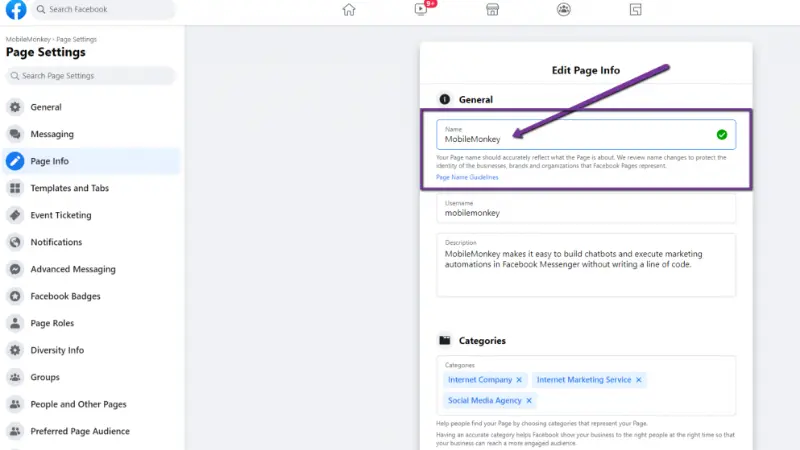
Why can’t a Fanpage be renamed? How to fix it
Changing the Fanpage name is one of the ways for businesses or individuals to adjust their brand, optimize content, and attract the attention of their target audience. However, there are some cases where you cannot do this, even though you want to change the name of your Fanpage. Below are common reasons why you have difficulty renaming your Fanpage, along with appropriate solutions:
- The new name does not comply with Facebook’s regulations: Facebook has clear rules on naming Fanpages. If the new name you choose violates the platform’s community guidelines, such as containing inappropriate language, a copyrighted brand name, or being offensive, your rename request will be rejected. Make sure that your new Fanpage name complies with the regulations on length, content, and is not misleading.
- Incomplete identity verification: For some Fanpages, especially large business pages or Fanpages that have achieved a large number of followers, Facebook requires verification of the identity of the administrator or business behind the Fanpage. If this process is not complete, you will not be able to change the Fanpage name until the verification is completed.
- New name is too different from the current name: Facebook often limits the ability to rename Fanpages that are too different from the original name, especially when the Fanpage has a large number of interactions and followers. This is to avoid scams or confusing users. If the new name is irrelevant or too different from the current name, Facebook may reject your rename request.
- No admin rights: Only people with admin rights on the Fanpage can change the name of the page. If you don’t have admin rights, you won’t be able to make changes to the basic information of the Fanpage, including changing the name. Check your permissions on the Fanpage and make sure you have the admin role.
- Fanpages with too many likes or too little activity: Some Fanpages with a large number of likes or too little activity for a long time may also have difficulty changing their name. Facebook prioritizes Fanpages that are active and have a certain number of followers. If your page doesn’t meet this requirement, your rename may not be approved immediately.
- Previous rename requests that have not been processed: If you have submitted a previous rename request that has not been fully processed, you will not be able to submit a new request. Facebook takes time to review and approve each name change request. Repeated requests may result in delays or rejections.
How to fix
- Wait 7 days from the date of request to change Fanpage name: If your Fanpage name change request is rejected or not approved, please wait patiently. Normally, Facebook will process these requests within 7 days. During this time, you cannot make a new name change request, so please monitor the process and wait for a response from Facebook.
- Contact Facebook’s support team: If you have tried everything but still cannot change the Fanpage name, you can contact Facebook’s support team directly. For large advertising accounts or Fanpages with their advertising teams, you can ask them to intervene to resolve the problem. By contacting support specialists, you can get specific instructions on the next steps or ask them to directly help you change the name of your page.
Changing the Fanpage name is simple, but can encounter many obstacles if you do not comply with Facebook’s regulations. Ensure you understand the requirements and procedures before doing it to avoid wasting time and ensure success.
Changing the Fanpage name is an important step in building a brand and optimizing business activities on social networks. When you understand the influencing factors and comply with Facebook’s regulations, you can easily and effectively change the name. Hopefully, with the detailed instructions in this article, you will be successful in changing the Fanpage name, thereby improving business efficiency and developing a stronger brand.
Please see more:
- Renting Facebook Casino Ads account Prestige and quality
- Service rent Facebook dropship ads account at the best price on the market
- Errors that violate community standards on TikTok you need to understand
Frequently asked questions
When changing the Facebook advertising account name, you need to note some important points to ensure the process goes smoothly. First, the advertising account name should be clear, easy to identify, and related to your business or campaign goals. This helps manage advertising campaigns more effectively. Second, you need to make sure that you have administrator rights on the account to make changes. Finally, limit the frequency of name changes to avoid confusion in account management and advertising performance reporting.
When naming on Facebook, there are some rules that you need to follow to ensure that your name is valid. Facebook does not allow the use of special characters such as numbers, punctuation marks, or unusual characters. Words that are offensive, provocative, or imply inappropriate content are also not accepted. In addition, names cannot include professional titles, job titles, or advertising words. Facebook requires users to use their real names, similar to their names in everyday life, to create authenticity for the account.