When a Fanpage is newly created, it often has a default URL that is quite long, which can look unprofessional and unpleasant to users. So, how can you get a short, relevant Fanpage link that is also convenient for searching and accessing? If you’re facing a similar issue and want to change the URL link to make your Facebook Fanpage more attractive and professional, follow the guide below by Optimal Agency to find the answer!
| ☑️ Qualitiy account 💯, no worries about getting lock | ☑️ Immediate use, unlimited spending |
| ☑️ Best rental price | ☑️ Create campaign freely |
| ☑️ Many offers | ☑️ Optimized ads campaigns |
| ☑️ Consulting fast approved ads | ☑️ Safe, secure, effective and affordable |
| ☑️ Diverse services, accounts | ☑️ 24/7 technical support |
Why should you change the Facebook Fanpage URL?
The Fanpage URL is the address link that leads to your Fanpage on Facebook. It’s used to share the page with others, making it easy for them to access and view the page without searching manually. When a Fanpage is created, Facebook automatically generates a default URL with a random string of characters.
Changing the Fanpage URL means editing the URL address to make it more memorable and easier for users to access. Instead of using a string of numbers generated by Facebook, you can choose a short, impressive link that relates to your brand or the page’s topic.
People who want to build a brand and effectively reach customers on Facebook often look for ways to change their Fanpage URL for the following reasons:

Increase Professionalism
A short, memorable Fanpage URL that reflects your brand will make your page look more professional and trustworthy. This will create a good impression on customers and followers, thereby enhancing brand recognition of the Fanpage in the eyes of customers and Facebook users.
Easy to Remember and Convenient to Share
Instead of using a long, hard-to-remember URL, you can have a direct and concise link. A short Fanpage URL makes it easier for users to remember the page, unlike complex character strings. A short link will also make it easier to share your Fanpage on other platforms like social media posts, websites, etc.
Increase Traffic
A memorable, user-friendly Fanpage URL will attract more traffic. This allows users to easily remember and share the URL, increasing the number of followers and interactions on the Fanpage.
Optimize SEO
Changing the Fanpage URL to match the page name helps with effective SEO on Facebook, making the Fanpage easier to find both on Facebook and Google. Especially if the new URL is short and contains relevant keywords, it will help improve the Fanpage’s ranking in search engine results, increasing traffic.
Conditions for Changing the Facebook Fanpage URL
You cannot always change the Fanpage URL. To do that, you need to meet the following requirements:
Admin Rights on the Fanpage
You need to have admin rights on the Fanpage to change the URL. Other roles such as editor, advertiser, moderator, analyst, etc., do not have this function.
Fanpage Needs to Have at Least 20 Likes or Be Created for 7 Days
If you want to change the Fanpage URL, ensure that the Fanpage has been created for at least 7 days. Additionally, the Fanpage must have at least 20 likes, and you can use your personal Facebook page to invite friends to like it.
Fanpage Username Guidelines
The Fanpage URL must be between 5 to 50 characters long. Ensure that the username you want to change to is unique. If the name you want to use is already taken, consider using a different one.
The Fanpage username can only contain letters and numbers (0-9) and (a-z). You can use dots in the username but should avoid placing them in extensions like (.vn) or (.com). Facebook does not differentiate between uppercase and lowercase letters or dots in the username.
When changing the Fanpage URL, ensure it is unique and not intended to impersonate or mislead others, as this may cause Facebook to think you are trying to impersonate someone else.
Guide on how to change the URL link for Facebook fanpage
You can change the Fanpage URL on a computer or phone as follows:
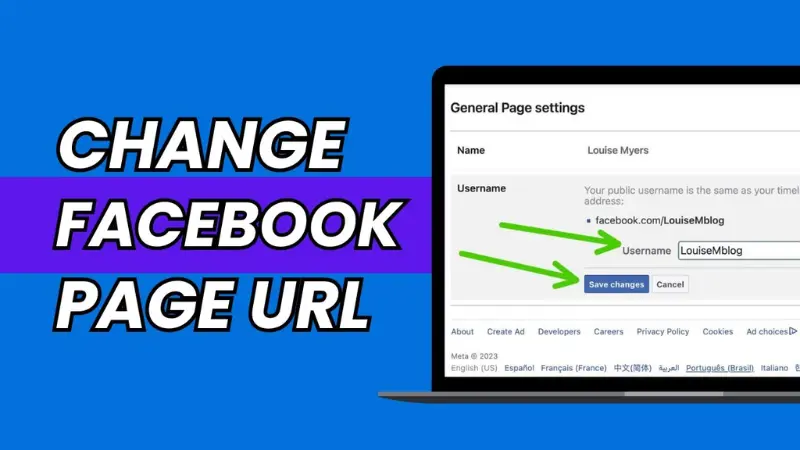
On a Computer
Access the Fanpage you want to change the URL for. When the interface appears, go to the Manage Page section, scroll down, and select Edit Page Info. In the Edit Page Info section, choose to edit the username and follow the steps to change the name according to the naming standards.
Alternatively, you can access the Fanpage you want to change the URL for. In the management section, select About. In the About window, click Edit Username. In the Create Page Username window, enter the URL you want to change to.
If the URL is already in use, Facebook will show a red alert, and you’ll need to choose a different URL until a green checkmark appears, indicating you can change to the new URL. Once completed, access the Fanpage again to see the new URL format, which will be facebook.com/yourchosenurl.
You can access the Pages section on your personal Facebook account by clicking on the link: facebook.com/pages. Next, select the Fanpage you want to change the URL for. Then click Settings in the Manage Page column on the left side of the screen. Here, select Page Info, and in the Edit Page Info section, you can change the username. This is the step to change the Fanpage URL.
On a Phone
Log in to the Facebook account containing the created Fanpage, then click the three horizontal lines icon in the upper-right corner. Next, select and access the Fanpage you want to rename. Then choose the Edit Page option, then Page Title, and click on the current username to start the process of changing it. Change to the new URL, then click Create Username to complete the process.
In addition, readers should learn more about our other articles such as how to scan Facebook uid.
Notes When Changing the Facebook Fanpage URL
When changing the Fanpage URL, keep the following points in mind to ensure the process goes smoothly and achieves the best results:
- Before making changes, carefully consider the new URL to ensure it aligns with the Fanpage’s content and goals. Ensure the new URL is memorable and reflects the page’s purpose and topic.
- Make sure the new URL is unique and doesn’t violate Facebook’s policies and guidelines.
- If the Fanpage already has a certain number of followers, inform them about the process so they aren’t surprised.
- If the Fanpage is linked to a website or has an SEO goal, ensure the new URL still fits your SEO strategy.
- Save the old URL before changing it to avoid losing data or traffic. When making the change, double-check the new URL to ensure no mistakes occur.
- Avoid changing the URL too frequently to avoid restrictions or unwanted scrutiny from Facebook.
The article has guided you on how to quickly and easily change the Facebook Fanpage URL. This will allow you to successfully create a short, memorable, and impressive URL that helps increase traffic and supports effective SEO for the Fanpage.
Please see more:
- How to install like button on Fanpage properly?
- How to build a professional content plan template for fanpage
- How to enable the check in feature on Fanpage simply and easily
FAQ
Currently, Facebook allows changing the Fanpage URL at any time without a limit on the number of changes. However, you must adhere to Facebook’s guidelines to ensure legality and professionalism. Although there is no limit on the number of times you can change the URL, frequent changes may be seen by Facebook as unusual behavior. Frequent changes can make it harder for people to find you. Furthermore, if the Fanpage doesn’t comply with Facebook’s rules and policies, the URL may be temporarily or permanently removed.
If you are unable to change the Fanpage URL, it could be due to several reasons. Specifically, the Fanpage hasn’t reached a minimum of 20 likes, the Fanpage is less than 7 days old, the URL change doesn’t comply with guidelines, or you don’t have admin rights on the Fanpage. Identify the cause of the issue to find the appropriate solution.