In today’s digital age, Facebook has become one of the largest social networks globally, and many businesses use it to promote their products and services. However, there are times when businesses may decide to stop using their Facebook ad accounts for various reasons. The good news is that closing a Facebook ad account can be done easily. In this article, Optimal Agency will help you explore the detailed process on how to close Facebook advertising account.
| ☑️ Qualitiy account 💯, no worries about getting lock | ☑️ Immediate use, unlimited spending |
| ☑️ Best rental price | ☑️ Create campaign freely |
| ☑️ Many offers | ☑️ Optimized ads campaigns |
| ☑️ Consulting fast approved ads | ☑️ Safe, secure, effective and affordable |
| ☑️ Diverse services, accounts | ☑️ 24/7 technical support |
Reasons you should consider closing your Facebook ad account
Before deciding to close your Facebook ad account, it is important to consider whether this is the best option for you carefully. Closing the ad account will cause you to lose access to all related information, including campaign data, payment accounts, and customer information. Below are some situations you should consider before proceeding with account closure:
- You no longer use Facebook’s advertising service: If you have stopped using Facebook ads, whether for business or personal reasons, closing the account can help you avoid unnecessary subscription fees and protect your personal information. Inactive ad accounts can pose risks as abnormal activities may occur that you cannot control.
- Account locked or restricted: In case your account is locked or restricted by Facebook, closing the account might be a reasonable choice to avoid hassles and wasted time in restoring the account. A locked account could result from policy violations, unusual activity, or hacking. If you cannot recover the locked account, closing it can help protect your personal information.
- Switching to another advertising platform: If you plan to move to other platforms with better features or benefits, closing your Facebook ad account might be a logical step. Nowadays, there are many advertising platforms such as Google Ads and TikTok Ads that offer different features and advantages. Comparing and choosing a platform that meets your needs and goals will help you optimize your advertising campaigns.
- Ensuring information security: Ensuring the security of personal information and business data is crucial. If you’re concerned about security issues, closing your Facebook ad account will remove all information related to the account on Facebook’s platform. This helps protect you from potential security risks and ensures that your personal information is not misused.
Before proceeding with account closure, make sure you have carefully considered these factors to ensure that your decision is reasonable and suitable for your current needs.
How to close Facebook advertising account easily?
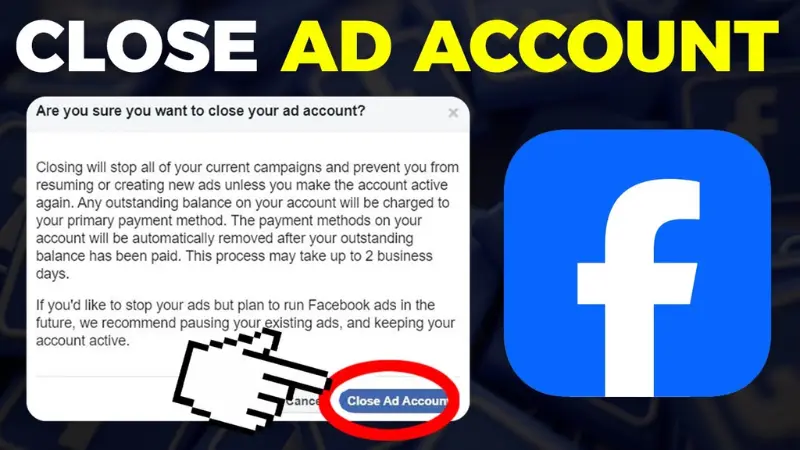
Before deactivating your ad account, there are some important things to note to ensure the process goes smoothly without any unexpected issues:
- Wait for deactivation to complete: You need to wait until your ad account is fully deactivated (or closed) and the balance has been settled before you can reactivate the account. To reactivate the ad account, go to the Ads Manager and click the “Reactivate” link at the top of the page. You will need to complete a series of required steps to reactivate your ad account.
- Handle unpaid balances: Before deactivating the account, ensure that all outstanding balances on your account have been fully paid. This balance will be charged to the credit card you used for the ad account. Once all payments have been made, your credit card will automatically be removed from the system. Note that this process may take up to two business days to complete.
Instruction on how to close Facebook advertising account
After careful consideration and deciding to delete your Facebook ad account, you can follow these steps:
- Step 1: Log in to your Facebook account. From the main interface, click the downward arrow icon at the top right corner of the screen. Select “Settings & Privacy” from the menu, then select “Settings.” On the settings page, find and select the “Ads” option from the left-hand menu to access the ad management section.
- Step 2: In the “Ad Accounts” section, you’ll see a list of ad accounts you’re managing. Find the ad account you want to delete, then click the “Manage” button to access that account’s management page.
- Step 3: On the ad account management page, click “Settings” on the left-hand menu. Scroll down and find the “Deactivate Account” section. Click the “Deactivate” button to start the account deletion process.
- Step 4: After clicking the “Deactivate” button, a confirmation window will appear. Review the information once again and click “Deactivate Account” to confirm your decision.
- Step 5: To help Facebook improve its service, you may be asked to provide a reason for your decision to delete the account. You can choose a reason from the available list or input your own. After providing the reason, click “Submit” to complete the account deletion process.
Carefully following these steps will help you effectively manage your ad account and avoid unnecessary complications.
What to keep in mind when closing your Facebook ad account?
When you decide to deactivate your ad account, there are several important points to ensure the process runs smoothly and you fully understand the implications of your decision:
- Primary payment method will be removed: When your ad account is deactivated, all information related to the primary payment method you used will be deleted. This means that the credit card or bank account you used for ad payments will no longer be stored in the system. Ensure that you have paid off any remaining balance before proceeding to avoid any payment-related issues.
- All ads will stop running: Deactivating the ad account means that all current ads will be stopped immediately. You will no longer see any ads being distributed from that account. If you plan to run ads in the future, you will need to reactivate the ad account.
- No new ads can be created: Once your ad account has been deactivated, you will not be able to create or run new ads from that account. If you wish to continue using the ad service, you will need to reactivate the account. To do this, go to the Ads Manager and click the “Reactivate” link to start the reactivation process.
- Check your role on the ad account: Before deactivating the ad account, check your role on that account. If you are not an administrator, you will not have the authority to deactivate it. In such a case, you need to contact the main administrator of the account for assistance.
- Handling outstanding balances: If your ad account has an unpaid balance, the account closure may be delayed until that balance is successfully settled. If your primary payment method (such as a credit card) has expired or is no longer valid, you may need to add a new payment method to settle the balance. Once the balance is paid, all payment-related information will be deleted, and your ad account will be deactivated.
- Seek support if issues arise: If more than two business days have passed since you paid the balance and your ad account still cannot be deactivated, you should seek additional support from Facebook. Visit Facebook’s resource page to find support information and detailed guidance or contact the customer support team to resolve the issue.
Understanding these factors will help you manage your ad account efficiently and avoid unnecessary inconveniences when performing important actions.
Closing a Facebook ad account is an important decision that requires careful consideration and accurate execution. In this article, we have provided detailed instructions to the question “How to close Facebook advertising account?”. If you need to proceed with this, follow the steps we provided to ensure everything goes smoothly. In addition, we also provide other useful information such as how to reduce Facebook advertising frequency.
Related Posts:
- Google Gambling Ads accounts for rent reputation
- Where to rent a Facebook advertising account quality in 2024
- How are Advertising and PR different?
FAQ
When you need to remove a hidden administrator from a Facebook ad account, there are several important steps to ensure the process goes smoothly. First, log into your Facebook account and go to the Ads Manager. Then, select the ad account you want to edit and go to the access settings. Here, you will see a list of current administrators. Find and select the hidden administrator you want to remove, then follow the steps to remove their access. This ensures that only official managers have the authority to manage your ad account.
To delete a Facebook business account, you need to take a few basic steps. First, log into your Facebook account and go to the Business Manager. Then, select business settings from the left-hand menu. In the settings section, find and select the option for “Business Information” or “Account Information.” Here, you will see an option to delete the business account. Click this link, then follow the instructions to confirm the account deletion. Note that deleting a business account is irreversible, so make sure you back up all important data before taking this action.