Connecting Facebook Ads to Google Data Studio (GDS) is an important step in optimizing ad performance and making data-driven strategic decisions. Through this connection, you can automate the reporting process and get a visual view of your Facebook advertising campaigns. In the article below, Optimal Agency will guide you through the steps to effectively connect Facebook Ads to Google Data Studio.
| ☑️ Qualitiy account 💯, no worries about getting lock | ☑️ Immediate use, unlimited spending |
| ☑️ Best rental price | ☑️ Create campaign freely |
| ☑️ Many offers | ☑️ Optimized ads campaigns |
| ☑️ Consulting fast approved ads | ☑️ Safe, secure, effective and affordable |
| ☑️ Diverse services, accounts | ☑️ 24/7 technical support |
Learn about Google Data Studio
Google Data Studio (GDS) known as Data Studio, is a powerful tool for reporting and data visualization. With GDS, users can create customizable and interactive reporting dashboards, helping to analyze data more effectively. This is an important business intelligence (BI) tool, supporting the conversion of raw data into strategic information, thereby helping businesses make more informed decisions.
Through its data visualization capabilities, Google Data Studio aggregates data and turns it into decision-supporting metrics. These metrics play a vital role in building strategies, helping businesses mitigate risks and achieve goals more effectively. Introduced by Google on March 15, 2016, Data Studio was initially a paid visualization and reporting tool, called Google Data Studio 360.
However, in May 2016, Google announced a free version of Data Studio, allowing enterprises and small businesses to use the tool without incurring any costs. This has expanded the accessibility of this important tool, helping more businesses leverage the power of data to make strategic decisions and optimize their business operations. So do you know how to use Google Data Studio yet?
How to connect Facebook Ads with Data Studio
To connect Facebook Ads to Data Studio, you can consider the following steps:
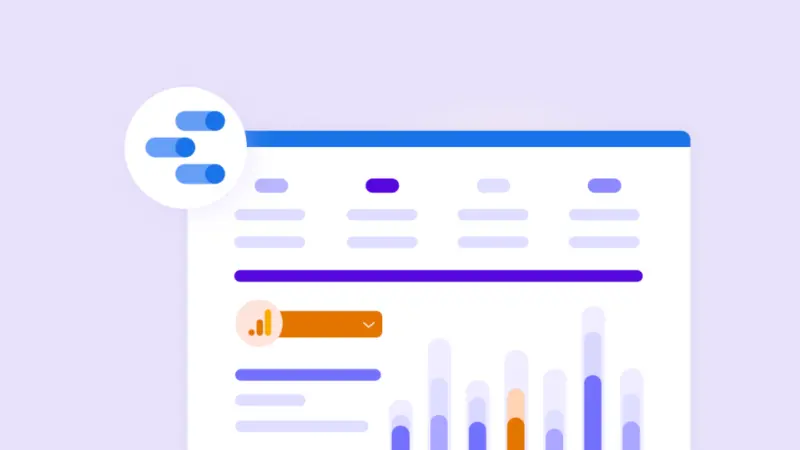
Step 1: Choose the right bridge tool
Google Data Studio does not provide direct integration with Facebook Ads, so you need to use third-party tools to connect the two platforms. Some popular tools include:
- Supermetrics: This is one of the most popular tools for connecting Facebook Ads data to Data Studio. Supermetrics provides an easy-to-use interface, allowing you to pull data from Facebook Ads quickly.
- Windsor.ai: Windsor.ai is another solution that allows you to connect Facebook Ads data to Data Studio without writing code.
- Community Connectors: You can also look for free or paid connectors developed by the community, but you need to ensure their reliability and security.
Step 2: Install the connector
Once you have selected the right tool, you need to install it:
- Supermetrics: Go to Supermetrics, select Google Data Studio, and search for the Facebook Ads connection. You will then be asked to log in to your Facebook Ads account to grant access to your data.
- Windsor.ai: Similarly, you need to create an account on Windsor.ai, select Facebook Ads, and connect to Google Data Studio. Windsor.ai will ask you to authenticate your Facebook Ads account.
Step 3: Create a Data Source in Google Data Studio
Once you have installed the connector, you need to create a new Data Source in Google Data Studio:
- Open Google Data Studio and select “Create” then “Data Source”
- Find and select the connector you have installed (e.g. Supermetrics or Windsor.ai).
- Log in to your Facebook Ads account via the connector and select the ad accounts you want to connect.
- Once you’ve successfully connected, you can choose the metrics and parameters you want to include in your reports.
Step 4: Build a Dashboard on Google Data Studio
Once you’ve successfully connected, you can start building your reporting dashboard on Google Data Studio:
- Select key metrics and parameters: Choose metrics like ad spend, clicks, conversion rate, CTR, impressions, etc.
- Create charts and graphs: Use Google Data Studio’s tools to create bar, line, or pie charts to visualize your data.
- Set up filters: You can add filters by time, geography, or other parameters to further analyze your ad campaigns.
Step 5: Customize and Share Your Report
Finally, after building your dashboard, you can customize your report:
- Customize the look and feel: Add your company logo, and change colors, and fonts to match your brand.
- Share your report: Google Data Studio allows you to share your report with colleagues or clients via a link or email directly from the platform.
Notes on connecting Facebook Ads to Data Studio
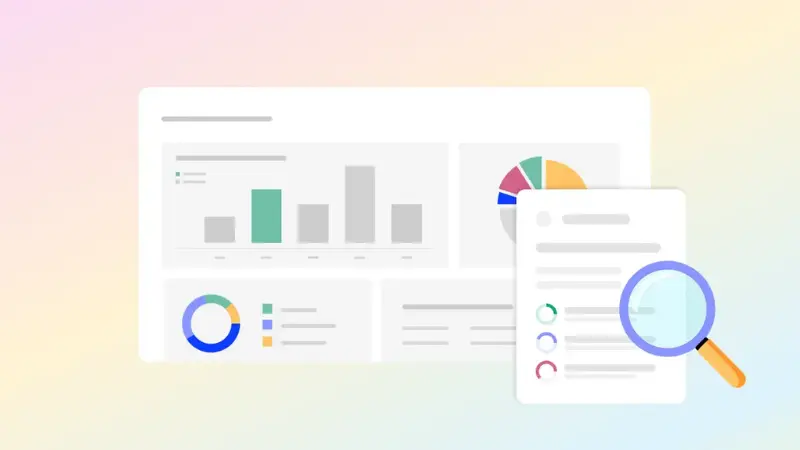
- When connecting Facebook Ads to Google Data Studio, there are a few important notes to help you ensure the process goes smoothly and effectively. First, choosing a reliable connection tool is important because Google Data Studio does not integrate directly with Facebook Ads. You need to use third-party tools like Supermetrics or Windsor.ai, and you should carefully check their reviews, security features, and technical support to ensure that the data is transmitted accurately and securely.
- Once you have established a connection, it is important to regularly test it. Issues such as outages due to API changes can occur, so regular testing will help you detect and handle them in time. Account security is also important; only those with access should be allowed to establish connections, and you should use two-factor authentication to protect your account.
- When choosing metrics and data for your reports, focus on important parameters such as cost, click-through rate (CTR), conversion rate, and ROAS (Return on Ad Spend). This will give you an accurate view of your campaign performance. At the same time, make sure that data from other sources such as Google Analytics or CRM is compatible in terms of time zone, currency, and format to avoid inconsistencies in reporting.
- Customizing and optimizing your reports is important. Google Data Studio allows you to change the look and feel, add logos, and create unique charts to present your data more effectively. Calculating the performance of your advertising campaigns through reports helps you adjust your strategy promptly, thereby achieving the best results from advertising on Facebook. Mastering the above notes will help you maximize the potential of both platforms and make informed decisions for your business.
Why should you connect Facebook Ads to Google Data Studio?
Connecting Facebook Ads to Google Data Studio brings many benefits:
- Automated reporting: You don’t need to create manual reports every time you need to analyze your advertising campaign. All data from Facebook Ads will be automatically updated on the Google Data Studio dashboard.
- Data visualization: Data Studio allows you to create intuitive charts and graphs, helping you easily track important metrics such as cost, clicks, conversion rates, etc.
- Integrate data from multiple sources: You can combine data from Facebook Ads with other sources such as Google Analytics, Google Ads, or any other data source to get a more comprehensive view of your ad performance.
- Customize reports: Google Data Studio allows you to customize reports according to your needs, including choosing metrics, time, and how to display data.
Connecting Facebook Ads to Google Data Studio is an important step to optimize the tracking and analysis of ad performance. Thanks to tools such as Supermetrics or Windsor.ai, you can easily connect and create custom reports, helping you make strategic decisions based on data quickly and effectively. This not only saves you time but also optimizes costs and improves the performance of your Facebook advertising campaigns. Hopefully, the information shared by Optimal Agency can help you successfully connect Facebook Ads to Data Studio.
You may want to know:
- What are Youtube Bumper ads? – Secret weapon that cannot be missed
- Optimize Google Shopping advertising campaigns
- How to create and manage Fanpage on Facebook effectively
Frequently asked questions
Google Data Studio is a powerful tool for creating visual and easy-to-share reports. To use Google Data Studio, you first need to visit the Google Data Studio website and sign in with your Google account. You can then create a new report by connecting to data sources like Google Analytics, Google Ads, or data from a CSV file. Next, you can customize the report by dragging and dropping charts, data tables, and other elements to present information visually. You can also set up filters and parameters to make your report more accurate and easier to understand. Once your report is complete, you can share it with colleagues or clients via a link or embed it on your website.
Connecting Facebook Ads to Google Data Studio offers many benefits for data analysis, but it also comes with some limitations. One of the main limitations is that setting up the connection can be complicated and requires technical knowledge. Additionally, data from Facebook Ads is not always updated in real-time, which means that reports may not accurately reflect the current situation. There are also issues with data accuracy and consistency when connecting the two platforms, as the way Facebook and Google collect and process data can be different. Misconfigurations or missing data can lead to inaccurate reporting, which can impact strategic decision-making.