The check-in feature on Facebook is no longer strange to many people as it allows people to know where you are and what interesting experiences you have at that location. Online businesses on Facebook all want their Fanpage to have a lot of interactions. If you are a Fanpage administrator, do not ignore the check-in feature on the Fanpage to attract interactions, promote your brand, and help the Page reach more people. In this article, Optimal Agency will guide you on how to create a check-in location on Facebook Fanpage in detail.
| ☑️ Qualitiy account 💯, no worries about getting lock | ☑️ Immediate use, unlimited spending |
| ☑️ Best rental price | ☑️ Create campaign freely |
| ☑️ Many offers | ☑️ Optimized ads campaigns |
| ☑️ Consulting fast approved ads | ☑️ Safe, secure, effective and affordable |
| ☑️ Diverse services, accounts | ☑️ 24/7 technical support |
What is check-in on Fanpage?
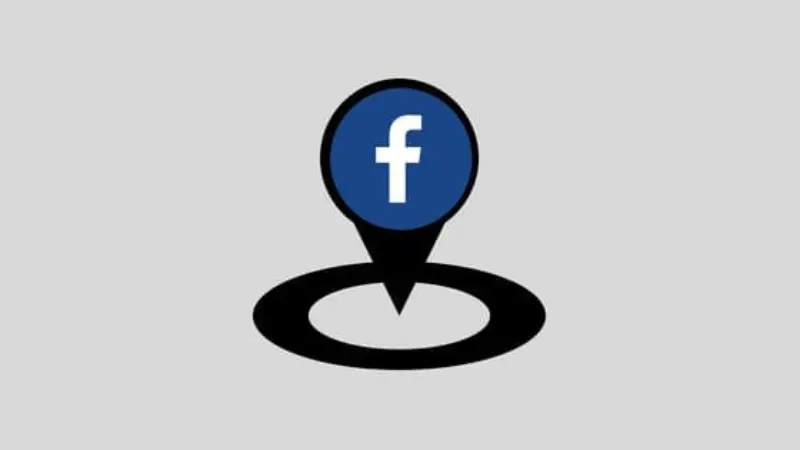
It is an activity that users perform to notify their location at a specific location, usually a business, store, etc. When users check in, information about that location will appear on the Fanpage of that business or location on Facebook. It does not only include the name of the location, comments, images, or messages that users want to share with the community.
Creating a check-in on a Facebook Fanpage is to share the place you have marked with everyone on the Facebook page. The feature of creating a check-in location for Facebook is used by many people to develop the page. Check-in is not only a way for users to share experiences but also increases the ability to connect and interact between users and the business Fanpage. A business with many check-ins is a positive indicator of its popularity in the community. This is a special feature to determine the location of a business or place using the smart positioning feature as soon as the Facebook application is opened. After the user checks in on the Fanpage, everyone on Facebook can see the check-in information. The Fanpage check-in feature is used to advertise locations or businesses. By checking in on the Fanpage, local businesses are more likely to be displayed and advertised on Facebook. When checking in, all content will be shared with followers and people in the area. Posts on Fanpage appear on more people’s Newsfeeds, helping to attract more people to like the page.
Why should you create a check-in location for your Fanpage?
The check-in feature on Fanpage not only helps users share their current location but is also an effective advertising tool for small and medium-sized businesses. By creating a check-in location on Facebook Fanpage, businesses can receive the following benefits:
Increase accessibility
When customers check in at a store or Fanpage location, that information will appear on their news feed and can be seen by friends. This creates a great opportunity for the service you provide to reach many new customers who are interested in your products and services. The more people’s news feeds your Fanpage appears on, the greater the ability to reach the target audience.
Enhance brand awareness
By creating locations and customers checking in on Fanpage, businesses can attract attention and stimulate curiosity from customers’ friends and relatives. This helps businesses expand their reach to more people. When customers check in at locations on Fanpage, their information will be displayed to many people on Facebook, helping to enhance the business’s brand awareness.
Increase trust and reputation
With a Fanpage with a specific location and clear information such as website, phone number, and clear owner, it will convince users of its reliability. When a business’s Fanpage has more check-ins, it will create a positive impression on potential customers. Because they see that many people have experienced and loved the product or service, they will feel more secure when using it. This helps to maximize the brand’s reputation.
Free advertising
Check-in is a tool to promote the business’s Fanpage and brand completely free of charge. Because creating check-ins for your Fanpage is based on customers voluntarily sharing and free PR. You will save on advertising costs while still achieving high efficiency. Besides, your Fanpage will reach a large number of target audiences naturally. Moreover, businesses can collect customer data to customize communication and advertising strategies to achieve the set goals.
Increase natural interactions
Not only announcing the location, businesses can also build a community of people interested in their products and services around the area through check-ins. Customers can share experiences, ask questions, and interact with each other to create a positive interactive environment. Then the business Fanpage will receive more interactions and naturally.
We invite you to read more articles on our website, for example how to pin comments on Facebook.
Instructions on How to create a check-in location on Facebook fanpage in detail
You need to ensure you have an administrator role on the Fanpage when creating a check-in location on the Facebook page.
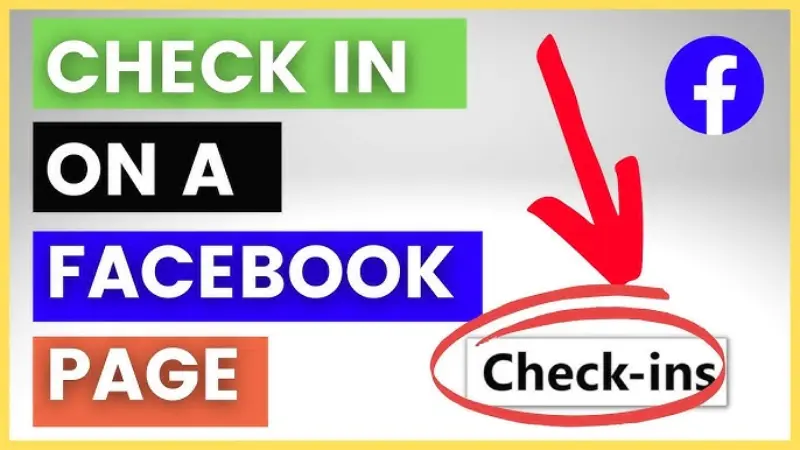
On a computer
Open a web browser on your computer and log in to your Facebook account. Next, find and select the Fanpage you want to create a check-in location for. In the Page Management interface, select the Introduction tab. In the Contact and Basic Information section, you will see an item to enter information about your business address.
You will see the Add your address button, click on this item to add. When the information entry form window appears, you enter information about the Address, City/Town, Zip code, and area corresponding to the location of the business. Now check again to make sure the information is entered correctly and completely.
After entering the information, scroll down and select Save to save the changes. Now go back to the main Fanpage page to check if the address information has been successfully updated. By accessing your personal Facebook page and selecting the line What are you thinking at the top of the Newsfeed? Next, select the Check-in icon in the options. Next, type in the name of the location and select the correct place you want to share on Facebook. If the information appears correctly as the information you updated, it is OK.
On your phone
Open the Facebook application on your phone and log in to your account. Next, find and select the Fanpage you want to create a check-in by using the search bar or accessing your page and selecting the Page section. When accessing the Fanpage, select the Introduction tab and select View your introduction information.
You will see the Add address section, click on it, and enter the information in the address boxes including Street/Street, Province/City, and Add postal code. If you want to add a location on the map, click Add location on the map and move to the desired location. After entering all the information, click Save to complete the process of creating a check-in location on the Fanpage.
In addition, you can find the page you want to create a check-in location for and then click on the gear icon in the right corner. Then select Page Information, find the Location section, and click on the illustrated map to create a location. Now enter the address for the map to determine the location. You can also drag and drop your location pin for the most accurate results. Regarding how to check if the Fanpage has successfully updated the address information, you do the same as for the computer.
Notes when creating a check-in location for the Fanpage
When creating a check-in location on a Facebook Fanpage, you need to pay attention to the following issues so that the process is quick and smooth:
You need to ensure that the check-in location name and Fanpage are the same and that the check-in location name and Fanpage are the same.
Ensure your Fanpage has activated the location feature, has used the correct method to create a check-in address on Facebook, and is set to public so that users can check-in.
In case customers cannot check in on your Fanpage, it may be due to the same name and check-in location. Or the Fanpage is running an advertisement that is not paying for the money, or the Fanpage has changed many times and Facebook data cannot fully update the information.
To fix the problem, you should pay all debts in the Facebook advertising campaign. Or you need to complete the information and run a post ad to restore the check-in right when the Fanpage has just changed its name. Convert the Fanpage to a local business or brand so that people can attach check-in to your Fanpage.
Creating a check-in location on the Fanpage is something that needs to be done when you first start creating a Facebook page, both to promote the brand and increase the credibility and trust of customers when visiting the Fanpage. Through detailed instructions on how to create a check-in location on Facebook fanpage, we hope you can apply it successfully.
Please see more:
- The secrets to building a Landing Page with a high conversion rate
- How to create a sales page on Facebook?
- Not everyone knows how to post effectively on Fanpage
Frequently asked questions
You can edit the location information added to your Facebook page at any time. To do this, log in to the Fanpage you want to edit the check-in location on Facebook. Next, click on the Introduction section on your Facebook page, then in the Contact Information section, click Edit next to it. Finally, update the check-in address on your Fanpage and click Save to complete.
If your store moves to another location and you want to delete that location to create a new location, go to the Fanpage you want the check-in location to be. Next, select Edit Page Information, then find the Location section and delete the information in the location section.