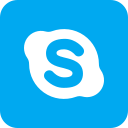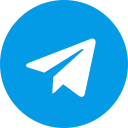Many businesses have used MCC accounts to facilitate the management of campaigns and Google advertising accounts. What is an MCC account? How to create a Google MCC account? Please follow Optimal Agency’s article below to get a satisfactory answer!
| ☑️ Qualitiy account 💯, no worries about getting lock | ☑️ Immediate use, unlimited spending |
| ☑️ Best rental price | ☑️ Create campaign freely |
| ☑️ Many offers | ☑️ Optimized ads campaigns |
| ☑️ Consulting fast approved ads | ☑️ Safe, secure, effective and affordable |
| ☑️ Diverse services, accounts | ☑️ 24/7 technical support |
What is an MCC account?
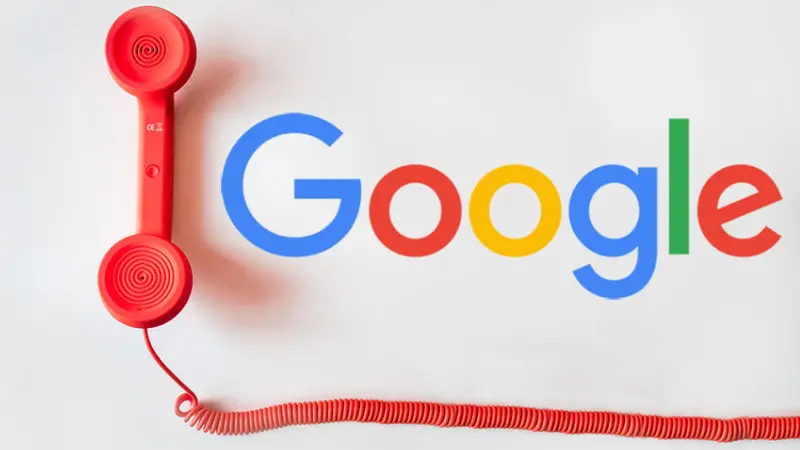
MCC is the acronym for My Client Center which translates to My Customer Center. This is a manager account used to manage Google Ads accounts and campaigns within them through a management page.
With a Google MCC account, you don’t need to sign in and out of other email accounts. With a single login, you can quickly access your child’s Google Ads accounts to create advertising campaigns.
Through an MCC account, advertisers can link multiple accounts and view them easily in a single location. This is a powerful support tool for marketing experts, agencies, and large advertisers managing multiple Google Ads accounts.
Regarding how it works, after creating an MCC account and linking it to the entire Google Ads account. Advertisers can manage every campaign with one click. If any changes occur to the ad, MCC will send a notification via email. In the dashboard, you can share account access with individual team members. At the same time, track the performance of advertising campaigns.
>>>Click now: How to live on tiktok without 1000 followers
Benefits of using a Google MCC account
Let’s learn about the benefits that an MCC account brings when used before coming to instructions on how to create a Google MCC account:
Manage multiple accounts at the same time
When using Google MCC, businesses can manage up to 1000 different accounts. That helps advertisers keep track of Google Ads campaigns and save time and effort. Access all your Google Ads accounts with a single sign-in.
Monitor and adjust campaigns quickly on MCC
In the overview interface of the Google MCC account, advertisers can monitor the status of advertising campaigns on sub-accounts. Not only tracking, you can create new or edit campaigns from sub-accounts in MCC, which is also simpler than using multiple Google Ads accounts separately.
Easily grant access and manage permissions to others
With an MCC account, you can share access rights with multiple managers or team members quickly. You can grant new access permissions and manage access levels for the people you want to grant permissions to.
Evaluate effectiveness and optimize campaigns from MCC
MCC account helps you view and track information of child Google Ads accounts within. You can easily manage and compare data in advertising results from multiple sub-accounts on MCC. From there, you can optimize and adjust your advertising campaign to achieve the best results.
Convenient in paying advertising bills
MCC supports payment consolidation of multiple sub-accounts with a single payment. At the same time, you can track budget information and manage accounts that are being invoiced with the manager account dashboard.
Detailed instructions on how to create a Google MCC account
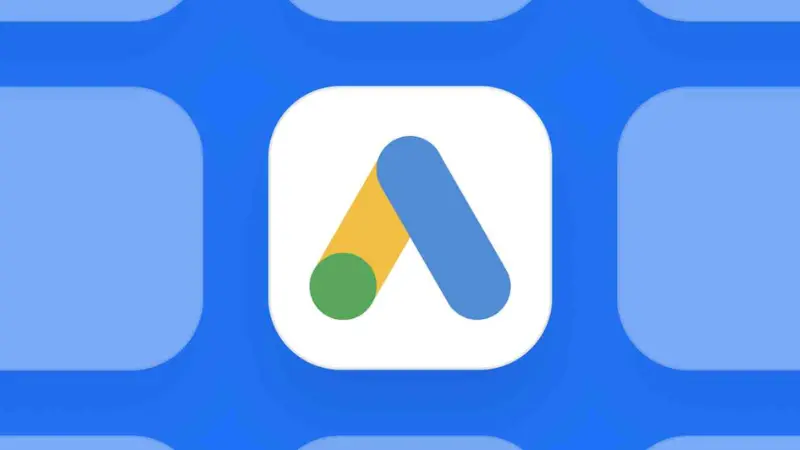
If you want to create a Google MCC account quickly, please refer to and follow the instructions below:
Access https://ads.google.com/intl/vi_vn/home/tools/manager-accounts/ to start registering for MCC. Next, click on Create a Manager account.
When the Google MCC account creation interface appears, you enter the required information about your business accurately and completely.
For the account’s display name, please name it according to the most optimal syntax or method to conveniently manage child Google Ads accounts in MCC.
After completing entering information about your business, click Submit. Immediately, the congratulatory interface will appear, then click on Explore your account.
Google will send a confirmation email to the email you entered in the account registration section. Please check your email and click on the account activation link to complete creating a Google MCC account.
How to use a Google MCC account
Not only do you need to know how to create a Google MCC account, but you also need to know how to use a manager account as follows:
Instructions for creating a Google Ads account in MCC
Log in to your MCC account and select Account in the left corner of the screen. Next, click on the (+) icon and then click Create a new account to create a new Google Ads account. Next, enter your advertising account registration information including:
- Account name: You should name your Google Ads account conveniently for managing multiple advertising accounts.
- Account type: Google Ads account.
- Country: Where you run ads.
- Time zone: According to the country where you run ads.
- Currency: The currency of the country in which you run ads on Google.
Next, select and enter payment method information for Google Ads. So, creating a Google Ads account in MCC is complete, and you can now create an advertising campaign on Google.
The success of Google Ads campaigns depends on the quality of advertising accounts. In case you want a stable, high-trust Google advertising account, rent an account from Optimal Agency.
You will be granted an Agency account with high reliability, having run many difficult products. Account rental fees are always the cheapest on the market with many attractive incentives. With a variety of account options, you can rest assured your Google Ads campaign will have the best bid when using our account.
You need to send detailed information about the campaign and advertising budget. Optimal Agency’s team of experts will help your Google Ads campaigns work 100% (Camp active). Every day, a detailed report on the status of your advertising campaign will be sent to you. You can use this data to compare your business’s business activities and evaluate advertising effectiveness.
Our experts will always accompany you and support you 24/7: set up an account and create a free Google Ads campaign. Censoring keywords and advertising content, optimizing ads, and cloaking policy violation links,… For details about the service and to receive the best quote, contact the hotline: +84819004282!
How to link your Google Ads account to Google MCC
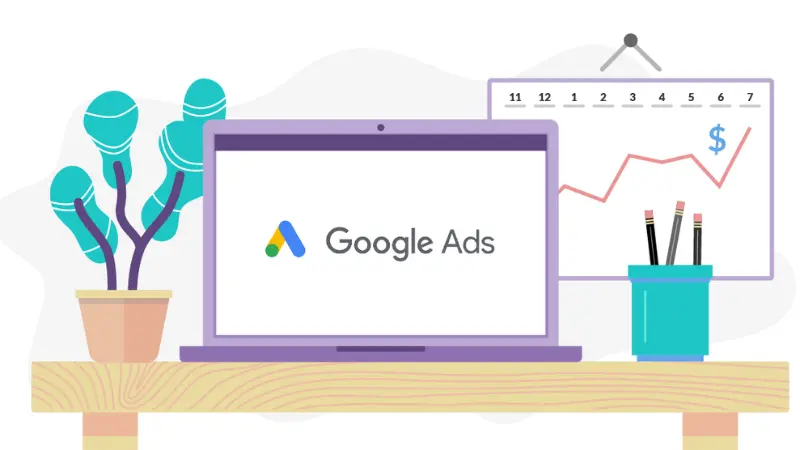
If you want to link a client’s Google Ads account or another manager’s MCC account, follow these instructions:
In the left corner of the advertising interface, select Account and then click the (+) icon. Next, click on Link account.
If you already have a Google advertising account or want to link it to your customer’s Google Ads account, select Link existing account. Next, enter the 10-digit ID located in front of the account name on the right corner of the screen. Next, click the Send Request button to proceed with account linking.
Then, go to the child account to accept access permissions for the Google MCC account. Please log in to the Google Ads account that you entered the ID above. In the top menu, click Tools and Settings and select Account Access and Security. Now select the Manager Tab and click Accept and Done.
Instructions for unlinking Google Ads accounts with MCC
In case you want to unlink your ad account with Google MCC, follow these steps:
Open the ad account you want to unlink. In the right corner of your account, click Tools and Settings, and then select Account Access. Next, click on Manager, and in the action section, click Remove access rights to complete the unlinking of the MCC account.
>>>Clixk now: How to increase subscribers on YouTube
Some notes when using Google MCC accounts
When creating a Google MCC account and using it, you need to pay attention to the following issues:
MCC accounts were created to help businesses and advertisers manage and optimize child Google Ads accounts more conveniently and easily. There is no priority from Google for MCC accounts.
During the process of using an MCC account, the child Google Ads accounts need to ensure good operation. If one or more child accounts violate the policy, Google can suspend the MCC account for review. Therefore, when implementing advertising campaigns on child accounts, you need to ensure compliance with Google policies.
If any child account in MCC violates Google’s advertising policy, it will not affect MCC and other child accounts in MCC. However, if there are many child accounts in MCC in violation, the ads will be suspended for Google to review.
With the sharing above, you understand how to create a Google MCC account. Hopefully, with detailed instructions, you can deploy Google Ads campaigns with the highest efficiency!
Service contact
FACEBOOK CASINO ADS ACCOUNT FOR RENT
Stable account and best fees
Chat with Optimal Agency
See more articles:
- Instructions for running Google Shopping ads increase sales
- Top 20+ basic Google Ads terminology advertisers need to know
- How to manage Google Adwords account effectively
Frequently asked questions
In case a management account has many advertising accounts, if an account violates the policy, whether it will affect the MCC account or not depends on the violation. However, if there are many violating advertising accounts, it affects the MCC account. At that time, you need to detect the problem early to take appropriate measures.
Currently, Google is applying a new payment method: a common payment profile in 1 MCC. However, you can still create multiple payment profiles and each profile corresponds to 1 card. You can set up a payment tag for your desired ad account. Thus, you can know the advertising costs on each different account or bank card.