Running Google ads is a method that helps businesses reach the right target customers, enhance conversion rates, and increase sales. To launch a Google Ads campaign, you need an advertising account. In this article, Optimal Agency will share how to create an account to run Google Ads. Read on!
| ☑️ Qualitiy account 💯, no worries about getting lock | ☑️ Immediate use, unlimited spending |
| ☑️ Best rental price | ☑️ Create campaign freely |
| ☑️ Many offers | ☑️ Optimized ads campaigns |
| ☑️ Consulting fast approved ads | ☑️ Safe, secure, effective and affordable |
| ☑️ Diverse services, accounts | ☑️ 24/7 technical support |
What is a Google Ads account?
A Google Ads account allows users to create and manage paid advertising campaigns for brands, products, and services on Google’s online platforms. This includes the Google search engine, Google Display Network, YouTube, and other Google-related platforms. The goal is to increase customer awareness of your brand and products and boost sales.
By creating a Google Ads account, you can set advertising goals, select keywords relevant to your business, and display ads to potential customers. You can also define a daily budget, track ad performance, and optimize campaigns for the best results.
Types of Google Ads accounts
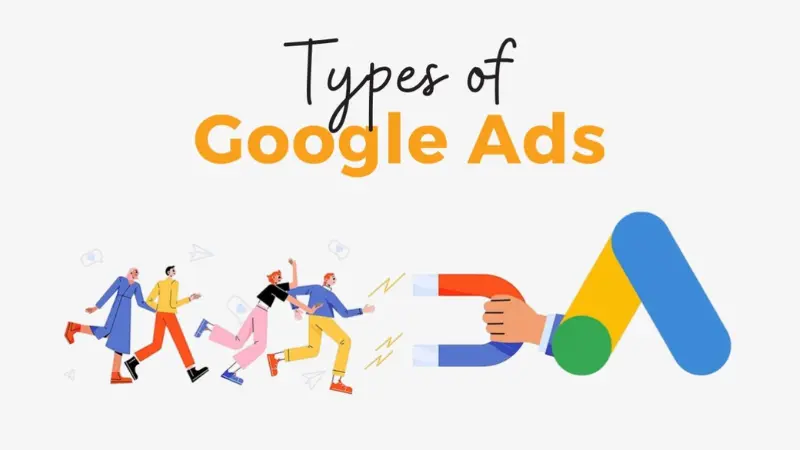
Currently, there are two types of Google Ads accounts, each with its distinct features:
Individual Google Ads
The type of account is easy to set up and simple to use, helping advertisers create and manage ad campaigns conveniently. It is suitable for small stores and businesses with small-scale advertising needs. However, it does not support as many features as a manager account. of account is easy to set up and simple to use, helping advertisers create and manage ad campaigns conveniently. It is suitable for small stores and businesses with small-scale advertising needs. However, it does not support as many features as a manager account.
Google Ads Manager account (MCC)
Also known as MCC, this account type is for managing multiple accounts and ad campaigns. Key features include linking multiple accounts to track conversions, creating simple and powerful reports, etc. The MCC account is suitable for agencies managing various Google Ads accounts from a single interface.
How to create an account to run Google Ads detail
Creating an individual Google Ads account
First, visit the link: https://ads.google.com/ to go to the main page of Google Ads and then select Login. Next, select Create a new Google Ads account, then scroll down and select Switch to Expert Mode.
Here, click on Create account without creating a campaign. Next, fill in information about the country, time zone, and currency, and then click Submit to create a Google advertising account. Finally, click Explore your account to check the Google Ads account you just created.
Creating a Google Ads account for managers
The MCC account will include a management account and child accounts. The number of child accounts will depend on your budget.
Create a manager account
With this way of creating an account to run Google Ads, please visit the link: https://ads.google.com/intl/vi_vn/home/tools/manager-accounts/ to go to the Google Ads manager account homepage. Next, click Create Manager account. If you’re not logged in, log in with the email you want to use to manage your new manager account.
Now, name your manager account, and the purpose of using the account, and select the country, time zone, and currency. Then, complete the captcha verification code and click Submit. Once you’ve successfully set up your manager account, click Explore your account to get started.
Create a child Google Ads account
After registering for an MCC account, register a child advertising account in your manager account to set up advertising campaigns.
Visit the Accounts tab and click the + icon to add child accounts. Here you have 2 options: Create a new account and Link an existing account.
If you don’t have an account, please select Create a new account. Then fill in all the information to complete setting up the child accounts. Note that the currency you choose when creating your manager account can be changed when creating a child account. In addition to Visa cards, Google Ads provides additional payment methods using Momo e-wallet.
If you already have an account and want to link it, select Link existing account and enter the account ID. After entering your account ID, click Submit request. To link successfully, you need to receive confirmation of the account requested to link within 30 days from the date of sending the request. Additionally, you can revoke the link request.
In addition to creating their accounts, businesses can rent Google Ads MCC accounts from Google’s senior partner agencies to receive timely support when problems arise. Optimal is one of the most reputable units in providing resources and renting reliable and high-quality Google Ads manager accounts. With quality accounts, attractive rental fees many incentives, and dedicated support. For details about the service and to receive the best quote, contact the hotline: +84819004282!
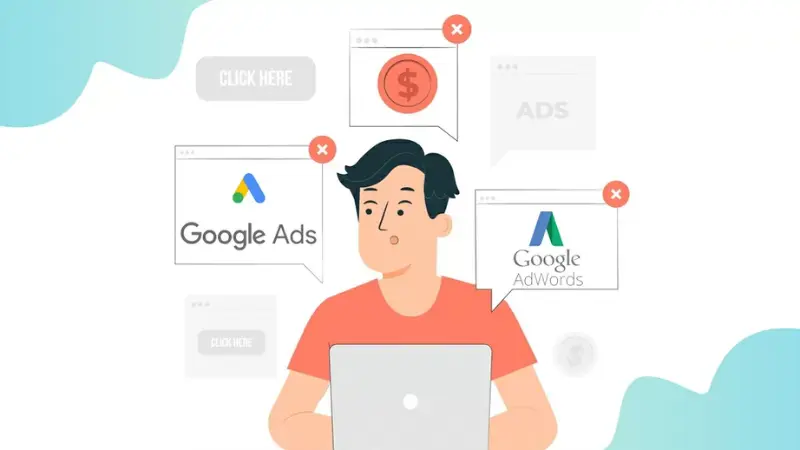
How to add a Google Ads payment method
In addition to learning how to create an account to run Google Ads, you must know how to add a payment method to your account so that ads can work. The steps to add a payment card to your Google Ads account are as follows:
First of all, you need to log in to your Google Ads account select Tools and Settings, and then select Payment Settings. Then, enter the required information into the form, including selecting the country where you run ads.
Set up a payment profile in the Create payment profile section and fill in the necessary information including account type and business name. Account holder, business address. In addition, please fill in the account owner’s personal information (name, phone number, email address,…). Then you enter the maximum amount you pay for the advertising campaign.
Next, add a Visa card to run Google Ads ads. In the Payment method section, there will be 2 options: via Visa card or Momo wallet. You choose the Add credit or debit card method and fill in the required information including card number, card creation date, and CVC security code which is 3 numbers on the back of the card.
Finally, click on the box to agree to the terms and click Submit. So you have finished adding a Visa card to run Google ads.
Through the detailed instructions above on how to create an account to run Google Ads, we hope that you can successfully create a Google advertising account. Own a quality Google Ads account and add a payment method to your account to deploy advertising campaigns to increase brand awareness and maximize sales!
Please see more:
- Note when using AI to write SEO content to avoid being penalized by Google in 2024
- How to verify business activity in Google Ads
- How to effectively use Google Ads audience segments
Frequently asked questions
With one Gmail account, you can create and manage up to 5 different Google Ads accounts. This helps you easily manage multiple accounts at the same time, save time control the effectiveness of advertising campaigns, easily compare different campaigns, and choose the best-performing campaigns.
The cause of the error of not being able to register a Google Ads account is due to: entering the wrong email address while registering, an email error that already exists, an invalid email address, etc. To avoid the above cases, you need to read carefully the information on how to create a Google Ads advertising account and comply with Google policies to quickly fix errors.