Facebook Messenger is not only used for chatting purposes but also as a tool for businesses to connect with target customers. Automatically replying to messages on Messenger is a useful feature for sales Fanpages as they can respond to customers promptly, increasing professionalism and customer satisfaction. Thanks to that, businesses can improve interaction and boost sales. In today’s article, Optimal Agency will show you how to create automated messages on Messenger quickly and simply.
| ☑️ Qualitiy account 💯, no worries about getting lock | ☑️ Immediate use, unlimited spending |
| ☑️ Best rental price | ☑️ Create campaign freely |
| ☑️ Many offers | ☑️ Optimized ads campaigns |
| ☑️ Consulting fast approved ads | ☑️ Safe, secure, effective and affordable |
| ☑️ Diverse services, accounts | ☑️ 24/7 technical support |
What are automated messages on Messenger?
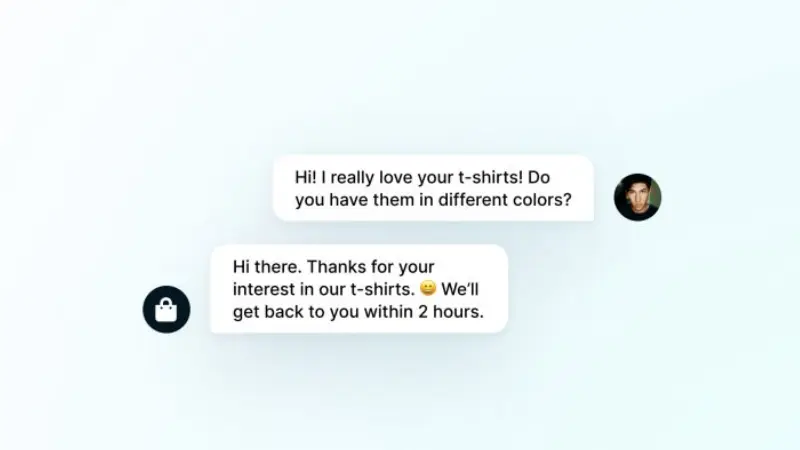
Refers to the automatic response to Messenger conversations set up on Fanpage or personal page when someone inboxes Messenger. When this feature is enabled, Facebook Messenger managers can set up automatic messages to be sent to anyone if they contact your page.
This automatic message is designed according to the administrator’s needs such as thanking customers for contacting, providing product and service information, or how to contact the business. The main purpose of the feature is to respond to customers promptly during times when you are inactive on Facebook. With short, suggestive answers for users, it shows the presence of an administrator or administrator.
After setting up automatic messages on Facebook Fanpage, the system will reply to the messages you previously set up when you are absent. Customers will rest assured waiting for messages from you. This is one of the effective ways to retain customers that online sellers on Facebook should apply. There are 2 common types of automatic messages including:
A welcome message is a message sent automatically when a user messages you for the first time or visits your Facebook page. It is used to introduce your business’s products and services and guide customers on how to contact you.
An out-of-office message is a message sent automatically when you cannot reply to the message immediately. It is used to notify users that you are busy or absent and let them know when you will return.
Reasons to set up automatic messages on Messenger
By creating automatic messages on Messenger, businesses can receive the following benefits:
Save time and costs
By answering frequently asked questions and providing necessary information to customers. Automated messages can help businesses save time and effort when responding to frequently asked customer questions. By setting up automatic reply messages through chatboxes, businesses can simplify common tasks. Furthermore, Messenger chatbots can serve customers continuously, receiving and processing customer requests daily and on holidays. This helps businesses save time and costs in hiring personnel to staff the Fanpage and respond to customers.
Enhance customer experience
With the support of chatbots and automatic message setups, businesses can answer questions, introduce products, and provide customer support on Messenger quickly. From there, it creates a strong and professional feeling in the eyes of customers. At the same time, it helps retain and improve customer experience, motivating them to interact and choose appropriate products.
Improve customer service
By responding quickly and politely to messages even without your presence on Messenger, your Fanpage will be evaluated better by Facebook. This increases Page’s reputation among customers. This makes customers trust and see the professionalism in your customer service.
Increase sale revenue
Setting up automatic messages via chatbox not only brings the best experience but also helps retain customers. When they feel respected and do not have to wait too long, they will stay on the business’s Fanpage and the purchasing process is accelerated. Through messages providing information about products and services, customers can make quick purchasing decisions to help businesses increase sales and maximize profits. Based on analyzing customer behavior and needs via text messages, you can come up with a suitable marketing and sales strategy for your business. This is great tips to increase sales interactions on Facebook.
Instructions on how to create automated messages on Messenger to increase the closing rate
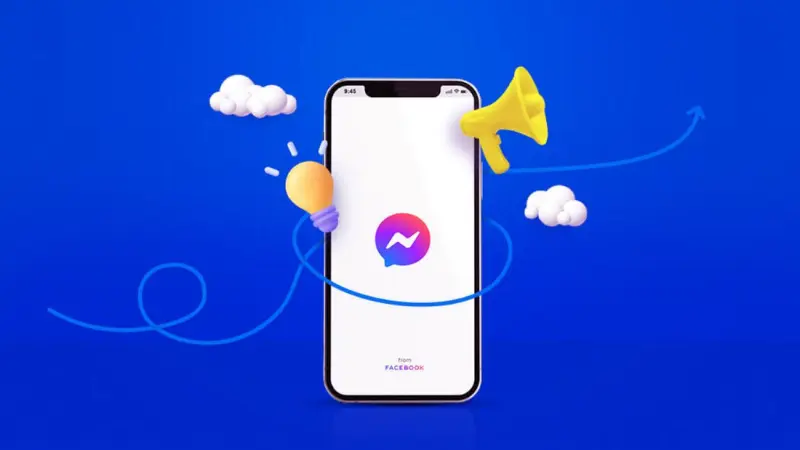
On Fanpage
For Fanpage, you can set up automatic direct reply messages as follows:
Access Fanpage as an administrator and click Meta Business Suite to switch to the Page management page. Here, click on Mailbox and then switch to the Messenger tab. In the Messenger interface of Fanpage, click on Automatic reply message. Now select Create automatic reply, select the available templates, then select Create automatic reply in the lower right corner to continue.
Next, click Reply immediately to respond to the first message someone sends via Messenger or Instagram. You can choose Messenger as the only platform or add Instagram to set up when you receive messages from Instagram. In the Messages section, compose an automatic reply message on Messenger. Finally, click Save Changes to apply the automatic reply to Fanpage.
For personal pages
Unlike Fanpage, the automatic message reply feature is not available on personal pages. However, it is possible to install automatic messages through third-party tools as follows:
On the computer
First, access the Chrome browser on your computer and install the KB2A Tool utility at: https://chrome-stats.com/d/djfbfhmfeenbkdffimkcagbiimjelgne and then click Add to Chrome. Next, open a new Tab on the interface and log in to your Facebook account. Then click on the utility icon on Chrome and select the KB2A Tool.
In the KB2A Tool homepage interface, select the square menu on the utility bar. Next, find the Messages section, select View now, and enter complete information including UID, message recipient name, message sending time, message content, and timer to send the message. Then click on Timer to send a message.
To get a user’s UID, go to that person’s personal Facebook page and copy the last 15 numbers of the Url sequence.
On the phone
To create automatic messages on your phone, download the Monokai Toolkit application via the link: https://monokaitoolkit.com/, and then connect to your personal Facebook account. Next, open the Monokai Toolkit application, enable the Automatically Reply to Messages feature, and select Manage all features.
Next, select Automatically reply to messages in the left column and then select Manage actions. In this step, enter the action name, activate the Reply message feature, and enter the message content. Next, click Add action then return to the left column of the screen select Automatically Reply to messages, and select Event Management. Now click Add Action and then check the name of the previously created action. Finally, click Save to save and complete.
At this point, you already know how to create automated messages on Messenger. With the detailed instructions we shared above, you can successfully create automated messages to retain customers, build brand reputation, and boost sales.
Related articles:
- Facebook Messenger Marketing Strategy in 2024
- How to easily integrate messenger into your website
- How to set up Facebook Messenger ads?
Frequently asked questions
The automatic message reply feature on Fanpage only supports simple message replies when customers text Fanpage. To create professional automatic conversations on Messenger for Fanpage, businesses should use chatbot software.
If you want to create an out-of-office message on Messenger, visit your business’s Facebook page. Next, click on Inbox and then click on the tab in the left column that is Automatic Responses. In the second column on the left, click on Out of Office Messages, then click Edit. Here, select the time range, time zone, and which days of the week you want to send the out-of-office message. Set up auto-reply rules based on business hours so messages are managed efficiently. Then customize your message and add information about the earliest response time. Now check again and click Save.