Facebook is the most popular social network today, where people can update information, share every interesting moment, and connect with everyone. On the other hand, many people use the Facebook Events tool to publicize special occasions to attract the attention and participation of many people. Sometimes an event is canceled and the event created on Facebook needs to be deleted. Are you having trouble finding how to delete events created on Facebook? Follow Optimal Agency‘s article below to understand better!
| ☑️ Qualitiy account 💯, no worries about getting lock | ☑️ Immediate use, unlimited spending |
| ☑️ Best rental price | ☑️ Create campaign freely |
| ☑️ Many offers | ☑️ Optimized ads campaigns |
| ☑️ Consulting fast approved ads | ☑️ Safe, secure, effective and affordable |
| ☑️ Diverse services, accounts | ☑️ 24/7 technical support |
What is a Facebook event?
It is a feature that allows users to create and manage online activities and events. These can be offline events such as birthdays, and meetings, and a feature that allows users to create and manage online activities and events. These can be offline events such as birthdays, meetings, and livestream webinars. Users create events on Facebook to announce and invite friends to share information and interact with that event.
Events on Facebook are created for many different purposes such as creating events to call the community to participate in conferences. Businesses can organize promotional events for their business such as new product launches, discounts, and promotions. Or expand business activities, find partners,… Users can create events to connect with friends, relatives, and interested groups.
Why do we need to delete events created on Facebook?
There are many reasons why you need to know how to delete an event created on Facebook. This comes from plans being changed and you not wanting to organize that event anymore. Or the event does not have enough attendees or there is a warning about weather conditions that make it impossible to hold the event. Or you simply want to postpone this event to an undetermined date.
At this time, the event will be canceled for the above reasons. Once the event has been canceled, you need to delete the event created on Facebook to avoid disturbing others.
On the other hand, some events have happened and you want to delete them to clean up your page. Furthermore, if your event is not of interest or has no participants, you can also delete it to avoid confusing others.
If you cancel an event, you can’t edit the event, but other people can still post it, and deleting it is permanent. Before deleting an event on Facebook, you need to note that this cannot be undone. Because after deletion, the event will completely disappear and cannot be restored. Therefore, please consider carefully before deciding to delete the event created on Facebook!
Instructions on how to delete events created on Facebook
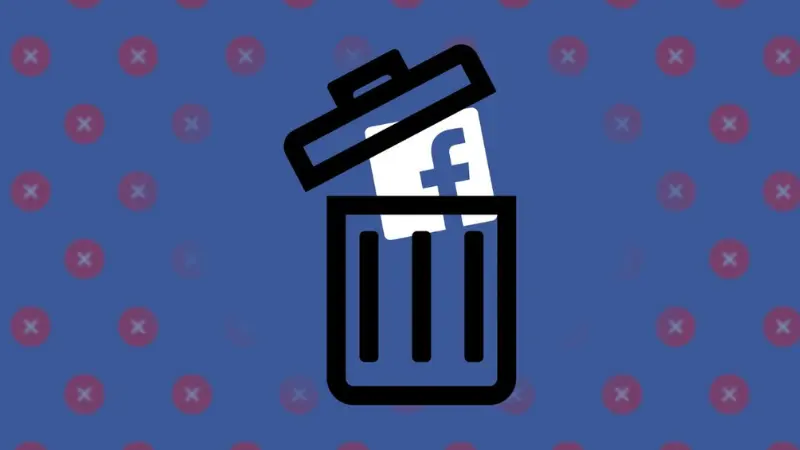
To delete an event on Facebook, you can do it on your phone or computer. Here are detailed instructions you can refer to:
How to delete events from the list on the phone
Open the Facebook application on your phone and log in to your account. Next, select the 3 dashes icon in the right corner of the screen and then select Events in the list of items. Click on Events to be taken to the event management page on Facebook.
Next, find the event you want to delete and select it. After selecting the event, click on the Organizing option and you will see the Edit option appear right next to the event you created. Now click Edit and Facebook will display a page where you can edit this event.
To delete an event, select Delete Event located on the bottom left. Facebook will ask you for confirmation about deleting the event. Click to confirm again by pressing Delete and the event will disappear from the event list.
How to remove events from the list on your computer
Access Facebook using a web browser and log in to your account. On the Facebook home page interface, click See More and then select Events in the toolbar on the left side of the screen. When you click on your Events, Facebook will take you to the event management page. Here, find the event you want to delete.
Now click on the Holding option in the Events section to find and select the created event you want to delete. You’ll see an Edit option appear next to the event you created. Click Edit and Facebook will display a page where you can edit this event.
If you want to delete the event, select Delete Event on the left. Facebook will then ask if you are sure you want to delete this event. Think carefully and select Delete event. So you have completed how to delete events on Facebook.
How to cancel a deleted event invitation on Facebook
Once an event has been deleted, people invited to the event will no longer be able to access the event. In case, if you want to cancel or uninvite a friend who may be the creator or admin of the event group, do the following:
First, go to the Created Events section and then click View All. A list will then be displayed with all event participants. To cancel anyone’s invitation, just click on the “X” next to the name of the user you want to cancel.
How to delete events on Facebook timeline
You not only need to understand instructions on how to delete events created on Facebook, but you also need to know how to delete events on your timeline or personal page. Deleting events on your Facebook timeline helps get rid of events you don’t want to see. How to do it on computers and phones is as follows:

How to delete events on Facebook timeline using a computer
Access Facebook using a web browser and log in to your account. On the home page interface, click on the avatar in the upper right corner of the screen. On your page, select About and then select Life Events.
Next, select the Life Event you want to delete, then click the 3 dots icon and select Delete. Or you can select the life event you want to edit by clicking the 3 dots icon and selecting Edit.
How to create events on the Facebook timeline using the phone
Open the Facebook application from your phone, and log in to your account. Next, click on the 3 dashes icon in the right corner of the screen and then click on your page. Next, click on the 3-dot icon and select Edit personal page. Or you click Edit public details.
In the Details section, select Edit then select the life event you want to delete, and then click the pen icon. Then click on the X icon in the upper right corner select Delete and select Save.
You can also select the life event you want to edit by clicking the pen icon. Click the X icon in the upper right corner and edit to a new event. Select the audience you want to share the event with and select the day, month, and year of the event, then select Save. Next, check the box for your life event and select Save and you’re done.
Note when deleting events on Facebook
In the process of deleting events created on Facebook, keep the following tips in mind to make the process go smoothly:
Deleting an event created on Facebook is a permanent action, so you need to consider carefully when doing so.
If the event has already taken place and there are many participants whose information and interactions you want to keep during that event, you can choose Hide event to not display it on your page.
If you are the event creator, deleting the event will automatically cancel all invitations and registrations from others.
When you don’t want the event to be deleted by others, set privacy for the event before creating it.
In case you delete a life event you created that tagged friends in the event, they will receive a notification when you delete the event.
Now you know how to delete events created on Facebook to remove events that have already occurred or events that were canceled for some reason. With detailed instructions, we hope you can apply it successfully to quickly remove canceled events! In addition, we also provide other extremely useful information such as how to get unlimited Facebook advertising account. Follow along today!
Explore more:
- Instructions on how to use Facebook Live effectively
- How to target crypto on Facebook ads
- How to get good CTR on Facebook ads in a simple way?
Frequently asked questions
There are many reasons why you might want to delete a Facebook event like you created the event but then the plans were changed. Or events have happened and you want to delete them to clean up your page. If your event does not have enough participants or is not of interest, you can delete it to avoid affecting others.
To delete a Facebook event if another page’s event has been added, go to the Facebook page select Events from the left menu, and navigate to the event you want to delete. Next, Delete the event on another page by clicking the black X in the corner. If you don’t see an X, you may be seeing Events at the top instead of on the left of your first page.