One of the methods used by many people to increase the number of interactions for Fanpage on Facebook is to create check-ins for Fanpage. Creating a check-in for a personal account on Facebook is very simple, however, creating a check-in for a Fanpage is not so easy. So how to create check-in feature for Fanpage? Don’t worry, in this article, Optimal Agency will answer the above questions with you. Do not miss it!
| ☑️ Qualitiy account 💯, no worries about getting lock | ☑️ Immediate use, unlimited spending |
| ☑️ Best rental price | ☑️ Create campaign freely |
| ☑️ Many offers | ☑️ Optimized ads campaigns |
| ☑️ Consulting fast approved ads | ☑️ Safe, secure, effective and affordable |
| ☑️ Diverse services, accounts | ☑️ 24/7 technical support |
Is it important to enable the check-in feature on Facebook Fanpage?
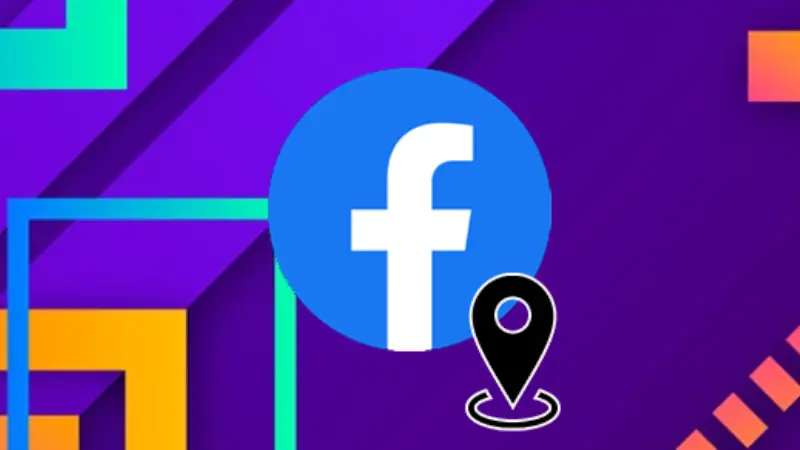
Surely you are familiar with the check-in feature on Facebook. However, few people know that this feature is not only a way to let people know where you are and what you are doing, but also an extremely effective advertising tool. It helps you increase your reach to many people quickly and save significant advertising costs. By creating a check-in location for your Fanpage, you are taking advantage of a free advertising method that also can spread naturally. This helps you effectively attract the attention of potential customers and generate significant traffic for your Fanpage.
For example, let’s say you are the owner of a food store and you have a Fanpage for your store. When customers come to the store to enjoy your food, they will often take photos and check in at the store location. When they check in on Facebook and tag your Fanpage, this information will appear on their friends’ news feeds. If someone is interested in this announcement, they can click to learn more about your store on Fanpage.
What benefits does checking into Fanpage bring to users?
Creating a check-in feature on Fanpage not only brings clear benefits in terms of access and interaction but also creates a trustworthy and professional image for the business. Here are some specific benefits of using this feature:
- Increase reach: One of the biggest benefits of creating a check-in location on Fanpage is the ability to increase reach to more people. When a customer checks in at your location, this information will appear in their friends’ news feeds. This creates a natural opportunity to attract the attention of an expanded audience and increase the reach of your Fanpage.
- Stimulate curiosity: A user checking in at your location often stimulates the curiosity of friends. They may want to know more about your business, and the products or services you offer. This can lead to visits to your Fanpage, increasing opportunities for engagement and organic reach.
- Increased reliability: Fanpages with many check-ins are often considered more trustworthy in the eyes of customers. When they see that many other people have enjoyed your product or service and shared their experiences, they will feel more secure in their decision to interact with your business.
- Create a professional image: A Fanpage with a specific location, along with information such as website, phone number, and clear owner, will create a professional and trustworthy image. This helps build trust and attract interest from potential customers.
Creating a check-in location on Fanpage not only helps increase interaction and access for businesses but also contributes to building a trustworthy and professional image in the eyes of customers.
How to enable the check-in feature on Fanpage?
To enable the check-in feature on Fanpage, you can use a mobile device or computer to do it, specifically as follows:
Turn on the Fanpage check-in feature on your phone
To create a check-in location for Fanpage on your phone, you can follow these steps:
- Step 1: Open the Facebook application on your phone and select the Fanpage for which you want to create a check-in location.
- Step 2: After accessing Fanpage, select the “Post status” icon and then select “Check in”.
- Step 3: Enter the location where you want to create a check-in for your Fanpage in the search box.
- Step 4: After entering the location, select “Add location” to add a new location.
- Step 5: You need to select the category that matches your location and then select the corresponding city.
- Step 6: Fill in detailed information about the location such as street address and Zip code.
- Step 7: After filling in all information, select “Create” to complete the process of creating a location for your Fanpage on your phone.
With the above steps, you will easily create a check-in location for your Fanpage on your phone quickly and conveniently.
Use laptop/pc to enable the check-in feature on Fanpage
To create a location for your Fanpage on your computer, you can follow these steps:
- Step 1: Open a web browser and access the Fanpage where you want to create a location.
- Step 2: In the Fanpage page management interface, select the “Edit page information” option.
- Step 3: In the “Edit page information” window, fill in all information such as email, category, phone number, and website in the general and contact information section.
- Step 4: Go to the “Location” section and fill in information about the address, province/city, and zip code in the corresponding boxes.
- Step 5: After filling in the location information, click on the complete or save button to create a location for the Fanpage.
With the simple steps above, you will be able to create a location for your Fanpage on your computer easily and quickly.
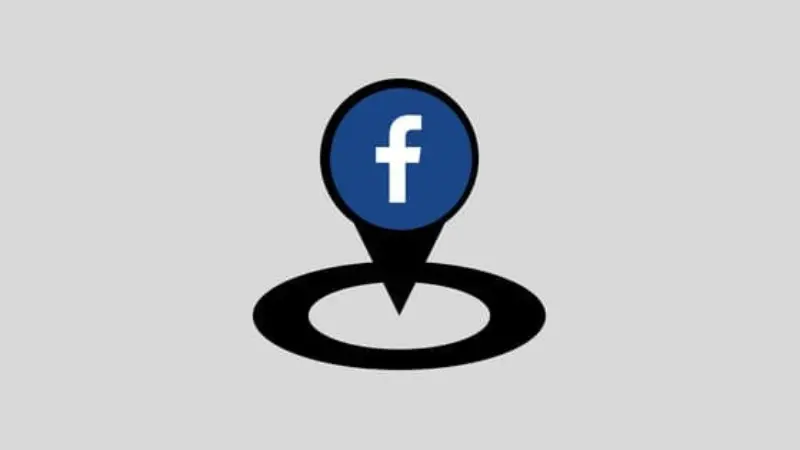
Instructions for deleting check in Fanpage on Facebook
To delete the check-in location created for your Facebook Fanpage, you can follow these steps:
- Step 1: Log in to your Facebook account and access the Fanpage where you want to delete the check-in location.
- Step 2: At the page management interface, find and select the “Edit page information” option.
- Step 3: In the “Location” section, you can view and edit information about the previously created address.
- Step 4: You can delete or update address information in the location information box. If you want to delete a check-in location, please delete or update the address information according to the new location or leave it blank.
- Step 5: After completing editing, click the “Save” or “Update” button to save the changes and delete the check-in location created for the Facebook Fanpage.
With the above steps, you can easily delete check-in locations on Fanpage and update location information conveniently and quickly.
Notes when unable to check in to Fanpage on Facebook
When Fanpage cannot check in on Facebook, you can refer to the following content to find the reason and fix it, specifically as follows:
Page information is duplicated on Facebook
When talking about duplicate page information on Facebook, there are two main cases to pay attention to:
- First is when there is a fanpage with a name or nearly the same name.
- The second is when there is an overlap in the location that the user wants to check in.
In case there are two fanpages with similar names and the same check-in location, Facebook will check and determine that one of the two fanpages may be an impersonation of the other fanpage. When determining which fanpage is impersonated, Facebook will immediately restrict that fanpage’s check-in rights. To overcome this situation, fanpage administrators can do one of the following two ways:
- Change fanpage name, and avoid duplication with other fanpages.
- Change the check-in location of the fanpage to avoid conflicts with other fanpages of the same name.
- With the above measures, fanpage administrators can quickly and effectively solve the problem of duplicate information on the Facebook platform.
The name of Fanpage has just been changed
When changing a fanpage name on Facebook, the process of updating new information can take from 15 to 30 days. During this time, the check-in feature on the fanpage will be temporarily suspended. Similarly, if you change your fanpage name many times, you also need to wait 15 to 30 days for this feature to be restored. To resolve this situation, you can take the following measures:
- Wait patiently for a period of 15 to 30 days.
- Complete and fully update information for the fanpage, including updating the fanpage link with the new name, adding the exact address, and checking the location on the map.
- Increase interaction and post regularly to quickly restore the check-in feature for the fanpage.
- Use local business advertising to increase fanpage presence and engagement. This is an effective way to attract local customers and restore fanpage activity.
In the article on Optimal Agency, we have listed for you the most accurate and detailed content. We hope that the information we have shared can help everyone in learning about the importance of turning on check-in Fanpage on the social network Facebook and implementing methods to create and delete check-in feature. Besides, we also provide information on how to install the like button on Fanpage easily for beginners. Let’s find out now!
See more articles:
- Service rent Facebook dropship ads account at the best price on the market
- Instructions for running casino ads on Facebook effective
- How to run crypto ads on Facebook effectively
FAQ
If you want to know who has checked in on Facebook, you can follow some simple steps. First, access the fanpage or article where you want to see check-in information. Next, select “See all” or “See more” to expand the check-in list. Here, you can see a list of people who have checked in at that location. Depending on each user’s privacy settings, this list may be publicly visible or only visible to certain people.
To check in to a new fanpage on Facebook, first you need to access that fanpage. Then, select the “Post Status” or “Create Post” option depending on the Facebook interface you are using. Next, select the “Check in” option and enter the name of the fanpage you want to check into. When you find the fanpage, select it and add any messages you want to share. Finally, press “Post” or “Share” to complete the check-in process and share with your Facebook friends.