Using a Google Ads ID helps you identify your account, link it with other Google products and services, generate reports, analyze the performance of Google Ads campaigns, and leverage advanced platform features. In this article, Optimal Agency will guide you on How to find Google Ads account ID in detail.
| ☑️ Qualitiy account 💯, no worries about getting lock | ☑️ Immediate use, unlimited spending |
| ☑️ Best rental price | ☑️ Create campaign freely |
| ☑️ Many offers | ☑️ Optimized ads campaigns |
| ☑️ Consulting fast approved ads | ☑️ Safe, secure, effective and affordable |
| ☑️ Diverse services, accounts | ☑️ 24/7 technical support |
Overview of Google Ads account ID
The Google Ads ID is a unique series of numbers assigned to each Google Ads account to identify and manage the account. This ID consists of 10 digits, making it easy for users to identify and link their account with other Google products and services, support ad campaign management, request technical assistance, and share access with partners. Using the Google Ads ID also helps to generate accurate reports and analyze the effectiveness of advertising campaigns.
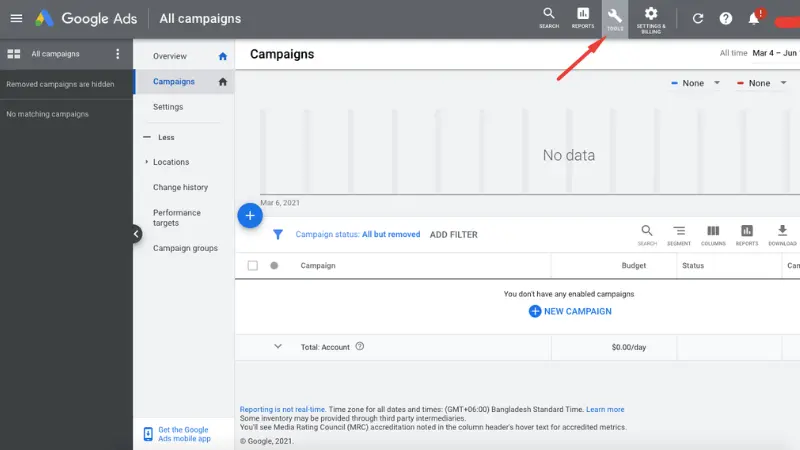
When is the Google Ads Account ID Useful?
The Google Ads ID is a unique number assigned when you create a Google Ads account, and it remains unchanged throughout your usage. This ID plays an important role in managing and optimizing advertising campaigns and also grants you access to many other features of Google Ads. Below are specific purposes for which the Google Ads ID can be used:
- Identifying your account when contacting customer support: When you need assistance from Google Ads support, they will ask for your Google Ads ID to quickly identify and address any issues related to your account. This ensures faster and more accurate resolutions.
- Linking with other Google products and services: Your Google Ads ID can be used to link with tools like Google Analytics or Google Merchant Center. This integration allows you to efficiently manage the entire advertising ecosystem and closely monitor campaign performance across multiple platforms, giving you a comprehensive view of user behavior and the impact of your ads on revenue.
- Creating reports and analyzing performance: The Google Ads ID helps you generate detailed reports on campaign performance. These reports enable you to evaluate effectiveness, identify areas for improvement, and optimize campaigns for better results.
- Tracking performance on mobile devices: The Google Ads ID is used to create unique mobile device IDs, allowing you to track ad effectiveness on these devices. This is particularly helpful when you want to understand how your campaigns perform on mobile platforms and optimize ads for mobile users.
- Creating custom audiences in Google Analytics: With the Google Ads ID, you can create custom audiences in Google Analytics. This allows you to closely track customer behavior, analyze specific user groups, and adjust your advertising strategy more accurately for maximum effectiveness.
- Utilizing advanced Google Ads features: Many advanced Google Ads features require you to provide your Google Ads ID, such as campaign optimization tools or smart targeting methods. This is a key element in enhancing your advertising experience and ensuring your campaigns perform as efficiently as possible.
Mastering and correctly using the Google Ads ID will help you maximize the benefits of the platform, from campaign management to performance analysis and targeting potential customers.
How to find Google Ads account ID
This article will guide you through two simple ways to find your Google Ads ID, making it easier to manage and track your advertising account.
Finding the account ID directly in Google Ads
To find your Google Ads ID directly in your Google Ads account, follow these steps:
- Step 1: First, open your web browser and go to the Google Ads website at ads.google.com. Log in to your Google Ads account using your login credentials.
- Step 2: Once logged in, look at the top right corner of the screen. You will see a pyramid-shaped icon with a question mark, commonly referred to as the help icon. Click on this icon to open the help menu.
- Step 3: In the help menu, scroll down to find the option “Customer ID” or “Google Ads ID.” This is the unique number associated with your account. The ID is usually displayed as a long string of numbers, and you can copy it for use when contacting support or linking with other services.
Finding the Google Ads ID in Google Ads Reports
In addition to finding the ID in the main interface, you can also find your Google Ads ID through reports. Follow these steps:
- Step 1: Open your browser and go to ads.google.com. Log in to your Google Ads account to access tools and reports.
- Step 2: In the main Google Ads dashboard, find and click on the “Reports” section in the navigation bar. From there, select the type of report you want to view.
- Step 3: In the report interface, find the “Select Columns” section. Check the box next to “Customer ID” to add this column to your report. This will display the Google Ads ID in the report you are viewing, allowing you to copy and store it easily.
Important Notes
Your Google Ads ID is a unique and sensitive code. If you share this ID with others, they may gain access to your Google Ads account information. Therefore, to protect your account, only share your Google Ads ID with people you fully trust and who have a legitimate reason to use this information. Take necessary security measures to ensure your account is always protected from unauthorized access.
How to find your customer’s Google Ads ID
The Customer ID is a unique number used to identify your Google Ads account. This number not only helps you identify your account but can also be used to link your account with other Google products, such as Google Analytics or Google My Business. To help you find and use your customer ID, this article provides detailed steps as follows:
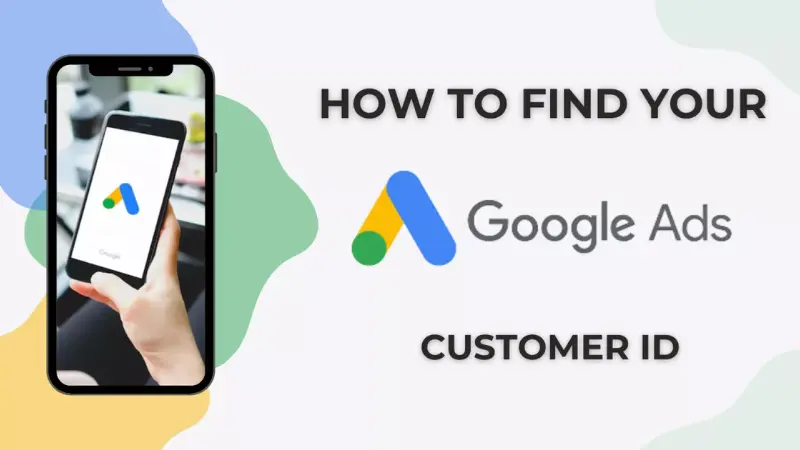
Step 1: Log in to your Google Ads account
First, open a web browser and go to the main Google Ads page at ads.google.com. Log in to your Google Ads account using your registered credentials.
Step 2: Locate the Customer ID
After successfully logging in, pay attention to the top right corner of the page. Here, you will see your email address, along with other account-related information.
Step 3: Find the “Customer ID”
Right below your email address, you will see an item called “Customer ID.” This is the unique number representing your Google Ads account. The customer ID is typically displayed as a long string of numbers separated by dashes.
Tips and important notes
- Have your Customer ID ready when contacting support: When you need to contact Google Ads customer support, make sure you have your customer ID ready. Providing this ID will help the support team quickly identify and resolve your issue more accurately.
- Share your ID carefully: To protect your account information, only share your customer ID with trusted individuals. Anyone with this ID can use it to access your Google Ads information, so sharing it should be done cautiously.
- Wait a few minutes after creating a new ID: If you’ve just created a new Google Ads account or changed your account information, note that the new customer ID may take a few minutes to register and update in Google’s system.
- Using the New Google Ads Experience: Most current users are using the new Google Ads experience, which is the exclusive way to manage your account. If you’re still using the old AdWords version, make sure to select “old” in the display options to find your customer ID.
Knowing and using your customer ID properly will help you manage your Google Ads account effectively and link it to other Google tools and services. If you encounter any difficulties in finding your customer ID, you can refer to Google’s support documentation or contact customer support for help. Thank you for choosing Optimal Agency! If you have any issues as special characters used in Google Ads, let us know, and we will support and assist you as soon as possible.
See more articles:
- How to use target CPA bidding strategy effectively?
- How to run Shopee keyword bidding ads successful?
- Not everyone knows how to help videos trend on Tiktok
Frequently Asked Questions
To view your email ID, log into your email account through a web browser or email app. After successfully logging in, you’ll usually see your email ID displayed in the top right or left corner of the interface. On some platforms, you can also find your email ID by going to the account settings or profile section. This is the email address you use to send and receive mail, typically in the format “[email protected].”
To view your Zalo ID, follow these simple steps. First, open the Zalo app on your phone and log in to your account. Then, go to the “Personal” section located at the bottom right of the screen. Next, tap the settings icon in the top right corner and select “Account and Security.” Here, you will clearly see your Zalo ID, which is the phone number you used to register the account.