Facebook fan pages are essential for many businesses engaging in online activities. Having a “Like” button on your fan page allows users to click “Like” and follow the page, serving as a key indicator of the page’s credibility for potential customers. Do you know how to install the Like button on Fanpage? In today’s article, Optimal Agency will share how to set up the “Like” button on your Facebook Fan Page. Let’s dive in!
| ☑️ Qualitiy account 💯, no worries about getting lock | ☑️ Immediate use, unlimited spending |
| ☑️ Best rental price | ☑️ Create campaign freely |
| ☑️ Many offers | ☑️ Optimized ads campaigns |
| ☑️ Consulting fast approved ads | ☑️ Safe, secure, effective and affordable |
| ☑️ Diverse services, accounts | ☑️ 24/7 technical support |
Understanding the Purpose of the “Like” Button on a Facebook Fan Page
The “Like” button on a fan page, also known as “Like Page,” shows the number of users who have expressed interest in your page. It usually appears right below the fan page name. When your fan page has the “Like” button enabled, users can both like and follow the page.
“Like Fan Page” for users:
If you come across a fan page (e.g., a sales page) on Facebook and want to show interest in its content, you can click the “Like” button. This action changes the status to “Liked.” The “Like” button indicates your interest in the products or services the fan page offers. When you click “Like,” Facebook will automatically display new content from that fan page in your news feed whenever the page updates.
“Like Fan Page” for businesses:
For businesses, the “Like Page” count reflects the number of audience members interested in their brand and serves as a potential customer base. It also determines the reach of each new content you post, indicating how many potential customers you can engage. Moreover, the number of “Page Likes” partly signifies the brand’s credibility. Each “Page Like” is an important factor, especially in driving sales.
Reasons why the Facebook Fan Page “Like” button might not appear
Currently, some fan pages do not display the “Like” button or have it hidden, and here are some common reasons:
- You may have accidentally turned off the “Like” button on your fan page.
- A new update from the developer may cause a system glitch, hiding the “Like” button.
- Fan page settings may be restricted based on age, preventing accounts under 18 from liking your page.
- Your fan page may have been hacked, and features on the page may have been reset.
However, there’s no need to worry as you can easily enable or create a “Like” button for your Facebook fan page with just a few simple steps. Below is a detailed guide.
How to install the Like button on Fanpage in detail
To install the like emoticon button on Facebook Fanpage, you can use specific phone and computer devices as follows:
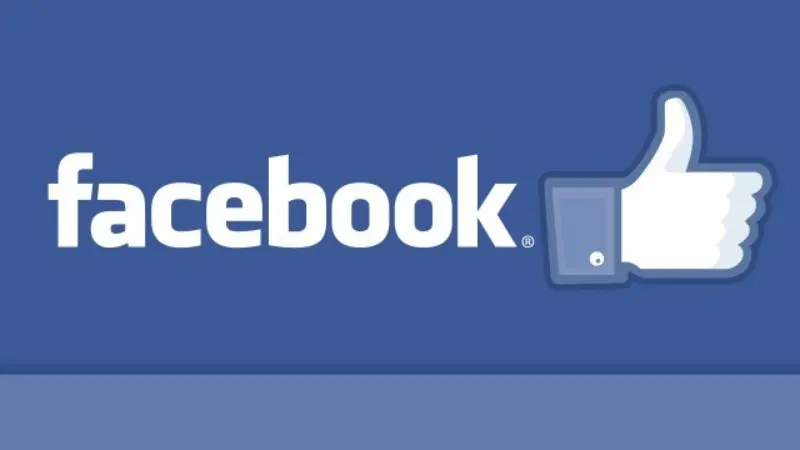
Instructions for creating a like button on Fanpage using a computer/PC
Here’s how to create a like button on Facebook Fanpage using a computer:
- Step 1: Visit the Facebook page and log in to your account.
- Step 2: Find and select the Page you want to add a like button to.
- Step 3: In the upper right corner of the Page, select the “Edit Page” icon (pencil icon).
- Step 4: On the left navigation bar, select “Button” in the list of options.
- Step 5: A new page displays, allowing you to customize the button for your Page. In the “Choose a target” section, select “Send Message” or “Call Now” depending on your purpose.
- Step 6: If you want to create a like button on Fanpage, select “Learn More” from the options.
- Step 7: On the new window, select “Select a Destination” and select “Your Facebook Page”.
- Step 8: Next, select “Button on Page” and select “Like Page” from the options.
- Step 9: Choose to display a custom link or use the default link and click “Finish”.
- Step 10: Check your Page again to ensure that the like button was successfully created and works as expected.
Note: The above steps may have slight differences depending on the interface and version of Facebook on your computer.
Create a like button on Fanpage simply with your phone
To create a like button for Facebook Fanpage on mobile phones, you can follow these steps:
- Step 1: Open the Facebook app on your phone.
- Step 2: Log in to your Facebook account if not already logged in.
- Step 3: Select the menu icon (usually three dashes) in the top right corner of the screen.
- Step 4: Scroll down and find and select the Page for which you want to create a like button.
- Step 5: On your Page, select the “Edit Page” icon (usually a pencil icon) in the top right corner of the screen.
- Step 6: Scroll down and select “Add button” from the options displayed.
- Step 7: A list of button types will appear. Find and select “Like Page” in this list.
- Step 8: Next, you can choose the appropriate options, such as providing a custom link or choosing some default choices. Then, select “Done” or “Save” to create the like button.
- Step 9: Check your Page again to ensure that the like button has been successfully created and works as expected.
Note: The above steps may have slight differences depending on the version and interface of the Facebook mobile application.
Detailed guide to increasing clean likes for your Facebook Fan Page
To naturally increase likes for your Facebook Fan Page, you can consider the following methods:
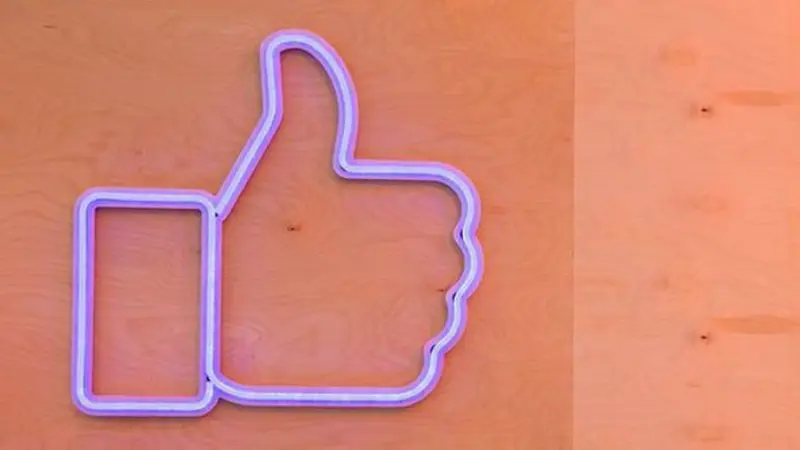
Collaborate with influencers
Influencers are individuals with significant community influence. Partnering with them can help you reach potential customers who follow and are interested in them. However, ensure you choose influencers who align with the characteristics of the products or services you are promoting.
Actively Engage with Your Audience
Regularly interact and respond to questions from your audience on your Fan Page to turn them into loyal followers. Additionally, attract and persuade them to engage with your sales Fan Page. This boosts your Page’s visibility on other users’ Newsfeeds.
Plan and Create Engaging Content
Creating high-quality content that meets your target audience’s needs is key to attracting and increasing engagement on your Fan Page. Pay attention to detail in each piece of content you create.
Besides promotional content for your products or services, share useful information. Include your business’s logo in images and videos posted on the Fan Page.
Don’t forget to include hashtags in each post. Skillfully integrate information about your products or services to introduce what your business offers on Facebook.
Invite friends to like your Fan Page
One of the simplest natural ways to increase likes is by inviting friends and family on Facebook to like your Page. This free and useful feature only requires sending an invitation.
Be cautious not to invite too many people at once, as this may raise Facebook’s suspicion and scrutinize your Page. Instead, invite a limited number of friends and do it multiple times at different intervals to gradually spread awareness.
Organize Mini-Games
Hosting mini-games can attract and encourage people to like your Fan Page. Offer attractive and useful prizes to participants.
Post announcements detailing the participation process and prize collection methods. After the event, publish a post announcing the winners on the Fan Page.
Embed Fan Page link on your website
Increasing likes and interactions on your Fan Page can be effectively done by embedding your Fan Page link on your website. Depending on your website’s design, the Facebook button can be placed in the header, footer, or sidebar menu.
Interact with other Fan Pages
Interacting with other Fanpages on the same topic or related to the products and services your business provides is one of how to naturally increase Fanpage likes. You just need to regularly comment and interact with posts on Fanpage to attract customers’ attention, thereby helping Fanpage get more likes and followers.
Link Fan Page with other social media platforms
Create connections between your Fan Page and major social media platforms like YouTube, TikTok, Instagram, and Twitter. This increases your Page’s viral potential and helps reach a broader audience. Ensure your Fan Page content is high quality to attract more likes.
Run page like ads
Although this method involves a cost, it quickly and effectively generates natural likes. Allocate a budget to target your desired audience and use compelling content to attract users to like your Page. The advertising budget isn’t high, but it brings in high-quality potential customers. Running Facebook ads is the top choice for newly created Pages aiming to rapidly increase likes.
Optimal Agency has detailed the exact methods for creating a Like button on your Facebook Page and addressed reasons why your Page might lack one. We hope the information shared helps you successfully add a Like button to your Facebook Page.
Please see more:
- Should you run Facebook ads?
- How to register for green tick verification on the Facebook page 2024
- Simple how to live stream on Facebook for beginners
Frequently asked questions
To turn off the “Like” feature on Facebook using your phone, you can do the following:
Open the Facebook app on your mobile phone.
Log in to your Facebook account if you aren’t already logged in.
Select the menu icon (usually three dashes) in the top right corner of the screen.
Scroll down and select “Settings and privacy”.
Select “Settings”.
Scroll down and select “Likes, comments, and profile picture settings”.
Turn off the “Allow everyone to like your posts” feature.
Close settings and check again to ensure that the “Like” feature has been successfully disabled.
To add a follow button on your Fanpage on Facebook, you can do the following steps:
Visit your Fanpage on Facebook and sure you are logged in to that Fanpage’s admin account.
Select the “Edit page” icon in the top right corner of the page.
Select the item “Add button” from the displayed menu.
A list of button types will appear, from which you select “Follow”.
Next, you can choose a goal for your tracking button, like “Learn more” or “Watch the video.”
Select “Done” or “Save” to save the settings.
Check your Fanpage again to ensure that the follow button has been successfully added and works as expected.