Currently, when participating in selling on Shopee, sellers can take advantage of the Shopee Live feature to connect directly with buyers through livestreams. But in reality, there are still people who do not know what Shopee Live is. How to register and livestream to explode sales? Let’s explore the detailed answers in the article below by Optimal Agency!
| ☑️ Qualitiy account 💯, no worries about getting lock | ☑️ Immediate use, unlimited spending |
| ☑️ Best rental price | ☑️ Create campaign freely |
| ☑️ Many offers | ☑️ Optimized ads campaigns |
| ☑️ Consulting fast approved ads | ☑️ Safe, secure, effective and affordable |
| ☑️ Diverse services, accounts | ☑️ 24/7 technical support |
Shopee Livestream is popular with sellers currently
Shopee Live is a feature specifically designed to support sellers in conducting livestreams to promote and sell products available in their stores on the Shopee platform. This is a powerful tool developed by Shopee to help stores optimize their sales efficiency. With Shopee Live, sellers can organize livestreams at any time of the day and from any location that suits their needs. This feature allows livestreams to be broadcast directly within the Shopee application, helping to connect immediately to the product page. Thanks to that, viewers can easily search and order products while watching the livestream. One of the outstanding advantages of Shopee Live is the ability to interact directly with buyers. Live chat helps sellers better understand the needs of customers, thereby suggesting and providing suitable options. This not only enhances the customer’s shopping experience but also increases the ability to close orders effectively.
How can sellers livestream to sell products?
Currently, the Shopee Live feature has been automatically opened to all sellers on the Shopee platform. This means that anyone who owns a seller account can easily participate in livestream sales without having to go through any special registration procedures. This feature gives you access to an effective and convenient sales tool as soon as your account is activated. Once the seller has started using the livestream feature, the Shopee Live tab will automatically appear on the home page of your store in the Shopee app. This makes it easy for buyers to recognize and follow your livestreams. Displaying the Shopee Live tab right on the homepage not only attracts customers’ attention but also creates better opportunities for you to introduce products, interact directly with buyers, and boost sales.
How to livestream on Shopee to close big orders
Livestreaming on Shopee is not as difficult as you think, today Optimal Agency will share with you 2 ways to live on this platform, specifically as follows:
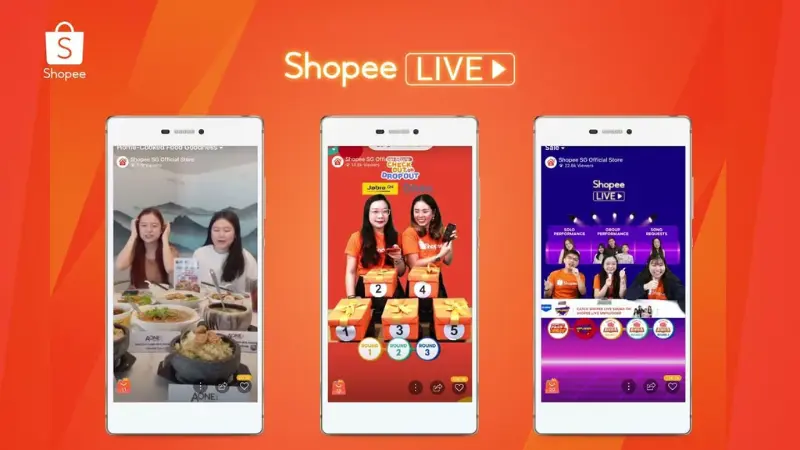
Method 1: Livestream on the Shopee app
To livestream using the Shopee Live feature on the Shopee app, you can follow the detailed steps below:
Step 1: Access the live livestream section
- Log in to your Seller account: Open the Shopee app on your phone and log in to your Seller account.
- Select Me: From the main interface of the app, select “Me” located in the lower right corner of the screen.
- Tap Shopee Live: In the list of options, find and tap “Shopee Live.”
- Select Live Video: After entering Shopee Live, tap the “Live Video” option to start the livestream setup process.
Step 2: Set up livestream information
- Name the livestream: Enter a name for your livestream. Ensure the name is in capital letters, no more than 60 characters, and is impressive to attract viewers.
- Livestream cover photo: Choose a cover photo for the livestream. Choose photos that are simple, clear, and suitable for the image of your store or brand.
- Description: Write a brief description of the livestream content. Provide information about products, promotions, discounts, or gifts for viewers to know more.
- Add other related products: At this step, you can add related products that you plan to sell in the livestream.
Step 3: Set up a list of products to sell in the livestream
Add products to the list: Click the “Add to related products” option. You have two ways to select products:
- Select all: If you want to add all available products.
- Click on individual products: Select specific products from suggested categories, such as products you have previously liked, products that are currently for sale in your store, or products that have recently been livestreamed.
Complete the product list: After selecting the products, click the “Done” button to complete creating the list of products to sell in the livestream.
Note: You can add up to 500 products from your store to display in the livestream.
Step 4: Prioritize products on Live
- Prioritize: Once the product list has been added, you can prioritize the products to display or delete unnecessary products.
- Tap Next: Once you have finished arranging, tap the “Next” button to move to the livestream screen on Shopee Live.
Step 5: Check the camera angle and start livestreaming
- Check the camera angle and lighting: Before starting the livestream, check if the phone’s camera angle is clear and well-lit. Make sure everything is ready to go live.
- Send notifications to followers: If you want to notify your followers about the livestream, do so before starting.
- Start livestreaming: Once everything is ready, tap the “Go Live” button. The livestream will start 3 seconds after you tap the button.
With the above steps, you are ready to conduct a successful livestream on Shopee Live and connect with your customers effectively.
Method 2: Use OBS software to livestream Shopee
To conduct a livestream using Shopee Live on your computer, you need to follow these steps in detail:
Step 1: Download and install OBS software on your computer
- Download OBS software: Visit the official website of OBS (Open Broadcaster Software) at obsproject.com to download the version suitable for your computer’s operating system (Windows, macOS, or Linux).
- Install the software: After downloading, open the installation file and follow the instructions to complete the OBS installation process on your computer.
Step 2: Log in to your Shopee Live account on your computer
- Access the Shopee Live page: Open a web browser on your computer and access the Shopee Live PC link.
- Log in: Enter your Shopee account information (seller account) to log in to the Shopee Live system.
Step 3: Connect to OBS
- Open the OBS software: Launch the OBS application on your computer.
- Go to Settings: Click the “Settings” button in the lower right corner of the OBS screen.
- Select Stream: In the left panel of the Settings window, select “Stream.”
- Select Custom Streaming Server: Under “Stream Type,” select the “Custom Streaming Server” option.
- Enter URL and Stream Key: Return to the Shopee Live PC page, and you will see two lines of necessary information: URL and Stream Key. Copy the URL and Stream Key from the Shopee Live page and paste them into the corresponding boxes in the “Custom Streaming Server” section of OBS.
- Save settings: Click the “Apply” button and then “OK” to save the settings you have made.
Step 4: Start livestream
- Start streaming: In the main interface of OBS, click the “Start Streaming” button to start the livestream process.
- Set up and test: Before starting the official livestream, you can perform operations to test the livestream screen, set up vouchers, enter coins, and other settings for viewers. This is the time to ensure all elements are working well and the livestream content is ready.
After completing the above steps, you are ready to livestream on Shopee Live via computer. Ensure to check the internet connection and other settings before officially starting the livestream to ensure the livestream goes smoothly and effectively.
Readers, please learn some other useful information, such as how to create sales links on TikTok.
Shopee Live is a great feature that helps sellers conduct livestreams to promote and sell their products directly on the Shopee platform. Participating in livestreams not only increases revenue but also significantly enhances the shopping experience of customers. If you are doing business on Shopee, don’t miss the opportunity to take advantage of Shopee Live to optimize your sales efficiency. Good luck!
You may want to know:
- Super simple how to create Shopee discount codes for sellers
- How to increase orders on shopee quickly
- How to sell on personal Facebook to get orders quickly
Frequently asked questions
Shopee Live Streaming Time Frame is the time when sellers can go live to connect with customers and introduce products. Choosing the right live streaming time frame is very important, as it affects the number of viewers and the level of interaction. Popular time frames are usually in the evening or on weekends when consumers have more free time. By choosing the right time and monitoring customer habits, sellers can optimize the effectiveness of their live streams and increase sales.
To go live on Shopee with a pre-existing video, you can follow these steps:
First, log in to your seller account on the Shopee app and access the Shopee Live section. Next, select the live video streaming option and select “Upload pre-existing video” to upload the video you want to use for the live stream. Once the video is uploaded, you can set up relevant information such as title, description, and select products to link to the video. Finally, review the information and click “Start Broadcast” to have your video go live on Shopee.