If Google does not index your website it will not appear in any search queries and you will not receive any organic traffic. In this article below, Optimal Agency will guide you on how to make Google index quickly.
| ☑️ Qualitiy account 💯, no worries about getting lock | ☑️ Immediate use, unlimited spending |
| ☑️ Best rental price | ☑️ Create campaign freely |
| ☑️ Many offers | ☑️ Optimized ads campaigns |
| ☑️ Consulting fast approved ads | ☑️ Safe, secure, effective and affordable |
| ☑️ Diverse services, accounts | ☑️ 24/7 technical support |
What is Google Index?
Google Index is the process where Google collects, analyzes data from several websites and then displays them on the search engine results page. If Google does not index a page, it means that the page will not appear on Google. When users search for information, Google collects, compiles, analyzes, and evaluates websites. Through this, Google can assess the website’s ranking and return search results to the user.
Whenever you create new articles on your website or blog, you’ll hope people find them through search engines. At that point, you need to wait for Google’s bot to collect data, recognize, and index it. The sooner your content is indexed, the more it can reach a wide audience and be highly regarded by Google. This forms the basis for Google to rank your website on the search engine results pages (SERPs).
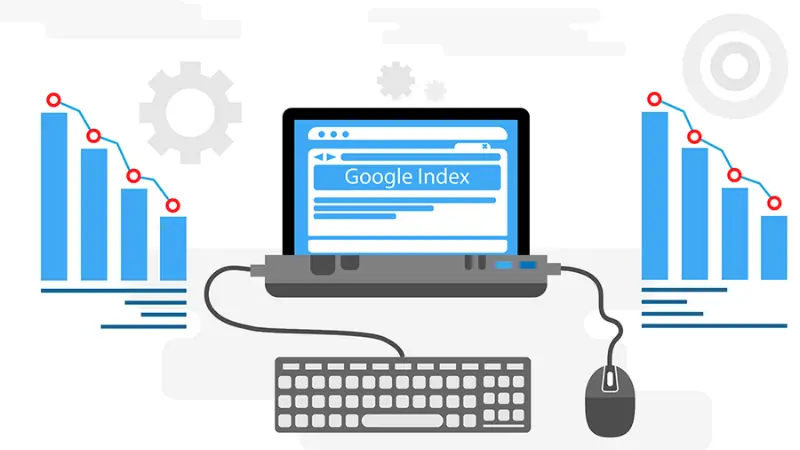
Why is it important to enhance the Google Index process?
Google Index plays an important role for SEO as well as for your business’s website. Knowing how to make Google index quickly can minimize risks such as being copied by competitors who seek to index before you. In that case, Google will rate your website lower due to later publication.
If Google takes a long time to index your content or website, your business will possibly lose copyright. Moreover, slow Google indexing slows the SEO process because quality content takes too long to be on Google. Additionally, the moment your website’s URL is indexed could be when your competitors far outpace you.
On the other hand, if Google index is slow, you will not need to spend more time and effort to SEO your website
What is the Google Index process?
Before learning how to make Google index quickly, you should know what is the Google index process.
Check if has Google indexed your website
To check the Google index status of your website, enter “site:yourwebsite.com” or “site:yourwebsite.com/web-page-slug” in Google’s search bar. This will show an estimate of the number of pages indexed below the search bar. If there are no results, the page has not yet been indexed.
Additionally, you can check with Google Search Console to monitor various aspects of the website: when the website was last crawled, index errors, security issues,… With Google Search Console, you can also manage how you appear in search results and manually submit a sitemap.
Log into Google Search Console and click on the “Index” section, then “Coverage” to see the number of valid pages indexed.
In particular, if you want to check if a specific URL has been indexed, paste the URL into the URL Inspection Tool of Google Search Console. If the page has been indexed, you will receive a notification that the URL is on Google. If not, click on the “Request indexing” button.
Declaring links with Google
The simplest way to declare is to request indexing through Google Search Console. Access Google Search Console, select the URL Inspection Tool, paste the URL you want Google to index into the search bar, wait for Google to check the URL, and then click on “Request indexing”. You should do this when publishing a new post or page.
The time that Google takes to index a website
It can take several weeks for Google to index a website, especially if it is new. If not set up correctly to accommodate the data collection process of Googlebot, the chances of your website being indexed are very low.
How to make Google index quickly?
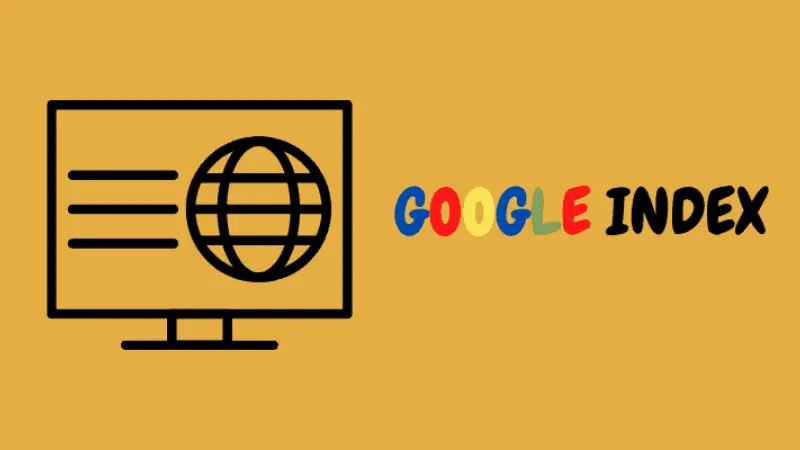
Remove Crawl Block Code in robots.txt
If Google does not index your website, it may be due to a segment in the robots.txt file blocking Google. To check, visit yourdomain.com/robots.txt and look for either of these lines: “User-agent: Googlebot Disallow: /” or “User-agent: * Disallow: /”.
Both lines tell Googlebot that it’s not allowed to crawl any pages on your website. To fix this, just delete these lines.
On the other hand, Crawl Block in the robots.txt file is the reason why Google does not index odd pages on the web. To check, you need to paste the Url into the URL Inspection Tool in Google Search Console. Next, click on Coverage Block to display more details, then search for “Crawl Allowed? No: Blocked by robots.txt”.
If so, the page is probably blocked in robots.txt. In that case, you should check the robots.txt file to see if there is any “Disallow” command related to the relevant page or subsection.
Remove fake Noindex tags
If you have set up Noindex requests, Google will not index those pages. Only use Noindex if you want to keep some pages private. You can find and remove false Noindex tags using one of two methods:
Method 1: Meta Tag
Google will not index pages that have one of these Meta tags in the section. To find all pages that have Meta tags that prevent indexing on the page, you can use Ahrefs’ Site Audit to collect information, then go to Indexability and find Noindex pages. Then, click view all affected pages and remove the Meta noindex tag from pages with the unwanted tag.
Method 2: X Robots-Tag
To find out if this header is blocking Google, use the URL Inspection Tool in Google Search Console. Check for “Indexing allowed? No: ‘noindex’ detected in ‘X Robots-Tag’ HTTP header”.
Or, you can check with Ahrefs in Ahrefs’ Site Audit tool and then use the Robots Information in HTTP header filter in Page Explorer. Then, ask the technical team to exclude the page you want to index by returning this Header.
Put pages in the Sitemap
Sitemap tells Google which pages on your website are important. It can also provide some guidance on how often to collect information.
Submitting your sitemap helps you ensure that Google knows about the Urls on your site. This speeds up data collection and the indexing process faster. This is one of the ways to make Google index quickly that you can apply.
To submit a sitemap, go to Google Search Console and in the dashboard in the Index section, select Sitemaps. Then, enter the sitemap Url. If you are using a plugin for WordPress, that information will be available in the plugin’s settings. Usually the Url is yourdomain.com/sitemap.xml.
Once submitted, you need to check whether the page is in the sitemap on Search Console or not. If you see the error “Url not on Google” and “Sitemap: not available” then it is not in your sitemap or indexed.
In case you do not use Search Console, apply the syntax: yourdomain/sitemap.xml—and search on Google. If there are corresponding results returned, this page has been indexed by Google and vice versa.
If you want to find all crawled and indexed pages that are not in the sitemap then use Ahrefs’ Site Audit go to Page Explorer and apply the filters: “Is indexable page: Yes” and “ Is print sitemap: No”. They will filter pages that should be indexed by Google but have not been added to the Sitemap.
Now add them to your sitemap and once done, let Google know that you have updated your sitemap by Pinging this Url: http://www.google.com/ping?sitemap=http:// yourwebsite.com/sitemap_url.xml. Replace that last part with your Sitemap Url.
Remove fake Canonical Tags
Canonical tells Google which is the more optimized version of the page, and its structure is:
<link rel=”canonical” href=” page.html=”” “=””>
When a page doesn’t have canonical tags, Googlebot will recognize it as a favorite, unique version, and will index it. If a page has a fake canonical tag, Googlebot will assume that there is an alternate preferred version of that page and will not index it.
To check Canonical, use Google’s Url checker. You’ll see an Alternate Page has Canonical Tag warning if Canonical points to another page.
Ensure the page has enough internal links
Make sure the web pages on your website have internal links. Because Google discovers new content by crawling the web, if a page doesn’t have internal links pointing back to it, it won’t be able to discover it. Website visitors also can’t find them if you don’t lead them.
To detect pages without internal links and continue to crawl the web using Ahrefs’ Site Audit. You need to look at the Links report to find Orphan Page (has no incoming internal links) errors. This method displays all pages that can be indexed by Google and displayed in the Sitemap but do not have any Internal Links pointing to them.
Note: This process only works when all the pages you want Google to index are in the Sitemap and you have downloaded the complete list of pages on the Web through the CMS.
You can edit pages that do not have internal links in one of two ways: If the page is not important, remove the page from the sitemap and if the page is important, incorporate it into the Internal Link structure of the Website.
Fix Internal Link Nofollow
Nofollow links are links with the rel=”nofollow” tag, which prevents the transfer of PageRank to the destination URL. Google also does not crawl Nofollow Links. However, target websites may still appear in Google’s index if other websites linking to them do not use Nofollow or if the Url is submitted to Google in the Sitemap.
Make sure all Internal Links go to pages that can be tracked by Google Index to speed up the indexing process. To do this, use Ahrefs’ Site Audit tool to crawl your site and then go to the Links report to see if indexable pages have the Page has nofollow incoming internal links only error.
Add strong Internal Links
Google discovers new content through website crawling. If you don’t add an internal link pointing to the page in question, Google may not find the page. Then, you need to add an internal link to the page you want to Index.
However, if you want the fastest Google Index, you need to link from many strong and important pages on the web. Because Google’s ability to crawl these pages faster than pages is less important.
Use Ahrefs Site Explorer, enter the domain name then access the Best by links report. All pages on the Web will be displayed and sorted by URL Rating (UR). Then you can find the relevant page to add an Internal Link to the page in question.
Ensure unique content
Pages with low quality are unlikely to be indexed by Google because they do not bring any value to users. You need to review the page and improve its content to provide value to customers.
To find low-quality pages that are not yet indexed by Google, you can use the Ahrefs Site Audit and URL Profiler tools by going to Page Explorer and using the relevant filters. The results will return many indexable Thin Content pages and are not currently receiving any Organic Traffic, which means they are not indexed by Google.
Then export the report, paste all the URLs into URL Profiler and run the Google Indexation test. After checking the page has not been indexed by Google, so the quality of the content is planned to improve the content and then request re-indexing in Google Search Console.
Remove low-quality pages
Having too many low-quality pages on the Web will waste budget and reduce the speed at which customer information is collected. So to help Google crawl your website faster, remove poor quality pages.
Build high-quality Backlinks
Backlinks indicate to Google the quality of your website. If your site is linked to reputable and high-quality sites, Google is more likely to index your site quickly.
Create engaging, search-oriented content, update regularly, write detailed articles, build high-quality backlinks,… to encourage Google to index your pages promptly.
The article has shown you how to make Google index quickly. We hope this information will help you in SEO and maximize your business’ effectiveness.
Please see more:
- How to delete an advertising account on Facebook quickly and simply
- 3 ways to remove tags from disabled ad accounts successfully
- Top 7 Facebook interaction increases tool outstanding
FAQ
It can depend on many different factors. On average, websites are indexed and ranked on Google within 1 – 2 months. Some pages may take longer, while others can be indexed in just 1 – 2 days. This also depends on the quality of the content, which is assessed to determine the ranking of the website
To check if your website is indexed, you can go to Google and search for your website using the query: “site:yourwebsite.com” and then press Enter or click the magnifying glass icon in the search bar. If the page is not indexed by Google, no results will be displayed.
Or, you can use Google Search Console, enter the URL into the inspection box, and press search. If Google Search Console returns a result that the URL is on Google, it means that the URL has been successfully indexed, and vice versa.