Google Shopping is an indispensable tool in the digital marketing strategy of any business. When running an ad campaign, you need to upload your product list to Google Merchant Center to provide information to Google. Optimizing the product feed on Google Shopping not only helps boost sales but also enhances visibility on search results pages. In the article below, Optimal Agency will share with you how to effectively optimize your Google Shopping feed.
| ☑️ Qualitiy account 💯, no worries about getting lock | ☑️ Immediate use, unlimited spending |
| ☑️ Best rental price | ☑️ Create campaign freely |
| ☑️ Many offers | ☑️ Optimized ads campaigns |
| ☑️ Consulting fast approved ads | ☑️ Safe, secure, effective and affordable |
| ☑️ Diverse services, accounts | ☑️ 24/7 technical support |
What is a Google Shopping feed?
It is a data file stored in Google Merchant Center. To display product information on Google Shopping, advertisers must provide detailed product information, including the name, description, image, price, and other details. Based on these attributes, the Google Shopping feed will group products together.
Instead of using a traditional bidding system, Google Shopping pulls product feeds from sellers and online websites to display product information and pricing to users. This information provides users with the most relevant items that match their search queries. This means that the data your business inputs into the Google Shopping feed will directly impact the placement and performance of your ads.
Optimizing the Google Shopping feed is crucial because it helps Google’s search engine read and understand the information while displaying products for relevant search results. This influences conversion rates and increases the revenue of your online store.
How to optimize Google Shopping feed effectively?
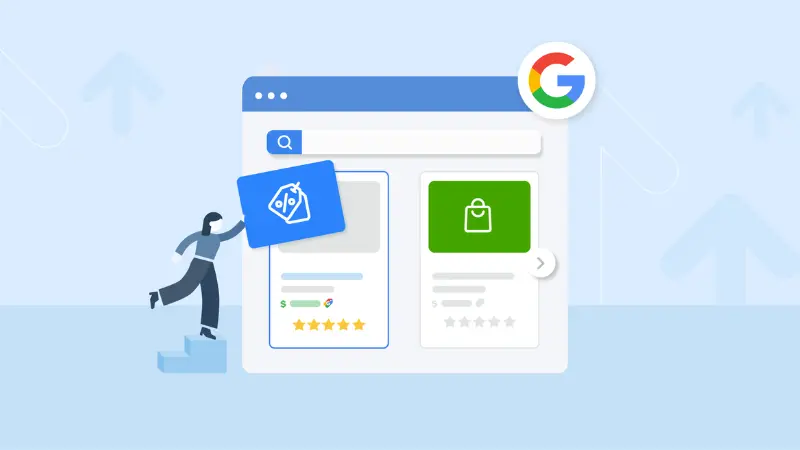
Optimize product titles
The first element that attracts customers to click on an ad is the product title. Keep the product title clear by selecting appropriate and appealing information. In the product title, ensure that the main keyword is included to increase the chances of the ad being shown. Create a title using the formula: Brand + Product + Keyword + Specifications to optimize impressions, engagement, click-through rates, and conversions.
The longer and more detailed the search keywords, the higher the conversion rate. This is because these keywords reflect the exact needs and desires of users for the products or services you provide. Therefore, add information such as brand, color, gender, size, etc., to the title. This will increase the likelihood of the ad being displayed for specific search queries. You should place the most important information at the beginning of the title.
Some types of products have specifications that should not be omitted from the title. Provide detailed information in the product title to help customers easily find the right product. While the more detailed the title, the better, you must still ensure it fits within the allowed length for optimal ad display on Google Shopping. Google allows a maximum product title length of 150 characters, but it is recommended to keep the title between 70-100 characters for a more professional appearance.
Optimize product descriptions
Besides the title, you need to optimize the product description with a moderate length to ensure it provides enough information for users to encourage the buying process. Write an accurate and clear description with relevant keywords to help Google identify the keywords to display your ad. Similar to the title, the product description should have the important information at the beginning for users to find it quickly.
Manage Google’s product categories
You can download Google’s category list to find the correct way to classify and choose the right product category. For each product, you can choose one category from Google’s 5,427 available categories. Choose the category that most accurately matches your product. The more specific the category, the better it helps Google accurately locate your product. In the Google Shopping admin page, you can link your website’s product categories to Google’s with a single click.
Optimize product type
If you cannot select a product category from Google’s list, enter the category path on your website. In addition to adding the category path, include a description if necessary.
Use high-quality product images
Product images play a critical role in increasing clicks on Google Shopping ads. Most users are drawn to images rather than product descriptions. One effective way to optimize your Google Shopping feed is by optimizing images. Use high-quality, clear, and attractive images to grab customers’ attention.
For Google Shopping, Google requires images with a white background. Images with text, watermarks, or logos are prohibited unless the logo is printed directly on the product. Ensure the images are eye-catching and well-lit to encourage users to click on the ad to make a purchase.
Publish complete pricing
While images make an impression and attract customers, pricing is what determines whether they will click on the ad or not. If you sell products that are highly competitive in terms of price, your ads may struggle to perform well and waste your budget. However, if your product is unique and not widely available in the market, pricing won’t be a major concern.
Add brand name
The brand name is a required field in the Google Shopping feed. Whether you sell well-known branded products or local products, a brand label is necessary, and complete information must be provided to Google. Additionally, including the brand name in your product listings helps ads appear for relevant search queries, significantly boosting conversion rates.
Enter GTIN and MPN codes
If the product you are selling and running Google Shopping ads has a barcode, please fill in the full information field. This will help Google quickly identify the product and reduce the possibility of your ad being rejected. If the item you are selling is a local product, this information field can be ignored. However, the more detailed the information you provide, the more Google can understand and identify the product. This will help increase the number of Google ads displayed.
Other required information
Accurately fill in the required fields for every product in the feed. For the product ID, enter a string of letters and numbers up to 50 characters long. You can use the SKU to fill this field. Do not modify the product ID when running ads to avoid errors.
In the inventory field, select from the options: In Stock, Out of Stock, Pre-order. Frequently update your product inventory status, as discrepancies between the product feed and the website can lead to ad suspension. The condition field has options such as new or used.
Create custom labels
Although adding custom labels does not help your product appear for desired search queries, it is a useful way to optimize your Google Shopping feed. Custom labels help describe product group attributes and allow you to easily optimize ads for future campaigns.
According to experts, Google Shopping is an effective advertising and sales channel with higher click-through and conversion rates compared to other ad types. However, to maximize revenue, you need to know how to optimize your Google Shopping feed.
Please see more:
- What is Google web designer? Detailed usage instructions
- The most accurate How to connect Facebook Ads with Data Studio
- Is running Google Ads worth it in 2024?
FAQ
Since the inventory feed focuses on product availability and pricing, you should update it as soon as possible. You can periodically update the feed using Google, but this can only be done manually or automatically once per day, either by fetching your feed or through a third party.
Google recommends that each XML feed file not exceed 500 MB. If the XML file is compressed in GZIP format, the original file size must not exceed 500 MB.