LinkedIn ads can help ensure that your brand message reaches the right audience. Among the platform’s over 690 million users, an average of four out of five members are capable of influencing business decisions. These individuals are not only movers and shakers but also have twice the purchasing power of the average online audience. In today’s article, Optimal Agency will guide you on how to run ads in LinkedIn to increase the customer conversion rate.
| ☑️ Qualitiy account 💯, no worries about getting lock | ☑️ Immediate use, unlimited spending |
| ☑️ Best rental price | ☑️ Create campaign freely |
| ☑️ Many offers | ☑️ Optimized ads campaigns |
| ☑️ Consulting fast approved ads | ☑️ Safe, secure, effective and affordable |
| ☑️ Diverse services, accounts | ☑️ 24/7 technical support |
Types of ads on LinkedIn
To meet your advertising goals, LinkedIn offers 10 different ad formats to choose from.
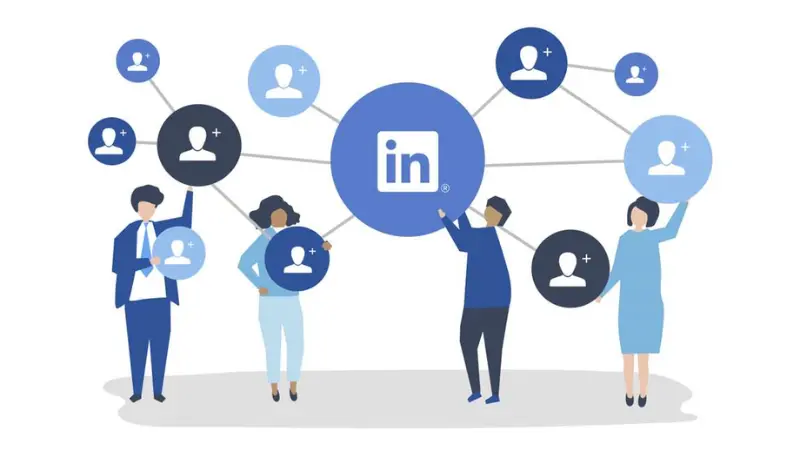
Carousel Ads
- Name: Up to 255 characters
- Introductory text: Up to 150 characters to avoid truncation on some devices (total limit 255 characters)
- Cards: Two to 10
- Max file size: 10 MB
- Max image size: 6012 x 6012px
- Format: JPG, PNG, GIF (for static images only)
- Title per card: No more than two lines
- Character limit: 45 characters with URL ads; 30 characters with CTA and Lead Gen ads
Conversation Ads
Conversation Ads provide a personalized experience for users, allowing them to choose appropriate responses and navigate to events or webinars on your website.
- Name: Up to 255 characters
- Banner ad (optional, desktop only): Up to 300 x 250px, JPEG or PNG
- Custom footer and terms: Up to 2,500 characters
- Intro message: Up to 500 characters
- Image (optional): 250 x 250px, JPEG or PNG
- CTA: Up to 25 characters
- CTA buttons per message: Up to 5 buttons
- Message content: Up to 500 characters
Follower Ads
Follower Ads promote your LinkedIn Page and encourage users to click the follow button.
- Description: Up to 70 characters
- Headline: Optional, up to 50 characters
- Brand name: Up to 25 characters
- Ad image: Best at 100 x 100px, JPG or PNG
Spotlight Ads
Spotlight Ads highlight your product, service, or content and direct users to your landing page.
- Description: Up to 70 characters
- Headline: Up to 50 characters
- Company name: Up to 25 characters
- Image: Preferred size 100 x 100px, JPG or PNG
- CTA: Up to 18 characters
- Custom background (optional): Exact size 300 x 250px, up to 2MB
Jobs Ads
LinkedIn job ads have a significantly higher click-through rate than regular recruitment ads, thanks to blocking competitors from displaying ads on your profile.
- Company name: Up to 25 characters
- Company logo: Recommended 100 x 100px
- Headline: Up to 70 characters or optional preset headline
- CTA: Up to 44 characters if custom text; optional preset settings
Lead Generation Ads
Lead Gen forms help discover more qualified leads, connect with your CTA, and automatically import target audience profile data.
- Form name: Up to 256 characters
- Headline: Up to 60 characters
- Details: Up to 70 characters to avoid truncation (total up to 160 characters)
- Privacy policy text (optional): Up to 2,000 characters
Message Ads
This ad type sends direct messages to users’ inboxes with a high open rate.
- Message subject: Up to 60 characters
- CTA button text: Up to 20 characters
- Message content: Up to 1,500 characters
- Custom terms and conditions: Up to 2,500 characters
- Banner ad: JPEG, PNG, GIF (non-animated), size 300 x 250px
Single Image Ads
Single Image Ads appear on the LinkedIn homepage and are marked as “sponsored.”
- Ad name (optional): Up to 225 characters
- Introductory text: Up to 150 characters
- Destination URL: Up to 2,000 characters
- Ad image: JPG, GIF, or PNG file, up to 5 MB, max size 7680 x 7680 pixels
- Headline: Up to 70 characters (can use up to 200 characters)
- Description: Up to 100 characters (can use up to 300 characters)
Text Ads
Text Ads are easy to set up and budget-friendly, ideal for reaching B2B customers.
- Image: 100 x 100px, JPG or PNG, up to 2MB
- Headline: Up to 25 characters
- Description: Up to 75 characters
Video Ads
Video Ads allow you to convey your brand story through video, highlighting your product or company culture.
- Ad name (optional): Up to 225 characters
- Introductory text (optional): Up to 600 characters
- Video duration: 3 seconds to 30 minutes
- File size: 75KB to 200MB
- Frame rate: Less than 30 frames per second
- Width: 640 to 1920 pixels
- Height: 360 to 1920 pixels
- Aspect ratio: 1.778 to 0.5652
How to run ads on LinkedIn?
To create your LinkedIn ads campaign, follow these steps:

Step 1: Create a LinkedIn Page
Before you start setting up ads, the first thing you need to do is create a LinkedIn Page for your business. This is mandatory, as ad types like “Sponsored Content” and “Sponsored Messaging” require an official LinkedIn Page to run ad activities. This page not only provides a platform to promote your brand but also helps you establish a professional presence on LinkedIn.
Step 2: Access the Campaign Manager
Next, you need to access LinkedIn’s “Campaign Manager,” also known as the ad manager. This is the primary tool for setting up and monitoring your ad activities. If you don’t have an account, you will need to create a new one. The Campaign Manager allows you to launch ad campaigns, track performance, and manage budgets effectively.
Step 3: Set LinkedIn advertising goals
Before creating ads, clearly define the objectives you want to achieve. LinkedIn offers various advertising objectives, such as increasing brand awareness, driving website traffic, or generating leads. Choosing the right objective will help you create more effective ad campaigns and achieve your desired results.
Step 4: Select your target audience
After defining your advertising objective, you need to select your target audience for the ad. Start by choosing a geographic location. Then, refine your target audience based on factors such as job titles, company names, industry sectors, and personal interests. For initial campaigns, LinkedIn recommends targeting at least 50,000 people for ad types like “Sponsored Content” and “Text Ads,” and at least 15,000 people for “Message Ads.” You can also connect with audiences who have interacted with you via “Matched Audiences” or retarget those who have visited your website or uploaded email contact lists.
Step 5: Choose the right LinkedIn ad format
Based on the advertising objective you have selected, you will have different ad format options such as “Sponsored Content” (including single image, carousel, or video ads), “Text Ads,” or “Message Ads.” Each format has its unique characteristics and benefits, so choose the one that best fits your advertising strategy.
Step 6: Set your budget and schedule
Next, you need to set the budget and schedule for your ad. LinkedIn’s Campaign Manager will provide a budget range based on competitive bidding for your audience. For the first 2-4 weeks, consider this as a testing period to determine the effectiveness of the campaigns. LinkedIn recommends a daily budget of at least $100 or a monthly budget of $5,000 to achieve the best results.
Step 7: Create ad content
Once you have selected the ad format, start creating your ad content. If you choose “Sponsored Content” or “Text Ads,” the Campaign Manager will provide previews so you can see how the ad will look before publishing. For “Message Ads,” you can send a test message to yourself to check before the ad goes live.
Step 8: Set up payment method
Before your ad goes live, you need to provide payment information to ensure smooth transactions. Once payment information is provided and all preparation steps are completed, you will be ready to launch your ad.
Step 9: Evaluate and measure ad performance
After your ad is live, log in to the Campaign Manager to track the performance of your ads. The LinkedIn ad reporting dashboard will display key performance metrics, including charts, demographic statistics, and CSV reports. This is where you can monitor conversion rates and adjust your campaigns to achieve the best results.
This article has guided you on how to run ads on LinkedIn. Hopefully, the information from Optimal Agency will help you grow your business on LinkedIn. Besides, readers should learn about other related articles such as forms of advertising on Linkedin.
Related articles:
- Google Crypto Ads account for rent quality, reputation
- How to unlock Facebook account that violated community standards?
- How to use music in ads brings high efficiency
FAQ
The cost of running ads on LinkedIn can vary depending on several factors, including campaign objectives, ad formats, and target audience. LinkedIn uses a bidding model to determine pricing, with costs typically ranging from a few dollars to hundreds of dollars per click or per 1,000 impressions. The suggested minimum budget is around $100 per day for testing campaigns. It’s important to monitor campaign performance and adjust budgets to optimize costs and achieve the best results.
Running effective LinkedIn ads requires some experience and specific strategies. First, accurately defining your target audience is crucial to ensure your ads reach the right people. Leverage LinkedIn’s detailed targeting tools, such as job titles and industry sectors, to optimize reach. Second, choosing the right ad format for your campaign objective will improve effectiveness, such as using message ads for personal interaction or video ads to convey your message dynamically. Finally, tracking and analyzing campaign data is necessary to adjust budgets and strategies in a timely manner, helping you optimize costs and achieve the best results.