Facebook possesses many smart features that bring great experiences to users. The video autoplay feature helps you watch video content without clicking. However, sometimes this feature brings inconvenience when you have to watch content you do not like or the device naturally emits sounds and incurs high personal data usage costs. to help you understand these things, today’s article on Optimal Agency will guide you on how to turn off video autoplay on Facebook quickly.
| ☑️ Qualitiy account 💯, no worries about getting lock | ☑️ Immediate use, unlimited spending |
| ☑️ Best rental price | ☑️ Create campaign freely |
| ☑️ Many offers | ☑️ Optimized ads campaigns |
| ☑️ Consulting fast approved ads | ☑️ Safe, secure, effective and affordable |
| ☑️ Diverse services, accounts | ☑️ 24/7 technical support |
What is autoplay video mode on Facebook?
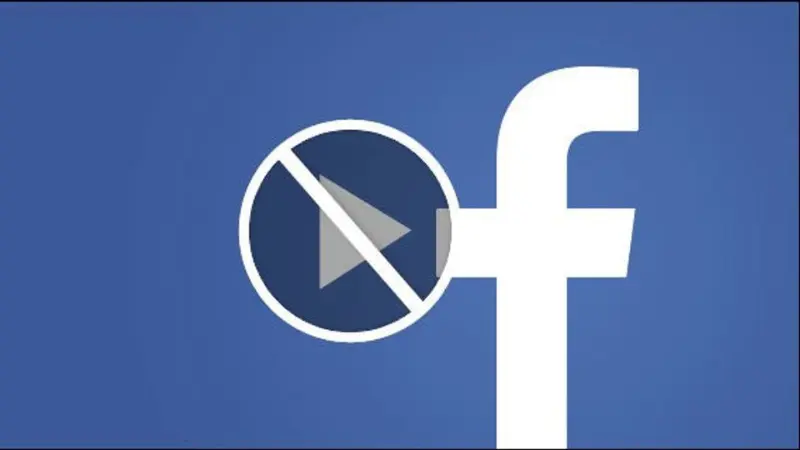
As the name suggests, this is a Facebook function that makes videos automatically run when users surf to that video in the news or on Facebook Watch without having to click the video to watch. This is a newly updated feature on Facebook that helps users scroll through the news to watch the video without having to click the Play button like before.
Without this function, every time a user surfs a video on Newsfeed or Facebook Watch, that video will not automatically play. To view video content, users need to click on the video to watch.
Why should you turn off automatic video playback on Facebook?
Facebook developed an autoplay feature for videos, reels on the news feed, and Facebook Watch, which is very convenient. It allows video and audio to automatically play as users scroll through the newsfeed, even if they don’t intend to click to watch it. However, in some cases, this feature makes users feel uncomfortable.
Videos that automatically play will cause sudden sounds to affect those around you in a quiet space and disrupt the user experience. If you know how to turn off automatic video playback on Facebook, users will have the right to decide which videos they want to watch.
The Autoplay feature can be annoying as videos with audio automatically playing will consume a large amount of data, especially when you are using a mobile network. This incurs additional mobile data usage costs without your knowledge. By using the autoplay feature you can control your data usage.
Video autoplay is also one of the reasons that drains battery quickly on mobile phones. When you turn off the video autoplay feature, you can extend the usage time on your mobile phone.
So by disabling the autoplay video feature on Facebook, users can eliminate hassles and have a great viewing experience with their favorite content on their devices.
How to turn off automatic video playback on Facebook quickly?
Using your computer or phone, you can turn off auto playing videos on Facebook. If you don’t know how to do it, follow the instructions below:
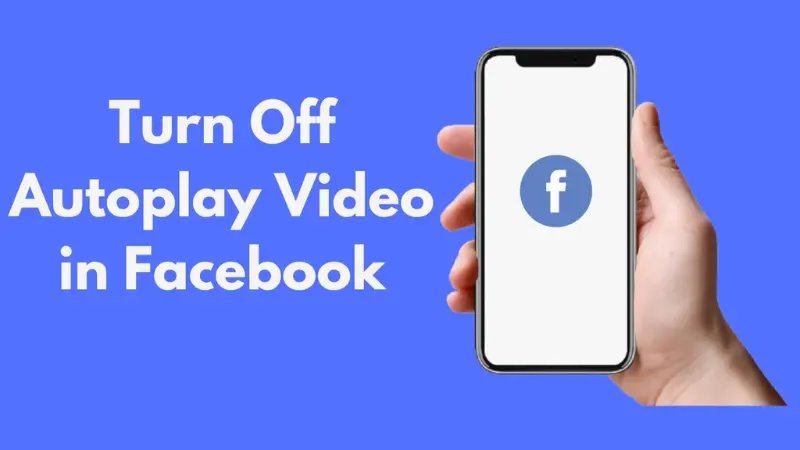
How to turn off video autoplay on Facebook using your computer?
To turn off the autoplay feature on your computer, visit Facebook.com on your web browser and log in to your personal Facebook account. After successfully logging in, on the Facebook home page interface, click on the avatar image with the down arrow and then click Settings & privacy. Next, select Settings in the list of options.
In the Settings section, scroll down and select video to start resetting the mode. When the Video Settings interface appears, you have the options: Default, On, and Off. In case you do not want to use video autoplay mode, select Off mode in Video autoplay. If you want the video to automatically play when using Facebook on your computer, click the Enable option.
At this point, you have completed the steps to turn off automatic video playback on Facebook using your computer. It’s so simple and easy!
Besides, readers should learn more related information such as how to unblock someone on Facebook.
How to turn off autoplay of videos on Facebook using your phone?
By turning off automatic video playback on Facebook phones, you can apply it on phones with Android and iOS operating systems:
Turn off automatic video playback on Android
Open the Facebook app on your Android phone and log in to your account. In the home page interface, select the 3-dashes icon in the right corner of the screen. Next, select Settings & privacy and then select Settings.
In the Settings section, scroll down select Media Files, and then select Autoplay. Here you have options including: Using data and Wi-Fi, Only when using Wifi, and Never autoplay videos. To turn off the autoplay video feature on Facebook, here you select Never autoplay videos.
Note: You can also select Only when connected to Wifi if you need videos to automatically play when you are connected to a wireless network.
Turn off video autoplay on Facebook iOS
To turn off the auto-play video feature on iOS phones, do the same as on Android phones:
You access the Facebook application on your phone and then log in to your personal Facebook account. On the home page interface, select the 3-dashes icon in the lower right corner of the screen.
Next, scroll down and select Settings & privacy then select Settings. In the settings interface, scroll down to the bottom of the page and you will see the Media File section, select it.
Next, select Autoplay, here you have the options: When using data and Wi-Fi, Only when using Wifi, Never autoplay videos. There is also a Video status bar with sound on when starting.
To completely turn off autoplay mode, select Never autoplay videos. Or you can select the remaining items to turn on the automatic video feature according to your needs. After installation is complete, come back and use as normal.
With the simple instructions we shared above, you know how to turn off auto-playing videos on Facebook. Easily eliminate the hassle of video autoplay and give you a great Facebook browsing experience while watching the content you love.
Please see more:
- Do you know the benefits of facebook video ads on Facebook?
- How to make TikTok video viral become an online phenomenon
- What is ThruPlay Facebook Ads? How to set up Thurplay video ads
FAQ
The answer is should and should not because it completely depends on your usage needs. If you find this feature annoying, turn it off. If you feel that this function does not affect you but also helps you have a great experience on Facebook and helps you watch videos conveniently, there is no need to turn it off.
This may happen due to a system error or Facebook’s algorithm. At that time, users should try restarting their mobile phone or computer, delete the application, then download it again and follow the steps above. Or you can try updating your mobile and computer device operating systems or applications to the latest version. Then restart the device, delete the application, download it again, and follow the instructions shared in the article.