Do you find it annoying to constantly receive unwanted ads from CH Play on your phone? If you’re unsure how to disable these ads, the article below will guide you through a simple method to block and turn off CH Play ads on Android phones. Additionally, Optimal Agency will explain the reasons why your phone is affected by ads. Stay tuned to learn more in detail!
| ☑️ Qualitiy account 💯, no worries about getting lock | ☑️ Immediate use, unlimited spending |
| ☑️ Best rental price | ☑️ Create campaign freely |
| ☑️ Many offers | ☑️ Optimized ads campaigns |
| ☑️ Consulting fast approved ads | ☑️ Safe, secure, effective and affordable |
| ☑️ Diverse services, accounts | ☑️ 24/7 technical support |
CH Play store is filled with app ads
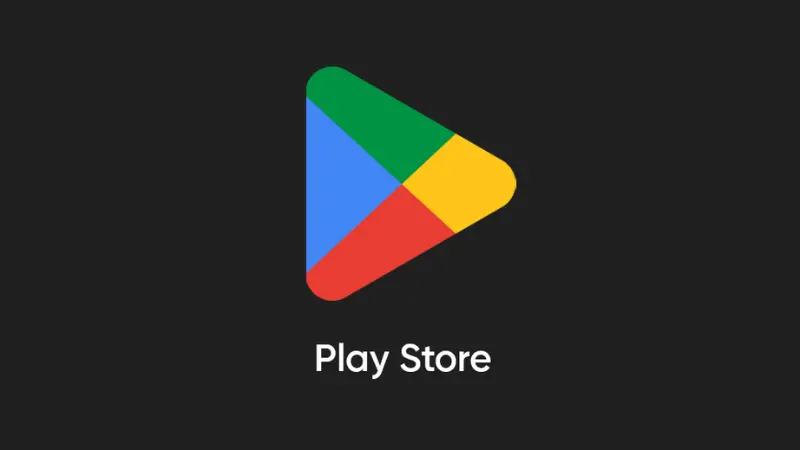
The increase in ads on the CH Play store results from several factors, mainly related to Google’s business model and app developers. Firstly, ads are a primary source of income for both Google and free app developers. When users download and use free apps, developers need to make money by displaying ads within the app or even on the CH Play store itself. This allows users to access free apps while developers can maintain operations and continue app development.
Google uses ads to personalize the user experience. The ads you see on CH Play are often tailored based on your activity and preferences across different platforms, including Google Search and YouTube. This helps Google provide more relevant and engaging ads, but it also leads to you seeing more ads.
The increase in ads on CH Play also reflects the fierce competition among app developers. They frequently use ads to boost installs and usage of their apps, even promoting new features or updated versions. This results in a large number of ads appearing as you browse through the CH Play store. In summary, ads on CH Play are not only a means of generating revenue but also a crucial tool for Google and developers to create a better user experience and drive the growth of the app ecosystem.
The abundance of ads on CH Play creates obstacles for customers
The dense appearance of ads on CH Play has become a notable issue, causing many obstacles for customers while using this app store. When users access CH Play to search for, download, or update apps, they often face a large number of ads. These ads not only take up space on the interface but also distract and degrade the user experience.
- The continuous appearance of ads interrupts the process of searching and selecting apps. As users try to browse through apps, the ads can obscure important information, making it difficult for users to identify and choose apps that suit their needs. This not only causes frustration but can also lead to users missing out on useful or high-quality apps.
- Having to constantly close or skip ads can increase feelings of irritation and discomfort for users. Irrelevant or unnecessary ads can diminish user satisfaction, negatively impacting their overall experience on CH Play. This is particularly noticeable when ads take up most of the screen space, reducing the visibility of other apps and information.
- The excessive presence of ads can also undermine the credibility of apps on CH Play. When there are too many ads, users may doubt the accuracy and reliability of the advertised apps. They may worry that ads are a way for low-quality apps to attract users rather than relying on quality and actual reviews.
In conclusion, the excessive number of ads on CH Play not only hinders the process of searching and selecting apps but also reduces the user experience and creates dissatisfaction. This calls for consideration and adjustment from Google and app developers to ensure that ads do not lower the quality of service and customer experience.
Why does your phone have CH Play ads?
Your phone experiencing ads on CH Play may stem from several main reasons, primarily related to the apps you have installed. One common reason is the installation of apps that integrate ad displays. When you install and activate these apps, they often automatically display ads on your phone screen, causing you to encounter unwanted ads.
- Free or ad-supported apps usually integrate ad displays to generate revenue for developers. These ads may appear as pop-ups, banners, or other formats and can sometimes be annoying to users. Once installed on your phone, ads can appear even when you are not using the app, as many of these apps require access to the home screen or other apps to display ads.
- Besides installing ad-containing apps, downloading apps from unknown sources can also lead to this issue. Unofficial apps or those from untrustworthy developers tend to insert more frequent ads to gain profit. These apps may not comply with the regulations and standards of the app store, resulting in continuous and uncontrollable ad displays.
- Another reason might be that you accidentally installed malware or adware. Some malware or unwanted apps can be installed along with other apps and may cause unwanted ads. These are often distributed through websites or unofficial apps and can affect your experience by continuously displaying ads and intruding on your privacy.
- App settings can also affect how ads are displayed. Some apps allow users to choose the level and type of ads they want to see, but if not properly configured, ads may appear more frequently and become a nuisance.
Your phone’s frequent exposure to CH Play ads is mainly due to the installation of apps with ad displays, downloading apps from unknown sources, or malware. To minimize this situation, you should check and remove unnecessary or suspicious apps, install apps from reputable sources, and regularly check your ad settings on your phone.
Readers, please learn more related articles such as how to stop ads on facebook simply and effectively.
How to turn off CH Play ads during use?
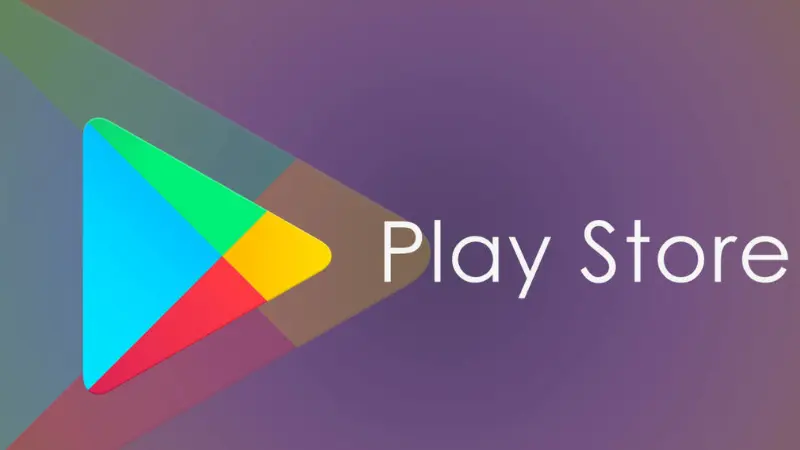
If you’re experiencing constant ads after installing a specific app, the cause is likely that app. To solve this issue, you need to uninstall the troublesome app. Below are detailed steps to remove ad-laden apps and disable related settings on your Android phone:
Uninstall apps with ads
If you notice ads appearing right after installing a specific app, the first thing to do is delete that app. This will usually stop unwanted ads from appearing.
Limit apps from automatically displaying ads
To limit apps from automatically displaying ads on your phone screen, you can follow these steps:
- Step 1: Go to your phone’s Settings, then select Apps and continue to choose Google Play Services.
- Step 2: Under “Apps that can appear on top,” slide the toggle left to disable permission for the app to display on top. This helps prevent ads from automatically popping up on your screen.
Disable personalized ads
Personalized ads are often based on user habits and preferences. To minimize unwanted ads, you can turn off this feature by following these steps:
- Step 1: Go to Settings and select Google.
- Step 2: In the Ads section, slide left to disable “Personalized ads.” This will reduce the likelihood of ads appearing based on your activity.
Reset your phone
If the above methods do not resolve the ad issue, you may need to reset your phone to its factory settings. This action will restore your phone to its original state and remove all apps and altered settings:
- Step 1: Go to General management in Settings and select Reset.
- Step 2: Choose Factory data reset and continue by selecting Reset to begin the process. Note that this will erase all data on your phone, so you should back up important data before proceeding.
Other tips
In addition to the methods above, here are some other ways to reduce or eliminate ads on your phone:
- Disable pop-ups and ads on Chrome: In Chrome’s Settings, you can turn off the feature allowing pop-ups and ads.
- Enable data saving mode (Lite mode) on Chrome: This mode helps reduce bandwidth and can decrease the number of ads displayed.
- Configure ad settings on Android: You can control how your phone displays ads by adjusting related settings in Settings.
This article has provided you with detailed steps to block and turn off CH Play ads on Android phones. I hope these instructions help improve your device’s user experience. See you in the next articles!
Please see more:
- What are Playable Ads? The potential of Playable Ads in marketing
- How to turn off automatic video playback on Facebook?
- What is ThruPlay Facebook Ads? How to set up Thurplay video ads
FAQ
To block pop-up ads on your phone, you can take a few simple steps. First, check and remove ad-containing apps that you’ve recently installed, as they may be the source of the issue. Next, you can disable the “Personalized ads” feature in your phone’s Google settings to minimize ads based on personal preferences. Additionally, turning off pop-ups and ads in the Chrome browser is an effective way to prevent unwanted ads.
To turn off Google Play ads on your phone, you can take a few simple steps. First, go to your phone’s Google settings, then select “Ads” and turn off the “Personalized ads” option. This will help limit ads based on personal preferences. Additionally, consider removing unnecessary apps or those with ads, as they are often the source of ads continuously appearing on your device.