When you activate professional mode, your profile can attract more viewers. Additionally, by enabling this mode and meeting certain requirements, you can earn money from content created on your Facebook account. If you do not wish to use this feature or want to avoid social media disturbances, you can turn it off. If you don’t know how to do so, follow this article by Optimal Agency below to learn how to turn off professional mode on Facebook.
| ☑️ Qualitiy account 💯, no worries about getting lock | ☑️ Immediate use, unlimited spending |
| ☑️ Best rental price | ☑️ Create campaign freely |
| ☑️ Many offers | ☑️ Optimized ads campaigns |
| ☑️ Consulting fast approved ads | ☑️ Safe, secure, effective and affordable |
| ☑️ Diverse services, accounts | ☑️ 24/7 technical support |
About professional mode on Facebook
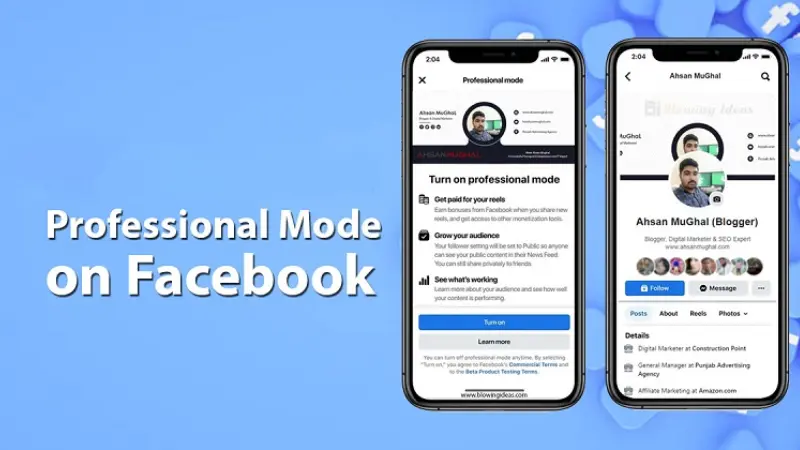
What is the professional mode on Facebook?
Facebook continually updates with the latest features to provide the best user experience. Professional mode is a new feature for individual creative users on Facebook. With this mode, users can build their brand on the platform. It also grants access to various professional tools that make your profile more attractive and noticeable.
When using this mode, you can create a separate personal profile, experience multiple features, and use analytical tools. Additionally, you can earn money from shared content on Facebook without creating a new profile or page, provided you meet the criteria. Moreover, this mode helps increase your follower count on your account and allows you to track and analyze your content’s performance.
Changes when turning on the professional mode on Facebook
According to Facebook, professional mode is designed for celebrities or individuals wanting to engage with the content development community on social media. When you activate professional mode on Facebook, your profile will become more visually appealing and have notable differences from a regular profile. Explore the changes when enabling this mode before learning how to turn off professional mode on Facebook:
Your Facebook profile will become a Fanpage, and your friends will become followers. Professional mode offers a detailed dashboard to help you understand interactions on your posts. The dashboard provides metrics on reach, interaction, and display numbers. Using this data, you can grasp important information to optimize the content posted on your profile.
Users have access to advanced features like moderation support to protect their accounts and content from online threats. Your content can reach more users on Facebook, creating an online community and building a strong personal brand. You can also control who follows your profile. If eligible, you can earn money from your content on Facebook.
Although activating professional mode on Facebook offers many benefits, it also makes your profile public. You will not be able to use personal profile protection to safeguard your information on Facebook. Depending on your needs, you can enable or disable professional mode on Facebook. If you do not wish to use this feature or share private information on Facebook, you can disable it.
How to turn on professional mode on Facebook?
If you want to make your profile stand out on Facebook and build your brand, professional mode is the way to achieve that goal. You can turn on this mode on both desktop and mobile as follows:
Open the Facebook app on your phone and log into your account. On the homepage interface, click the three horizontal lines icon (at the bottom right corner of the screen for iPhone and the top right corner for Android). For computers, go to Facebook.com in your web browser and log into your Facebook account. On the homepage, click the avatar icon to access your profile on Facebook.
Click the three dots icon next to Edit Profile. Scroll down and select Enable Professional Mode. Then, click the Enable button to activate the mode. The system will prompt you to add more information to complete the profile setup process.
How to turn off professional mode on Facebook?
After activating professional mode on Facebook, if you do not need to use it or want to ensure the privacy of your data, you can turn off this mode by following:
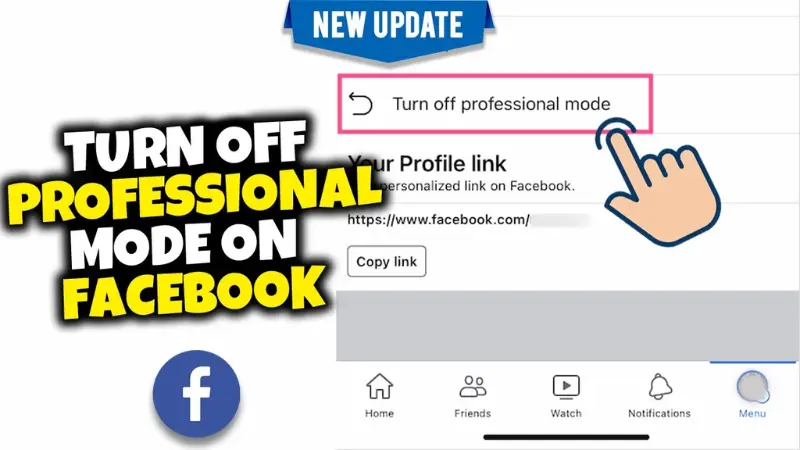
Turn off professional mode on Facebook on mobile
First, open the Facebook app on your phone. Ensure you are using the latest version of Facebook for a smooth process by going to the App Store or Google Play, searching for Facebook, and tapping the Update button (if available).
Open the Facebook app and log into your account on your phone. On the homepage, access your profile. Then, tap the three dots icon next to Edit Profile.
When a new window appears, scroll down and select Turn Off Professional Mode. Next, tap Continue, then select Turn Off. Finally, tap Close to complete the process of turning off professional mode on Facebook.
Turning off professional mode on Facebook on desktop
To turn off professional mode on Facebook via computer is similar to that on iPhone and Android. Follow these steps:
Access Facebook through a web browser and log into your Facebook account. On the homepage interface, click the avatar image with a dropdown arrow. Here, click on your profile picture and username to access your profile.
After accessing your Facebook profile, click the three dots icon to open the menu. Select Turn Off Professional Mode at the bottom. If you do not see this option, press “F5” to refresh the page.
A confirmation dialog to turn off professional mode will appear. Click Continue. The screen will show the changes that will occur if you turn off this mode. If you still want to proceed, select Turn Off, then Close the dialog to complete the process.
Notes when turning off professional mode on Facebook?
When turning off professional mode on Facebook, you should note the following points to avoid disappointment with the changes when reverting to a regular account:
Turning off professional mode means you can not earn money from it, but you can still receive any pending payments (if any). Your follower analytics will be lost, and the professional tools will no longer be available.
However, all the content you have created, shared, and your followers will remain intact. The “Who Followed Me” setting will still be public, and you can change it as desired.
Thus, we have guided you on how to turn off professional mode on Facebook. This way, you can ensure the privacy of your data. However, activating professional mode on Facebook offers many benefits, so consider carefully. In addition, Optimal Agency also provides other support services such as rent facebook ad account.
Please refer to:
- How to unblock someone on Facebook
- Top 7 best Facebook ID retrieval tools 2024
- How to link Instagram with Facebook quickly and simply
FAQ
This may be because you are not aware of how to turn off this mode or your Facebook has not been updated to the latest version. For a smooth process, ensure a stable internet connection and that Facebook is updated to the latest version. Then log into your Facebook account, access your profile, tap the three dots icon, select Turn Off Professional Mode, tap Continue, and then Turn Off, and finally tap Close to complete.
If professional mode on Facebook is not working, you should delete and reinstall the app. This helps clear old data on the device, including the cache, and resolve any errors on Facebook. Next, update Facebook to the latest version and grant Facebook permission to access the device. Additionally, check if professional mode is turned off, and re-enable it if necessary.