The social network Facebook is a place that connects people around the globe with each other. If you are bothered by someone, you can block them. In case you want to continue contacting again or you accidentally blocked it by mistake, you can unblock it. In today’s article, Optimal Agency will show you how to unblock someone on Facebook quickly and easily. Follow now!
| ☑️ Qualitiy account 💯, no worries about getting lock | ☑️ Immediate use, unlimited spending |
| ☑️ Best rental price | ☑️ Create campaign freely |
| ☑️ Many offers | ☑️ Optimized ads campaigns |
| ☑️ Consulting fast approved ads | ☑️ Safe, secure, effective and affordable |
| ☑️ Diverse services, accounts | ☑️ 24/7 technical support |
What is unblocking Facebook?
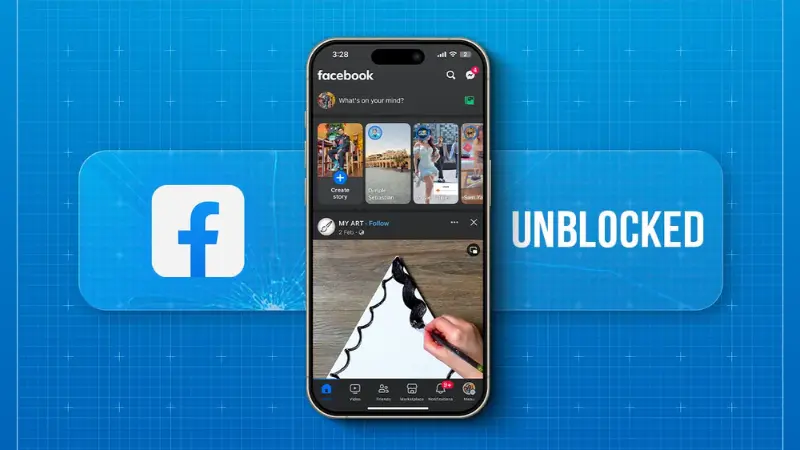
If the blocking feature on Facebook prevents someone from viewing information on your page sending messages or interacting with you. Unblocking Facebook allows an account you’ve blocked to continue following your posts, interacting with your posts, and sending you messenger messages. This means you permit the person to continue contacting you.
Unblocking Facebook is completely different from unblocking Messenger. Because, if you have blocked on Facebook, you will also block Messenger. On the contrary, if you have blocked Messenger, you will not be able to block that person’s Facebook. Therefore, the way to unblock between Facebook and Messenger is also different.
Unlike unblocking Facebook, unblocking Messenger is allowing that person to text and make phone calls. The difference here is that when you access the blocked person’s Facebook Messenger is still normal while you block them and vice versa.
Instructions on how to view the blocked list on Facebook
Before learning how to unblock someone on Facebook, you need to know the list of people you have blocked according to the following instructions:
View the Facebook block list on the phone
To see the list of people you have blocked on Facebook by phone, open the Facebook application and log in to your account. Then click on the 3-dashes icon in the right corner.
When the menu appears, scroll down select Settings & privacy, and then select Settings. In the Settings interface, select Block in the Objects and Display Mode section. Then the list of Facebook accounts that have been hacked will appear immediately.
View the Facebook block list on the computer
Open your web browser, log in to your Facebook account, and select your avatar in the upper right corner of the screen. Here, select Settings & privacy. When the menu appears, select Settings. You will be redirected to Facebook’s Settings page and select Privacy to continue.
In the Privacy section, click on the Block box and the screen will display Block management. Here, continue to select Edit in the user blocking section. Continue to select the View your block list box to complete the operation. At this point, the list of Facebook accounts blocked by you will be fully displayed.
How to unblock someone on Facebook simply and effectively
Right now, we will show you the latest and most effective way to unblock someone’s Facebook account on computers and phones.
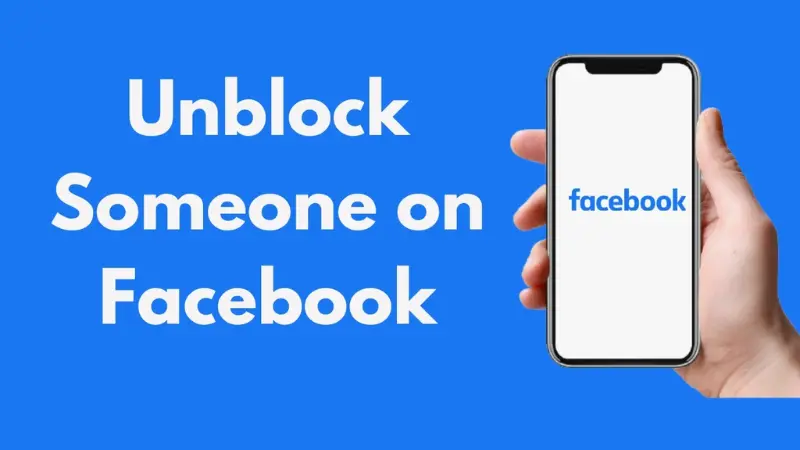
How to unblock Facebook on your phone
You access the Facebook application on your phone and log in to your account. Next, go to the 3 dashes icon in the right corner of the screen and select Settings & privacy. Next, select Settings then scroll down and select Blocking.
The screen will now display a list of users you have blocked on Facebook. You select the person you want to unblock by clicking the word Unblock next to the name of the user you want to unblock. Then the screen will appear with a confirmation message to unblock the user you have blocked. Click Unblock.
Instructions on how to unblock Facebook on your computer
Visit the Facebook homepage using a web browser and log in to your account. Next, select your avatar with the down arrow in the right corner. The screen will now display a list with different options. Please select Settings and Privacy and then click Settings.
Now scroll down and select Block. The screen will then display a list of Facebook accounts that you have previously blocked. Select the user you want to unblock by clicking the word Unblock next to the name of the person you want to unblock. The screen displays the message Unblock user, you need to click Confirm to complete how to unblock Facebook on your computer.
How to unblock on Messenger after deleting the conversation
If you block messages from someone on Messenger, you can unblock them at any time. For details on how to do this, please refer to the following instructions:
On the phone
For Android: Open the Messenger application on your phone, log in to your account, and select your avatar in the left corner of the screen. Next, scroll down to find and select People and then click Blocked People. Next, select the user you want to unblock. Next, click Unblock next to the user name you want to unblock. Finally, click Unblock on Messenger and you’re done.
For IOS: Access the Messenger application on your phone and select the avatar in the upper left. Next, scroll down and select Privacy then select Blocked Accounts. Finally, select Unblock messages and calls and you’re done.
On the computer
Open the Messenger application on your computer, log in to your account, and select your avatar. Next, click Options then select Account Settings and you will be navigated to the Facebook settings page in your browser. On the Facebook settings page, select Block then scroll down and select Block messages. Then click Unblock next to the name of the person you want to unblock the message from.
How to unblock Facebook messages on the messenger.com browser
Access the messenger.com browser, next to the Chat section, click on the gear icon, and then select Settings. Next to Block, click Manage on Facebook and the Facebook settings page will display. Then select Block on the left, scroll down to Block messages, and select Unblock next to the name of the person you want to unblock the message.
How to unblock Messenger Lite messages
On the Messenger Lite application, log in to your account and select the gear icon at the top right. Next, select Account Settings and then click Block. Next, select the person you want to unblock by clicking Unblock next to the person’s name. Finally, click Unblock again to finish the process of unblocking messages on Messenger Lite.
With the tips on how to unblock someone on Facebook that we shared above, you can do it successfully. Restore your Facebook status to engage in interactive social discussions with people you want to reconnect with. By unblocking you can restart the relationship and resolve previous problems. In addition, we also provide other services such as how to change your name on facebook.
Please see more:
- How to change the name on Facebook quickly and simply 2024
- Do you know the benefits of Facebook ads?
- Instructions for Facebook advertising for hair salon from A – Z
Frequently asked questions
In case after unblocking someone you still want to continue blocking them, according to Facebook’s latest update you need to wait until 48 hours have passed. After 48 hours after unblocking, users can block again. So it takes up to 2 days after unblocking before you can use the block button to block again.
This happens when both users have blocked each other on Facebook. Then they will not be able to text, view each other’s profile information, or perform any other interactions. Until unblocking on both sides takes place, it will allow both sides to interact with each other on this platform.
When someone is blocked by you on Facebook, they will not be able to search your page or interact and message on Messenger. After you unblock Facebook, they can interact and message as usual. So after you unblock Facebook, that person will completely know that you have unblocked them.