In the world of data analytics, Google Analytics 4 (GA4) has brought many powerful tools to help marketers and businesses better understand user behavior. One of the most prominent and useful features of GA4 is Path Exploration. This tool allows you to track and analyze the user journey on your website or application, from the starting point to the completion of the goal. By using Path Exploration, you can capture the paths that users often travel, identify drop-off points, and optimize the user experience to increase conversion efficiency. In this article, Optimal Agency will guide you on how to Use Path Exploration in Google Analytics 4 in a detailed and easy-to-understand way, helping you to exploit the full potential of this tool to optimize your marketing strategy.
| ☑️ Qualitiy account 💯, no worries about getting lock | ☑️ Immediate use, unlimited spending |
| ☑️ Best rental price | ☑️ Create campaign freely |
| ☑️ Many offers | ☑️ Optimized ads campaigns |
| ☑️ Consulting fast approved ads | ☑️ Safe, secure, effective and affordable |
| ☑️ Diverse services, accounts | ☑️ 24/7 technical support |
Path Exploration is an advanced feature in Google Analytics 4
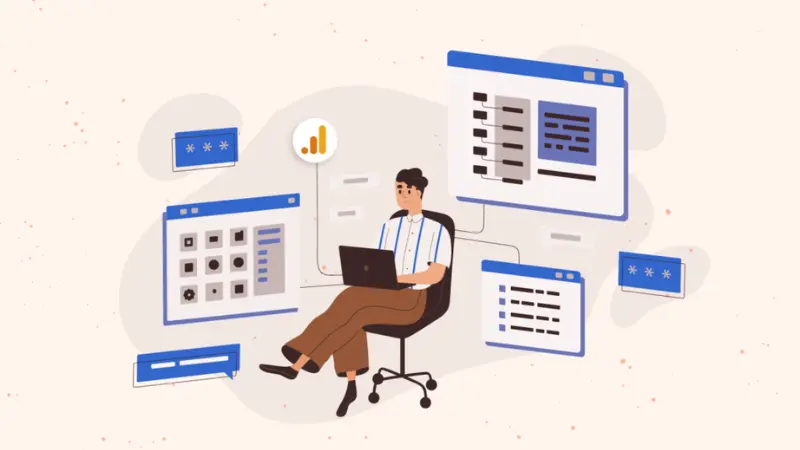
The Explorations Explorer is an advanced feature in Google Analytics 4 (GA4), provides detailed and flexible analysis of user behavior data. This is a useful tool that helps you dig deeper into aspects of your data, thereby making more effective strategic decisions.
- One of the strengths of the Explorations Explorer is the ability to perform ad-hoc data query requests quickly. You can create custom reports to search for specific information according to your needs, without being limited by available report templates.
- In addition, you can easily add and customize variables. This helps you build analyses based on factors that are important to your business, from user behavior to specific performance indicators.
- Explorations Explorer also lets you organize and drill down into your data, giving you a better understanding of trends and patterns in user behavior. You can easily adjust the analysis parameters to suit your goals and extract important insights.
- Explorations Explorer’s filtering and segmentation features are also powerful, allowing you to pull in data that matches specific criteria. You can apply detailed filters to view only data related to certain user groups or specific behaviors.
- Explorations Explorer makes it easy to share reports with stakeholders. You can export data in a variety of formats, including Excel, PDF, and CSV, making it easy to integrate and use the information in other reports and analyses.
The Explorations Explorer in GA4 is a powerful tool that helps you mine and analyze user behavior data deeply and efficiently, thereby making more accurate data-driven decisions.
How does Path Exploration in Google Analytics 4 work?
How Explorations Work in Google Analytics 4 (GA4) offers a superior way to analyze data compared to traditional reports. While standard reports only allow you to track common business metrics and are somewhat limited in customization and deep analysis, the Explorations Explorer opens up a more flexible and detailed analysis capability. To get started with Explorations, you will need to perform three main steps: create a Canvas, set up Variables, and adjust Settings.
Create Canvas (Report Template)
The Canvas is where you start building your analytics report. It is a customizable environment that allows you to create report templates based on your specific analytics needs. On the Canvas, you can choose the type of analysis that suits your goals, such as segmentation, path analysis, or multivariate analysis. You can also organize and format your data the way you want, to better visualize relationships and trends in your data.
Setting Up Variables
After creating the Canvas, the next step is to set up Variables. Variables are the elements that you want to analyze or track in your reports. You can add variables such as user events, traffic sources, audience, and other attributes that you want to analyze. Setting up Variables allows you to access detailed data and analyze it in different ways, thereby providing insights into user behavior and marketing campaign performance.
Adjust Settings
You need to adjust Settings to complete your report. Settings allow you to fine-tune your analytics parameters, such as setting up filters, segmenting users, and adjusting other factors to ensure that the data you’re analyzing is accurate and relevant to your goals. You can also configure display and reporting options to suit your stakeholders’ needs and make it easy for them to understand and use the information.
The Explorations Explorer in GA4 is a powerful tool that helps you mine and analyze user behavior data in depth and effectively, thereby making more accurate data-driven decisions.
How to Use Path Exploration in Google Analytics 4
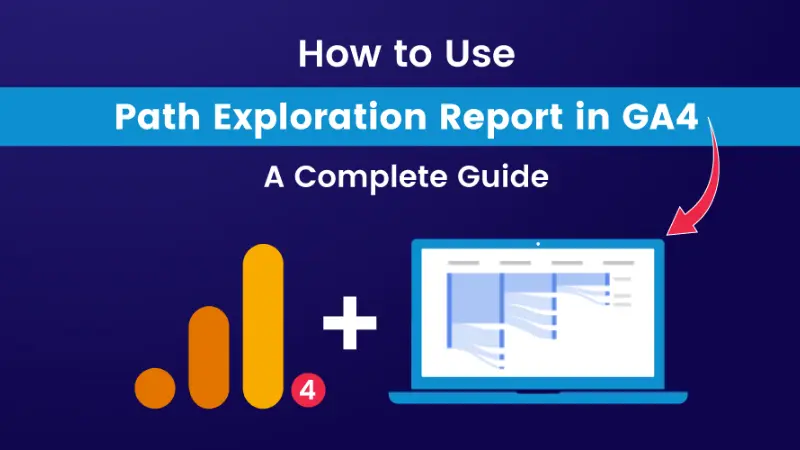
Guide to Creating Path Exploration Data
To create path exploration data in Google Analytics 4, follow the detailed steps below:
Step 1: Sign in to Google Analytics
Go to your Google Analytics account and sign in with your credentials.
Step 2: Go to Explorer
In the left navigation bar of the Google Analytics interface, click on Explore. This is where you can create and manage custom exploration reports.
Step 3: Select Path Exploration Template
At the top of the screen, select the Path Exploration template from the available options. This template helps you start creating a path report in a structured and easy way.
Step 4: Create Path Exploration Data
Google Analytics will provide you with a ready-made implementation template. To start a new path exploration data, you can click Start Over in the upper right corner of the screen. This option allows you to select the start or end point of your exploration data.
Step 5: Select Start and End Points
- Start Point: Click the START POINT section to select a dimension or drag and drop from the BUTTON TYPE list into the START POINT area. You can select elements such as event name, page title, page path, screen name, or screen type as the starting point. Then, select a value for that dimension.
- End Point: If you select an endpoint, do the same and select an endpoint for your exploration data.
When finished, your new route exploration data will be displayed. You’ll see the starting point on the left of the chart and the next steps (STEP +1) on the right, showing the top 5 screens users viewed or events triggered after that starting point. You can also see additional screens if available.
How to View User’s Next Steps
To view the next steps a user took, click a data point in the chart (these data points are called nodes). When you click a node, it expands to show a new step. Click the node again to collapse it. Gray nodes are at the end of a user’s path and cannot be expanded. By default, the chart shows the top 5 nodes in a step. You can click + Add to add up to 20 nodes/step. Additional nodes (beyond the top 20) are grouped under Other.
How to View User Previous Steps
The default path exploration data shows the next actions a user takes from a specific event or page. However, you can perform a reverse path exploration to learn about previous actions a user took. To do this:
- Step 1: Create a new path exploration data following the instructions above.
- Step 2: In the upper right corner, click Start Over.
- Step 3: Click the END POINT box to select the path end button.
- Step 4: You can then configure the rest of the exploration data in the same way as when creating the path exploration data.
With these steps, you can easily create and analyze path exploration data, helping you better understand user behavior and optimize your marketing strategies.
Thus, using the Path Exploration feature in Google Analytics 4 not only helps you visualize user paths but also provides insight into their behavior and interactions on your website or app. By mastering the steps of creating path exploration data, from setting the start and end points to viewing the next and previous steps, you can optimize the user experience and improve the effectiveness of your marketing strategies. Path Exploration helps you uncover the strengths and weaknesses of your users’ journeys, allowing you to make smart decisions to improve conversion rates and achieve your business goals. Start leveraging this powerful feature today to get the most value from your data and drive sustainable growth for your business. In addition, readers should refer to some of our other information such as how to identify Target Audience.
Related Posts:
- How to optimize Youtube CPM for high efficiency
- Simplify How to Set Up UID in Google Analytics
- How to track IP addresses accessing the Website using Google Analytics
Frequently Asked Questions
When using Path Exploration in Google Analytics 4, there are some important notes to optimize the effectiveness of data analysis. First, make sure you have set the correct start and end points of the path to get an accurate view of user behavior. Second, note that this feature can display multiple paths, so pay attention to the steps and buttons to analyze user interactions in more depth. Finally, taking advantage of the ability to view previous steps helps you better understand what led to specific actions and improves the user experience. Don’t forget to regularly check and adjust your settings to ensure the data you collect is accurate and useful.
When using Path Exploration in Google Analytics 4, there are a few helpful tips to optimize your data analysis. First, take advantage of the “Add Step” feature to expand your data points and explore more detailed user journeys. Second, use the “Filter” option to analyze the behavior of specific groups of people and find notable behavioral patterns. Third, experiment with forward and backward paths to get a comprehensive view of actions before and after a key event. Finally, save and share your report with your team members to discuss and make strategic decisions based on the data. These tips will help you maximize the potential of Path Exploration and improve your data analysis efficiency.