Google ad errors not showing occur frequently, affecting the performance of campaigns and the business operations of the company. This issue arises for many reasons and is often encountered by those new to running Google ads. In this below article, Optimal Agency will guide you on the reasons why Google Ads ads are not showing and how to fix it.
| ☑️ Qualitiy account 💯, no worries about getting lock | ☑️ Immediate use, unlimited spending |
| ☑️ Best rental price | ☑️ Create campaign freely |
| ☑️ Many offers | ☑️ Optimized ads campaigns |
| ☑️ Consulting fast approved ads | ☑️ Safe, secure, effective and affordable |
| ☑️ Diverse services, accounts | ☑️ 24/7 technical support |
How to check if your Google Ads are showing?
If you are running a Google Ads campaign and notice that your ads are not showing, this is a concerning issue. Before exploring the reasons why Google Ads ads are not showing and how to fix it, it is important to determine whether your ads are actually showing or not.
To find out whether your Google ads are showing, you can do so through the Google advertising platform. Here are some methods you can use to check the status of your ads:
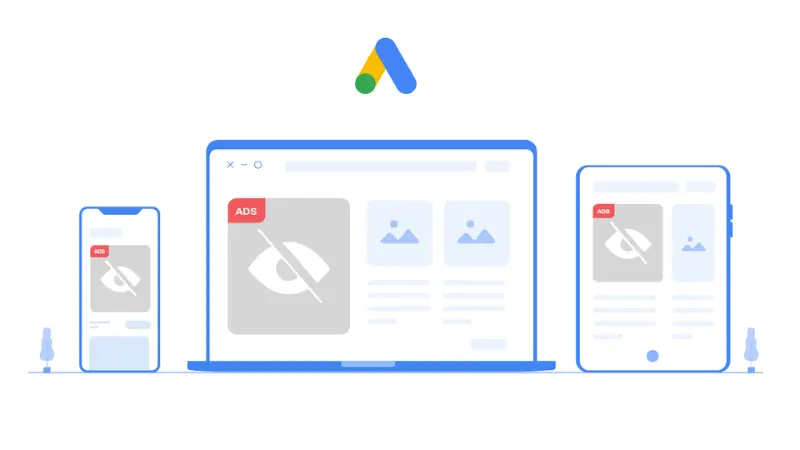
Use the Preview and Diagnosis tool
This is a feature of Google Ads that allows you to see how your ad appears in search results for a specific search term without affecting your ad statistics. To use this tool, follow these steps:
Log in to your Google Ads account and click on Tools & Settings in the upper right corner of the page. In the Planning section, select the Preview and Diagnosis option. Then enter the search term you are targeting with your ad. If your ad is active, you will be able to see it in the search results.
Check the ad status
Another way to check if your Google ads are displaying is to check the ad status. To do this, log in to your Google Ads account and click on Ads and extensions from the left page menu. Then look for the column titled Status. Here you can see the display status of each ad in your account.
Your ad status could be one of the following:
- Under review: Your ad is being reviewed by Google to ensure it complies with Google’s advertising policies.
- Eligible: Your ad is ready to be displayed on Google.
- Disapproved: Your ad does not comply with one or more of Google’s advertising policies.
Check the status of your campaign and ad groups
Not only should you check the ad status, but you should also check the status of your campaign and ad groups. If your campaign or ad group is paused, removed, or not eligible to run, then your ads will not display.
Sometimes not seeing your ad does not mean it is not displaying. Your ad might not show for you for many reasons: location, device, search behavior,… Always use the tools provided by Google Ads to find out if your ad is displaying.
Reasons why Google Ads ads are not showing and how to fix it
Google Ads operates based on a complex algorithm that determines when and where your ads appear. This algorithm considers factors such as bid amount, ad quality, landing page, target audience,… A lack of optimization in any of these factors can result in eligible ads not being displayed. Here are the reasons why Google Ads ads are not showing and its solutions:
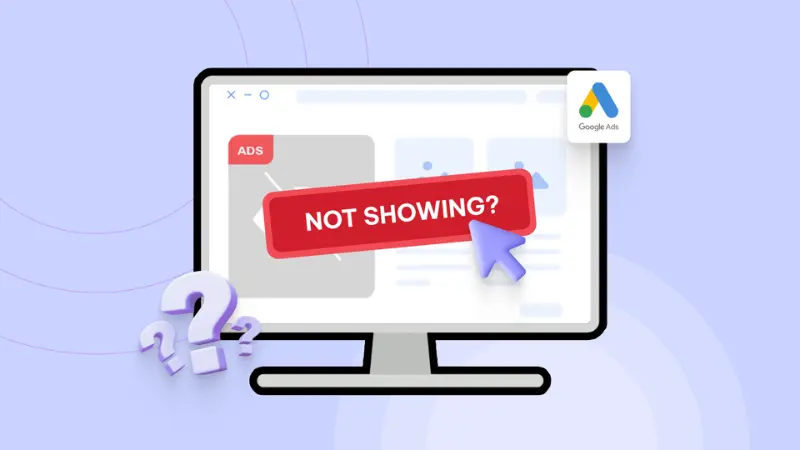
Ad account under review
When you create a new Google Ads account or make significant changes to an existing one, Google will thoroughly review the account to ensure compliance with its advertising policies. This process can take up to 2-3 business days, and your ads may not run during this time, which is why your Google ads might not display.
The solution is to wait for the review process to complete. Once your account passes the review, your ads will start to display. If your account is suspended after review due to policy violations, you will receive a notification explaining the reason for the suspension. Afterward, you can make necessary changes to your account and request a review.
Ads paused
During the deployment of Google Ads, advertisers can pause or resume ads at any time. This allows advertisers to flexibly control when ads are displayed. If an ad is paused, it will not be displayed. The reason for this issue is that you have paused the ad to update content, adjust targeting, or manage your budget.
To get the ads running again, log into your Google Ads account. Go to the Ads and extensions or Campaigns page, find the paused ad or campaign, and change its status from Paused to Enabled using the green circle icon.
Low search volume for keywords
If the keywords you are targeting in your Google Ads campaign do not have a significant number of searches, your ads may be temporarily disabled. This occurs when you target overly specific keywords.
To address this, go to the Keywords section in your account and check the status column for keywords with low search volume. You can wait for search volume to increase or experiment with alternative keywords that have higher traffic.
Failed payment
This is one of the reasons why Google Ads might not display. If you choose to pay for your Google Ads automatically, Google will charge you when you reach a predetermined payment threshold or at the end of the billing period.
Additionally, if your payment information is invalid, Google will not be able to charge you. At this point, your Google ads will be paused and will not display. To ensure successful payment, make sure to enter the correct payment information. You might also try using a different payment method. After successful payment, your ads will be reactivated and displayed.
The bid is too high or too low
When setting up an ad campaign on Google, you must set a daily budget for each campaign. If the maximum CPC bid you set for a specific keyword exceeds the budget of the campaign it’s in, your ad will not display for search queries matching that keyword.
Conversely, your Google Ads might not display because the bid is too low. Your ad rank for a particular auction depends on your Quality Score for the keyword you are bidding on and the auction itself.
The solution to this issue is to ensure there are no conflicts between your campaign budget and keyword bids. Navigate to the keyword advertising section and use the bid simulator to estimate the impact of increasing bids at various levels.
Scheduling issues
Advertisers can schedule Google ads to run at specific times. Therefore, if your Google ads are not displaying, it might be due to ads being scheduled too close together or outside the display times.
Check your ad schedule and targeting locations if ads are not displaying. Go to the Ad Schedule tab and ensure the display times are not too close together and that you are checking at the correct times when ads are scheduled to display.
Unfocused ad groups
In a Google Ads account, each ad group is made up of two elements: ads and keywords. They are grouped together because the ads and keywords in the same ad group are linked.
When a user’s search query triggers one of your keywords and you participate in the ad auction, Google knows how to select one of the ads linked to that keyword. If your Google ad is not displaying, it may be because the keywords and ads in your ad group are not sufficiently related.
To fix this, create ad groups with closely related keywords focused on a specific theme. When all keywords in your ad group are closely related, your ads are more likely to match user queries.
Not optimized ad content
The first thing people see is the ad copy. You need to ensure your ad content is compelling and relevant to attract attention. If your ad content is not relevant to the keywords you are targeting, it might be why your Google Ads are not displaying.
To increase the likelihood of your ads displaying, ensure your ad content is relevant and matches the keywords you are targeting. Create compelling ad copies that attract the attention of your target customers to click.
Negative keywords excluding active keywords
Using negative keywords helps prevent ads from displaying to people who are not interested in your product or service. However, many advertisers make the mistake of using negative keywords that exclude active keywords. This leads to a situation where Google ads are eligible but do not display.
To resolve this issue, review and adjust your negative keyword list. Ensure it aligns with your campaign goals and does not overlap with the keywords you are actively targeting.
Irrelevant landing page
Google not only reviews ads but also evaluates the relevance between keywords and the ad copy used. If the content on your landing page does not match or is not relevant to your keywords and ad copy, this can lead to lower ad rankings and a poor user experience. Moreover, if the landing page has a slow loading speed, it can cause the ad not to display.
The solution is to ensure your landing page content is relevant to your keywords and ad copy. The landing page should provide the information or service offered by the ad. Also, optimize the landing page to enhance the user experience.
Understanding and identifying the reasons why Google Ads ads are not showing is a crucial step to improving the performance of your advertising campaign. We hope the information we have shared will help you run effective Google Ads.
Please see more:
- Instructions for running Google Ads for beginners in detailed
- Types of Google Ads advertising accounts you need to know
- How to create an account to run Google Ads quick and simple
FAQ
There are several reasons for this issue, such as budget limitations, ads being paused, or errors in scheduling ads. You need to check your campaign settings and identify the causes to find the most appropriate solution. Refer to the reasons why Google ads might not display and the solutions shared in the article.
If your Google ads have a low quality score, you need to improve the relevance of your ads to the target keywords and optimize the landing page after customers click on the ad. Also, ensure that the relevance of the ad to the landing page is as high as possible. Reviewing and adjusting these factors can help improve your ad ranking in the auction session.