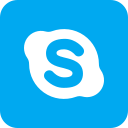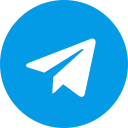Facebook advertising helps businesses reach many target customers, and promote products and services. In Facebook Ads campaigns, Ads Manager plays an important role in helping businesses create, manage, analyze, and measure advertising effectiveness. What is Facebook Ads Manager? How to effectively create and use Facebook Ads Manager? Please follow Optimal Agency’s article below to understand better!
| ☑️ Qualitiy account 💯, no worries about getting lock | ☑️ Immediate use, unlimited spending |
| ☑️ Best rental price | ☑️ Create campaign freely |
| ☑️ Many offers | ☑️ Optimized ads campaigns |
| ☑️ Consulting fast approved ads | ☑️ Safe, secure, effective and affordable |
| ☑️ Diverse services, accounts | ☑️ 24/7 technical support |
What is Facebook Ads Manager?
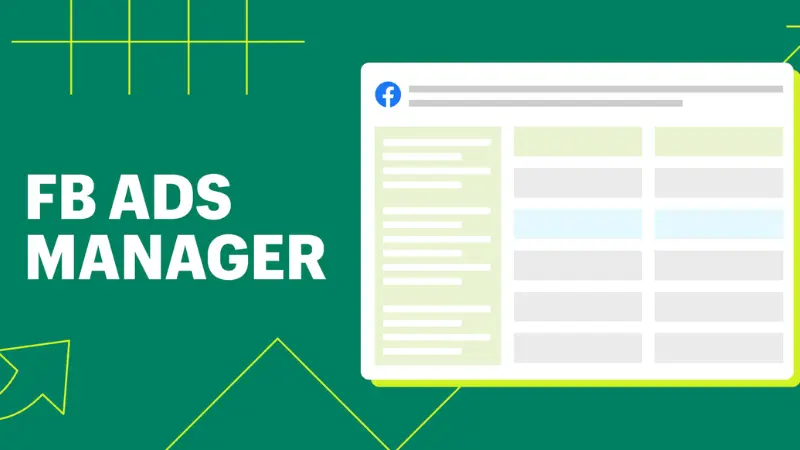
Facebook Ads Manager helps businesses create and manage advertising campaigns on Facebook. This is where advertisers can launch all advertising campaigns on platforms: Facebook, Instagram, Messenger, or Audience Network.
This tool helps businesses create and customize campaigns and other related features: advertising bid management, A/B testing, and performance optimization,… At the same time, you can view the status and results of your advertising campaign. Advertisers can access Ads Manager to view detailed information.
With Facebook Ads Manager, businesses can create multiple advertising campaigns targeting specific audiences and locations. Manage multiple ads at the same time when you can freely change and edit previously set settings (budget, audience, ad location,…). Review the performance data of each ad to understand its effectiveness.
To access Facebook Ads Manager, go to the left sidebar and click the Ad Center drop-down arrow of the Facebook page you want to run ads on. Next, select All Ads and then select Ads Manager. Alternatively, you can access https://www.facebook.com/ads/manager to go directly to Facebook Ads Manager.
How Facebook Ads Manager Works
Through Facebook Ads Manager, businesses can manage all information of advertising campaigns.
You will find all the necessary tools, menus, and buttons including the top navigation bar, ad creation, details for the last 7 days, statistics filter, Facebook ad filter, and reporting table for all Facebook ads.
- Menu: Recently, Facebook updated the dashboard page and moved most of the options to this menu. Clicking on the 3-line menu icon will display all Facebook advertising options such as Ads Manager, Power Editor, Ad Account Settings, etc.
- Search: The search bar allows searching for campaigns, ad sets, ads, and Frequently Asked Questions (FAQ).
- Business Notifications: Clicking on the globe icon will show you notifications about the Facebook page.
- Your Pages: Clicking the flag icon will give you quick access to any Facebook Pages.
- Help: This option gives you access to Facebook advertising tips, FAQs, and an advertising glossary.
Detailed instructions for creating and using Facebook Ads Manager
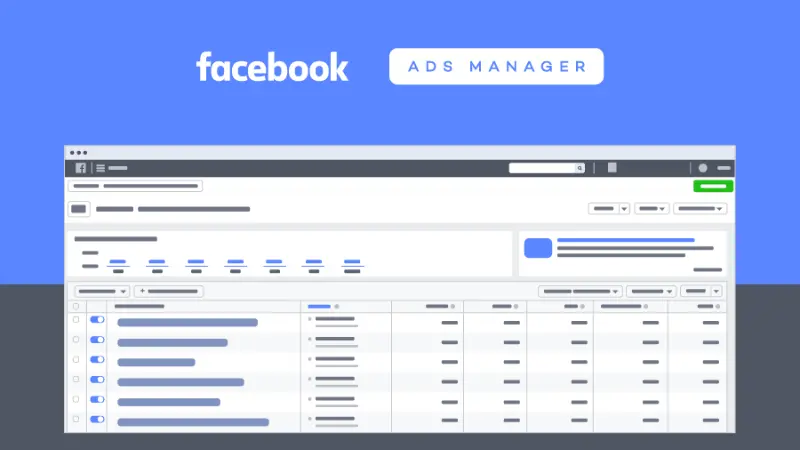
After getting the answer to what is Facebook Ads Manager, let’s learn about how to use Facebook Ads Manager!
Create a Business Page
To be able to access and start using Facebook Ads Manager, you need to create a business page. This factor supports businesses in reaching target customers through social network marketing strategies. Not only does it give you access to Facebook Analytics and advertising tools, but you can also post promotional posts at specific times.
Completing your business profile setup will help you post ads easily without creating an additional Facebook Ads Manager. Because it has been automatically set up on the business’s Facebook page.
Confirm Information
Next, you need to confirm some information before running Facebook ads. In the settings section of Facebook Ads Manager, you will see the ad account setup section. Now, you need to specify some optional information.
Facebook will automatically assign a random ID to your Facebook business and set the time zone and currency based on the location where you live. Once the ID is completed, you can change the desired time zone and currency. Now, you need to confirm your business information and advertising purposes on Facebook.
Questions asked by Facebook to ensure the legality of the business include business address, business name, tax code, etc. Because some countries will have restrictions on certain types of advertising.
>>>Click now: Content that violates Facebook policies
Create ads on Ads Manager
With Facebook Ads Manager you can create ads easily. Please access https://adsmanager.facebook.com/, and the advertising manager interface window will appear. On the Dashboard page, click on the 3-line icon in the left corner and select Ads Manager.
On the top right side of the interface, click the blue button “+Create campaign”. Next, you need to complete the required information for the Facebook Ads campaign. Including Budget, Ad content, Targeting details,… Finally, select Switch Guided Creation. in the top right corner.
To deploy any Facebook Ads campaign, you also need an advertising account. Please choose an account with high trust and spending money to make going to camp more convenient. If you want a quality, high-trust Facebook advertising account, rent an account from Optimal Agency. As a senior Facebook agent with many years of experience in the field of providing quality advertising resources.
You will be granted a high-trust, stable Facebook Ads Agency account with the best fees in the market and many attractive incentives. With many choices of Facebook advertising accounts. All of our advertising accounts are carefully vetted so account quality is guaranteed. The account campaign approval, spent strongly, ads are approved quickly, have the best bids, and rarely get locked…
During the account rental process, Optimal experts will always accompany and support you 24/7. Set up a free account, cloak policy violation links with an internal link cloaking system that is safer and more effective than products on the market, content consulting, effective advertising optimization, etc. For details about the service and to receive the best quote, contact the hotline: +84819004282!
How to edit ads on Facebook Ads Manager
Sometimes, you will need to edit your Facebook ads. If you want to edit an existing campaign, ad set, or Facebook ad, hover over the ad name and click the edit icon.
An interesting feature of Facebook Ads Manager is that it allows advertisers to edit multiple Facebook events, ad sets, or ads at the same time. If you want to bulk edit ads, check the boxes in the first column and click the Edit button.
For campaigns, you can:
- Change the campaign name.
- Set spending limits for optional campaigns.
- Turn campaigns on or off.
For ad groups, you can:
- Change the ad group name.
- Adjust the ad display position.
- Changes to budgets and schedules.
- Edit target audience.
- Adjust how your ads are optimized and delivered.
- Enable or disable ad groups.
For advertising, you can:
- Change ad name
- Select your Facebook page as your ad destination
- Change the content of your ad, including images, text, links, and calls
- Enable or disable ads.
Monitor and report Facebook advertising activities
With Facebook Ads Manager’s filters, advertisers can monitor and understand the performance of their advertising campaigns compared to their goals. At the same time, create advertising campaign results reports for your team.
Add filters will help you find relevant campaigns, ad groups, or ads. Facebook provides a set of tools to quickly filter and search for specific ads or ad groups: search, filter, period, and ad level.
Through statistical filters, advertisers will receive important data for advertising reports. You can customize the report via Columns and Breakdown.
Columns help you find related data quickly, and you can select columns to deselect or add data as needed. If you want to understand Facebook advertising, break (Split the data) by factors: time, age, location, and platform,… You can choose up to one criterion from each part.
Finally, export, share, and save your Facebook advertising report:
- Export: You can download data as an Excel or CSV file.
- Share: This option provides a link to the data view you created. You can share with people who have access to the ad account.
- Save: This button is located near the upper left corner of the Dashboard page. You can use reports to easily save views of your data to come back to later. Or schedule emails to send you automatic reports daily, weekly, or monthly.
Analyze the performance of Facebook ads
Facebook Ads Manager allows advertisers to drill down into each campaign, ad group, or ad by providing more detailed information.
With insights charts that visualize ad data, giving you an overview of performance, demographics, and placement.
The summary section will briefly show the operational status of the advertising campaign. Including delivery, goal, amount spent today, and total schedule,… Besides, there are also options: enable/disable or edit ads, create similar ads,…
The reporting panel is similar to the one on the dashboard’s main page. The only difference is that it doesn’t show all Facebook ads. If you’re viewing a campaign, it only shows the ad sets or ads within that campaign.
Important metrics of Facebook Ads Manager include the number of conversions, click-through rate, ad frequency, ad rank, and cost per result.
>>>See more: What is Remarketing Facebook
Some notes when using Facebook Ads Manager
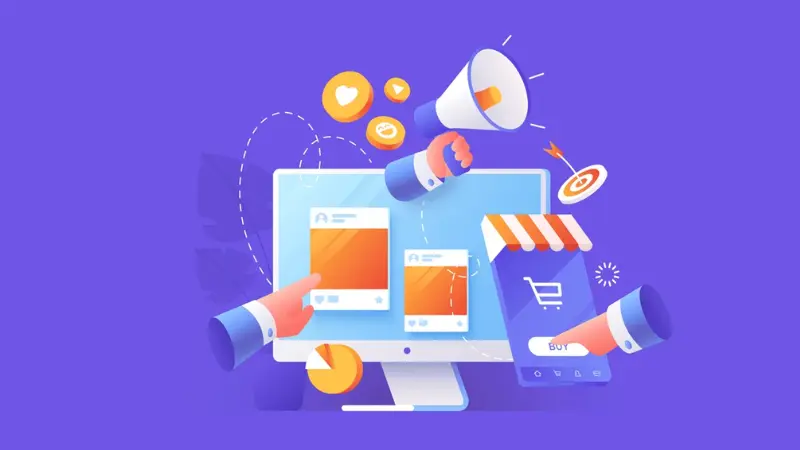
Advertisers should create a business advertising manager (Facebook Business Manager) from the beginning. Next, you set up smaller properties and various ad accounts.
Facebook always prioritizes businesses with clear business information. Therefore, you should fill in all information about your business: business name, and tax code… in Business Ads Manager.
Add some other payment methods in case there is a problem with one method, and Facebook will automatically switch to the next payment method. This will help keep your advertising campaign uninterrupted.
With regular Business Ads Managers, you will have a maximum of 5 advertising accounts (Ad Account) in each Business Manager (BM). When advertisers use more budget, the number of accounts will gradually expand.
You should install the Facebook Pixel and necessary tracking codes as soon as you build your Page.
At this point, you have got a satisfactory answer about what Facebook Ads Manager is and how to use Facebook Ads Manager effectively. Hopefully, this information will help you in implementing a successful Facebook Ads campaign and getting the best results!
Please learn more:
- How to use Facebook collection ads efficiently?
- How to launch Facebook Casino Ads campaigns?
- How to advertise casinos on Facebook effectively
Service contact
FACEBOOK CASINO ADS ACCOUNT FOR RENT
Stable account and best fees
Chat with Optimal Agency
Frequently asked questions
Facebook Ads Manager and Facebook Business Manager are both free tools offered by Meta. To help businesses create, manage, and optimize advertising campaigns. At the same time, it helps businesses increase their online presence on Facebook and develop their brand
To set up advertising goals on Facebook Ads Manager, visit the ad management page and select a campaign goal. These goals include increasing website traffic, increasing engagement, and app advertising,…