Marketers have to work with large amounts of data every day. A powerful tool that helps visualize data from different information sources to help marketers understand clearly to build effective marketing strategies is Looker Studio. So what is Google Looker Studio and how to use this tool? Don’t miss the article below to get the most satisfactory answer!
| ☑️ Qualitiy account 💯, no worries about getting lock | ☑️ Immediate use, unlimited spending |
| ☑️ Best rental price | ☑️ Create campaign freely |
| ☑️ Many offers | ☑️ Optimized ads campaigns |
| ☑️ Consulting fast approved ads | ☑️ Safe, secure, effective and affordable |
| ☑️ Diverse services, accounts | ☑️ 24/7 technical support |
What is Google Looker Studio?
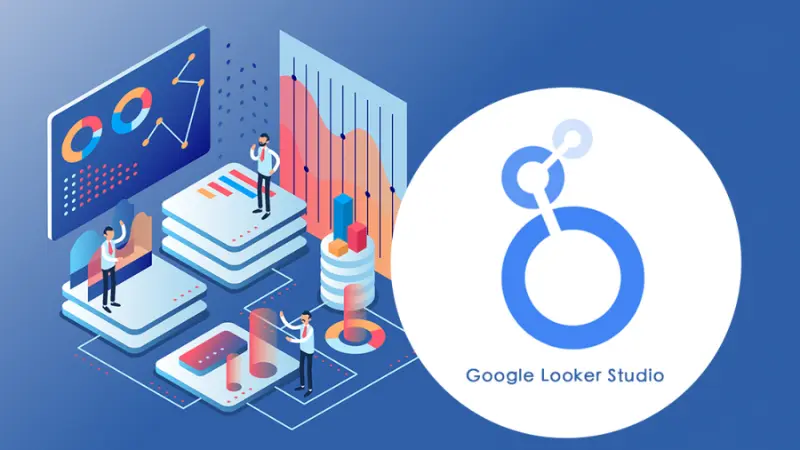
A free online data visualization tool with the ability to combine multiple data sources to create interactive and shareable reports. This tool allows users to connect to more than 800 data sources: Google Sheets, Google Analytics, Google Ads,… through more than 600 partner connectors allowing easy access to almost any type of data.
You can use all the features of the tool: use graphics, tables and decide what type of data you want to share. Or add text to explain data points or content displayed in the newspaper, change fonts, colors. You can also label the report with a logo or add a video to explain something.
Newspapers created from this tool are easy to read, share, and customize flexibly. You can collect more data than Google’s data with this tool: Facebook Ads, LinkedIn ads,… The reports also automatically update if there are changes in the original data source. You can give people permission to access reports created from Looker Studio and make changes.
This is the right tool to create any reports and track your success. It is a good choice for handling data in an attractive, understandable, and clear way. Google Looker Studio is used in the fields of business, finance, marketing, and data analysis to help users better understand data to make better decisions.
Looker Studio was initially offered as Google Data Studio in May 2016. In September 2018, a new version of Google Data Studio was released allowing users with Google accounts to create unlimited reports. By October 2022, it was renamed Google Looker Studio.
Benefits of using Google Looker Studio?
There are many benefits from using Looker Studio that you should know:
With the ability to integrate and connect many different data sources: Google Analytics, Google sheets, Google Ads, BigQuery,… You can instantly access almost any type of data without encryption or software requirements. This allows you to access and process marketing data in one place for analysis and an integrated view of your marketing strategy.
You can easily create beautiful charts and diagrams from any data with powerful data visualization features. Multifunctional visual editor allows customizing chart appearance, colors, fonts, and styles to suit your needs.
There is no limit to the amount of data uploaded or the number of reports that can be generated. You can upload up to 50 images or charts per page in the report.
Google Looker Studio has an intuitive interface, is easy to use, and is completely free. Thereby helping users access and analyze data quickly.
The dashboard on this tool fully aggregates the collected data and visualizes it in the form of charts or reports. You can fully grant access to team members, partners, or customers to view and make changes.
Can integrate with many other tools such as data analytics tools and CRM and ERP systems.
Instructions for creating reports with Google Looker Studio
After understanding what Google Looker Studio is and the benefits of using it, let’s learn about the steps to create professional reports with this tool!
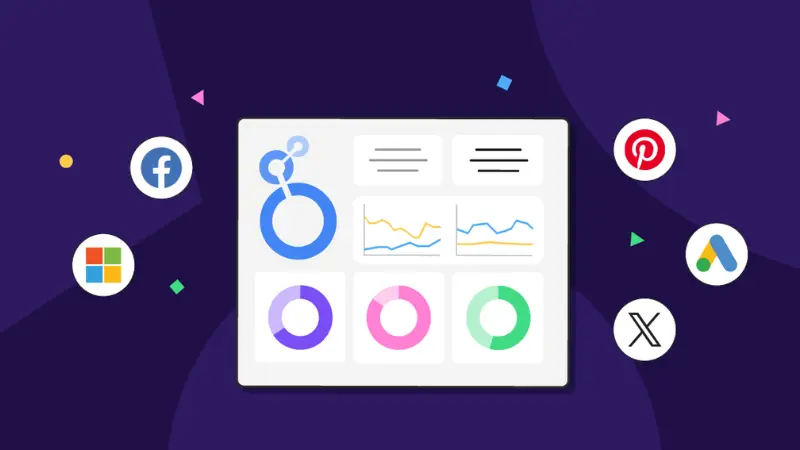
Create new report
To access dashboards in Google Looker Studio and create reports, you need to sign in to your Google account. Next access the link: https://lookerstudio.google.com/navigation/reporting and select the report type by clicking the (+) icon in the upper left corner of the screen.
Add a data source to the report
Data sources let you manage data connections and configure fields of information that you can use in reports. If you create a new report, the Add data to report panel opens. You can then select the data source from the list of available connectors or create your own data source.
If you choose an existing data source in Google Looker Studio, select your data source type. Next, select a data source you want to connect to the Looker Studio report: Google Analytics, Google Sheets, BigQuery, MySQL, Facebook Ads,… Looker Studio will ask you to provide the necessary information to access the data source: account name, password, Url, API,… Now click the Add button to add data.
If you create your own data source, Connect to data and select the type of data you want to connect. Within the scope of this article, we will guide you to connect to Google Analytics data source. Click on Google Analytics and then select the account name you want to connect to. Here you select a property of your Google Analytics account.
Next, select the connection view with the Looker Studio report and select Add to begin connecting the data. Then click Add to report on the popup displayed next to confirm adding the data source to the Looker Studio report.
Add charts and tables
Here, click Add a chart and drag it into the report frame. Looker Studio provides a variety of chart and table types such as line charts, column charts, pie charts, data tables, etc. Select the data you want to display for each element.
Next, click on the chart to adjust the properties as desired. You can change the color, font, size, position, etc. of elements to create beautiful and easy-to-understand reports.
Add filters and interactive controls
At this step, use filters (time, region, product,…) to limit the data displayed on the report. Or add interactive controls like sliders or drop-down menus to let users explore data in their way. For example, add a slider so users can adjust how long data is displayed on the report.
View Report
Now select the View button in the upper right corner and then select Edit to return to the editor. In the View Report version, others will see it if you share the report. They can interact with the charts and view different pages but not make any changes. Any changes made in Edit mode are automatically saved, and you can access the report again from the Looker Studio home page.
Share reports
Click the Share button in the upper right corner, enter the email of the person you want to share the report with, and then click Done to complete. Note that you can optionally allow the shared person to only view the report, or customize the report settings by clicking the corner cog icon on the sharing Popup.
Through the content we have shared above, you now clearly understand what Google Looker Studio is and how to use this tool to create beautiful, easy-to-understand reports. With detailed instructions, we hope you can apply it successfully to create professional reports.
Please refer to:
- How to create a Google Ads video campaigns easily
- How to create dynamic search ads on Google 2024
- How to run Google Ads for Small Business in 2024
Frequently asked questions
The completely free Looker Studio tool helps visualize data with charts or graphs and create professional reports. With this tool, you can easily connect to many different data sources as well as share with partners. And create a report quickly with the built-in Google template report library.
With the ability to integrate with a variety of data sources including SQL databases, cloud-based data warehouses, and other data sources such as Salesforce and Google Analytics. At the same time, it can also integrate other business intelligence tools such as Tableau and Power BI.
The answer is yes. Looker Studio is secure and offers many security features, including role-based access control, data encryption, and multi-factor authentication. It also complies with a range of security and privacy regulations including GDPR and HIPAA.