One of the most powerful tools for SEOer is Google Analytics. This is a free web analytics tool that helps you monitor and evaluate the effectiveness of your website and marketing campaigns. By using this tool, you can collect and analyze data on traffic, user behavior,…, to adjust your marketing strategy accordingly. In this article, Optimal Agency will guide you on how Google Analytics works. Follow now!
| ☑️ Qualitiy account 💯, no worries about getting lock | ☑️ Immediate use, unlimited spending |
| ☑️ Best rental price | ☑️ Create campaign freely |
| ☑️ Many offers | ☑️ Optimized ads campaigns |
| ☑️ Consulting fast approved ads | ☑️ Safe, secure, effective and affordable |
| ☑️ Diverse services, accounts | ☑️ 24/7 technical support |
What is Google Analytics?
It is a free SEO support tool used to track and measure website activity. It also reports data on website traffic and related information. The tool provides information about user behavior, data formatting, and other details. With this, administrators can understand the status of the website and give suitable improvement solutions.
Google Analytics helps you monitor and analyze visitor activity. It also helps you evaluate the effectiveness of marketing strategies and enhance user experience. Google Analytics provides accurated reports on key metrics such as the number of users, average time on page, conversion rates,…
Google Analytics 4 (GA4) is the latest version of the Google Analytics data collection and analysis software, officially launched on October 14, 2020. It includes many important changes in how data is collected on events and adds detailed reporting features as users access, interact, and convert on the website.
How Google Analytics Works?
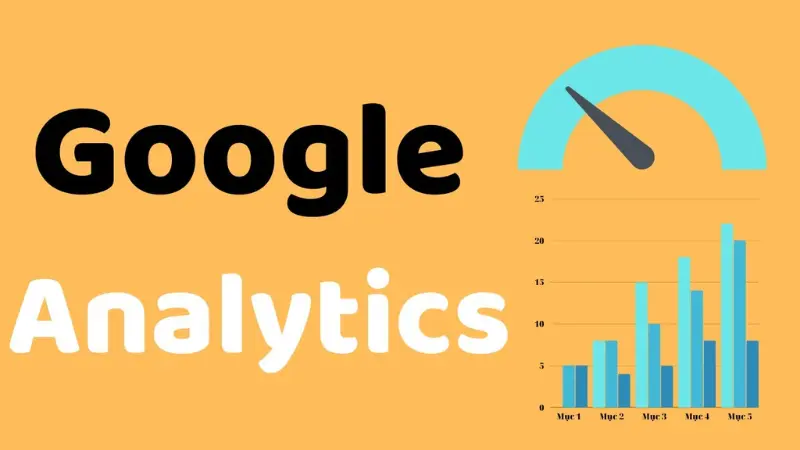
This tool uses a JavaScript code to collect user information on the page. It also uses created cookies when a user accesses the website through a browser. This means that Google Analytics collects data through three basic components: cookies, the browser, and JavaScript code.
These components of the free web analytics tool can record user activity as they arrive and leave the website. The data is then transformed into reports based on charts or statistical data for administrators. The entire operation process of Google Analytics includes four main stages:
Collect data
Google Analytics uses JavaScript code to collect information from users on the website. When a user accesses the website, it records a visit. At the same time, the user’s cookies, including demographics, devices, languages,…, are collected through JavaScript code and sent to Google’s server.
Transform data
After collecting data, Google Analytics receives various information related to the website. Then, the tool begins to process the data to convert raw data into useful, usable information. Each data attribute is analyzed individually and divided into fields. At this stage, the necessary data is packaged and redundant data is discarded.
Process data
Next, the original information from Google Analytics is integrated with configurations and settings you have established and outputs appropriate results. However, be cautious as once information is processed and stored in the database, it cannot be changed. Therefore, you should be careful when setting up the Filter.
At this stage, businesses can choose the metrics they want to track most often. Through the View attribute, businesses structure reports to process data and create detailed reports about website activities.
Create reports
Once data processing is complete, a comprehensive report is generated to provide businesses with information about website activity. At this stage, Google Analytics outputs data, presenting information in the form of reports you usually see. Each report is created based on comparisons between fields, and once data is stored in the database, the process concludes.
How to install and use Google Analytics?
After understanding how Google Analytics works, let’s follow the guide on how to set up and use this tool as follows:
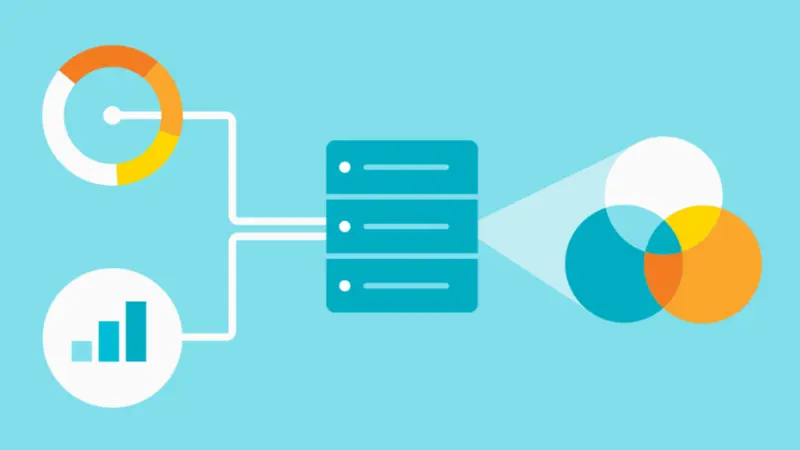
How to install Google Analytics?
To install Google Analytics, follow these steps:
Setting up Google Tag Manager
Google Tag Manager is a free tag management system from Google. It has the capability to collect all data on your website and send it to other platforms like Google Analytics. Moreover, this tool allows for easy updates and addition of tags to the Google Analytics code without requiring specific programming knowledge.
You need to create an account on the Google Tag Manager dashboard. Enter the account name to continue and set up a container to hold all information such as macros, rules, and tags for the website. Next, name your container and select the type of content. Then click the Create button and agree to the terms of use.
Afterwards, you will receive a code to install the container. Next, you need to paste this code into the backend of the website to manage the tags. You need to paste the first piece of code into the header and the second piece after the beginning of the body, on each page of the website.
Setting up Google Analytics
Similarly to Google Tag Manager, you also need to create a Google Analytics account by visiting the link: https://analytics.google.com/analytics/web/. Then enter your account, name, URL, and choose the industry category for the website and select the time zone for reporting. Agree to the terms of use to receive a tracking ID, which is a number string like UA-000000-1, for Google Analytics to send data analysis.
Creating an Analytics Tag with Google Tag Manager
Go to the homepage of Google Tag Manager and click on the Add a new tag button. A new page appears for you to create a tag for the website with two separate parts: Configuration and Triggering. In this case, Configuration is where the collected data goes, while Triggering is the type of data that needs to be collected.
Here, click on the Tag Configuration button to select the type of tag you want to create. Then choose the type of data to track and go to the Google Analytics Setting section, select New Variable… from the dropdown menu. In the new window, enter your Google Analytics tracking ID to send website data.
In Configuration, click on the Triggering button to move to the Choose a trigger page. Select All pages to send data from all web pages. After setting up the tag, then press Save.
Setting goals for Google Analytics
At this step, you need to let Google Analytics know the results you want to achieve by setting goals in the dashboard. Here, click on the Admin button in the lower left corner of the screen and start. In the next window, select Goals to create new goals such as: Destination, Duration, Pages/Screens per session, Event,… After selecting the type of goal you want, then save the goal on Google Analytics.
How to use Google Analytics?
After registering a Google Analytics account, you will receive a tracking code. Add this code to your website to track traffic and user behavior on your website.
After successfully adding the code, you need to wait a few hours or days for the data to be collected and displayed in the report. Once the data is collected, you can access the Google Analytics dashboard to view data about users, traffic, and behavior on the website.
Now use the analytical tools in Google Analytics to better understand how users interact with your website. This includes traffic, time spent on the website, conversion rates,…
Based on the information that Google Analytics provides, you can optimize your website to improve marketing effectiveness. If the bounce rate is high, you may consider improving content or increasing page load speed to keep users on the website longer.
This article has provided you with useful information about what Google Analytics is and how it works. By using the features and reporting tools of Google Analytics, you can better understand customers, traffic, and conversions on the website to improve your marketing strategy accordingly.
Please see more:
- Important terms in Google Ads that you need to understand
- How to get an unlimited Facebook ads account
- How to increase Youtube views quickly and effective?
Frequently Asked Questions
Google Analytics offers both a free version and a paid version. The free version is a powerful tool for collecting and analyzing website traffic data. The paid version, Google Analytics 360 Suite, is designed specifically for large businesses that require detailed, diverse, and expanded data analysis.
The paid version of Google Analytics features many capabilities and strong analytical tools, along with the ability to integrate with various advertising platforms and different data sources, and support for optimizing ads campaigns.
Yes. You can track Google Ads campaigns using Google Analytics. However, you need to link your Google Analytics account with your Google Ads account. Once successfully linked, you can track the effectiveness of ads, traffic, and user behavior related to the ads campaign in Google Analytics reports.