If you are running Facebook advertising for your online store and still don’t know exactly whether you are making a profit or a loss, this article is for you. Tracking purchases not only helps you understand where customers are coming from but also enables you to optimize your budget, ensuring that every dollar spent brings real value. With detailed steps on how to track purchases on Facebook ads to maximize e-commerce ROI, you will understand how to professionally set up, check, and utilize data from the Facebook Pixel. Don’t let running ads become money thrown out the window—learn how to measure precisely to identify which campaigns are truly effective.
Why is tracking purchases on Facebook Ads so important?
When investing money in Facebook advertising, most sellers desire one thing: increased sales and higher profits. However, without precise tracking of purchases, it becomes impossible to identify which campaigns are truly effective and which are simply a waste of money. Facebook Ads is a powerful ecosystem where data determines everything, from ad delivery and audience optimization to measuring Return on Investment (ROI). Not installing tracking or installing the Pixel incorrectly is like driving blindfolded—you might still drive, but it’s extremely risky and costly.
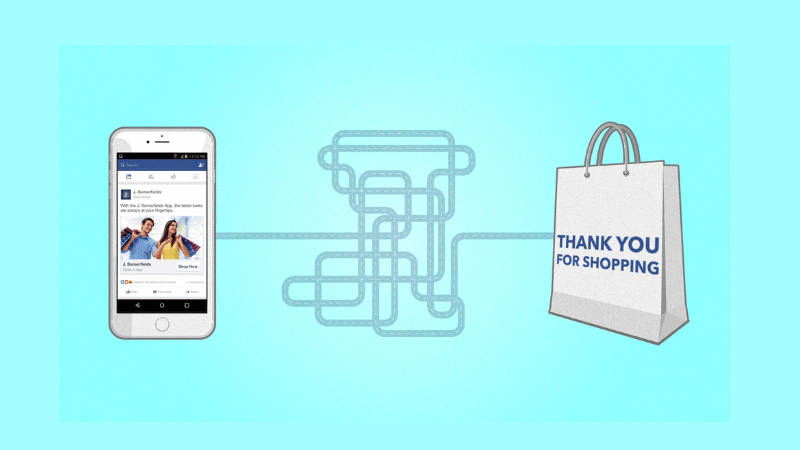
ROI in Facebook Advertising
ROI (Return on Investment) shows the profit earned compared to the money spent. For instance, if you spend 1 million and earn 3 million, your ROI is 200%. To get this right, your data must be accurate. You need to know how many orders come from each campaign, which customers purchase, and the average order value. Facebook tools like Pixel and Conversion API measure the customer journey, helping you pinpoint what generates profit, not just guess.
Benefits of precisely measuring purchase conversions
By correctly tracking purchases, you enable smarter ad optimization—Facebook learns which behaviors lead to purchases, delivering ads more effectively. You control your budget and base decisions on real data, such as which ads to scale or pause. This clarity helps long-term strategy, from understanding valuable customers to optimizing your sales funnel. Tracking purchases is key to making Facebook ads generate real revenue.
Preparation before starting purchase tracking
Before considering measuring and analyzing ad effectiveness, the first thing you need to do is prepare a solid technical foundation. Many new advertisers often overlook this step, leading to skewed, unsynchronized, or even completely lost data. When it comes to tracking purchases on Facebook Ads, the two most important elements are the Meta Pixel and the connection between your website and Business Manager. These two “links” determine whether you can accurately read the customer’s purchase journey. Therefore, ensure everything is correctly installed and linked before running any campaign.
Precise Meta Pixel installation
The Meta Pixel is the core tool that helps Facebook understand customer behavior on your website. It functions as a tracking code, recording every interaction from when a customer views a product and adds it to the cart to when they complete the purchase. Correctly installing the Meta Pixel helps you know exactly which ads bring in real revenue, rather than just clicks or views.
For a standard installation, you need to access Facebook Events Manager, create a new Pixel, and copy the code snippet provided by Facebook. Then, paste this code into the section of your website, or if you use platforms like Shopify, WordPress, or Haravan, you can install it quickly through the built-in integration. After installation, don’t forget to check the Pixel’s activity using the Meta Pixel Helper tool on the Chrome browser. If the system reports “Active” and records events like PageView, AddToCart, or Purchase, you have successfully set it up.
An important note: Always ensure the Pixel ID matches the ad account you are using, avoiding data being sent to the wrong account. Additionally, if your website has multiple pages or products, you should use Standard Events or Custom Conversions to track each user action in more detail.
Connecting the website and Facebook Business Manager
After installing the Pixel, the next step is to connect the website with Facebook Business Manager, which manages all your advertising assets, such as ad accounts, Fanpages, Pixels, and Custom Audiences. This linkage gives Facebook valid access to collect and synchronize data from the website, ensuring all order information is accurately recorded.
To connect, go to Business Settings in Business Manager, select Data Sources → Pixels, and then grant access to the relevant ad accounts and users. Next, you need to verify domain ownership in the Brand Safety → Domains section by adding a TXT record or meta tag to your website. Once the domain is verified, the Pixel will officially operate stably and validly within the system.
This step sounds technical, but it is critically important. If you skip it, Facebook may limit your ability to measure or display inaccurate conversion data. When all connections are complete, you are ready for the next phase—starting to track and optimize every order accurately and professionally.
Step-by-Step guide to effective order tracking
For Facebook advertising to be truly profitable, it is crucial that you can accurately track how many people who saw the ad actually made a purchase. This process is called order tracking, and it helps you clearly understand the effectiveness of each campaign, each ad set, and even each creative. Below is a detailed, step-by-step guide to setting up and ensuring the tracking system operates stably, helping you capture the most accurate conversion data.
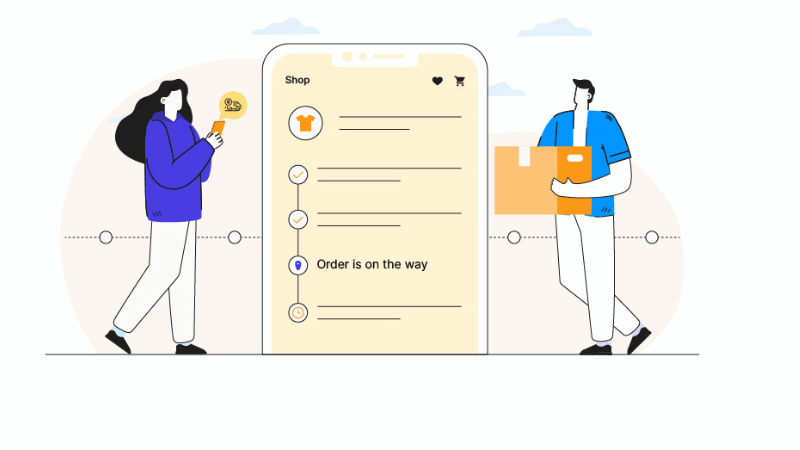
Setting up the “Purchase” event in the Pixel
The first step is to attach the “Purchase” event to your website’s thank-you page or successful payment page. When a user completes an order, the Facebook Pixel records this action and sends the data to the ad account.
To do this, go to Meta Events Manager → Data Sources → Select Pixel → Add Event. Here, choose the “Purchase” event and identify the placement location of the code—typically on a target URL like /thank you or /order confirmation. If your website uses a platform like Shopify or WooCommerce, this process can be simpler due to built-in integration in the Facebook settings.
Don’t forget to add the order value and currency to the code so Facebook understands the value of each transaction. This is extremely important if you want to calculate ROI (Return on Investment) accurately.
Checking tracking activity with Event Manager
After attaching the event, immediately check if everything is working correctly using Facebook Event Manager. Go to the Test Events section, enter the website URL, and simulate a purchase action to see if the Pixel records the “Purchase” event.
If Event Manager shows a green checkmark or a “Event Received” notification, the tracking is operational. If the Pixel doesn’t record it, the cause might be incorrect code placement, conflict with another plugin, or the website blocking cookies. A small tip is to install the Facebook Pixel Helper utility on the Chrome browser. This tool helps quickly check which events are being sent, which is extremely useful for debugging.
Optimizing configuration to limit data loss
Even when the Pixel is working, data loss is possible, especially from users on iOS or those blocking cookies. To mitigate this, you should activate the Conversion API (CAPI) alongside the Pixel. CAPI allows data to be sent directly from your server to Facebook instead of solely relying on the browser, making tracking more stable and accurate.
Additionally, ensure your domain is verified in Business Manager, and the Aggregated Event Measurement is configured correctly. This helps Facebook prioritize collecting data from critical events like “Purchase” even when users restrict tracking permissions. When everything is set up correctly, you will have clear data on the value of each order, the conversion rate, and the actual profit—the foundation for sustainable ROI optimization.
Tips to maximize ROI from order tracking data
Once you have fully set up your order tracking system, the most important phase is analyzing the data to maximize ROI. Clearly understanding the data from Facebook Ads not only helps you grasp the business situation but also opens up smarter ways to optimize budget and marketing strategy. Instead of just looking at the number of clicks or impressions, focus on the insights from purchasing behavior—that is the “gold” in e-commerce advertising.
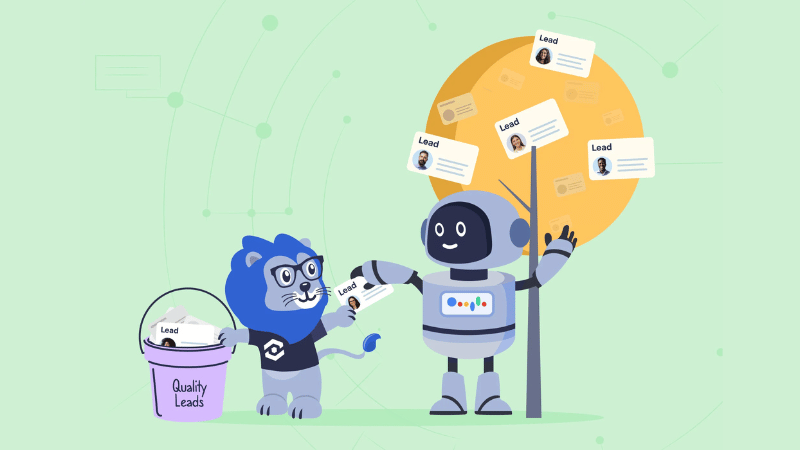
Analyzing buyer behavior
The first step to increasing ROI is clearly understanding buyer behavior. Observe metrics such as the average time customers spend on the website, the products they view most often, and the frequency of adding items to the cart. This data tells you which products are “customer magnets” and what causes them to leave. For example, if you see many people add items to the cart but do not check out, the problem might be with the shipping fee or the payment interface. Based on these insights, you can refine the purchase process and improve the user experience to increase the actual conversion rate.
Refining campaigns based on real data
Never let a campaign run automatically for too long without monitoring. Facebook Ads constantly changes its delivery behavior, so you need to continually adjust based on real data. If one audience segment yields many orders but has a high CPC, retest the content or image to find the factor that makes viewers stop. Conversely, if a segment has a low CPC but generates no orders, your ad might be attracting the wrong audience. The key here is: always A/B test, analyze results phase by phase, and cut the budget for ineffective groups to concentrate resources on groups that genuinely generate profit.
Retargeting potential customers
One of the fastest ROI-boosting strategies is retargeting. This group includes people who have previously visited the website, added products to the cart, or interacted with the Fanpage but have not yet purchased. Facebook allows you to create this audience file in extreme detail to show ads again at the right time. You can use special offers, discount codes, or reminder content to encourage them to complete their order. Additionally, create Lookalike Audiences from the purchased customer group to expand reach. This not only helps reduce conversion costs but also smartly increases the likelihood of attracting new customers with similar behavior to existing customers, effectively doubling ad effectiveness.
Frequently Asked Questions
It is actually very difficult, but not entirely impossible. The Facebook Pixel only works when you have the right to insert the tracking code onto the website. With third-party platforms like Shopee, TikTok Shop, or Lazada, you cannot install the Pixel directly because the source code access belongs to them. However, you can use the Facebook Conversion API (CAPI) combined with an intermediary order manager (e.g., KiotViet, Haravan, or platforms with Meta integration API). This method helps you “bridge” the conversion data back to the ad account, even without inserting the Pixel.
Yes, and it is almost necessary if you want accurate data. The Pixel became limited after Apple’s privacy policy (iOS 14+) took effect, causing many purchases not to be recorded. CAPI helps send data directly from the server to Facebook, without relying on the browser. However, combining both (Pixel + CAPI) is the perfect combo—the Pixel provides user behavior data, and CAPI provides real order data.