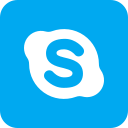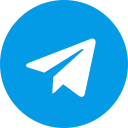Facebook Ads Manager plays an important role in deploying successful advertising campaigns. As an advertiser, you need to be familiar with and know how to use Facebook Ads Manager to create, manage, and track the performance of advertising campaigns. In today’s article, we will guide you through managing Facebook ads. Let’s follow along now!
| ☑️ Qualitiy account 💯, no worries about getting lock | ☑️ Immediate use, unlimited spending |
| ☑️ Best rental price | ☑️ Create campaign freely |
| ☑️ Many offers | ☑️ Optimized ads campaigns |
| ☑️ Consulting fast approved ads | ☑️ Safe, secure, effective and affordable |
| ☑️ Diverse services, accounts | ☑️ 24/7 technical support |
Outstanding Advantages of Facebook Ads Manager
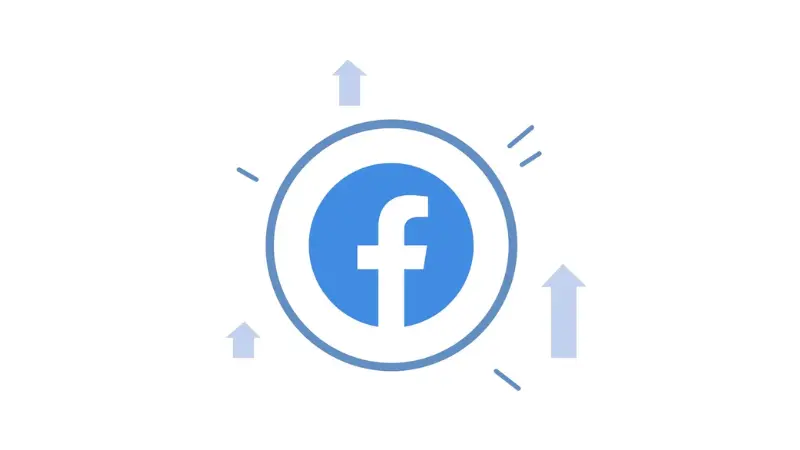
Facebook Ads Manager allows advertisers to create, manage, track, and optimize effective advertising campaigns. Outstanding advantages of this advertising tool include:
- Set up and manage advertising campaigns quickly.
- Easily change the advertising budget to optimize advertising costs. Test and track the performance of Facebook Ads campaigns.
- Create custom audience files suitable for products and services running ads on Facebook.
- Always get priority updates to the latest features.
- Compared to personal Facebook accounts, Facebook Ads Manager has the best support.
- Supported if you want to collaborate with others to share client files.
- Use Facebook Pixel to track customer behavior and optimize conversions on sales websites.
Facebook Ads Manager tutorial
If you want to run Facebook ads, you must first access Ads Manager. First of all, you need to log in to your Facebook account, then select See More and select Ads Manager.
You will then be redirected to the main Ads Manager interface. You can see full information about Facebook advertising campaigns, audience files, Facebook Ads account settings, and many other tools.

Explore the Facebook Ads Manager main menu
Once you open the main menu you’ll see all the Ads Manager options including Planning, Create & Manage, Measurement & Reporting, Assets, and Settings. Use Ads Manager for a while, and you’ll see the Frequently Used section. Here, you can find the tools you use most often.
The Plan section contains tools to help you find out information about your audience. At the same time, provide ideas for running ads.
In the Create & manage section, you’ll find tools to create and manage your ad campaigns including Power Editor, Page Posts, Business Manager, Ads Manager, Assistant helps with app advertising, Automated Rules,…
If you want to analyze how your ads are performing, check out the tools in the Measurement & Reporting section.
In addition, in the Ads Manager main menu under Assets, you can easily access the main assets you use to create ads. It includes saved audiences for ad targeting, used images, Facebook Pixel, etc.
The Settings section is where all your account information is stored and you can go here to update your payment information, email,…
Find out about the Facebook Ads Manager tabs
After clicking on the option in the main menu of Ads Manager, the home page interface will appear with 4 Tabs containing information to help you evaluate ads. The Tabs you need to pay attention to include: Account Overview, Campaigns, Ad Groups, and Ads.
In the Account Overview Tab, you can quickly see how your ads are performing. You can also filter campaigns to switch from active ads to different time slots.
Using the Campaigns, Ad Groups, and Ads Tab will help advertisers analyze Facebook ads. You can select the tab that shows the ad group you want to analyze and use the Performance and Analysis columns to see the details.
When you click the Performance column you’ll see options to view certain aspects of your campaign. Next, click an option to display related metrics. You can also analyze more data with the Analysis column. Customize columns to create unique reports to share with the team or analyze the success of a key metric.
>>>Click now: Current marketing communication trends
How to navigate and main functions on Facebook Ads Manager
To get familiar with Ads Manager and use it fluently, you need to understand the navigation levels:
Navigate between campaigns, ad groups, and ads.
Access the Facebook Ads Manager menu to track events, target audiences, and pay for advertising fees.
Edit the columns and analysis tables of the Facebook Ads campaign results report.
In your Ads Manager dashboard, you will need to pay attention to some key functions including:
Main navigation menu: With the ability to navigate to tools like Business Manager or Audiences.
Create new ad campaigns: If you click here you can create new ad campaigns.
Campaign view: Provides information about all Facebook Ads campaigns when they start running.
Ad group view: You can get information about each ad group to compare them.
Ad view: Provides information about each ad you are running.
Columns: Toggle different columns to show different metrics about your campaign, ad group, or ad.
Campaign analytics: This lets you filter results by time, delivery, or action.
Data field: Analyzing this data field allows you to filter the results of your Facebook Ads campaign by time, delivery, or action.
Service contact
FACEBOOK CASINO ADS ACCOUNT FOR RENT
Stable account and best fees
Chat with Optimal Agency
The secret to effectively exploiting Facebook Ads Manager
Besides understanding the Facebook Ads Manager tutorial, you need to pay attention to the following issues to use the best advertising tools:

Identify key performance indicators
If you want your Facebook Ads campaign to get the best results and track your ads easily, then define key performance indicators (KPIs). Based on these metrics, you can know whether your ads are working and delivering good results or not.
You can track metrics in Facebook Ads Manager including CPC, impressions, traffic, engagement, conversion rate,…
Based on these metrics, you can track individual campaigns to see which ones meet your expectations. You can analyze each campaign to determine the most appropriate improvement measures.
Prepare ads before running ads
Before ads are published, Facebook will carry out a strict moderation process to ensure that advertisers comply with advertising policies. In the Status column, you will see the message Under review. The time required to complete the moderation process is usually 24 hours or longer. Therefore, you need to plan and prepare your ad a few days before advertising to leave time for moderation.
Determine appropriate advertising goals
Each advertising campaign will be designed to achieve a specific goal. If a business wants to achieve the desired results, it needs to carefully consider its goals to determine a strategy that is consistent with business goals.
>>>See more: Is selling on Instagram effective
Use measurement tools to understand your target audience
You should start with a broad range of potential customers and then narrow your audience selection over time. Use measurement tools combined with observing and analyzing target audience responses to adjust the message and core values your business wants to convey to customers.
Combine Ads Manager with testing for optimization
If you want to optimize your use of Facebook Ads Manager, combine it with ad testing and optimization. Changing and adjusting factors: target audience, advertising location will strongly affect advertising results, etc. You need to learn about the factors that affect the effectiveness of business activities. From there, we propose measures to improve the effectiveness of Facebook Ads campaigns.
Through a detailed Facebook Ads Manager tutorial, you can learn more useful knowledge about running ads. Access Optimal.to every day to update more useful knowledge about Facebook Ads!
See more articles:
- How to withdraw money from TikTok to bank account fast
- Instructions for running effective Fanpage ads 2024
- Google Crypto Ads account for rent quality, reputation
Frequently asked questions
In case you cannot access Facebook Ads Manager to create and manage advertising campaigns, it may be due to a browser error, a locked or restricted advertising account, a Facebook server system error, …
Depending on the cause of the error, there will be a suitable solution. If this error is coming from your browser, you can try another browser. Or update your browser to a new version or clear your browser cache and history.
If the cause is due to a locked account or restricted access, please check your account and fix it by contacting Facebook support for assistance. If the Facebook server system is faulty, wait for it to be repaired.
The key metrics advertisers need to pay attention to in Facebook Ads Manager are:
Results: The number of conversions or goal completions you received.
Cost per result: The amount of money a business needs to spend to get potential customers and new customers.
Click-through rate: The number of link clicks divided by the number of impressions.
Ad frequency: This metric shows the number of ad impressions divided by reach.
Ad quality: Ranked by Facebook and it shows how relevant the ad is to the target audience.