Analyzing data in Meta Ads is not simple. Even in 2025, we still see many advertisers focusing on metrics that don’t truly reflect campaign effectiveness, such as CTR, CPM, or CPC. This leads to misguided optimization and wasted budgets.
In this article, we’ll guide you on how to analyze Facebook ad data correctly and comprehensively, from basic to advanced steps. Thanks to this, you can manage Ads Manager more effectively, scale your campaigns smartly, and ensure your investment brings real profit. If you’ve ever felt like you’re missing an important factor in understanding ad data, or don’t know where to start the analysis, then this article is the “practical guide” that Optimal Agency has put together just for you.
Detailed guide to Data analysis in Facebook Ads Manager
Analyzing data in Facebook Ads Manager is a mandatory skill for every advertiser. If you only look at a few basic numbers and ignore the big picture, it’s very easy to make wrong decisions, leading to a wasted budget. In this section, we will provide a detailed guide on how to read and analyze data in Ads Manager, from basic to advanced, with practical examples for easy application.
Correctly understand initial settings
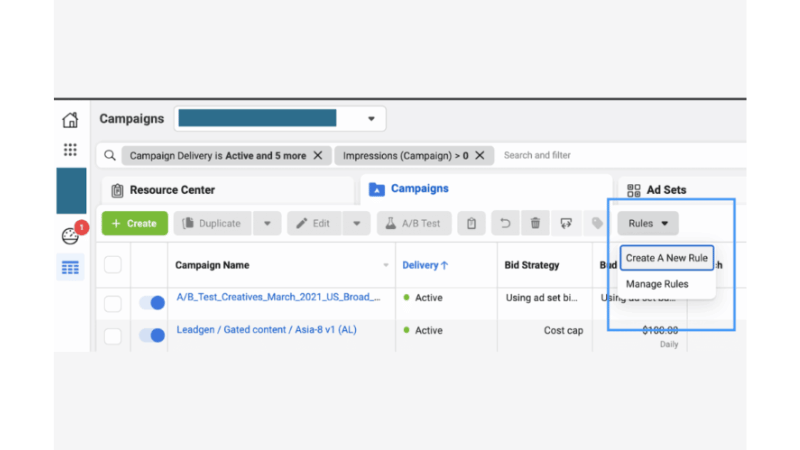
When you enter Ads Manager, the first thing you’ll see is the Delivery column (campaign status), Bid Strategy, and Attribution Setting.
- For new advertisers, we recommend choosing Highest Volume for Bid Strategy and 7-day click + 1-day view for Attribution. This means that if someone clicks on the ad within 7 days or just views it within 24 hours, the purchase action will be attributed to that ad.
- In an Advantage+ Shopping Campaign (ASC) with a budget of $700/day, you don’t need to run such a large budget from the beginning. Instead, start with $100/day to collect data more safely and effectively.
Core metrics to monitor daily
Once you have the data, the most important thing is to identify the Primary Metrics. The KPIs that we and many professional advertisers often focus on include:
- Amount Spent: The total amount spent on the campaign.
- Purchases: The number of orders received.
- Cost per Purchase: The cost for each order.
- ROAS (Return on Ad Spend): The profit earned compared to the amount spent.
This is the “health check” metric set that helps you quickly know if the campaign is effective.
Supporting Metrics (Storytelling Metrics)
In addition to the core metrics, we often analyze more Storytelling Metrics—that is, the numbers that help explain why the ad is effective (or not). Some important metrics include:
- Reach, Impressions, Frequency, CPM → to know how many people the ad is reaching and if it’s being repeated too much.
- Unique Outbound CTR → accurately reflects how many people actually clicked out to go to the landing page.
- Hook Rate (keeping the first 3 seconds) and Hold Rate (keeping 15 seconds or the whole video) → measures the attractiveness of the creative.
- Post Shares, Comments, Saves → social metrics that help evaluate the level of resonance with customers.
Example: If the CPC is cheap but the Hook Rate is only 10% and there are no Add to Carts, the creative is clearly not strong enough to convince customers.
Analyze by Data Layer
A campaign is not just about numbers. We always remind you that you need to analyze both quantitatively and qualitatively:
- Quantitative: ROAS, Cost per Purchase, CTR, Frequency, etc.
- Qualitative: The ad message, images, video, context, tone of voice, etc.
Example: In a fashion campaign, we found that videos with a street style background had a Hook Rate twice as high as videos shot in a studio. This shows that the “everyday applied fashion” message is more relatable to the target audience.
Use advanced support tools
In addition to Ads Manager, we often use Motion to analyze creative effectiveness, monitor top ads weekly, and compare the effectiveness of multiple formats (image, video, carousel) or between influencers/UGC creators. For brands with budgets of millions of USD, Motion, TripleWhale, or Northbeam are almost mandatory tools to analyze cross-channel and make accurate strategic decisions.
However, our advice for beginners is: master Ads Manager first, then think about using advanced tools. Avoid making everything complicated from the start.
The Golden Rule
Finally, there is a rule we always apply:
- First, analyze → then optimize.
- Don’t edit the ad while you’re analyzing, because you won’t be able to know what actually affects the results.
Ask yourself two questions when looking at the data:
- What is working well?
- Why is it working?
By clearly answering these two questions, you will have the big picture to make the smartest decisions.
Facebook Ads Manager tutorial
When it comes to Facebook Ads, many people still think that the most important factor is the campaign objective. That’s true, but not enough. Even if you choose the right objective, everything can fall apart if the performance goal is set incorrectly. In that case, the campaign will be optimized by Facebook in an unwanted direction and will certainly negatively affect the results.
In fact, the right performance goal will change depending on the business type, the advertising strategy you are implementing, and the overall goal of the campaign. Therefore, we will guide you on how to choose the right performance goal for each campaign type, while also sharing why, in some cases, it’s necessary to change from the default settings.
How to manage Awareness campaigns (Brand awareness)
For this type of campaign, the default performance goal is Maximize reach of ads. This is a suitable choice for most advertisers who want to increase brand awareness.
For example, If you are implementing an Omnipresent Content campaign to “warm up” potential customers, we recommend keeping Maximize reach. However, in some specific cases, you can try switching to Maximize number of impressions or Maximize throughplay views to focus more on content viewing behavior.
How to manage Traffic Campaigns
By default, Facebook will optimize for Maximize number of link clicks. But based on practical experience, we find that Maximize number of landing page views is what truly brings quality.
For example, an advertiser runs a campaign to drive traffic to a skincare product landing page. If they only optimize for link clicks, there will be many “ghost” clicks when users leave right before the page finishes loading. But if you optimize for landing page views, Facebook only counts when the landing page has fully loaded, which ensures more accurate data. Of course, to do this, you need to have the Facebook Pixel installed for tracking. If not, you are forced to use link clicks.
How to manage Engagement campaigns
For this type of campaign, the performance goal will change depending on the conversion location.
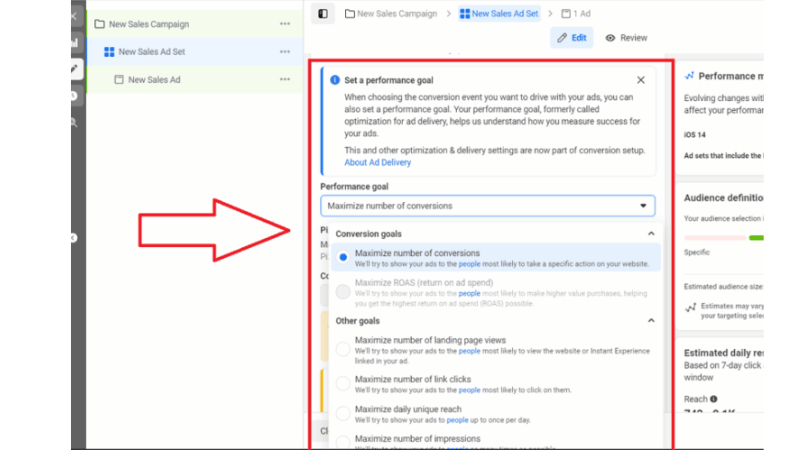
- If you select Messenger/Instagram/WhatsApp, the default is Maximize number of conversations. This is very suitable for those who run lead generation or services that require consultation.
- If you select a video, we recommend trying Maximize throughplay views to increase watch time.
- If you want to increase post engagement, you should select Maximize engagement with a post.
For example, A business owner wants customers to message to book an appointment directly, so they should optimize for conversations instead of general engagement.
How to manage App Promotion campaigns
By default, Facebook selects Maximize number of app installs. But if your business model depends on in-app purchases, we recommend selecting Maximize number of app events.
For example, A free language learning app has a paid plan within the app. If you only optimize for installs, you will get many downloads but few paying users. Conversely, choosing app events will help Facebook find the right people who not only download the app but also tend to buy the learning package, which helps increase ROAS.
How to manage Leads campaigns
For Instant Form, you can select:
- Maximize the number of leads to optimize for quantity.
- Or Maximize number of conversion leads if you have CRM integration, to focus on high-quality leads.
For a Website, in addition to Maximize conversions, you can select Maximize value of conversions, so Facebook prioritizes the customer group that brings greater value.
For example, if you are running a campaign for an insurance company, a lead for a life insurance package has a much higher value than a lead for a motorcycle insurance package. In that case, choosing the value of conversions will help you focus on the more “quality” potential customer group.
How to manage Sales campaigns
The default is Maximize number of conversions, but if you have an e-commerce business with many different products, we recommend switching to Maximize value of conversions. This is especially useful when products have a large difference in value.
For example, an online store sells both T-shirts ($20) and leather jackets ($200). If you only optimize for conversions, Facebook may bring in many T-shirt orders. But if you optimize for the value of conversions, the system will prioritize the customer group that buys the leather jackets, which helps revenue grow significantly. For sensitive products such as functional foods and stocks, managing the campaign requires more in-depth skills. If you need someone to run your ads or rent an ad account for difficult industries, contact Optimal Agency now!
Optimal Agency is proud to be a pioneer in providing resources and renting Facebook ad accounts. With many years of industry experience and a diverse source of high-quality accounts, we have accompanied and helped many businesses successfully implement ad campaigns.
We don’t just provide accounts; we also offer a comprehensive service: campaign setup instructions, content consultation, Pixel setup support, Business Manager setup, domain verification, Fanpage optimization, and effective campaigns. In particular, BHW Agency is committed to replacing accounts for free in case of problems, ensuring absolute confidentiality of customer information, and issuing invoices upon request.
11 Secrets to Gaining an Edge Over Competitors on Facebook Ads
Here are the secrets that Optimal Agency has compiled for you to make a strong transformation on the Facebook platform. Specifically, they are as follows:
Leverage Advantage Plus
In recent years, Meta has launched many Advantage Plus products, such as Shopping Campaigns, Placements, and Audience. In reality, many advertisers are still accustomed to traditional manual methods, but we have found that Advantage Plus often brings higher effectiveness in most cases.
The strength of Advantage Plus is its AI and machine learning. For example, when you suggest an initial audience group, Meta will flexibly expand to other potential customers who are likely to convert. Our advice is: treat Advantage Plus as the default, then run it in parallel with the manual method to get real comparison data.
Be cautious with Creative Enhancements
Meta provides many automated tools to improve ads, such as inserting text, adding music, creating animations, or image filters. However, we advise you not to turn on all or none, but to choose strategically.
For example:
- If you’re advertising a simple product like a basic T-shirt, inserting a text overlay “20% off today” will be very effective.
- But if the image already has a lot of text, adding more text will make the ad look cluttered.
- Or when advertising a personal brand, Meta may automatically generate a face image, but sometimes it can be distorted, which makes the brand unrecognizable.
Manually check each Creative Enhancement option to ensure professionalism.
Focus on Offer & Creative
Meta Ads has more and more features, which can make the setup process complicated. But the core is still the Offer and the Creative (ad content).
- Offer: Ask yourself what makes your product/service stand out from the competition. For example, if you sell cosmetics, an offer like “Free shipping + 7-day returns” will be more attractive than a general discount.
- Creative: Is the ad content attractive enough to make customers stop and click? A real product demo video is often more effective than a simple static image.
Remember, Offer + Creative is the key to success.
Optimize Lifetime Customer Value (LTV)
Big success doesn’t come from the cheapest cost per customer, but from who earns the most from each customer.
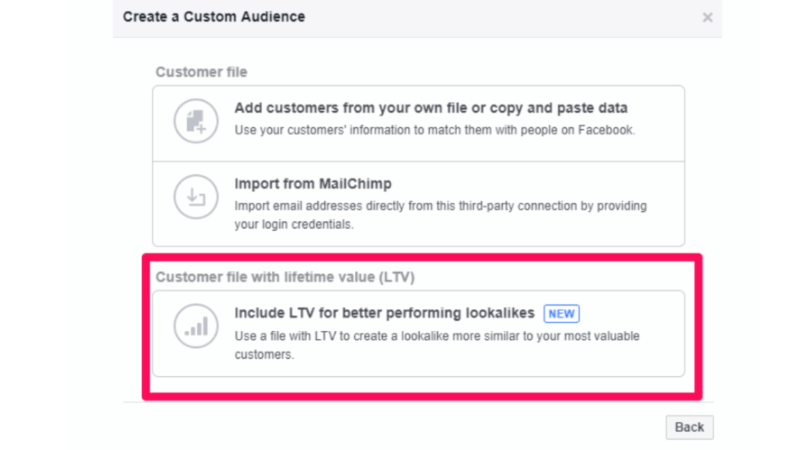
- For example, HelloFresh uses a subscription model to keep customers paying monthly.
- Coca-Cola increases LTV by creating a daily repeat consumption habit.
We recommend you think beyond selling a single order and build a strategy to make customers come back multiple times.
Simplify campaign structure
Previously, advertisers often created 5–10 ad sets to test audiences. But now, Advantage Plus helps group and optimize automatically. This not only saves time but also makes campaigns easier to manage.
Improve Data Tracking
Accurate measurement is the foundation for optimization. In addition to the Meta Pixel, we recommend using more in-depth tools like Hyros. This tool can show revenue that Meta often misses, especially for campaigns with a buying cycle longer than 7 days.
Leverage AI Text Generation
When writing a headline or primary text, Meta can automatically suggest many variations. For example, for a “smart night light” product, the AI can suggest headlines like “Make your bedroom warmer” or “Night light automatically turns on and off with your emotions.” You can edit them to keep your own brand voice while still saving time.
Use Opportunity Score
Meta now has an Opportunity Score (0–100) to evaluate campaign optimization. If the effectiveness is not as expected, follow this score because the suggestions are often very helpful in improving ad effectiveness.
Scale the budget more aggressively
Previously, increasing the budget by >20% could easily make the campaign start learning from scratch. But now, you can increase it much more aggressively (even double it) without resetting the learning phase, especially when the budget is still small. This is a very important tip when running short-term promotions like Black Friday.
Use Geo-fencing for Local Businesses
Meta has removed the “People living in this location only” option, which makes local ads easily target the wrong people. The solution is to select the correct area to advertise and exclude the surrounding area to accurately focus on potential local customers.
Focus on the Hook in Video Ads
In video ads, the first 3 seconds are the “golden moment.” If the hook is strong enough, the ROAS can double. We often try many different hook formats, for example:
- A curious question: “Are you making this mistake when doing skincare?”
- Before/after footage of using the product.
- An impressive number like “Over 10,000 customers have tried it and are satisfied.”
Don’t forget to test many hook variations to find the “golden” formula for your brand.
An effective Facebook Ads Manager isn’t just about technical operations; it also requires patience, close monitoring, and continuous optimization. When we master the tools, understand the data, and know how to make timely adjustments, ad campaigns will achieve maximum effectiveness, helping to save costs and increase sustainable revenue.
Frequently Asked Questions
In case you can’t access Facebook Ads Manager to create and manage ad campaigns, it could be due to a browser error, a locked or restricted ad account, a Facebook server error, etc.
Depending on the cause of the error, there will be a suitable solution. If the error comes from the browser, you can try another one. Or update the browser to the latest version, or clear the cache and browser history.
If the reason is a locked or restricted account, you should check your account and fix it by contacting Facebook support for assistance. If the Facebook server system has an error, you should wait for it to be fixed.
The important metrics that advertisers need to care about in Facebook Ads Manager are:
Results: The number of conversions or goal completions you receive.
Cost per result: The amount of money a business needs to spend to get a lead or a new customer.
Click-through rate: The number of link clicks divided by the number of impressions.
Ad frequency: This metric shows the number of ad impressions divided by reach.
Ad quality: This is a rating by Facebook, and it shows how relevant the ad is to the target audience.