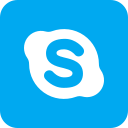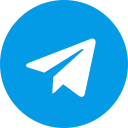Facebook advertising management is an effective assistant for businesses when creating, managing, and measuring the performance of advertising campaigns. These jobs are not only the account owner, but they can entrusted to trusted people. By granting access to those people in the Facebook advertising manager. Optimal Agency experts will share with you how to share Facebook ads manager access
quickly and simply in the article below.
| ☑️ Qualitiy account 💯, no worries about getting lock | ☑️ Immediate use, unlimited spending |
| ☑️ Best rental price | ☑️ Create campaign freely |
| ☑️ Many offers | ☑️ Optimized ads campaigns |
| ☑️ Consulting fast approved ads | ☑️ Safe, secure, effective and affordable |
| ☑️ Diverse services, accounts | ☑️ 24/7 technical support |
Reasons for granting access to Facebook Ads Manager
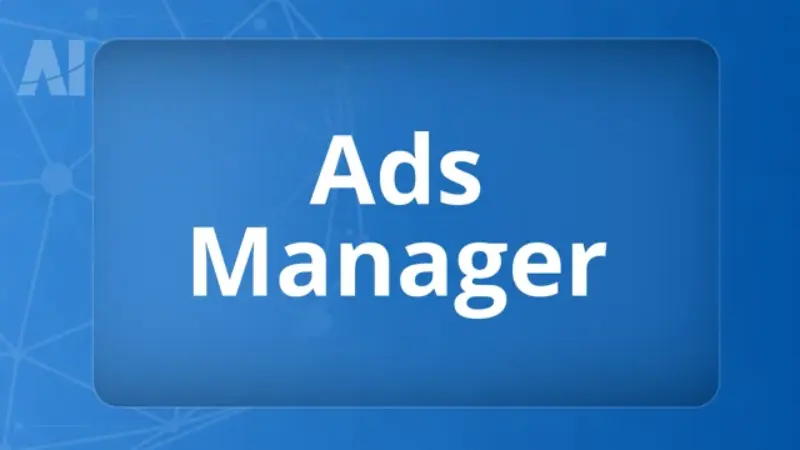
Granting someone access is one of the outstanding features of the advertising manager. In case the administrator wants to authorize the management of a Facebook ADS campaign for certain members in the group to improve work efficiency. The account owner can focus on more important points.
Thanks to the ability to set the role in advertising management, you can create a strict decentralization system in managing accounts and advertising campaigns. This helps minimize confusion when connecting members of the group to perform a certain task at the same time.
When you know how to share access to Facebook advertising management, you will know who is responsible for a specific job. This is useful when advertising agencies or businesses want to share projects with customers and partners. Thereby promoting the long-term cooperation process toward achieving a certain goal. However, the owner of Facebook advertising management should only share access with those who are reliable to ensure maximum safety.
>>>See more: rent facebook ad account
How to share Facebook ads manager access
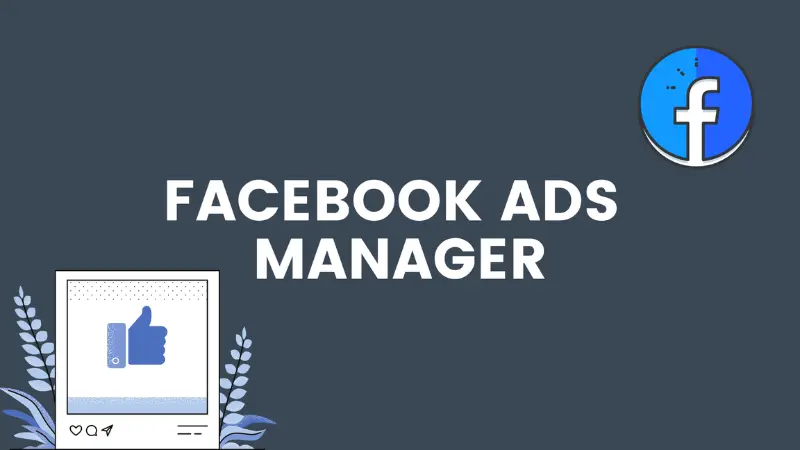
Instructions on how to access Facebook Ads Manager
You can access the Facebook advertising manager on both computers and phones to create, monitor, and manage effective and easy advertising campaigns.
For computers, log in to your Facebook account and click to see all (See More) in the toolbar on the left of the screen. You will see the Advertising Management section, and click to experience all the features of the tool. At the same time, you can immediately create and manage Facebook Ads campaigns.
On your phone, download the Meta Ads Manager application to the device. Next, log in to the Facebook account used to run ads. After logging in, you can perform all tasks: Create, edit to manage advertising campaigns.
The steps access to the Facebook Advertising Management
Access your advertising account to perform the expression of access to the Facebook advertising manager. In the homepage interface of the advertising manager, click the settings with the gear icon in the upper right corner.
When the new window appears, in the list of advertising accounts, click on the button to add a new user. Next, Paste Link Facebook’s Facebook profile would like to access Facebook Ads Manager. Or you can enter the name of Facebook or email from the person you want to grant access. You need to ensure you want to have more Facebook accounts, and they have become your friends on Facebook.
Now choose the level of access to the advertising account. There are options including:
Advertising account administrator: If you issue this right to someone, you should choose close and reliable. Because when granting this right, you are giving them equal rights as the owner.
Advertiser: This is the level of access to those you need help in running a Facebook campaign. When they are granted this right, they can customize their advertising campaigns, but they do not delete or add other users.
Advertising account analyst: With this right, the person who shared access will only read the page. They will only be able to see what is happening on their advertising accounts but cannot do anything. This will be the best choice for advertising experts, especially those who only need to check the page.
After choosing the right Facebook account of the person you want to grant access to advertising manager of the same level of access, click the confirmation. After that, Facebook will send notifications to the email of the shared access that you have added to your page. At that time, they will have access to your Facebook advertising manager.
If you want to change the issuance of access to Facebook Ads Manager to others. You can change the right or delete the person you have granted access to the previous Facebook advertising manager by choosing to delete the user next to their name.
>>>Click now: how to get more views on Youtube
How to add advertising accounts to the Business Manager
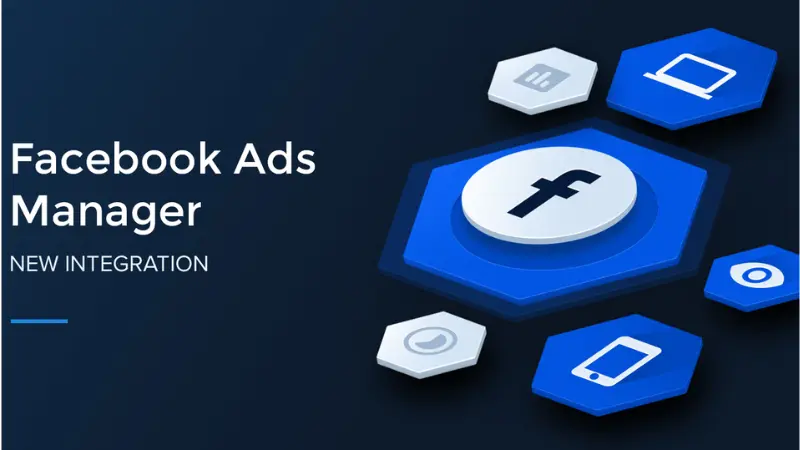
In addition to knowing how to share Facebook Ads Manager access, you need to learn about how to add a Facebook Ads account to the Business Manager. This will help you grant access to all business assets to trusted people. Details of how to do it are as follows:
You access the business manager and then move to the business settings. Next, click the account at the left menu and select the ads. Now click the drop-down menu and select the blue button.
You have 1 of 3 options: Add an advertising account, request access to an advertising account, or create new advertising accounts. If you choose to access or add an advertising account, enter that ad account ID. Then follow the instructions to select people and the level of access to the Business Manager.
If you want to add partners to the business profile in your business management process, go to the settings for the business. In the user section, click on the partner select more, and choose for partners to access your property. Now enter your partner’s business ID and choose to continue.
After that, you choose the business asset that you want to specify the partner. For each property, choose the level of access that you want to grant them: full control or partial access. If you specify partial access, choose the tasks you want your partner to do. Finally, click on Liu Change is done.
Now, the partner can see the business property you want to specify.
Above are all detailed instructions on how to share Facebook ads manager access. Hopefully, this information will help you in decentralizing group members or partners to perform a certain task!
Service contact
FACEBOOK CASINO ADS ACCOUNT FOR RENT
Stable account and best fees
Chat with Optimal Agency
Please see more:
- Facebook Ads metrics to watch out
- How to get back a Fanpage that has lost administrative rights quickly
- What are Facebook Lead Ads? How to run Lead Ads effectively
Frequently asked questions
The reason you cannot access the Facebook advertising manager may be due to you downloading and installing ad-blocking programs such as Ghostery or Adblock can prevent advertising tools. To fix this error, check your browser turn off the ad blocking, and try to access the account
Please access your Facebook Ads Manager and then go to the business settings. At the bottom of the user, click on the partner and then select more. Next, choose partners to access your property
Now enter the business ID of the partner and then click. Then select the business asset that you want to share access with partners is the advertising manager. Next, select the access level you want to grant the same tasks that want the partner to perform. Finally, click the change and change.