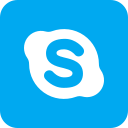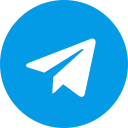Business Manager, or BM, is a type of account chosen by many businesses for its convenience and speed. BM is a efficiently managing business’s assets, creating multiple ads accounts, and running ads on multiple Fanpages at the same time. So, how do you create a Facebook BM account? Follow the article for more information!
| ☑️ Qualitiy account 💯, no worries about getting lock | ☑️ Immediate use, unlimited spending |
| ☑️ Best rental price | ☑️ Create campaign freely |
| ☑️ Many offers | ☑️ Optimized ads campaigns |
| ☑️ Consulting fast approved ads | ☑️ Safe, secure, effective and affordable |
| ☑️ Diverse services, accounts | ☑️ 24/7 technical support |
What is Facebook Business Manager?
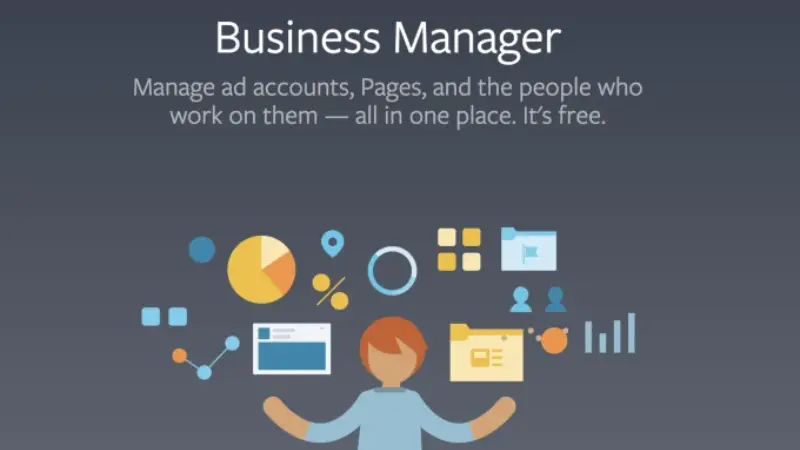
BM is an abbreviation for Business Manager. Facebook Business Manager is the business management tool on Facebook – Meta. It is a business account used to distinguish it from regular Facebook profile accounts. This type of account is designed for businesses to manage their assets on Facebook, including Fanpages, ads accounts, Feeds, Pixels, advertising campaigns,…
This account has high central management capabilities and the highest management rights for all business assets. You can easily manage all assets on Facebook along with the ability to manage employees and partners added to BM.
A BM account consists of three main parts: Fanpage, ads account, and members. When you have these parts, you can start running Facebook ads. However, Facebook appoints the person who creates the BM account is the administrator. The administrator can add member accounts and assign permissions to these accounts. Besides ads accounts, the administrator can also assign permissions for Fanpages.
BM does not necessarily have to be created by a business that has been issued a business registration license. However, for organizations with complete documents, you can create different types of BM such as BM30, BM50,… When creating a BM without confirming the establishment of a business, you can only create a BM5, equivalent to 5 ads accounts.
Facebook Business Suite is the upgraded version of BM with the main function of helping users check information on Instagram and Facebook with simple operations on the same tool. The outstanding features integrated into this new version enhance the user experience:
Cross-posts feature allows you to post content at the same time on both platforms, Instagram and Facebook. Business Suite helps you receive notifications and respond to messages on Facebook and Instagram more conveniently. Statistics data for each ads campaign from both social media platforms from Meta will be displayed together.
See more: how to use facebook ads for dropshipping
Why you should use a BM Facebook account?
You can use a personal account to run ads, but Facebook can suspend your account due to lack of trust. If you use BM to run ads on Facebook, you will be offered several advantages:
- Synchronization in managing multiple Fanpages, ads campaigns, and ads accounts on a single BM account.
- Focus on the related ads as the interface displays tools, metrics, charts,… Then, it will help you differentiate between personal information and business data.
- Business accounts will be updated with the latest features from Facebook. New tools are automatically updated.
- Logging in with a shared password allows team members easy access to the account. Facebook Business Manager also allows you to specify permissions for each individual.
- Use personal and business accounts at the same time without affecting the management of multiple Fanpages and ads campaigns.
- Facebook’s support team will assist you when having BM account errors.
- Convenient to collab with other companies and businesses.
- The trust of a business account is higher than a personal account, Facebook will rarely suspend you account.
How to create a BM Facebook account?
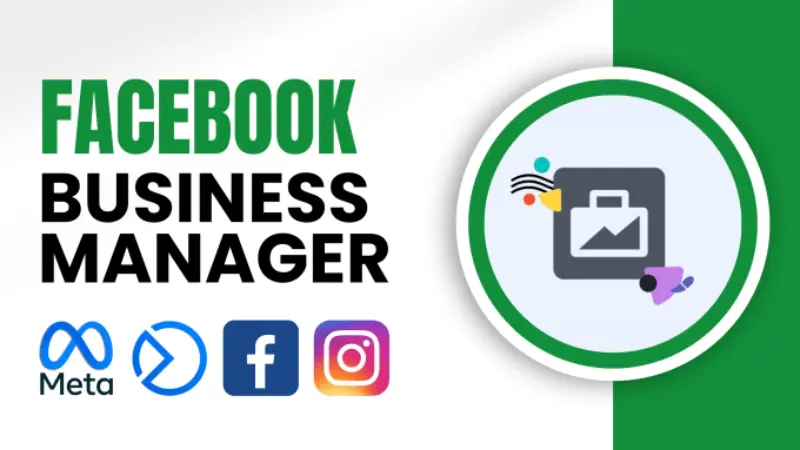
First, log in to your personal Facebook account to create a BM and act as an administrator. Then, access the link: https://business.facebook.com/. Click on the “Create Account” button and enter the required information: the business name, your name, and your email. After filling out the information, click “Submit,” and the system will send a verification email to the email you provided. Go to your email inbox, click on the confirmation link to successfully activate the BM account.
To configure your Business Manager account, click on the Settings icon in the Account Manager section, then select Business Information. Then click the “Edit” button in the Business Details section and enter information such as address, phone number, website, tax ID,…
If you want to enable two-factor authentication for your BM account, go to the Business Information section, set the option to “Everyone,” and then turn on the status below to green. Complete the required steps as prompted by the system.
If you want to create two BM accounts from one personal Facebook account, visit https://business.facebook.com/ to create the first BM. Then access the link to create the second BM: https://business.facebook.com/overview. For each BM, you can create up to five ads accounts. Therefore, with each personal Facebook account, you can create a maximum of 10 ads accounts.
Instead of creating your own BM account, you can rent a high trust BM account. You should consider to rent a BM ads account from Optimal Agency. We offer a high trust, stable account with the best prices and many attractive specialties.
Our high trust BM account can run challenging products. Therefore, you will be provided the best offers and support while renting out services. The ads caompaigns are the most effective with the best bidding price, you can also try the lastest features.
We have a rich and vary BM resource for you to choose: Facebook Ads BM No Limit account, BM XMDT,… We carefully checked all the account before providing to our customers. The accounts are guanranteed to be high trust and stable, campaign approval, strong spending, fast ad approval,… You can use this account to deploy many Facebook Ads campaign with high budget.
Using Optimal’s services, our experts will always accompany and support you 24/7. We offer to set up free ads, cloak black hat, optimize ads, provide new Page with an affordable prices, handle all the issues related to the account disablement. For more details, contact via hotline: +84 8 1900 4282.
How to log in to BM Facebook account?
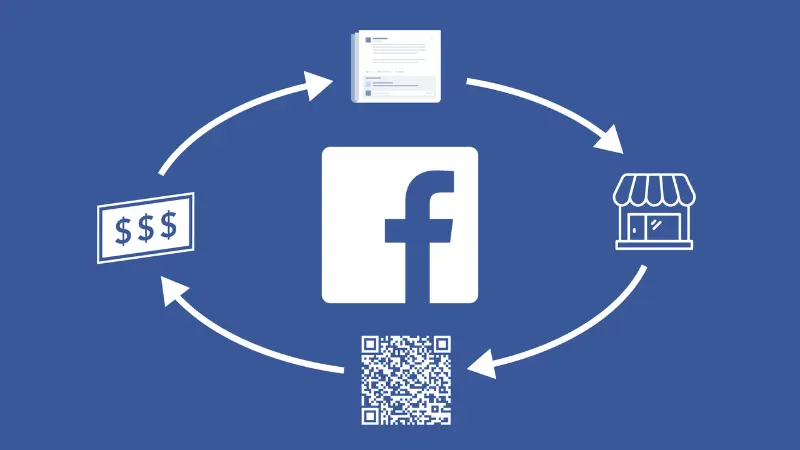
Once you understand how to create a BM Facebook account, you need to know how to access the Business Manager account. You can log in to the BM account in two ways:
Method 1: Log in to your personal Facebook account and then access the link: https://business.facebook.com/login/. Choose the business account you want to manage if your BM has multiple accounts.
Method 2: In the Facebook Business Suite interface, select “All Tools,” then go to the “Page Settings” section and set up shortcuts by selecting “Business Settings.”
If you want to add and grant administrative permissions to your BM account, go to the Business Settings section in the Business Manager and select Users, then choose People. Next, click Add to start adding new members and enter the email addresses of the members you want to add.
When granting access permissions to new members, note that the role of employees will only be able to view settings on the BM and only manage Fanpages or ads accounts that you specify. If given administrator permissions, the person will have full control over your BM.
You should master these insights into creating a Facebook BM account and apply them to effectively manage your business assets. Hopefully, the information shared above has helped you learn more about running Facebook ads.
Service contact
FACEBOOK CASINO ADS ACCOUNT FOR RENT
Stable account and best fees
Chat with Optimal Agency
Learn more articles:
- How to run sport betting Facebook ads success?
- How to Add bank cards to Facebook advertising account with 100% success rate
- How to make videos to run ads on Facebook effectively
Frequently asked questions:
There is no limit to how many ads accounts can be created in one BM. You will see BM5, which means it contains 5 ads accounts, BM10 contains 10 ads accounts Common types of BM are BM80, BM160, BM800, and the highest currently is BM2500, containing up to 2500 ads accounts. You may only create up to BM5 or BM10 when you start running Facebook ads, and you must use all ads accounts before creating more.
If you run ads with a small budget, using either BM or personal ads accounts may not make a significant difference. However, BM becomes more effective when running ads with a larger budget, around $600 – $700 per day or more. It is recommended to run ads using BM instead of personal accounts because you will receive better support from Facebook and get more bidding price offers.