If Google Ads campaigns help attract customer traffic to websites, then remarketing campaigns help boost sales. Offering attractive deals to attract and reconnect with previous customers who were interested in products or services and visited the business website but did not purchase. In today’s article, Optimal Agency will guide you on how to run Google Remarketing ads?
| ☑️ Qualitiy account 💯, no worries about getting lock | ☑️ Immediate use, unlimited spending |
| ☑️ Best rental price | ☑️ Create campaign freely |
| ☑️ Many offers | ☑️ Optimized ads campaigns |
| ☑️ Consulting fast approved ads | ☑️ Safe, secure, effective and affordable |
| ☑️ Diverse services, accounts | ☑️ 24/7 technical support |
What is Google Remarketing ads?
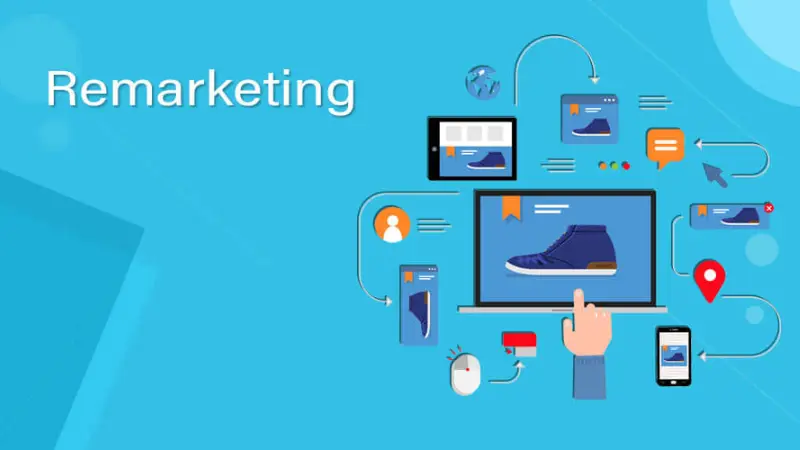
It is an online advertising strategy that helps businesses reconnect with people who have visited their website without making a purchase or conversion. When customers leave the website without taking a specific action, the Google Remarketing system will display ads to them as they browse the web, read emails, or use other online services.
This ad’s goal is to encourage people to return to the website and purchase by offering discount coupons or special promotions. With Google remarketing ads, you can advertise in search results, on Google’s display partner sites, YouTube, Gmail, and other apps.
By running Google Remarketing ads, businesses can increase brand awareness or remind customers to purchase and increase conversion rates. Google Remarketing also links with other forms of advertising. You can easily create cohesive, convenient, and easy ads campaigns.
Google Remarketing ads work by involving automatic cookie recording by the system when a customer visits the business’s website. When users are on the remarketing customer list, the advertising system automatically records cookies. Google uses this file to distribute ads to customers who have visited your website.
To create Google Remarketing ads, before activating the remarketing list, you need to add a piece of remarketing code provided by Google Ads to the web pages where you want to market to customers. Once the code is integrated, the remarketing list is activated.
Benefits of Google Remarketing ads
Remarketing plays a crucial role in boosting sales, increasing registrations, and enhancing brand awareness for businesses. Especially, Google Remarketing ads is an important part of a business’s ads campaign. The benefits of Google Remarketing ads are as follows:
Wide customer reach
With Google Remarketing ads, you can reach large targeted customers as they browse through more than 2 million websites and mobile apps. Advertisers can set up ads for specific customer files they want to reach.
Boost conversions
By running Google Remarketing ads, advertisers can display ads to customers who have visited the website and interacted with the business. This can increase their likelihood of purchasing, thus enhancing conversion rates and increasing sales.
Cost-effective and efficient
Remarketing allows businesses to customize their advertising message to reach the remarketing customer list. By targeting specific, the ads only appear to those who have visited your website. This helps enhance the performance of Google advertising campaigns and optimize costs.
Moreover, using Google’s bidding system, you can flexibly adjust your bid based on the performance of your website or limit ads on the most effective sites to achieve your campaign goals and maximize ROI.
Flexible ad customization
You can present a specific message by setting up a custom audience list. With Google remarketing ads, you can customize your ads and message to a specific audience. This allows you to tailor your message to the preferences and needs of customers. At the same time, it increases the possibility that customers interact with the business and take action.
Enhancing brand awareness
Google Remarketing campaigns are a way to enhance brand awareness. By displaying targeted ads to those who have interacted with the business. Also, you can strengthen your brand and build loyalty over time.
Instruction on how to run Google Remarketing ads?

Create a Google Ads Account
To run Google Remarketing ads, you need a Google Ads account. You can create or hire from reliable agencies like Optimal. We are a leading agency providing resources and quality Google ads accounts. For service details and the best quotes, contact our hotline: +84819004282!
Obtain remarketing Google code
First, log in to your Google Ads account and click on ‘Tools and Settings’. In the ‘Shared Library’ tab, click on ‘Audience Manager’. In the ‘Audience Lists’ interface, under the ‘Remarketing’ tab, click on the ‘Set up audience source’ button.
If you do not have an audience source, click on ‘Audience sources’ in the left menu. Then, under the ‘Google Ads Tag’ section, click on ‘Set up tag’.
To create a data source, you can either collect general data on website visits to show ads to your website visitors or collect data on specific actions that people have taken on your website to show personalized ads.
Here, choose the first option and click ‘Save and Continue’. Next, choose a method to add the tag to your website, including: installing the tag yourself, sending the tag via email, or using Google’s tag manager. Finally, click ‘Finish’ to complete the remarketing code retrieval process.
Insert Remarketing code into the website
After obtaining the remarketing code, you need to add this code to your website to track user behavior. You can add the code yourself or hire a web design agency to insert it for you.
To add the Remarketing code in WordPress, install and activate the ‘Insert Headers and Footers’ plugin. Then, click on ‘Settings’ and select ‘Insert Headers and Footers’. Next, paste the Remarketing code into the ‘Scripts in Header’ section. Finally, click ‘Save’ to save the changes.
Now, you need to link the Google Ads Remarketing code through Google Tag Manager. By accessing your Google Tag Manager account, select ‘Tags’ then ‘Create a new tag’ and enter the required information including:
Name: Google Ads Remarketing
Type of Tag: Google Ads Remarketing
Conversion ID: Copy the conversion ID from your Google Ads account
Trigger: Select ‘All Pages’
Then click ‘Save’ and ‘Publish’, and check with the Tag Assistant tool to ensure the code is active.
Create a Google Remarketing audience file
Once the Remarketing code is inserted into your website, you will receive important data about customer behavior. This is crucial for creating an audience file and using it to deploy Google AdWords Remarketing campaigns.
To create an audience file, log in to your Google Ads account and click on ‘Tools and Settings’, then select ‘Audience Manager’ under ‘Shared Library’. In the next interface, click on the plus (+) icon in the lower left corner and choose ‘Website visitors’ from the menu below.
Afterward, create an audience group. During this process, name the group as desired. You can choose all website visitors or as needed. For the ‘Visited Pages’, there are two options: ‘Match with rule group’ or ‘Match with any rule group’.
For the source of traffic, you can choose from Url or Referral Url.
In the ‘Contains’ section, you can set additional conditions such as contains, equals, starts with…
After filling in all the details, scroll down, click on ‘Create audience’, and then click ‘OK’.
Note:
The “Contains” condition helps you filter out audiences who have visited a specific page designated by you.
Suppose the website has too few visitors or the Remarketing code was recently inserted. In that case, you may not meet the conditions to create an audience file for deploying Google AdWords Remarketing ads.
How to run Google Remarketing ads?
After setting up all the above material, you can run Google Remarketing ads by following:
Log into your Google Ads account and click on the ‘Campaigns’ tab in the left menu. In the campaign interface on the right, click on the plus (+) icon to start a new campaign. Choose ‘Create a new campaign’, select ‘Create a campaign without a goal’s guidance’, and choose the type of display ad.
In the ‘Select campaign type’ interface, click on the option for a standard display campaign. Then fill in the methods to achieve the selected goal, possibly attaching the business website link, and then click ‘Continue’ to move to the next interface.
Next, complete the information to create a new campaign including campaign name, location, language, set bids, set budget & schedule ads, select devices, frequency of ad display,…
In the ‘Create ad group’ section, name the ad group and select ‘Audience’. Next, click on ‘Website visitors’ and select ‘List’ to choose the file you created earlier. Here, you need to target the advertising audience and set bids for the ad.
Then you can create the ad by clicking on the plus (+) icon in the ‘Ads’ section. Next, click on ‘Upload display ad’ to select the prepared advertising banner set. Make sure to meet the size standards.
Next, enter the Url of the target page and click ‘Select file’ to upload. You can click on the link for ‘Supported sizes and formats’ to check if your file type is suitable.
Finally, click the ‘Create campaign’ button below and complete all the steps for running Google Remarketing ads. At this point, if you have chosen a payment method for your account, the ads will run based on the settings you have implemented above.
The above article guided you on how to run Google Remarketing ads. We hope it will help you in deploying Google Remarketing ads to maximize sales.
Please see more:
- How to block IP on Google Ads simply and effectively
- 10 How to get a free Google Ads Voucher in 2024
- 10 How to make Google index quickly 2024?
FAQ
The cost of Remarketing is similar to Google Ads, which is based on the number of clicks. The cost of Google Remarketing ads can vary depending on how well the campaign aligns with the business’s online marketing strategy. However, Google remarketing ads are one of the most cost-effective ads campaigns.
If you want to optimize advertising costs, use Google Ads Remarketing combined with targeting by context, conversion filtering, limiting frequency of display,… This allows you to create highly targeted remarketing campaigns and increase the relevance of your ads. Consequently, ads are displayed to most people who are likely to click on the ads and convert at the highest rate.
To optimize your Google remarketing ad campaign, you have to identify your target audience. At the same time, test different content and target audience files. Then, study how to deploy campaigns for those who have visited your website at different times to achieve the best effect. You need to continuously check the bidding price and the total amount spent to evaluate the situation and make the most appropriate adjustments.