Setting up conversions in Google Ads is always a key step in ensuring the success of your advertising campaign. In the article below, Optimal Agency will guide you through how to set up Google ads conversion quickly and effectively. Let’s follow along!
| ☑️ Qualitiy account 💯, no worries about getting lock | ☑️ Immediate use, unlimited spending |
| ☑️ Best rental price | ☑️ Create campaign freely |
| ☑️ Many offers | ☑️ Optimized ads campaigns |
| ☑️ Consulting fast approved ads | ☑️ Safe, secure, effective and affordable |
| ☑️ Diverse services, accounts | ☑️ 24/7 technical support |
The importance of setting up Google Ads conversions
Setting up conversion tracking in Google Ads brings many important benefits to your advertising campaign. Here are the reasons why you should implement this feature:
- Track Ad Performance: Conversion tracking helps you determine which ad groups, keywords, and campaigns are performing best. This way, you can identify the elements that attract customers and quickly create valuable actions. This helps you adjust your advertising strategy to make the most of the elements that bring the best results.
- Know Your Return on Investment (ROI): With detailed conversion performance data, you can accurately calculate your return on investment (ROI). This allows you to allocate your advertising budget wisely, investing more in high-performing campaigns and minimizing costs on activities that do not deliver the expected results.
- Maximize Conversions, ROAS, and CPA: Conversion tracking helps you optimize important metrics such as conversions, Return on Ad Spend (ROAS), and Cost Per Acquisition (CPA). This way, you can adjust your advertising strategy to meet specific business goals, thereby improving the overall effectiveness of your campaign.
- Measure Engagement Across Browsers and Devices: Conversion tracking allows you to measure how many customers are likely to engage and convert across different browsers and devices. This helps you better understand user behavior and optimize your advertising campaigns to match your customers’ device usage trends.
Thanks to these benefits, setting up conversion tracking in Google Ads becomes an essential step to improve the effectiveness of your advertising campaigns and achieve optimal results.
How to set up Google ads conversion fastest
To start setting up Google Ads conversion tracking for your website, follow the steps below:
Method 1: Go directly to Google to set up Google Ads conversions
Step 1: Set up and get the conversion code
Access Tools and Settings: First, log in to your Google Ads account and go to the Tools & Settings section located in the top right corner of the screen. Here, select the Conversions option.
Create a New Conversion: Click the plus (+) icon to add a new conversion. In the options that appear, select Website to set up conversion tracking for your website.
Fill in the Required Parameters:
- Category: Select a category that matches your conversion purpose, such as a purchase or a registration.
- Name: Give a specific name to the type of conversion you want to track. This name helps you easily identify and manage conversions in reports.
- Value: You can choose to set a value for each conversion or leave it blank if you don’t need to evaluate the value of the conversion. This helps you evaluate the effectiveness of your advertising campaign based on the conversion value.
- Number: Determine the number of conversions you want to count for each click or interaction with your ad. You can choose “Once” if you only want to count a single conversion from each user.
- Conversion Duration: Select the maximum number of days (up to 90 days) that you want to track the number of customers who click on your ad and perform a conversion.
- View-through Conversion Window: Set the maximum period for which you want to count people who convert after viewing your ad. Typically, you can choose from 1 to 30 days.
- Include in “Conversions”: Check this box to have your conversion data appear in your Google Ads account’s Conversions reporting column.
Step 2: Install the Conversion Code
- Get and Install the Conversion Code: After completing the setup steps, Google Ads will provide you with a conversion tracking code. You need to copy this code and paste it into the final page of the converter on your website, usually, the thank you page or confirmation page after the user completes the conversion action.
- Record Data: Once the conversion code has been successfully installed, data related to conversions from specific ad groups, keywords, and campaigns will be recorded and reflected in your Google Ads account. This allows you to track and analyze the effectiveness of your advertising campaigns more accurately and in detail.
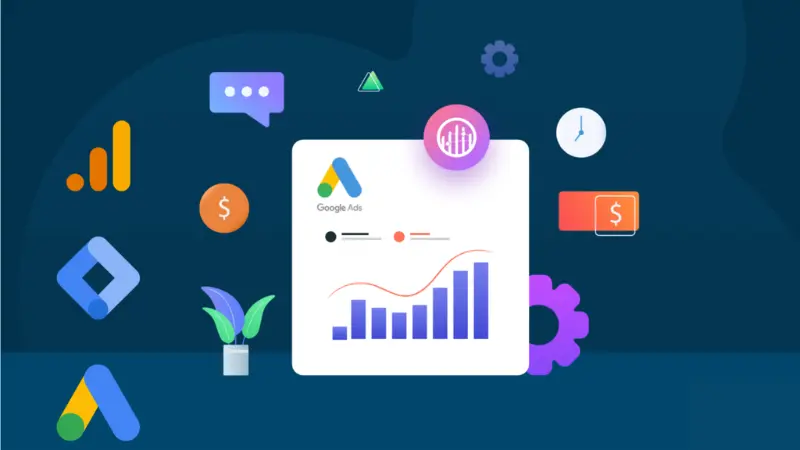
Method 2: Use Google Analytics to track and install conversions
To track conversions from Google Ads through Google Analytics, you first need to link the two accounts together. Here are the detailed instructions on how to do it:
Step 1: Create Linked Accounts in Google Analytics
- Log in to your Google Analytics account and navigate to the admin area.
- In the properties section, find the Google Ads Linking section under Product Linking. Click on it to continue.
- Click the New Group Link button to create a new link between Google Analytics and Google Ads. This helps ensure that your accounts are properly connected.
- You can adjust this link by clicking All Products and selecting Adjust Link if necessary.
Step 2: Link Accounts in Google Ads
- Log in to your Google Ads account and navigate to the Tools & Settings section located on the toolbar in the top corner.
- Select Linked Accounts from the drop-down menu. This helps confirm that your Google Ads and Google Analytics accounts are properly linked.
Step 3: Create a Goal in Google Analytics
- Return to your Google Analytics account and navigate to the admin area.
- In the properties section, select Goals and then click New Goals to create a new goal.
- Set up goals like purchase confirmation, newsletter confirmation, or thank you page, to measure important user actions.
Step 4: Visit the conversion page in Google Ads
After creating a goal, return to your Google Ads account. Click Tools & Settings in the top corner, and select Conversions.
Step 5: Select the appropriate Import
In the Conversions section, you will see different conversion measurement methods. In this case, select the Import option to import conversion data from Google Analytics.
Step 6: Select Google Analytics
When you select the Import option, you will see the goal created in Google Analytics. Proceed to connect to your Google Analytics account and import the conversions into Google Ads.
Step 7: Import conversion data into Google Ads
Once the import is complete, you will be able to see the total number of conversions in your Google Ads campaign. This helps you track and evaluate the effectiveness of your advertising campaign.
Step 8: Optimize campaign settings
- Open the Google Ads campaign you are about to run. Click on Settings in the left toolbar.
- Scroll down to the Conversions section and choose to use all conversions in the account or use a specific conversion action for this campaign.
When you decide to launch a Google Ads advertising campaign, having a professional website is extremely important. A well-designed website will help customers feel more confident when choosing your products or services and increase the possibility of conversion.
In addition, you can learn more related articles like how to run Google ads for free.
The above are the methods for setting up Google Ads conversions that Optimal Agency has compiled and shared with you. If you encounter any difficulties or questions during the implementation process, do not hesitate to leave a question in the comment section below the article for discussion and answers. Wish you success in implementing your advertising campaign!
Please see more:
- How to create a Google Tag Manager account simply and quickly
- Instructions on how to optimize Google Shopping ads
- Top 5 ways to run Google ads for free in 2024
Frequently asked questions
Setting up a conversion tracking tag is an important step in optimizing your online advertising campaigns. To do this, you need to create and install a conversion tag from your advertising platform, like Google Ads, on your website. This tag helps track the actions users take after they interact with an ad, such as making a purchase, signing up, or completing a form. Setting up your tracking tag correctly not only helps you measure the effectiveness of your ads, but also provides important data to help you adjust your marketing strategy, optimize your costs, and improve your conversion rates.
Setting up devices in Google Ads is an important step to ensure your ads reach the right audience on the devices they use. To set this up, go to “Settings” in your Google Ads account, then adjust your device preferences to select or exclude device types such as desktop, mobile, or tablet. This allows you to optimize your ad campaigns, allocate your budget appropriately, and improve campaign performance based on user behavior and preferences across different devices.