Google extensions not only help your ads fully convey your message to potential customers. At the same time, it helps increase the quality score of ads and contributes to the success of Google Ads campaigns. So do you know how to set up Google advertising extensions to optimize your campaign to bring in more clicks and more potential customers? In this article, Optimal Agency will guide you on how to set up Google Ads extensions. Follow now!
| ☑️ Qualitiy account 💯, no worries about getting lock | ☑️ Immediate use, unlimited spending |
| ☑️ Best rental price | ☑️ Create campaign freely |
| ☑️ Many offers | ☑️ Optimized ads campaigns |
| ☑️ Consulting fast approved ads | ☑️ Safe, secure, effective and affordable |
| ☑️ Diverse services, accounts | ☑️ 24/7 technical support |
What are Google Ads Extensions?
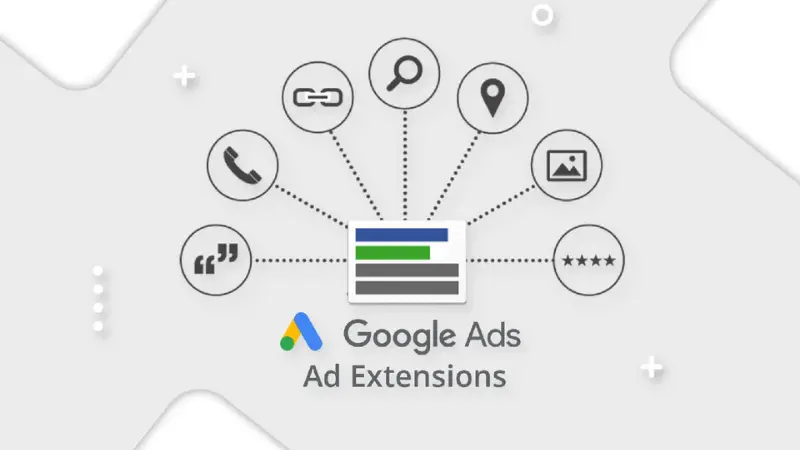
Google Ads extensions are additional parts of your ads that provide valuable information about your business right below the search results on Google. These extensions can include headlines, descriptions, website links, call buttons, location information, product prices, and more. Their purpose is to grab the user’s attention and encourage them to click on the ad.
These extensions are available only for Google Search Ads that appear at the top of Google search results. They are considered advanced features of Google Ads, completely free, and appear whenever the ad does. You can easily modify, add, and edit your ad campaigns by setting up Google ad extensions.
Each type of extension serves a different function, providing potential customers with more reasons to choose your business. Google allows advertisers to add these extensions to their ads for free and only charges when users click any call-to-action button on the ad.
You can combine multiple extensions to optimize your campaigns, increase engagement, and conversion rates, and reach your target audience more effectively. By providing more information to customers and making your ads stand out from competitors, you can improve the ad quality score and increase click-through rates while reducing the cost per click.
Benefits of using Google Ads extensions
Google Ads extensions offer several benefits for businesses when running online advertising campaigns:
Increase visibility on search results pages
Without extensions, Google search ads have limited space and may not be particularly appealing. Adding extensions increases the ad space at the top of search results, and image extensions can capture the searcher’s attention.
Google’s algorithm prioritizes ads with relevant and useful extensions. Therefore, having these extensions increases the likelihood of your ads appearing at the top of search engine results, enhancing your business’s visibility and click-through rates.
Improve ad ranking
You want your ads to perform effectively and attract more potential customers to your business. It’s crucial to ensure that your ads are relevant, have a high-quality score, and rank well on search result pages.
Using extensions helps your ads appear more frequently on search result pages, improving your ad ranking and boosting the performance of your Google Ads campaigns.
Better engagement with potential customers
By setting up Google ad extensions, you can provide potential customers with additional information about your business, products, and services, such as product prices, phone numbers, and location.
That helps build trust and attract customers to click on your ad with information about the product instead of visiting your website to learn more. They will then be more likely to be interested in the products you are selling and more willing to purchase.
High conversion rate
Some extensions help improve ad quality and drive higher click-through rates. When you add images or other extensions, it will make the ad more vivid and enhance the user experience better. Utilities such as call buttons will motivate viewers to take action immediately after viewing the ad, helping to improve conversion rates.
Increase ROI for Google Ads campaigns
Google Ads extensions not only help improve ad performance (performance max campaign google ads) on search results pages at no additional cost. Ads that have a higher chance of being shown on search results pages and attracting more high-quality leads will lead to better click-through rates and conversions. This results in a significantly enhanced return on investment (ROI) for your Google Ads campaign.
The most popular types of Google ad extensions
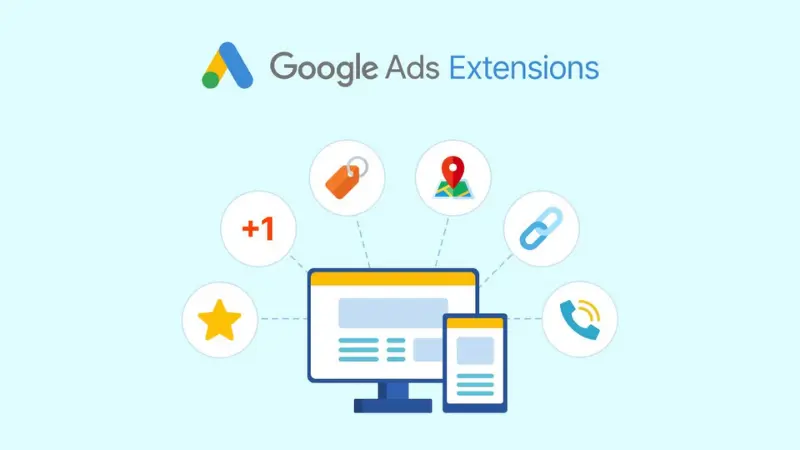
Before learning how to set up Google Ad extensions, let’s explore the most popular Google Ads extensions:
Website link extension
This includes additional links below the main ad text that allow users to click and learn more about your business, such as customer reviews or prices. By adding these extensions, you can increase the number of visitors to your content and drive clicks to view more information or make a purchase.
The links you include should take users to specific landing pages on your site. Make sure you link directly to your best-performing pages. Besides, you need to have a lot of content on the website related to the advertisement.
Callout extension
These are short text snippets, up to 25 characters, that expand the ad description with information like policies and shipping costs. It’s a great place to provide potential customers with additional information about the unique selling points of your business.
This extension helps broaden the reach of your ads by prompting users to take action. By targeting specific factors such as demographics, interests, and behaviors, ensure your ads are displayed and reach the right target audience.
Structured snippet widget
Allows you to highlight lists of features or services in your ad that you want customers to know about. This extension is an excellent way to provide additional information to users about what your business is selling.
Similar to the callout extension, its text is limited to 25 characters that appear after your ad description. The difference is that the structured snippet requires you to choose predefined headers from Google’s options and create a list.
When setting up this extension, ensure you provide high-quality content and a structured snippet that piques customer interest. Choosing the right header for your business is also crucial to enhance campaign performance.
Call extension
With this extension, you can add a phone number to your ads, making it easier for customers to contact you. This is the best choice if your goal is to receive more phone calls. The call extension appears at the beginning or end of your ad, providing potential customers with the opportunity to call you. Moreover, make sure to set up call tracking to monitor all calls.
Location extension
This is a perfect choice for businesses with physical stores that encourage users to make direct purchases. When using this extension, you place your store’s location at the end of the ad.
When users click on the location on their mobile phones, it opens a link to the map app with directions to your store. This extension helps you rank higher in search results when people enter your specific location in the browser.
Image extension
These are small square images that eligible advertisers can add to their search ads. These could be images of your products or your storefront. The image extension is the best choice to highlight the products or services you offer and can evoke emotions, helping potential customers better understand your business. Just ensure the images you choose are relevant to your brand and the ad group’s theme.
Lead form extensions
Allows users to provide contact information directly within the ad displayed on the search result page without visiting a landing page. If the searcher is logged into their Google account, their contact information will be automatically filled in.
Using this extension helps you increase ad space, and conversion rates, and collect potential customer information for Remarketing campaigns. However, collecting information is limited in some industries like healthcare, and you must comply with your business’s privacy policy, Google’s data collection policy, and local legal regulations.
Promotion extension
If you have an upcoming promotion and want to attract customer attention, use this extension. It’s a small text snippet containing information about the promotion displayed below the search ad. You can customize the extension with holiday information, discount codes, or gifts with purchase. This extension not only grabs customer attention but also increases website interaction and boosts sales.
How to set up Google Ads extensions
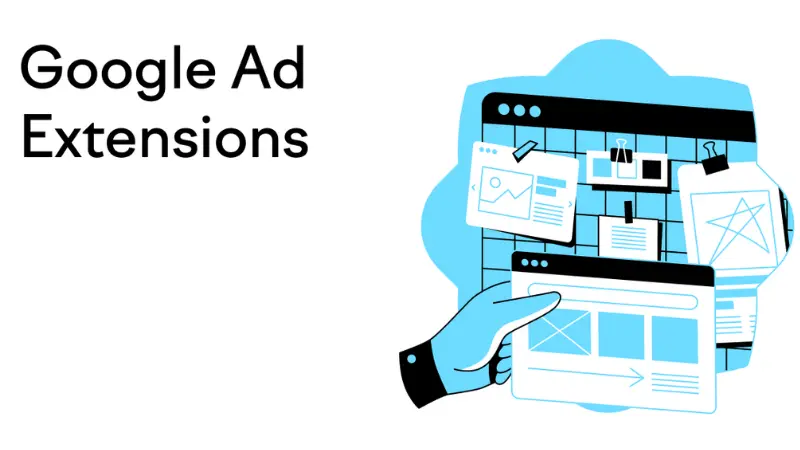
After learning about the types of extensions, here’s how to set them up:
First, log into your Google Ads account and click “Ads & extensions” and then “Extensions.” Next, click the “+” sign to choose the Google Ads extension you want to set up (account, campaign, or ad group).
Then, fill in the ad text and URL and enter additional text about your link in the “Description” field. Finally, click “Save” to save the extension settings for the campaign.
Here are detailed instructions on how to set up Google Ads extensions. Setting up other extensions follows a similar process.
Adding call extension
To add a call extension, after clicking the “+”, a window will appear as shown below. Choose the “Call extensions” option. Next, add the phone number and select the country code. You can click on “Advanced options” to customize the device, start date, and end date, and add days and hours to the schedule.
On the right side of the screen is a preview of the call extension when set to appear on the mobile ad template. After filling in the information, simply click “Save” to complete adding this extension.
Adding location extension
To add this extension, select the “Location Extensions” option. Then, three options will appear:
Choose “Selected locations,” and the extension will be supported in search campaigns, display campaigns, and video campaigns. Select the country from among the 24 countries in the system, then click “Continue” to complete adding the extension.
If you tick “My Google Business account,” enter your business’s URL. The system will display a list of your business addresses. Select the appropriate account and click “Continue” to add the location extension to the ad.
If you’re using an email associated with a Google Business/Google My Business (Google Maps) account, the system will automatically link it, and you’ll see your address.
Adding callout extension
To add a callout extension, select the “Callout extensions” option. Next, add the information you want to highlight in the ad template. These callouts help customers understand more about your products and services. Finally, click “Save” to complete adding the extension.
Adding promotion extension
Select the “Promotion extensions” option and add your promotional offers. After filling in the information for each field, click “Save” to complete adding the promotion extension.
By setting up Google Ads extensions, you can convey more information about your business to customers, helping your ads appear more prominently on search pages with higher click-through and conversion rates, and significantly improving your ROI.
Please see more:
- 8 ways to prevent Google Ads clickjacking 100% effectively
- How to duplicate Google Ads campaigns?
- How to run A/B testing Google Ads effectively
Frequently asked questions
The answer is no. Every type of Google ad extension has its uses. However, the number of Google Ads extensions you can use depends on several factors such as your specific campaign, audience, and goals. You can use many different Google Ads extensions. You should consider several types of extensions you can use by combining factors to determine what’s most important.
No, Google Ads extensions are completely free and are added to Google search ads. It helps improve ad rankings while increasing the number of ad clicks. Besides, it helps increase conversion rates and improve sales. So you add extensions to Google ads.