If you need to deploy multiple campaigns across ads accounts at the same time with a target customer file, consider duplicating Google Ads campaigns. This saves time and effort compared to creating new campaigns from scratch when you can duplicate an existing successful campaign and make adjustments. Optimal Agency will instruct you how to duplicate Google Ads campaigns in this article.
| ☑️ Qualitiy account 💯, no worries about getting lock | ☑️ Immediate use, unlimited spending |
| ☑️ Best rental price | ☑️ Create campaign freely |
| ☑️ Many offers | ☑️ Optimized ads campaigns |
| ☑️ Consulting fast approved ads | ☑️ Safe, secure, effective and affordable |
| ☑️ Diverse services, accounts | ☑️ 24/7 technical support |
Why should you duplicate Google Ads campaigns?
When you have launched an effective Google Ads campaign and want to save time setting up a similar next campaign, then you should duplicate the campaign. There are several reasons for duplicating Google Ads campaigns:
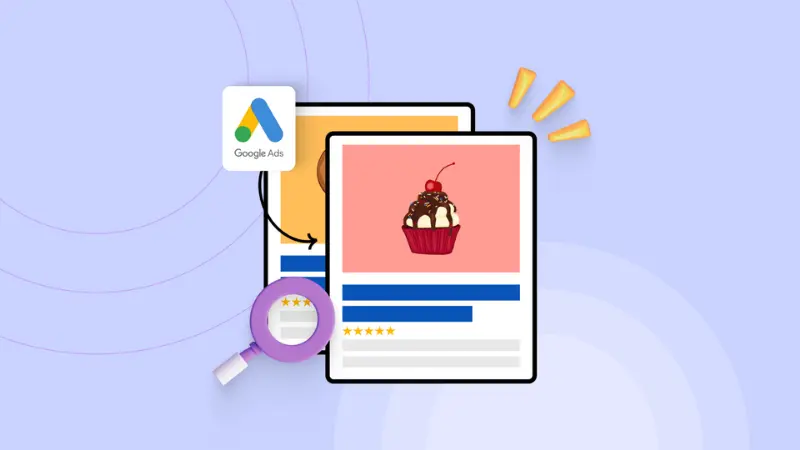
Quickly create new campaigns
Duplicating Google Ads campaigns allows you to quickly create new ads campaigns. This is really helpful when you have a successful campaign for a product or service. Then, you can duplicate that campaign to create a new one for another product or service.
Moreover, when duplicating a campaign, you can expand your reach to a wider audience and increase the visibility of your ads.
Save time and budget
You will get a copy of an existing campaign when duplicating a Google campaign, including all settings, keywords, ads, and placements. This can save you a lot of time and effort when creating a new campaign.
By duplicating Google Ads campaigns, you can test different strategies and adjust the budget to optimize the performance of your ads campaign.
Easily test campaign variants
Duplicating Google Ads campaigns allows you to conduct A/B testing Google Ads and analyze which elements work best to optimize your ads. By testing different approaches, messages, and targeting, you can gain insights to fine-tune your advertising strategy for the highest performance.
When you duplicate a campaign, all settings of the campaign including keywords, ads, and placements are copied. This means you need to ensure that these settings are suitable for your new campaign.
The duplicated campaign will use the same budget and schedule as the original campaign. You can edit these settings after pasting. This allows you to customize the duplicated campaign to suit your needs.
When should you duplicate a Google Ads campaign?
Duplicating a Google Ads campaign is not always a smart strategy. You should only copy a campaign in the following cases:
You want to test strategies with different advertising messages and approaches. Duplicating Google Ads campaigns gives you the opportunity to do this without affecting the original campaign.
Before you launch a major event or promotional program, copy a Google Ads campaign so you can test new settings and optimize your strategy.
Or when you want to expand the target customer reach to different regions or countries. Also, adjust the bidding strategy according to the needs of each market.
How to duplicate Google Ads campaigns?
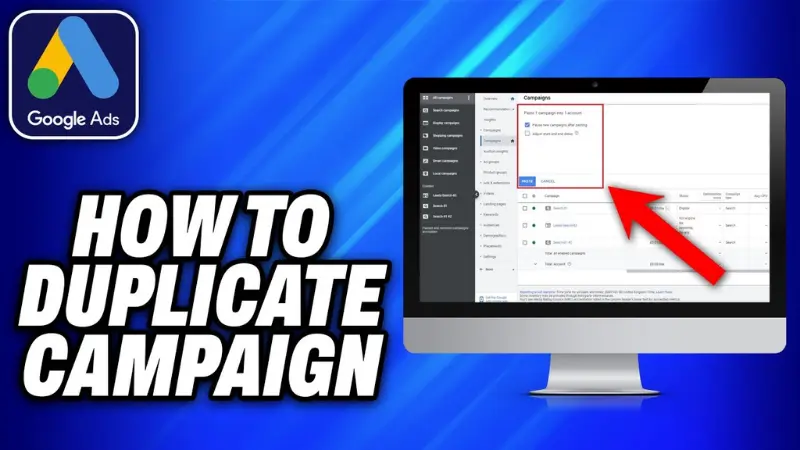
Instruction to duplicate Google Ads campaigns
First, log into your Google Ads account and click on the Campaigns tab in the left menu. Here, you can view all your current campaigns. Now, select one or more campaigns you want to duplicate by checking the box next to each campaign.
When one or more campaigns are selected, a blue toolbar will appear along with an Edit dropdown menu from which you should select Copy. Additionally, you can use the shortcut Command + C for Mac or Control + C for PC. Deselect the campaign or press the X Close option in the blue toolbar.
Next, press the Paste icon on the navigation bar. Or, use the shortcut Command + V for Mac or Control + V for PC. Now, check the box next to the accounts into which you want to paste the campaign. After that, click Done and select the option to Pause new campaigns after pasting if you do not want the copied campaigns to start running immediately.
Note: For the campaign paste operation to be successful, the account where you are pasting the campaign must have the same currency unit as the original account.
Finally, click Paste to complete. You will then have a Google Ads campaign with the same structure and setup information as originally, including:
- Ad groups
- Ads and extensions
- Keywords
- Negative keywords
- Targeting settings
- Bidding strategies
- Ad schedule
You can review and adjust the campaign settings if needed. Customize the targeting options, ad scheduling, and other parameters according to the goals of the new campaign. Once satisfied, click Save to successfully create the copied Google Ads campaign.
In addition to campaigns, you can also duplicate ad groups, ads, audiences, and keywords. Moreover, if you manage multiple accounts with a Google Ads manager account, you can duplicate all advertising elements across different accounts.
How to duplicate Google Ads Groups?
Each of your campaigns is made up of one or more ad groups. You might want to copy an ad group into a new campaign as follows:
In your Google Ads account, click on the Campaigns icon, then click on the Campaigns dropdown menu. Next, click on Ad Groups and check the box next to the ad groups you want to copy.
From the Edit dropdown menu, select Copy and then press the Paste icon on the navigation bar. Now, use the campaign selector tool to choose the campaign where you want to paste the ad groups.
Finally, click Done and select the option to Pause new ad groups after pasting if you do not want the copied ad group to start operating immediately, then click Paste to complete.
How to duplicate Google Ads?
If you only want to duplicate an ad into another ad group instead of duploicating the entire campaign, proceed as follows:
Access your Google Ads account, click on the Campaigns icon, then click on the Campaigns dropdown menu, and select Ads. Now, check the box next to the ad you want to copy. In the Edit dropdown menu, select Copy then Paste.
Select the campaign you want to paste your ad into through the ad group selector. Next, click Done and if you do not want the ad to start running immediately, select the box Pause new campaign after pasting.
If you are duplicating an ad that already exists in this ad group, then select the box If the ad already exists at the destination, create a copy otherwise skip, and click Paste to complete.
How to duplicate audiences?
At the main interface of your Google Ads account, click on the Campaigns icon then click on the Audience, Keywords, and Content dropdown menu. Next, click on Audience and select the box next to the audience you want to copy.
In the Edit dropdown menu, select Copy. Next, choose Campaign or Ad Group, and select the campaign or ad group where you want to paste the audience. Return to the Edit dropdown menu and select Paste.
If you do not want the new audience ads to start running immediately, select the box that says Pause new audience after pasting. Otherwise, just click Paste to complete.
How to duplicate keywords?
To copy a keyword into an ad group, also access your Google Ads account, select Keywords from the left menu, and click on the boxes next to the keywords you want to copy. Then find the Edit menu and select Copy from the dropdown options. In the dropdown menu, click on Paste. Using the ad group selector tool, select the ad group you want to paste the copied keywords into, and click Done.
Choose whether to include the current bid and final URL with the copied keywords or not. If you do not want the new keywords to start running immediately, select the box Pause new keywords after pasting. Finally, press Paste to complete.
In addition, you can refer to more information about: What is Campaign Manager 360.
How to duplicate campaigns to another Google Ads account?
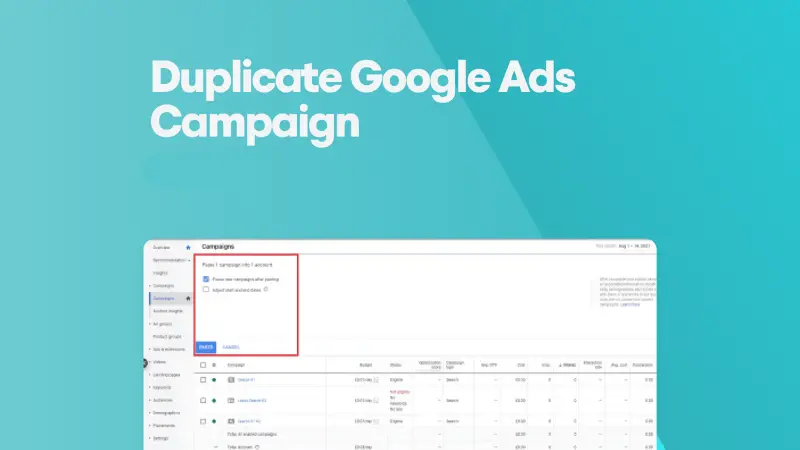
You can copy Google Ads campaigns from one account to another using Google Ads Editor. First, you need to download and install this software on your device to manage multiple Google Ads accounts on a single interface.
After downloading the software to your device, log into your Google account and follow the instructions. Access Google Ads Editor and click on the navigation bar at the top to select Account.
When a new window appears, select the correct account you want to add, then press +Add. Once you’ve set up Google Ads Editor, you can transfer campaigns from one account to another.
In Google Ads Editor, select the campaign you want to copy. Next, click Edit in the top navigation bar. You will then have options including:
- Copy, which will copy the entire campaign with all its content and settings.
- Copy shell, which will only copy the campaign settings but not its content.
- Cut, which will remove the campaign along with all content and settings from the current account and can be pasted/transferred to another account.
Now, go back to Google Ads Editor, select Account and choose Open. When a new window appears, select the account to which you want to transfer the campaign or campaign settings and click Open.
In the upper navigation part, click Edit then select Paste. After that, check your campaign, and you will see that some settings made at the account level have been replaced by default settings.
Notes when duplicating Google Ads Campaigns
In addition, you need to note these following to process smoothly:
When you duplicate a campaign, all the settings of the campaign including keywords, ads, and placements will be copied. This means you need to ensure that these settings are suitable for your new campaign.
The duplicated campaign will use the same budget and schedule as the original campaign. You can edit these settings after pasting. This allows you to customize the copied campaign to suit your needs.
Issues may arise from Google’s servers or your internet connection. Ensure your internet connection is stable and check the status of Google’s servers.
Make sure you have the necessary permissions to duplicate the campaign. Verify that you are logged into the correct account and have ownership or editing rights.
By duplicating Google Ads campaigns, you can scale operations and enhance the performance of your campaigns. With the article above, we hope you can successfully apply it!
Please see more:
- How to run Google Ads for Small Business in 2024
- What is multi-channel marketing? How to create an effective multi-channel marketing strategy
- How to create a Google Tag Manager account simply and quickly
Frequently Asked Questions
There is no limit set on the number of times a campaign can be duplicated, and you can do so if you need to test different strategies and target audience groups. However, you should ensure that repeating a campaign multiple times has a clear purpose to facilitate management and not affect the campaign’s performance.
No. You cannot duplicate Google Ads campaigns across different advertising accounts. Campaign copying is only feasible if they are within the same Google Ads account. However, you can now use Google Ads Editor to copy campaigns from one account to another.
Yes. When you duplicating a campaign in Google Ads, the campaign will copy the existing budget. At this point, you need to adjust the budget on the new duplicate campaign to ensure costs do not exceed your desired budget.