As part of the Microsoft 365 office suite, Microsoft Access was created to help users manage and access data efficiently. With its powerful functionality, it allows users to view and edit data extremely quickly. Due to its ability to handle massive amounts of data, Microsoft Access is the top choice for many businesses. In today’s article, Optimal Agency will guide you on how to use Microsoft Access.
| ☑️ Qualitiy account 💯, no worries about getting lock | ☑️ Immediate use, unlimited spending |
| ☑️ Best rental price | ☑️ Create campaign freely |
| ☑️ Many offers | ☑️ Optimized ads campaigns |
| ☑️ Consulting fast approved ads | ☑️ Safe, secure, effective and affordable |
| ☑️ Diverse services, accounts | ☑️ 24/7 technical support |
What is Microsoft Access?
Microsoft Access is a data management system provided by Microsoft, first introduced in 1992. It has since become an indispensable part of the Microsoft Office suite, helping users work and study effectively. It enables users to create, manage, edit, and access data easily without requiring programming knowledge. Furthermore, it provides a visual environment to design data tables, create queries to extract information, build data entry forms, and generate visual reports.
Moreover, this software offers various database management tools commonly used by small and medium-sized businesses to develop information systems for managing data. Additionally, it is used for managing customer databases, tracking product information, recording transaction details, and more. With Access, you can analyze and manage large amounts of data, view, edit, track, and sync data sources, and retrieve and use data across multiple platforms.
Besides its ability to create, store, edit, and retrieve data, Microsoft Access has other standout features that help users manage data effectively. These include setting up data tables, importing data from formats like Excel, Database, Web Content,…, linking tables or retrieving information from one or more linked tables, automating processes using VBA, creating reports, and exporting data to formats like Excel, CSV, Access, PDF,…. Access also has a notification function for updates, ensuring data accuracy.
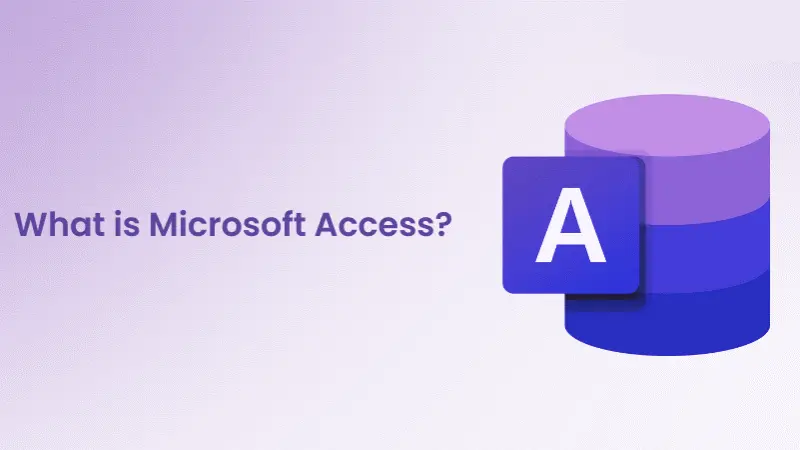
Key objects in Microsoft Access
If you want to learn how to use Microsoft Access, it’s important to understand its main components, which include:
Table
The most important component, as it is where the entered data is stored. Tables resemble Excel sheets, with columns and rows corresponding to fields and records. Each column has different data types depending on the meaning of the data it represents, and you can adjust the data type as needed.
Query
A command that instructs the software to search for specific information from the database. It can sort, calculate, group, filter, join tables, and perform various tasks. Based on the conditions you set, queries help you search, retrieve, and organize data. You can combine data retrieval from multiple tables based on their relationships. The query language in Access is SQL, which allows for fast data searches, especially useful when extracting information from large datasets.
Form
An essential object in Microsoft Access, acting as the main interface for data entry and performing necessary tasks. It is customized to display data from tables and guide users through actions. You can automate workflows using VBA programming and perform tasks on the form. Forms provide a more intuitive view for interacting with the database.
Report
Designed to format, calculate, and summarize selected data in a static document, which can often be exported to other formats like Microsoft Word or Excel,… Reports highlight key information and make the data easier to understand.
Why should you use Microsoft Access?
For those working with table-based data, it’s essential to know how to use Microsoft Access. It allows users to manage large volumes of data and perform complex operations easily. This software offers the following benefits:
Efficient data management
Microsoft Access is designed to be suitable for anyone managing data in various industries. It’s a useful tool for organizing and managing large amounts of interrelated table-based data. This software allows you to share data with multiple users at once, making it convenient for teamwork or collaboration, as data can be easily changed or edited.
Easy database creation without IT knowledge
If you’re not familiar with design or IT, there’s no need to worry because this tool provides full support. It helps you build and develop databases easily with a user-friendly interface, suitable for beginners. With a large storage capacity, compatibility with structured SQL query language, and the ability to automate tasks using VBA programming, Access simplifies database creation.
Easy to install and use
Since the software is part of the Microsoft Office suite, it’s easy to install on Windows operating systems. It offers users all the necessary functions for quick data management without requiring much time or effort to learn. Users can also automate routine tasks and create reports using the software.
No charge
Microsoft has developed a free version of Access for web and mobile devices. It is part of the online Office suite and can be accessed at Office.com (web version) or downloaded from Google Play or the App Store (mobile version). With Microsoft Access online, you can link multiple data sources stored on different platforms.
Our website also has a lot of other useful information such as Google search advertising campaigns.
How to use Microsoft Access?
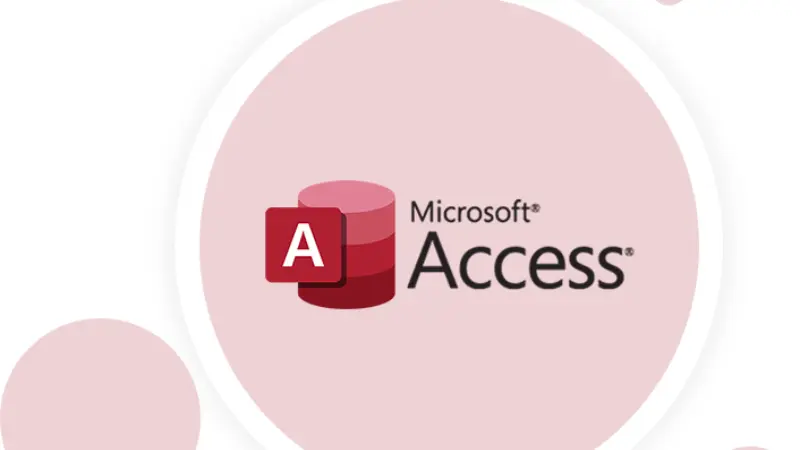
Creating a database
In the latest 2019 update, there are various ready-made database templates for users to choose from. Alternatively, users can create a blank database, use a pre-made template, or create a web database.
To create a database, go to the toolbar in Access, select File, then New. Next, name the file according to the data content for easier distinction and management. If you want to rename the file after saving it, right-click on the file in the saved folder and choose Rename to change its name.
Data entry
Define the data structure based on the type of information you need and choose the appropriate database format. Popular data formats include form type, query type, table type, and report type.
Create the first table by entering the content into separate forms. You can manually enter data or copy and paste it. Each data set will be placed in a separate column, and each record is a separate row. If you want to import data from another document, select the External Data tab, choose the file you want to import and select the location to store the data. Then, you can insert columns and images using Microsoft Access tools.
Setting up relationships between tables
To create links between tables, you need to be familiar with the keywords in the table. Each table has its identifier, and Access automatically creates an ID column to number the entries. Additionally, tables contain foreign keys that allow them to connect with other tables in the same database.
Select the Database Tools tab, then choose Relationships to set up relationships between tables. To create links, drag your mouse from one table to another. Then, select Enforce Referential Integrity to ensure data consistency when connecting tables.
Creating a standard select query
To create a query in Access, open the Query Design interface, go to the Create option, and select Continue Query Design. Then, choose The Show Table, click on the table from which the query will be made, and hit Close. To add fields, click on the query column and select Design.
Next, add the necessary criteria for the query. Different criteria can also be applied. Finally, to execute the query, choose Design and press Run. If you want to save the query, use the shortcut Ctrl + S.
Creating and using forms
Select the table you want to create a form for easier data management and viewing. In the Create tab, click the Form button, and the software will automatically create a form with the fields in the table. Use the arrows below to switch between records, or use the arrow buttons to move from the first to the last record.
Creating a report
To create a report, open Microsoft Access, select a table or query, and open a new tab. Then, build a source for the blank report and insert the data fields into it. After that, group the data in the report, save and share it with others.
Please see more:
- How to reactivate Facebook ad account quickly
- How to change time zone in Facebook ad account?
- How to check the quality of a Facebook ad account?
FAQ
This office application is an excellent choice for those who want to manage large amounts of data without needing in-depth programming knowledge. With an intuitive interface, you can easily create databases, enter data, and retrieve data with just a few clicks. You can get started quickly, even if you’ve never worked with databases before.
Both Microsoft Access and Excel are used to store data, which can lead to confusion between them. Excel is a spreadsheet program designed for individual projects that involve quick calculations. Excel users typically work with a few dozen to a few hundred data cells at a time. It is great for charting and graphing those calculations and data points. Meanwhile, Microsoft Access is designed to store and manage large amounts of data, making it easier for users to retrieve and use it across different applications. While Excel users enter data directly into spreadsheets, Access databases work with multiple forms and pre-designed queries.