For novice advertisers, we always recommend that you grant access to your Facebook Ads Manager account to at least one other trusted person, whether it’s your spouse, sibling, child, or anyone you genuinely trust. The reason is simple: there will be times when your account is locked or experiences an issue, and working with Facebook’s support team behind the scenes is not easy. Adding another person as a backup administrator is a safety precaution, ensuring you don’t lose all your ad data, campaigns, or access to your Business Account. So, how to share Facebook Ads Manager access? In this article, Optimal Agency will guide you through each step, helping you share access securely, safely, and professionally.
With over 10 years of experience in providing advertising resources and owning a robust system of accounts, Optimal Agency is proud to be the leading provider of Facebook ad account rentals, specializing in the liquor industry in Vietnam.
As an official Facebook partner, we possess abundant, high-quality advertising resources, flexibly meeting the needs of every campaign. Clients can choose accounts based on time zone, currency, or country to optimize ad effectiveness, aligning with specific business goals and sectors.
Scenarios requiring access to Facebook Ads Manager
In the process of running and optimizing ad campaigns, there will be many situations where advertisers need to grant access to others within Meta Business Suite. Below, we will detail each specific scenario, explaining the reason and including important security notes.
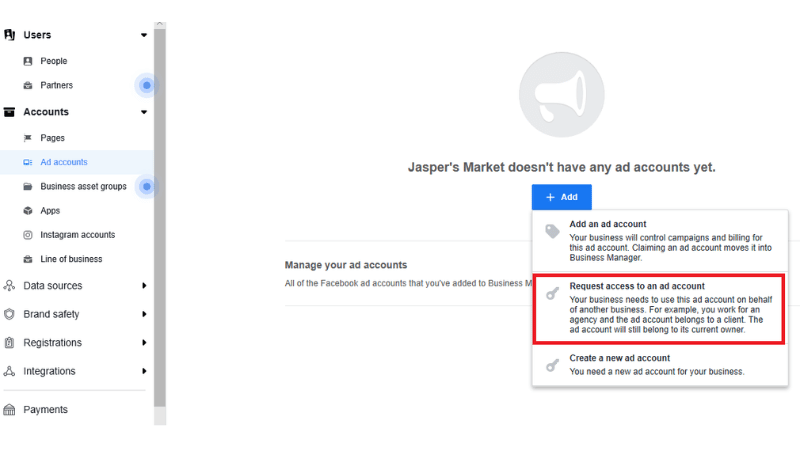
When hiring an agency or external advertiser
When an agency Facebook ads and specialist manages your ads, they need access to set up, monitor, and optimize campaigns. For example, a digital marketing agency running conversion ads for a product needs permissions to create and review campaigns.
Note: We advise you to only grant access via Business Settings → Assign Assets, rather than sharing your personal account. Furthermore, you should only grant Advertiser or Campaign Manager level access; avoid granting Admin access unless necessary.
When you have an internal marketing employee
Internal marketing staff need access to Ads Manager to manage and report on daily ad performance.
Note: Grant “Employee” access or separate ad account management rights, limiting access to other assets like Page, Pixel, or Catalog if they are not being used. Crucially, enable two-factor authentication (2FA) for all accounts with access.
When collaborating with an influencer or creator
When you want to use a creator’s post or content to run ads (as an existing post), you need access to that post or the Post ID.
Example: When partnering with an influencer to run ads for a beauty product, you can request that they grant access or send the Post ID to use the original post.
Note: If you do not want to grant direct access, you can ask the influencer to send the content file or Post ID. Alternatively, you can use the Creator Marketplace to ensure secure and transparent collaboration.
When you need a technician to set up the Pixel or the Conversions API (CAPI)
Developers or the technical team need access to configure the Pixel, set up the Conversions API, test purchase or lead data, helping Facebook record conversions more accurately.
Note: Only grant necessary permissions for the Pixel or Data Set section. If you are not technically proficient, you should entrust an agency or developer experienced with CAPI.
When managing shops, catalogs, or commerce
The product manager needs access to Catalog Manager or Commerce Manager to manage the product catalog, inventory, or payment processes.
Note: Only grant access to the catalog and commerce sections; do not grant Ads Manager access if they are not directly managing ad campaigns.
When you need a finance or accounting person
Accountants or CFOs need permission to view invoices, payment methods, and ad costs for reconciliation or auditing.
Example: The accounting department needs to view the payment history of the Visa card used for advertising to prepare monthly budget reports.
Note: Grant Finance or Billing-only access so they can only view financial information, avoiding permissions to edit or create campaigns.
In case of emergency or account lockout
If the main administrator loses access (due to account lock, lost 2FA, or hacking), another person with administrative rights is needed for quick recovery.
Example: A business had the personal Facebook account of its admin locked, but thanks to a backup administrator, they were able to immediately regain access to Business Manager.
Note: Always maintain at least 1–2 reliable backup admins, but control permissions tightly and review them periodically to mitigate risk.
When hiring a developer for apps, API integration, or Chatbots
Developers need access to app tokens, API, or webhooks to connect automated systems like chatbots or CAPI. When you use a chatbot to automatically respond to customer messages on your Fanpage, the developer needs temporary access to set up the application.
Note: Grant permissions for each separate app, limit the scope of access, and revoke permissions immediately after the project is complete.
How to share Facebook Ads Manager access
Sharing access to Facebook Ads Manager is a crucial step that helps you coordinate effectively with your team, partners, or employees during campaign execution. Here is a detailed guide that we have practically applied when working with many clients.
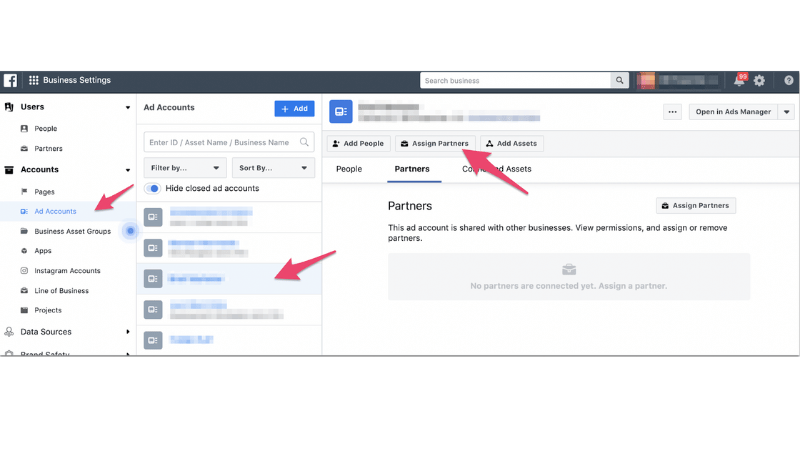
Step 1: Access business settings
First, access Facebook.com and go to Settings.
From the main interface, select the hamburger menu icon.
If you are working within Business Manager, navigate to the path:
Business Settings → Users → People.
In previous tutorial videos, we guided you to connect the Pixel, create an Ad Account, and add a Page. However, simply adding a person to the business does not mean they have permission to manage assets.
For them to be able to interact with the Pixel, Ad Account, or Page, you must manually grant permission in this section.
Step 2: Assign assets
Suppose we want to grant access to ourselves or a colleague.
Click on the person’s name → select Assign Assets.
At this point, you will see a list of all types of assets that can be shared, including:
- Pages: The list will be empty if no one has been added yet.
- Ad Accounts: Select the appropriate access level.
- Catalogs: Can be skipped if not used.
- Apps: Depends on need, can be left blank.
Pixels / Data Sets: Since Facebook is transitioning from Pixel to Data Sets, you need to grant access here.
Example: In a recent project, we created a Data Set for a client. To grant access, just select the Data Set → click Save Changes. From here, the person granted access can manage all event data.
If your business is linked to an Instagram account, the system will also display this asset for you to easily grant management rights.
Step 3: Grant access to employees, partners, or freelancers
If you want to share access with an internal employee, collaborator, or agency partner, return to the People section and select Invite.
Enter the email of the person you want to invite, then Facebook will ask for the type of access you want to grant. Options include:
- Partial Access: This person can only access specific assets like designated Pages, Instagram accounts, or Ad Accounts.
- Apps and Integration: For individuals who need permission to set up the Conversions API, track events, or generate access tokens.
- Full Control: This person has full authority to act – including adding new members, editing, and deleting assets.
- Advanced Options: Suitable for accountants or finance managers to view or adjust payment details.
Example: When we work with an ad-running freelancer, we only grant Basic Access so they can create, edit, and view campaigns – but not change payment methods or add others.
When finished, use the toggle button to turn specific permissions on or off, ensuring clear and secure permissions management.
Step 4: Troubleshooting common access errors
One of the common errors we frequently encounter when supporting clients is: “I’ve granted access, but the employee still can’t see the ad account.” The cause is often that insufficient permissions were enabled in the Assign Assets section.
To fix this, re-check:
- Ad Account → Manage Ad Account
- Pixel → Manage
- Page → Manage Page
- Instagram → Manage Account
Then select Invite. The invited person will receive an email or notification to accept the invitation.
Step 5: Check and update permissions when necessary
After the person accepts the invitation, return to the People section, select their name, and click Assign Assets. If you find that an asset is not displayed as expected, update it manually.
This is an extremely critical step and the main reason why many people cannot share access to their Pixel, Ad Account, or Page.
We advise advertisers to always check this section to ensure all access has been granted correctly.
Simply select the person to be granted access → Assign Assets → Save Changes, and virtually all access-related issues will be completely resolved.
Sharing access to Facebook Ads Manager is a vital step that allows businesses to coordinate effectively, ensuring ad campaigns are managed tightly and transparently. By following the correct procedure, you not only avoid common access errors but also enable the team to work smoothly, optimize performance, and better secure information. Remember, a clearly segmented permission system is the foundation for your ad campaign to run smoothly and be effective in the long term.
Frequently Asked Questions
The reason you might not be able to access Facebook Ads Manager could be that you have downloaded and installed ad blockers like Ghostery or AdBlock, which can prevent the ad tool from loading. To fix this error, check your browser, turn off ad blockers, and try accessing the account again.
Go to your Facebook Ads Manager and navigate to Business Settings. Under the Users section, click Partners and then select Add. Next, choose Give a partner access to your assets.
Now, enter the partner’s Business ID and click Next. Then, select the business asset you want to share access to with that partner, which is the Ads Manager. Next, choose the level of access you want to grant, along with the tasks you want the partner to perform. Finally, click Save Changes.